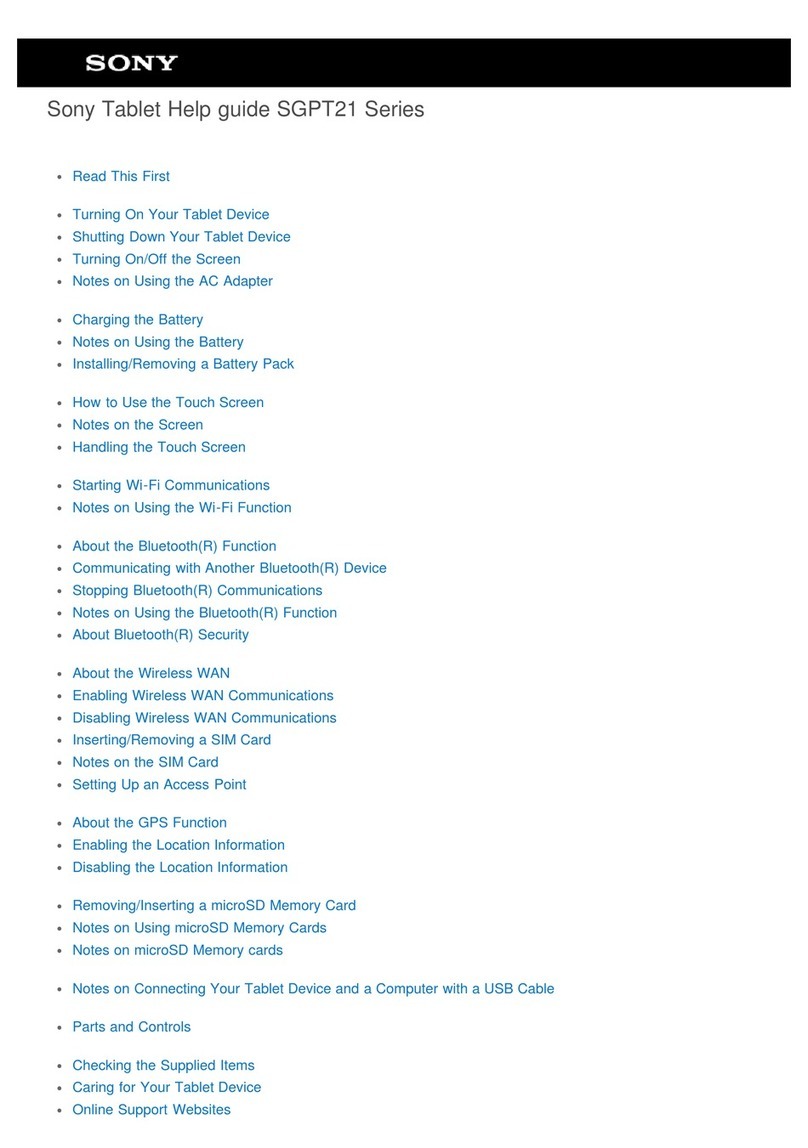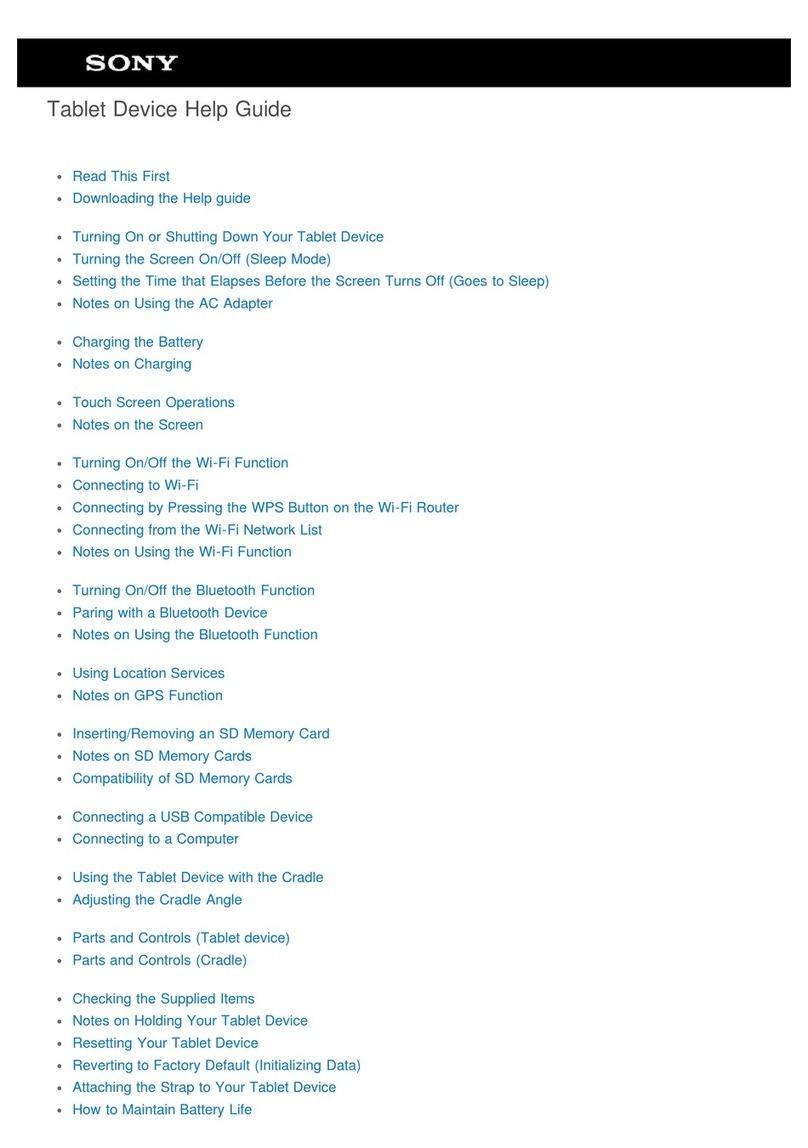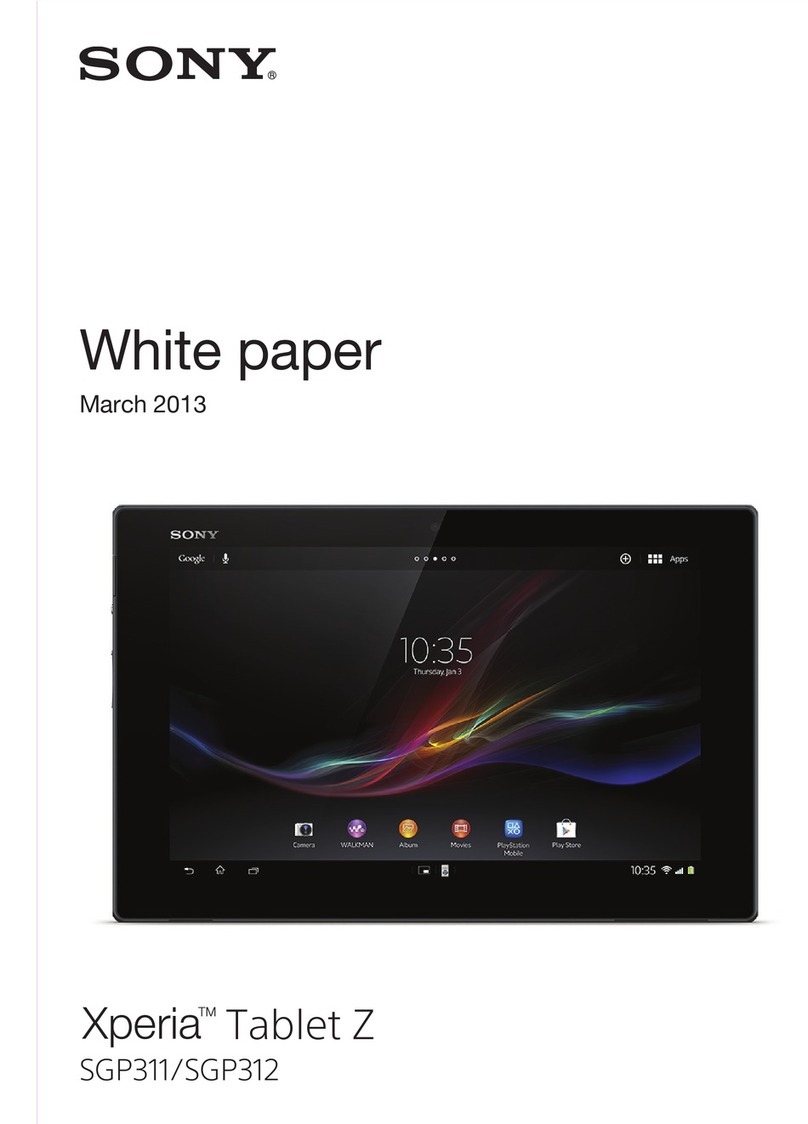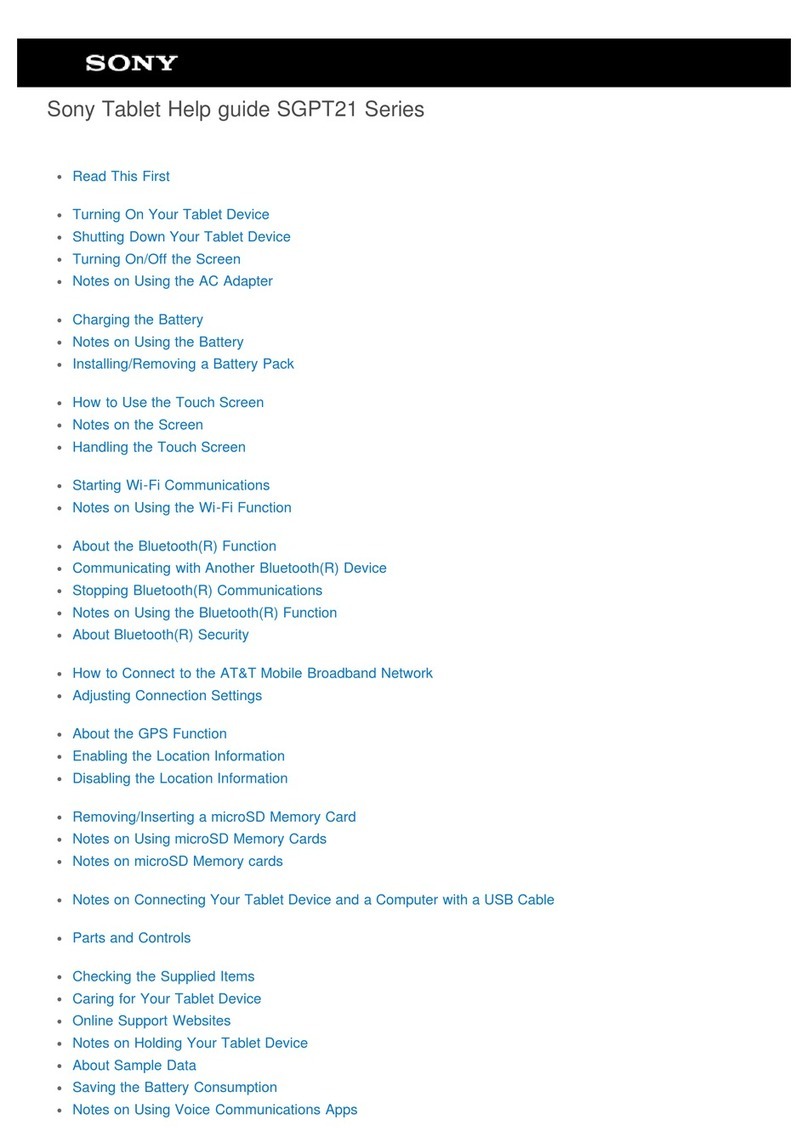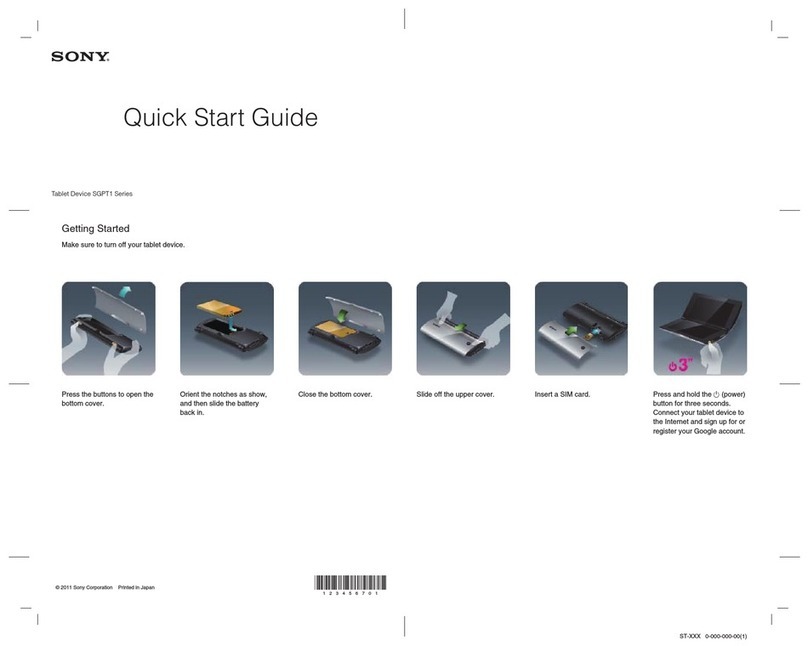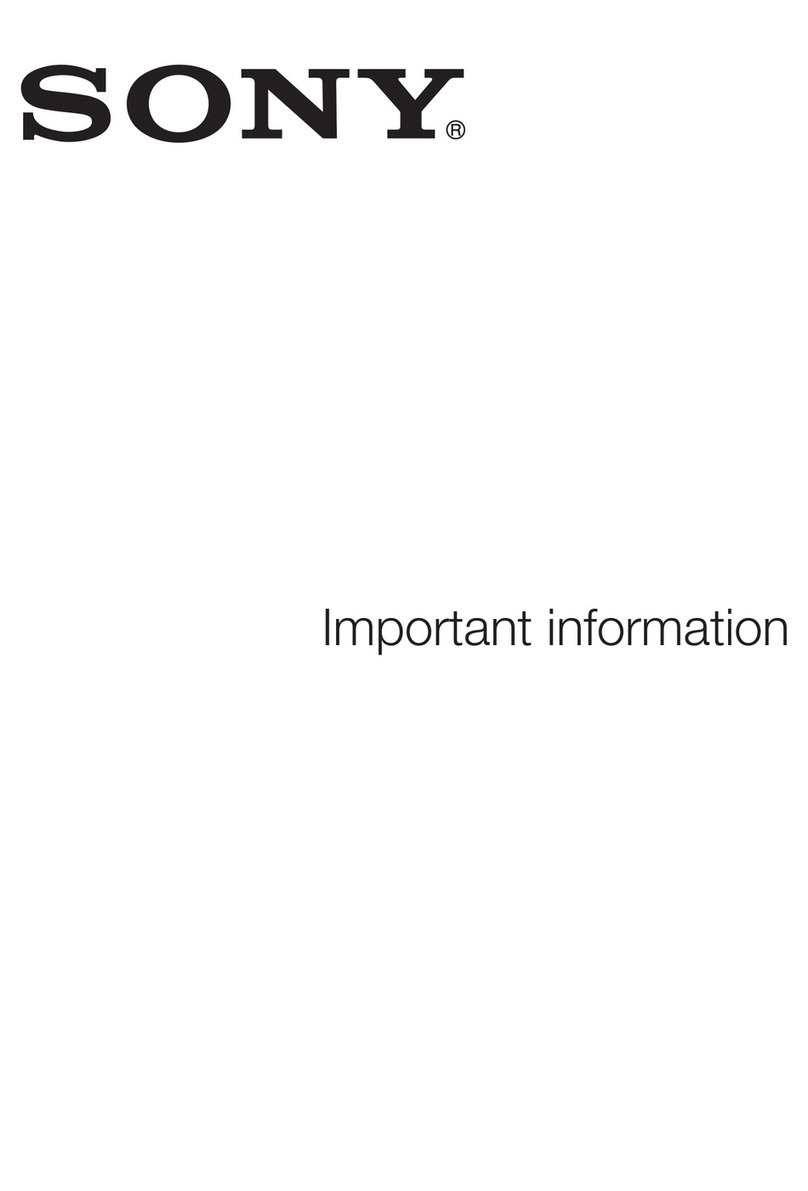SOT31
Thank you for buying the "XperiaTM Z4 Tablet" (simply called the "product" from
here on).
In this guide, settings and precautions for using the product are described.
Setting Guide Introduction
June2015,1stEdition
Soldby:KDDICORPORATION・OKINAWA
CELLULARTELEPHONECOMPANY
Manufacturedby:SonyMobileCommunicationsInc.
1295-7643.1
Company names and product names referred to in this manual are trademarks or registered
trademarks of respective companies.
The TM, ® marks may be omitted in this manual.
Screen illustrations shown in this manual may look different from the actual screens.
In some cases, upper or lower part of a screen may be omitted.
●Basic operation
Describes the basic operations.
●Initial settings
Make initial settings when you turn
the power on for the first time.
●E-mail setting
Make initial settings for @ezweb.
ne.jp etc.
●Transferring data from au
Setting Menu
Import/export data to/from the
product using microSD memory card
or au Smart Pass server
●Sending contacts
Send contacts to another phone.
●Saving battery power
Save battery power using the quick
setting panel.
Basic operation
For detailed descriptions of operations, refer to the "Basic Manual" (Japanese) app installed on the product or "取扱説明書(詳細版) (Full Instruction Manual)"
(Japanese) available on the au homepage.
P
Power key/Screen Lock key
Power ON
Press and hold Pfor over 1 second.
Screen Lock
Press Pwhile the screen displayed.
The backlight turns off and screen
lock is activated (avoiding the keys or
touch screen from false operations).
Unlocking Screen Lock
The lock screen appears when turning
the power on or the backlight on by
pressing P. Swipe (flick) the screen
up to cancel the screen lock.
n Recently used apps
Tap to display recently-used apps in a
thumbnail list and activate or end them from the
list. You can use small apps, too.
h Home key
Tap to display the Home screen.
b Back key
Tap to return to the previous screen.
App key
Tap to display the apps screen.
Status bar
Current status and notification icons
are displayed.
Display (Touch panel)
Operate directly touching with your
finger.
■Opening Notification panel
When a notification icon is displayed in the left of the status bar, slide
the status bar to open the notification panel to confirm the detail for the
notification icon, or activate the corresponding application.
Notification
panel
■Character entry
Use software keyboard to enter characters.
The software keyboard appears when you tap the entry field for registering
a contact, composing a mail, etc.
Software keyboard
With "International keyboard", you can use QWERTY keyboard to enter characters,
Numeric keypad to enter numbers and symbols, and Symbol keypad for more
symbols.
●Tap " " to display Numeric keypad. For Symbol keypad, tap " " on the
Numeric keypad.
《
Numeric keypad
》
《QWERTY keyboard》
《Symbol keypad》
Initial settings
When you turn on the product for the first time, follow the onscreen
instructions to set the language, functions, services, etc.
■STEP START: Setting language
Select "English (United States)" and tap "DONE".
●Alternatively, after the initial setting is complete, from the Home screen,
tap [ ] →[設定 (Settings)] →[言語と入力 (Language & input)] →[地
域/言語 (Language)] to set the language.
■STEP 1: Starting basic settings
When "Welcome" appears, tap " ".
■STEP 2: Setting Wi-Fi®connection
Use home wireless LAN (Wi-Fi®) or public wireless LAN to connect Internet
service. Operate in a place where signal of Wi-Fi®network can be received.
Tap "SEARCH FOR NETWORKS".
●
Wi-Fi®network with
is open network.
●
Wi-Fi®network with is protected by security. To connect, enter
password (security key).
●To detect Wi-Fi®network manually or make Wi-Fi®advanced settings,
after the initial setting is complete, from the Home screen, [ ] →
[Settings] →[Wi-Fi] →[ ] →[Refresh]/[Advanced].
Using Wi-Fi®network selection settings
Select from detected Wi-Fi®network to set.
To select a protected Wi-Fi®network, you need to enter a security key.
1 2
Select Wi-Fi®network to
connect
* To make settings manually, tap
"ADD ANOTHER NETWORK" then
set network SSID and security.
Enter a password (security key)
→[CONNECT]
3
Connect Wi-Fi®network →
[SKIP] →[ ]
■STEP 3: Setting up an Google account
Set a Google so that you can synchronize with contacts or calendar, etc. of
Gmail or online service.
●To set online service, make sure that data communication is enabled.
Check that appears on the status bar or the product is connected to a
Wi-Fi®network.
●If you set up a Google account, you can use Google apps such as
"Gmail", "Google Play", "Hangouts" or "Google+". And, Gmail's mail
address "(user name) @gmail.com" is automatically created from the user
name set with a Google account. To create an account, you are required
to register "First" name and "Last" name.
1 2
[GET STARTED] →[SKIP]
* To copy a Google account from
the other device using Tap & Go,
follow the onscreen instructions.
[Or create a new account]
* If you have Google account, enter
the mail address and then follow
the onscreen instructions.
3 4
Enter "First" name,
"Last" name →[NEXT]
Enter a user name →[NEXT]
* Checking registration of user name
starts. If an entered user name
is unavailable, an entry screen
for prompting another user name
appears.
5 6
Enter a security password
→[NEXT]
Enter the phone number →
[NEXT] →[VERIFY]
* Your security password will be sent
to the entered phone number.
* If the product phone number is
entered, notified security code will
be entered automatically. Go to
step 8.
7 8
Enter the security code →
[NEXT]
[AGREE] →[NEXT]
9 10
Set purchase settings for
Google Play as required
→[NEXT]
Confirm Google services →
[NEXT] →[ ]
■STEP 4: Join the world of Sony
As required, tap "GET STARTED" to create an account of Sony Entertainment
Network to register and then tap " ".
■STEP 5: Accounts
Make other account settings as required and then tap " ".
●Check that "Sync automatically" is turned on ( ).
■STEP 6: Completion of setup
When the setup completion screen appears, tap "FINISH".
When the disclaimer screen appears, confirm the content and tap "OK".
●Alternatively, after the initial setting is complete, from the Home screen,
tap [ ] →[Settings] →[Setup guide], you can set each function and
service.