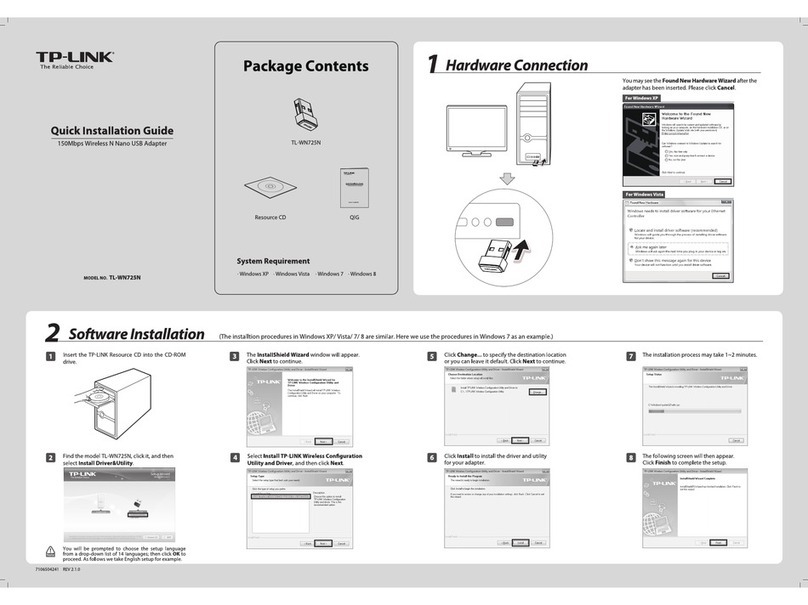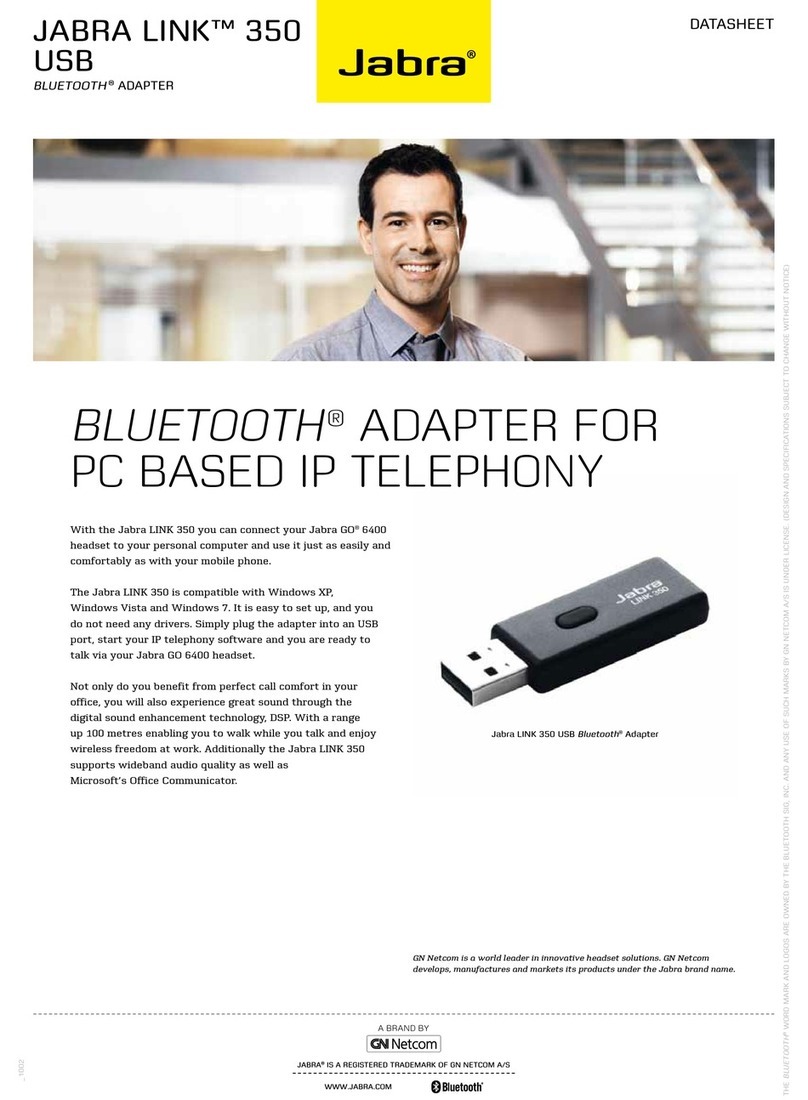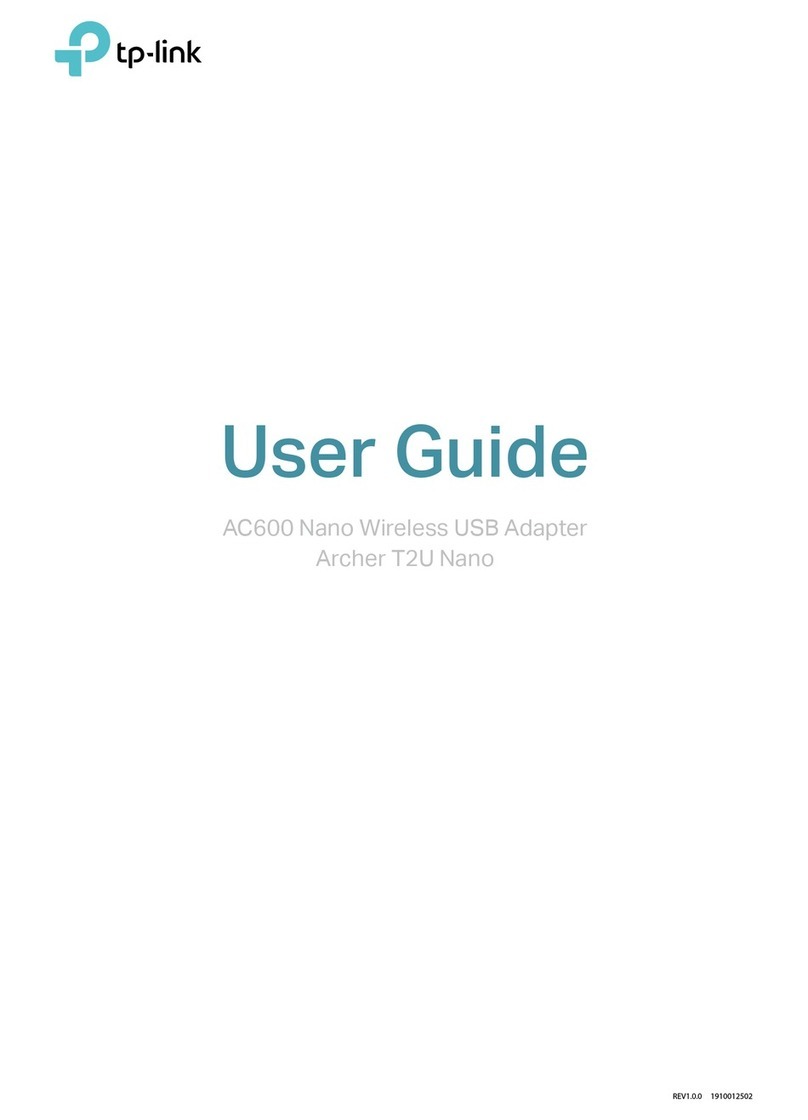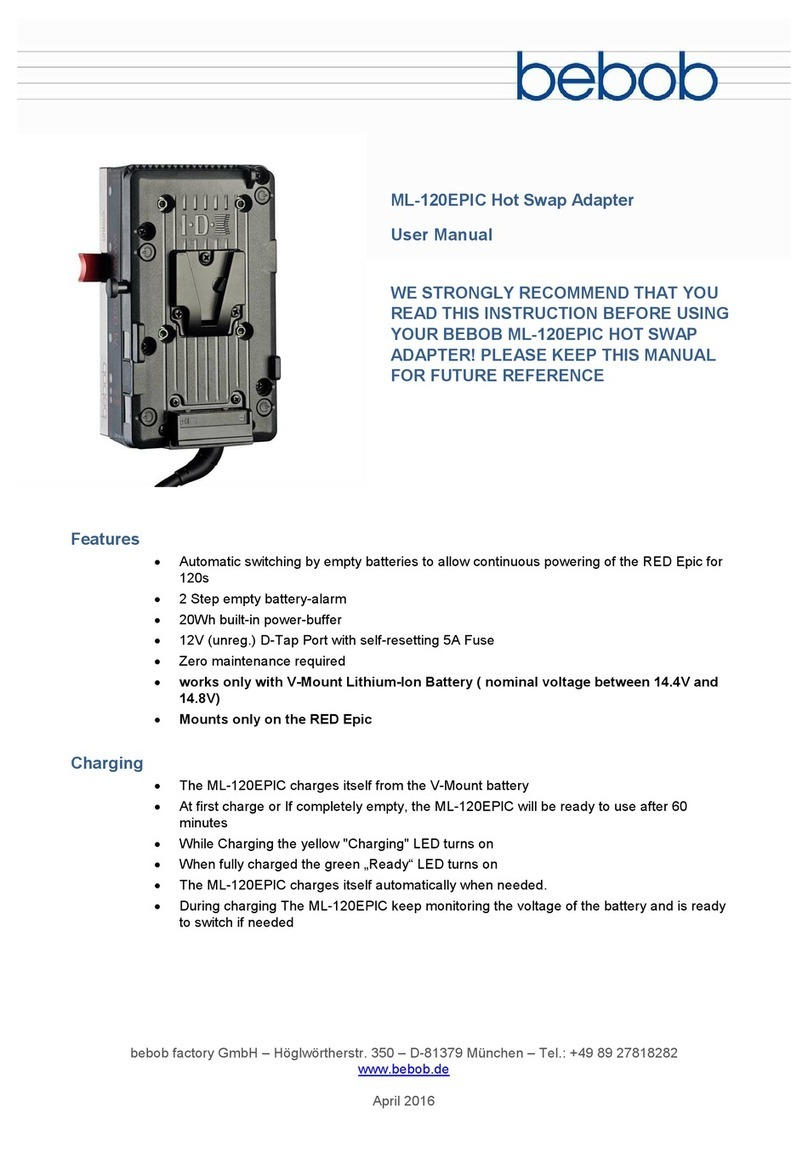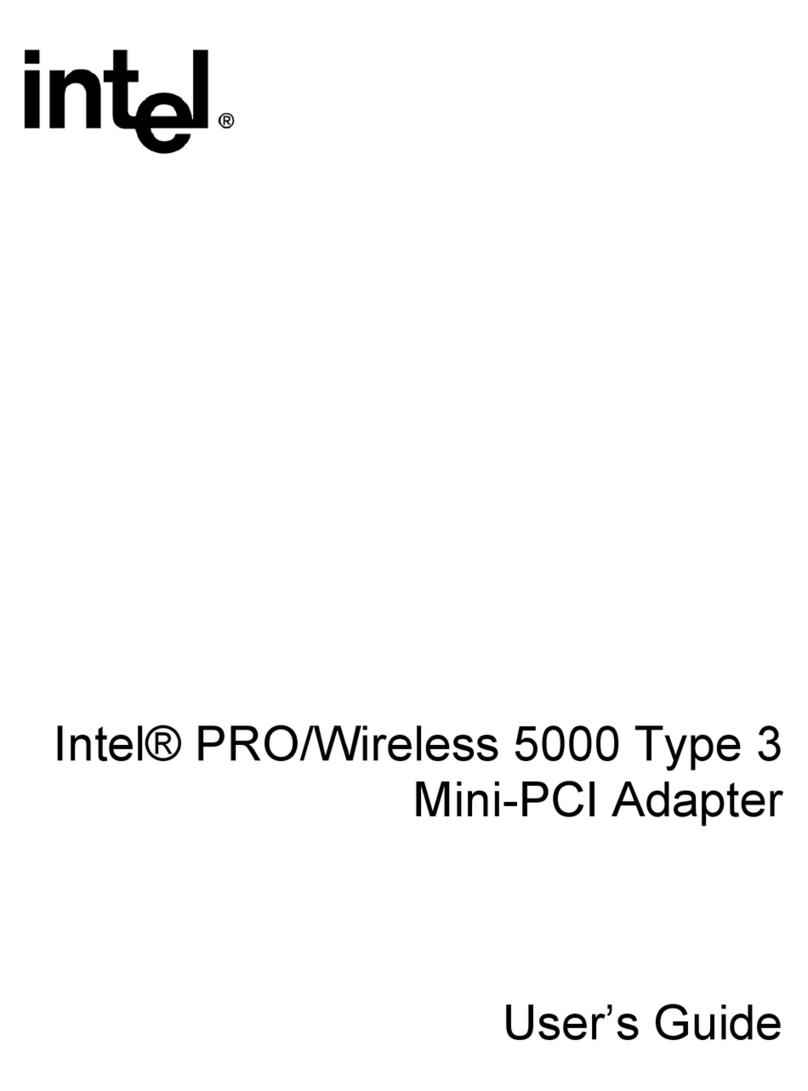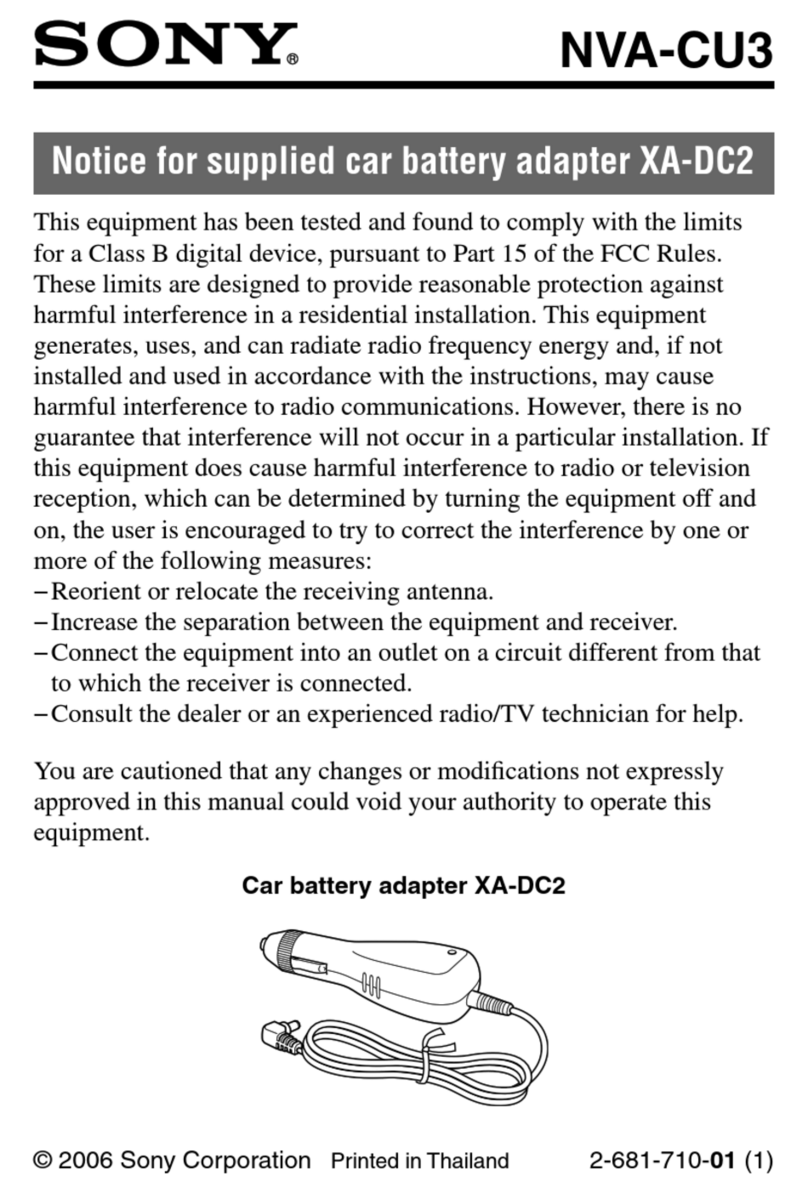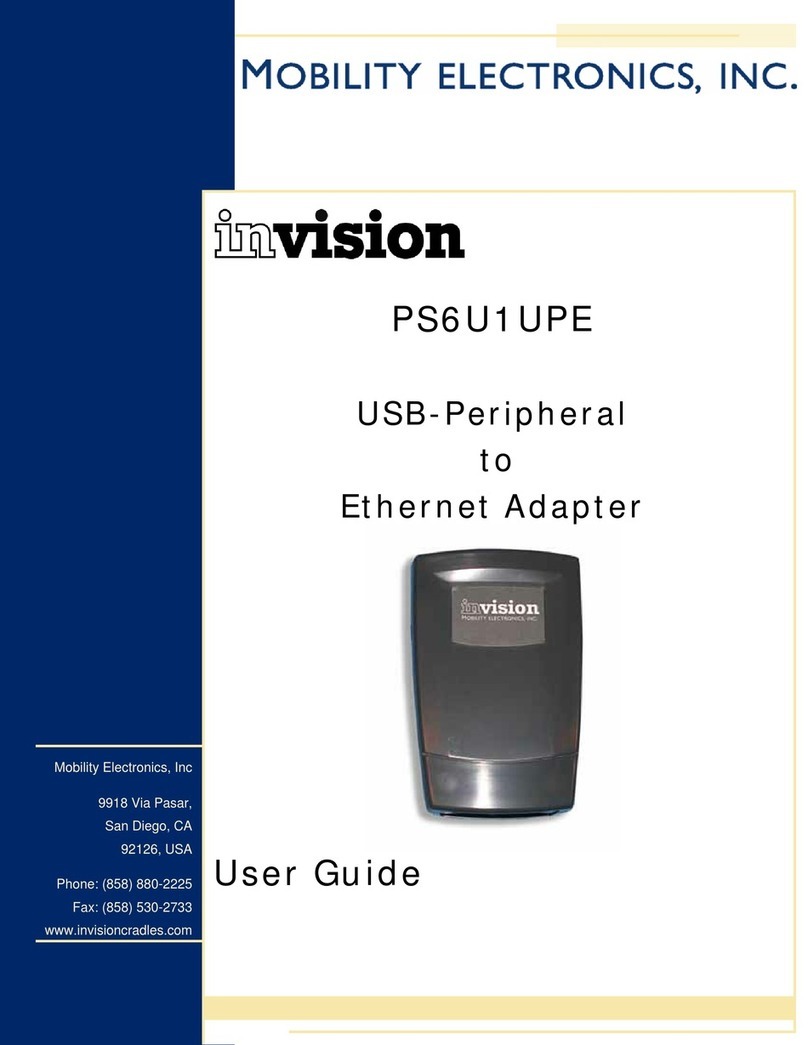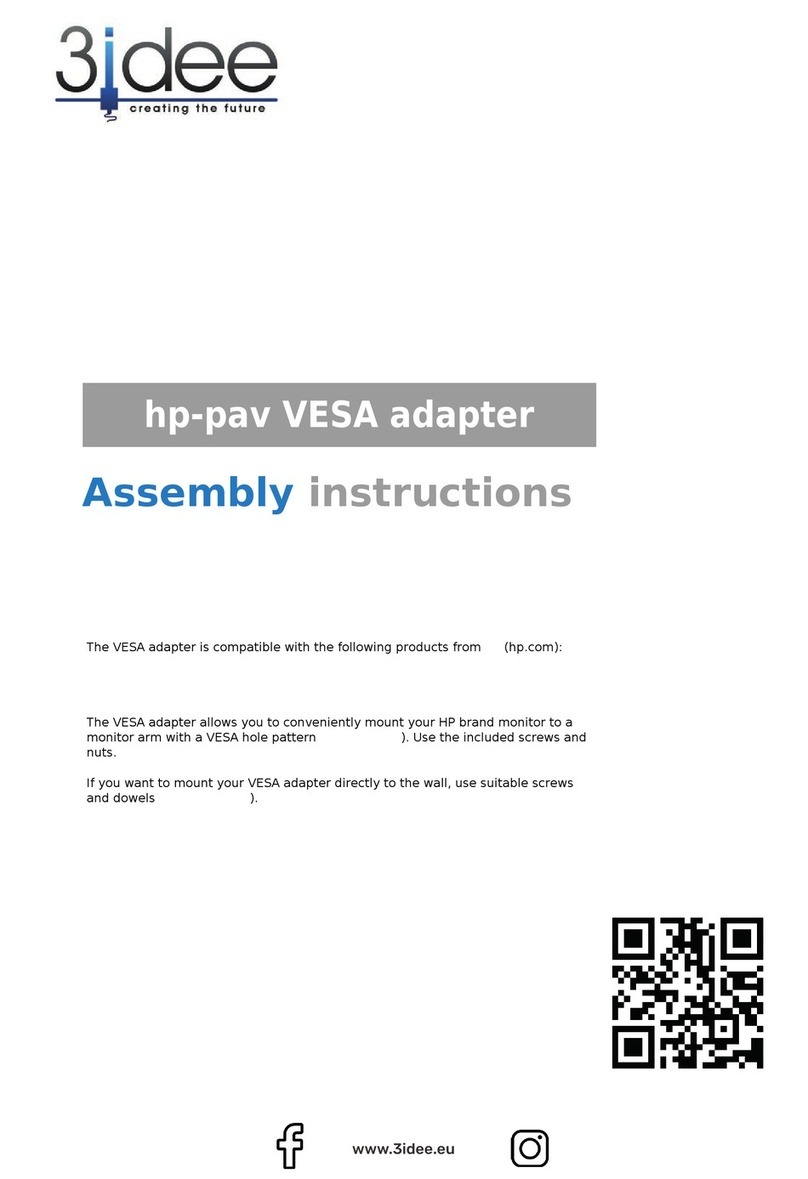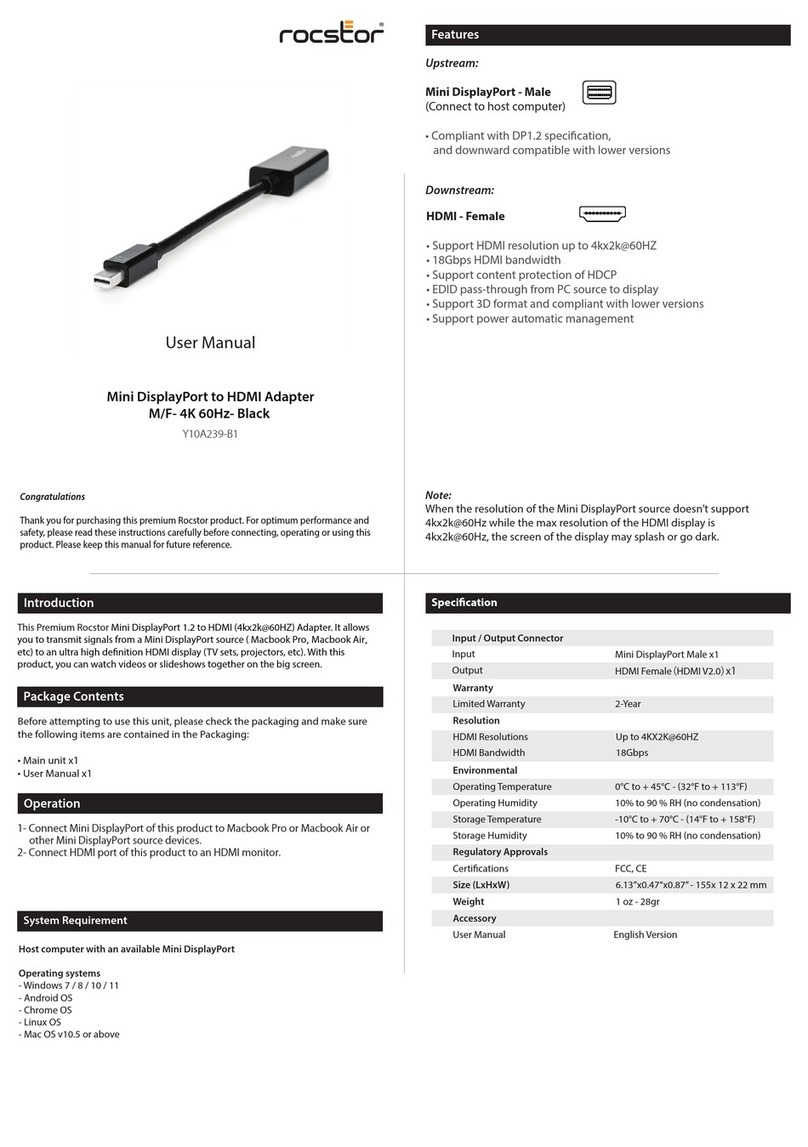e-motion EHS 550 User manual

EMOTION EHS 550
DECT Connection Box
Operation Manual

Contents:
1. Product description
2. Setup
3. Operation
Contents:
• Emotion EHS Box
• Ringer Sensor
• Cable A – RJ45 to RJ45 (Blue)
• Cable C – RJ9 to RJ9 Cable
• Cable D – RJ45 to RJ45 Siemens DHSG Cable
• Cable E – Polycom Cable
• Cable F – Alcatel Cable
• Cable G – Panasonic Cable
• Cable H – RJ11 Stub Cable

1. Product description
The Emotion EHS Headset Connection box is
designed to work in conjunction with the W860
and W880 Wireless Headsets and o ers remote
operation with a wide range of desk telephones,
eliminating the need for a mechanical handset lifter.
This o ers you the freedom to move around the
o ce but still be able to monitor the telephone for
incoming calls and answer the call while you are
away from your desk.
2. Setup
The Emotion EHS Headset Connection Box is
compatible with desk telephones from the following
manufacturers:
2.1 Aastra
2.2 Alcatel
2.3 Avaya
2.4 Siemens (DHSG)
2.5 Toshiba
2.6 Polycom
2.7 Panasonic

Connecting the EHS Box to your Desk Telephone
2.1 Aastra
(With the exception of models 6735i, 6737i, 6753i,
6755i and 6757i)
1. Insert the Blue plug on cable A into the
AUX port at the back of your W860/W880
headset base. Insert the clear plug on
cable A into the H/S EHS port on your EHS box.
2. Connect cable B (supplied with your headset)
into the TEL port on the bottom of your
W860/W880 headset base and the other end
into the ‘Audio In’ port on the EHS box.
3. Connect cable D to the ‘DHSG’ port of your
EHS box and the other end to the Expansion
module port of your Aastra telephone
2
+
A
U
X
W880 Base (Rear View)
W880 Base (Underside View)
1
A
B
D
3
POLYCOM
MSH
PLXMIC
DHSG ALCATEL
H/S EHS AUDIO OUT
AUDIO IN
EHS 550

For models Aastra 6735i, 6737i, 6753i, 6755i and 6757i
only - Aastra DHSG cable kit required - available from
your Aastra reseller.
1. Insert the Blue plug on cable A into the
AUX port at the back of your W860/W880
headset base. Insert the clear plug on
cable A into the H/S EHS port on your EHS box.
2. Connect cable B (supplied with your headset)
into the TEL port on the bottom of your
W860/W880 headset base and the other end
into the ‘Audio In’ port on the EHS box.
3. Connect cable D to the ‘DHSG’ port of your
EHS box and the other end to the
RJ-45 Coupler (supplied with the Aastra cable
kit). Connect the blue end of the Aastra DHSG
cable to the other side of the coupler.
4. Connect the yellow connector to the
expansion module port on the back of your
telephone.
5. Connect the green connector to the headset
port of your telephone.
6. Set the Audio Mode to Headset/Speaker on
your phone. (Options->Preferences->Set
Audio->Audio Mode->Headset/Speaker).
7. For full headset functionality, disable the
“Goodbye Key Cancels Incoming Call”
parameter. (Aastra Web UI, Basic Settings
->Preferences->General).
2
+
A
U
X
W880 Base (Rear View)
W880 Base (Underside View)
1
A
B
D
RJ-45 Coupler
(Supplied with Kit)
5
4
3
POLYCOM
MSH
PLXMIC
DHSG ALCATEL
H/S EHS AUDIO OUT
AUDIO IN
EHS 550

2.2 Alcatel
1. Insert the Blue plug on cable A into the
AUX port at the back of your W860/W880
headset base. Insert the clear plug on cable A
into the H/S EHS port on your EHS box.
2. Connect cable B (supplied with your headset)
into the TEL port on the bottom of your
W860/W880 headset base and the other end
into the ‘Audio Out’ port on the EHS box.
3. Connect cable H to the ‘Alcatel’ socket on the
EHS Box.
4. Connect the RJ9 plug on cable F to the ‘Audio
In’ port of your EHS box and the 3.5mm Plug on
cable F to the telephone’s H/S port.
5. Connect the Ringer Sensor supplied with the
EHS Box to the ‘MIC’ port on the EHS box and
place the sensor as close as possible to the
ringer sound outlet on your telephone.
2
+
A
U
X
W880 Base (Rear View)
W880 Base (Underside View)
POLYCOM
MSH
PLXMIC
DHSG ALCATEL
H/S EHS AUDIO OUT
AUDIO IN
EHS 550
1
A
B
F
H
3
4
5

2.3 Avaya
There are two connection methods for the Avaya
range of telephones. Where the ‘reversed’ method is
required, this is indicated in the compatibility list.
Avaya Standard
1. Insert the Blue plug on cable A into the
AUX port at the back of your W860/W880
headset base. Insert the clear plug on cable A
into the H/S EHS port on your EHS box.
2. Connect cable B (supplied with your headset)
into the TEL port on the bottom of your
W860/W880 headset base and the other end
into the ‘Audio In’ port on the EHS box.
3. Connect cable C to the ‘Audio Out’ port of your
EHS box and the other end to the headset port
of your Avaya telephone.
4. Connect the Ringer Sensor supplied with the
EHS Box to the ‘MIC’ port on the EHS box and
place the sensor as close as possible to the
ringer sound outlet on your telephone.
2
+
A
U
X
W880 Base (Rear View)
W880 Base (Underside View)
POLYCOM
MSH
PLXMIC
DHSG ALCATEL
H/S EHS AUDIO OUT
AUDIO IN
EHS 550
1
A
B
C
3
4

Avaya Reversed
1. Insert the Blue plug on cable A into the
AUX port at the back of your W860/W880
headset base. Insert the clear plug on cable A
into the H/S EHS port on your EHS box.
2. Connect cable B (supplied with your headset)
into the TEL port on the bottom of your
W860/W880 headset base and the other end
into the ‘Audio Out’ port on the EHS box.
3. Connect cable C to the ‘Audio In’ port of your
EHS box and the other end to the headset port
of your Avaya telephone.
4. Connect the Ringer Sensor supplied with the
EHS Box to the ‘MIC’ port on the EHS box and
place the sensor as close as possible to the
ringer sound outlet on your telephone.
2
+
A
U
X
W880 Base (Rear View)
W880 Base (Underside View)
POLYCOM
MSH
PLXMIC
DHSG ALCATEL
H/S EHS AUDIO OUT
AUDIO IN
EHS 550
1
A
B
C
3
4

2.4 Siemens
1. Insert the Blue plug on cable A into the
AUX port at the back of your W860/W880
headset base. Insert the clear plug on cable A
into the H/S EHS port on your EHS box.
2. Connect cable B (supplied with your headset)
into the TEL port on the bottom of your
W860/W880 headset base and the other end
into the ‘Audio In’ port on the EHS box.
3. Connect cable D to the ‘DHSG’ port of your
EHS box and the other end to the ‘AUX’ port of
your Siemens telephone.
4. Reset the Siemens telephone before using the
headset.
2
+
A
U
X
W880 Base (Rear View)
W880 Base (Underside View)
1
A
B
D
3
POLYCOM
MSH
PLXMIC
DHSG ALCATEL
H/S EHS AUDIO OUT
AUDIO IN
EHS 550

2.5 Toshiba
1. Insert the Blue plug on cable A into the
AUX port at the back of your W860/W880
headset base. Insert the clear plug on cable A
into the H/S EHS port on your EHS box.
2. Connect cable B (supplied with your headset)
into the TEL port on the bottom of your
W860/W880 headset base and the other end
into the ‘Headset’ port on your Toshiba
telephone.
3. Connect the Ringer Sensor supplied with the
EHS Box to the ‘MIC’ port on the EHS box and
place the sensor as close as possible to the
ringer sound outlet on your telephone.
2
+
A
U
X
W880 Base (Rear View)
W880 Base (Underside View)
POLYCOM
MSH
PLXMIC
DHSG ALCATEL
H/S EHS AUDIO OUT
AUDIO IN
EHS 550
1
A
B
3
4

2.6 Polycom
1. Insert the Blue plug on cable A into the
AUX port at the back of your W860/W880
headset base. Insert the clear plug on cable A
into the H/S EHS port on your EHS box.
2. Connect cable B (supplied with your headset)
into the TEL port on the bottom of your
W860/W880 headset base.
3. Connect the other end of cable B into the
‘Headset’ port on your Polycom telephone.
4. Connect cable E to the ‘Polycom’ port on the
EHS Box and the other end to the ‘AUX’ port on
the bottom of your Polycom telephone.
5. The telephone now needs to be set to ‘Jabra
DSHG’ mode:
• Press ‘Menu’
• Select: Settings>Basic>Preferences>Headset>
Analog Headset
• Press the select key to activate ‘Jabra DHSG’
mode
2
+
A
U
X
W880 Base (Rear View)
W880 Base (Underside View)
POLYCOM
MSH
PLXMIC
DHSG ALCATEL
H/S EHS AUDIO OUT
AUDIO IN
EHS 550
1
A
B
4
3
E

2.7 Panasonic
1. Insert the Blue plug on cable A into the
AUX port at the back of your W860/W880
headset base. Insert the clear plug on cable A
into the H/S EHS port on your EHS box.
2. Connect cable B (supplied with your headset)
into the TEL port on the bottom of your
W860/W880 headset base.
3. Connect the other end of cable B into the
‘Handset’ port of the Panasonic telephone.
4. Connect cable G to the ‘PLX’ port of your
EHS box and the other end to the ‘EHS’ port of
your Panasonic telephone.
5. Plug the Panasonic telephone handset cable
from the telephone base and plug into the
‘Handset’ port on the bottom of the
W860/W880 base.
2
+
A
U
X
W880 Base (Rear View)
W880 Base (Underside View)
POLYCOM
MSH
PLXMIC
DHSG ALCATEL
H/S EHS AUDIO OUT
AUDIO IN
EHS 550
1
A
B
4
3
5
G

3. Operation
Once your EHS box has been connected correctly to
your telephone, you will be able to remotely control
your telephone with the button on your
W860/W880 headset to both answer and end calls.
When you are away from your desk you will also
be able to hear a signal on the headset to alert you
when the telephone is ringing.

Health and safety instructions
Please read the following safety and operational
instructions before using your Emotion product.
Please keep these instructions for your reference.
When using this product, these basic safety
precautions and warnings should be followed to
reduce the risk of re, electric shock, injury to
persons and damage to property.
General
Operating, charging and storage temperature is 0°C
to 40°C (32°F to 104°F).
Warnings
• CHILDREN. Never allow children to play with
the product – small parts may be a choking
hazard.
• Do not insert anything into the product
because this may cause damage to the internal
components or cause injury to you.
• Avoid contact with liquids. Do not locate this
product near water, for example, near a
bathtub, or sink, in a wet basement, or near a
swimming pool.
• Discontinue use of product and contact
Emotion if the product overheats, has a
damaged cord or plug, if the product has been
dropped or damaged, or if the product has
come into contact with liquids.
• This product should never be placed over or
near a heat register and should not be placed
in locations which do not have proper
ventilation.

Table of contents