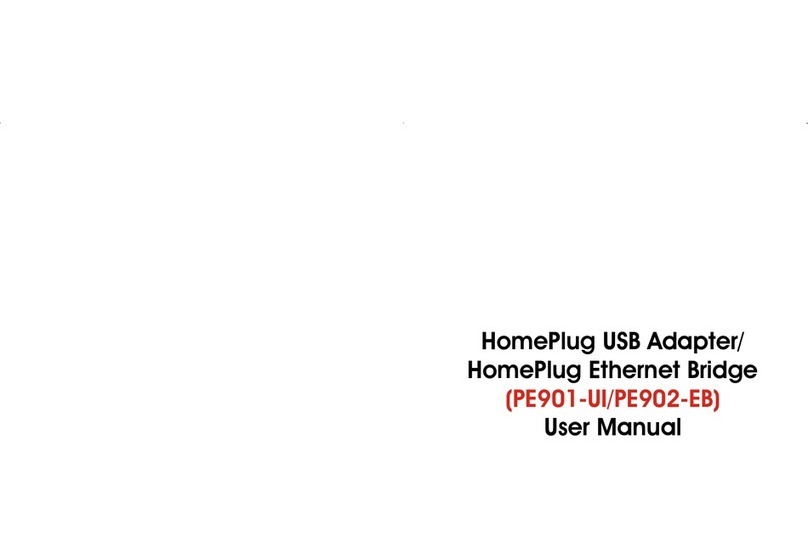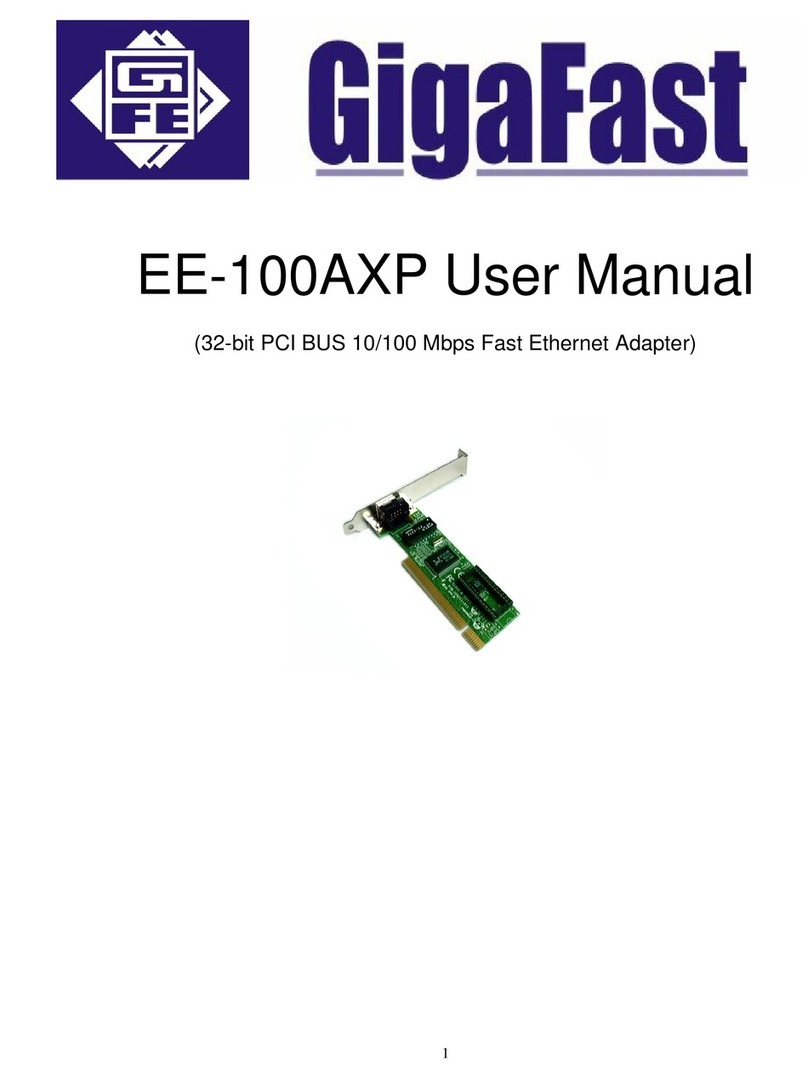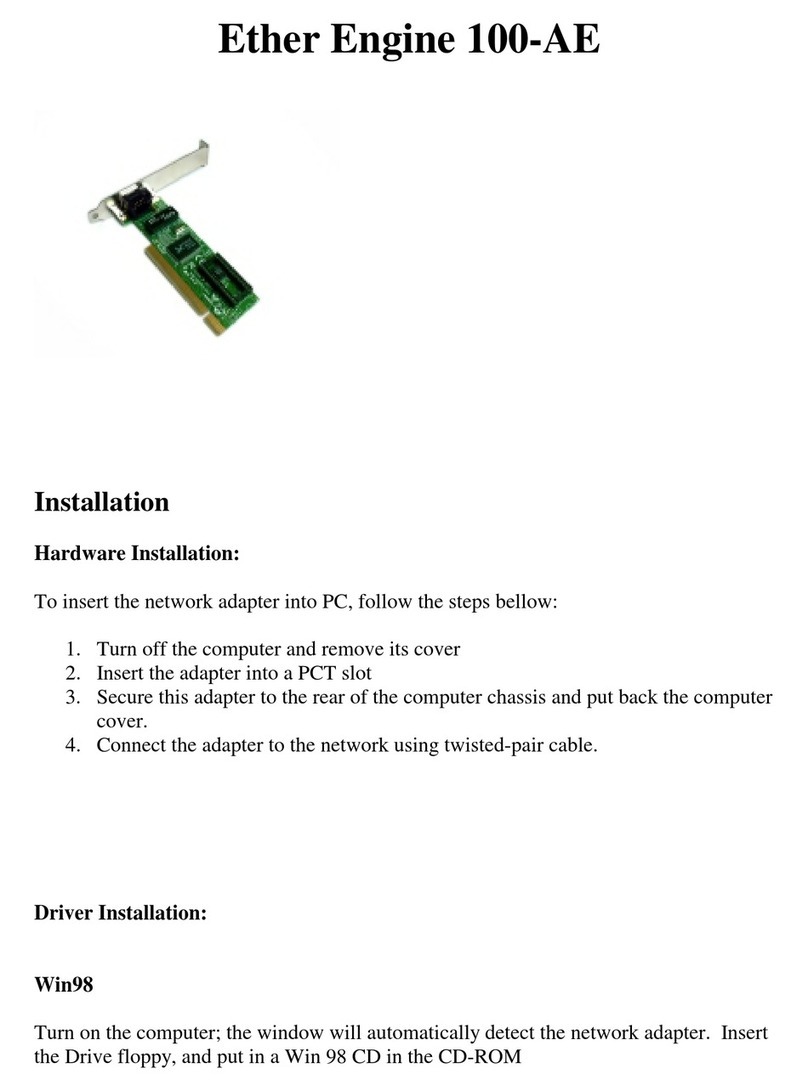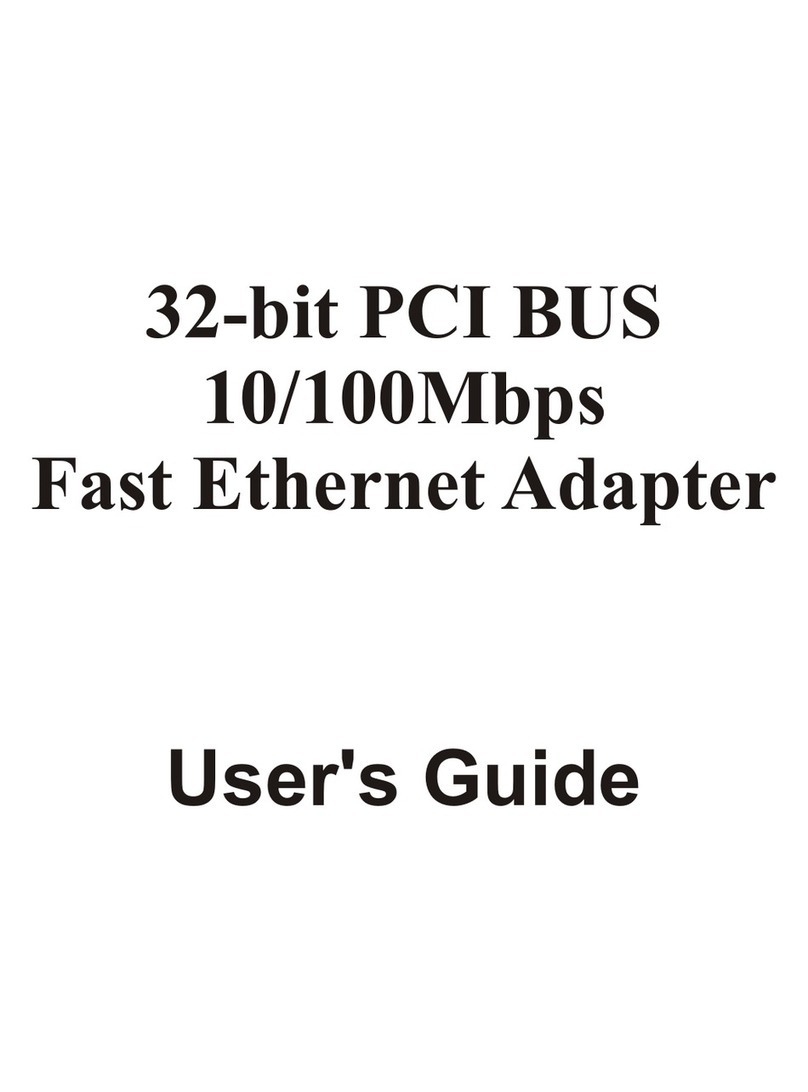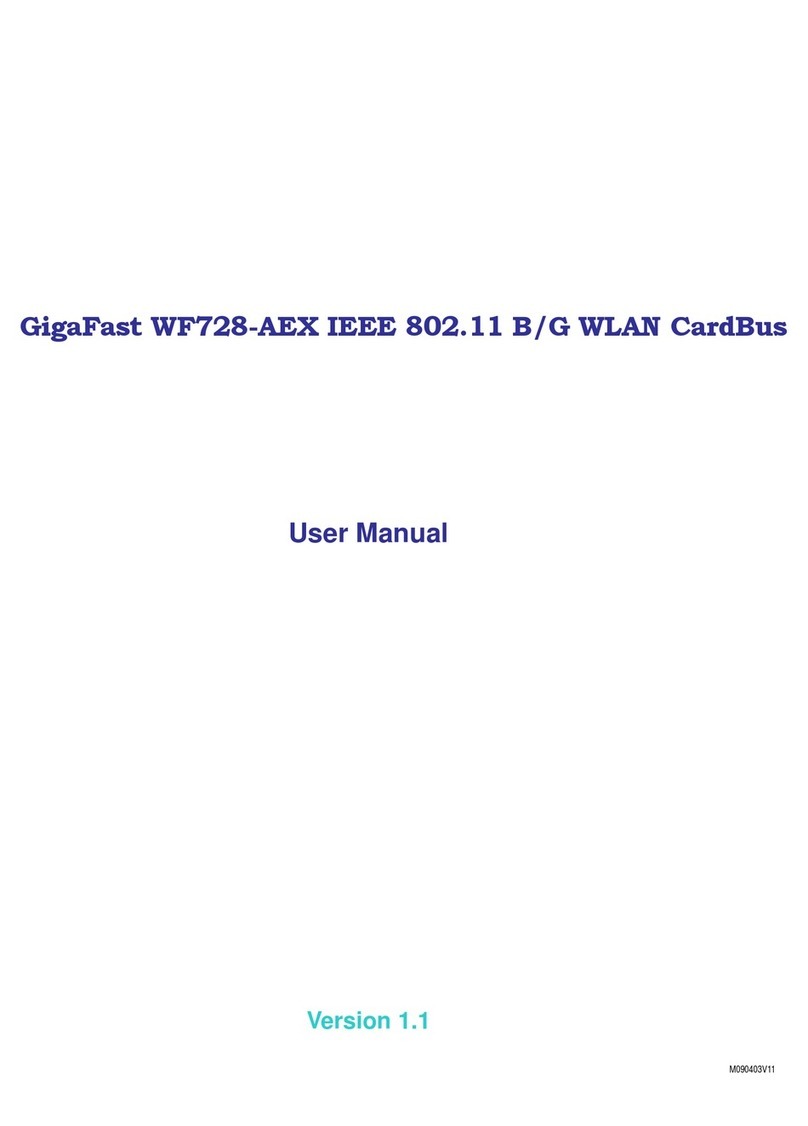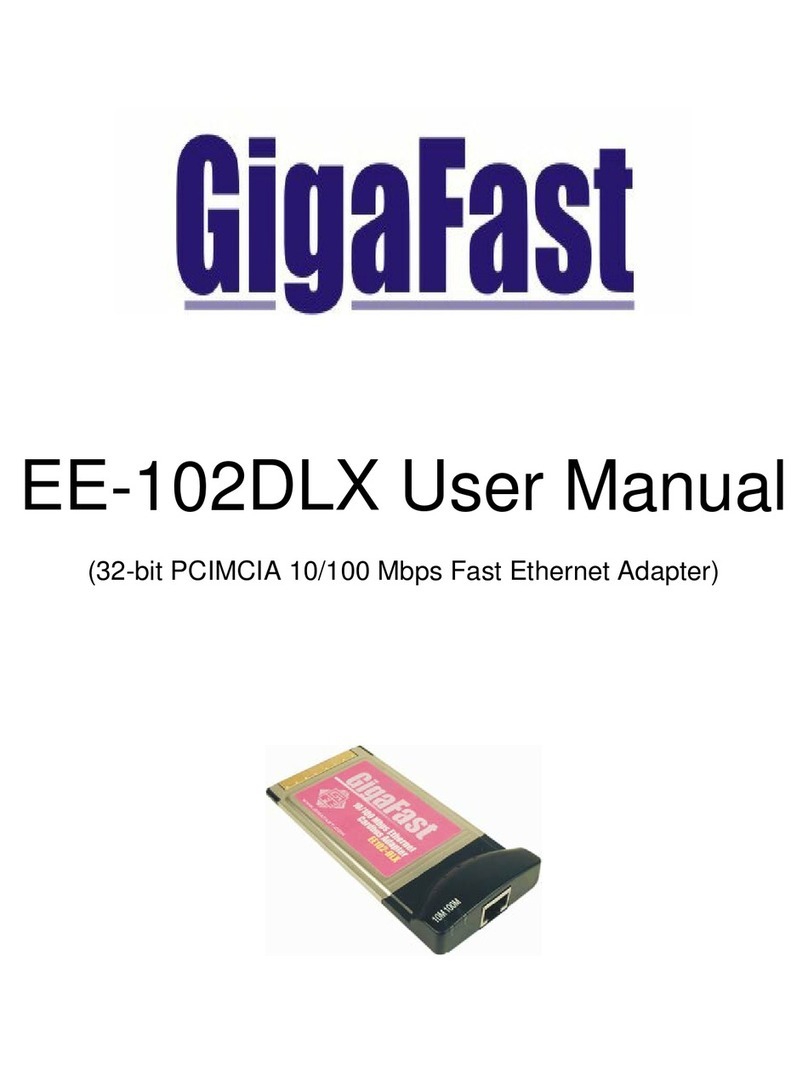-2-
0.0 Introduction to HomePlug Networking
0.1 Understanding HomePlug Networking Concept
HomePlug Networking, not to be confused with Power over Ethernet,
has very different usage and features. Power over Ethernet is a
device that acts as a Hub or a Switch and draws its power from
nearby unsuspecting computers connected to it by a Cat. 5 cable.
On the other hand, HomePlug Networking uses your current existing
or featured power lines to transfer network data. There are existing
technologies that are similar to HomePlug, such as X10 or HPNA;
however, HomePlug can reach speeds of up to 14Mbps and is
currently being tested to run at up to 24Mbps.
HomePlug works simply by connecting a device to two computers
in two locations, respectively, inside a house or building and
plugging them into a wall outlet. Now you have a network
connecting two computers. In addition, you can replace the
computers with switches so that you are connecting networks
instead of computers. The process is completed within minutes
with no additional cables running everywhere and without painful
cable pulling in the walls or behind closets.
The technology behind the real working mechanism remains
classified. Hopefully in the future, more people will have a better
understanding of HomePlug.
0.2 Understanding Encryption and Security
Encryption is a method of security used to prevent intruders or
unwanted access from within or outside of your network. Encryption
works by using a string of letters and/or numbers as keys to encode
your data. Any computer will need to know the encryption key in
order to access the data. Although the data may be exposed to all
environments, encryption will still protect your data from threats.