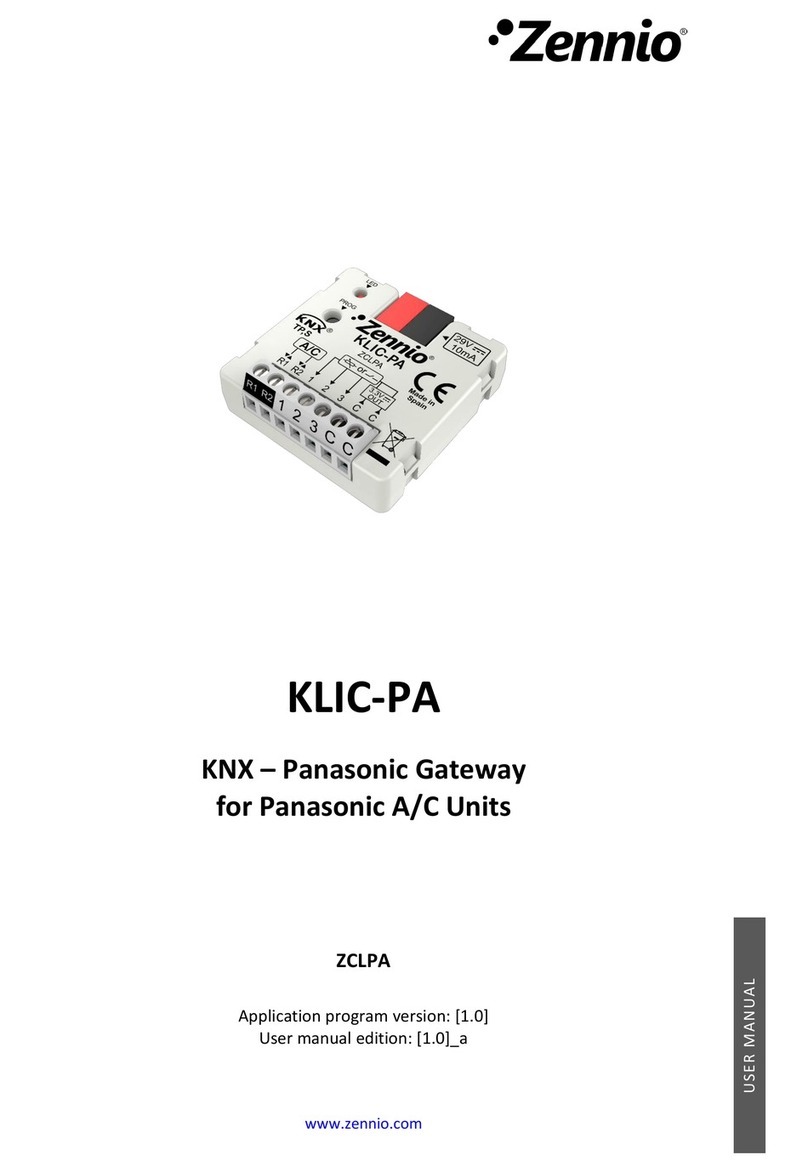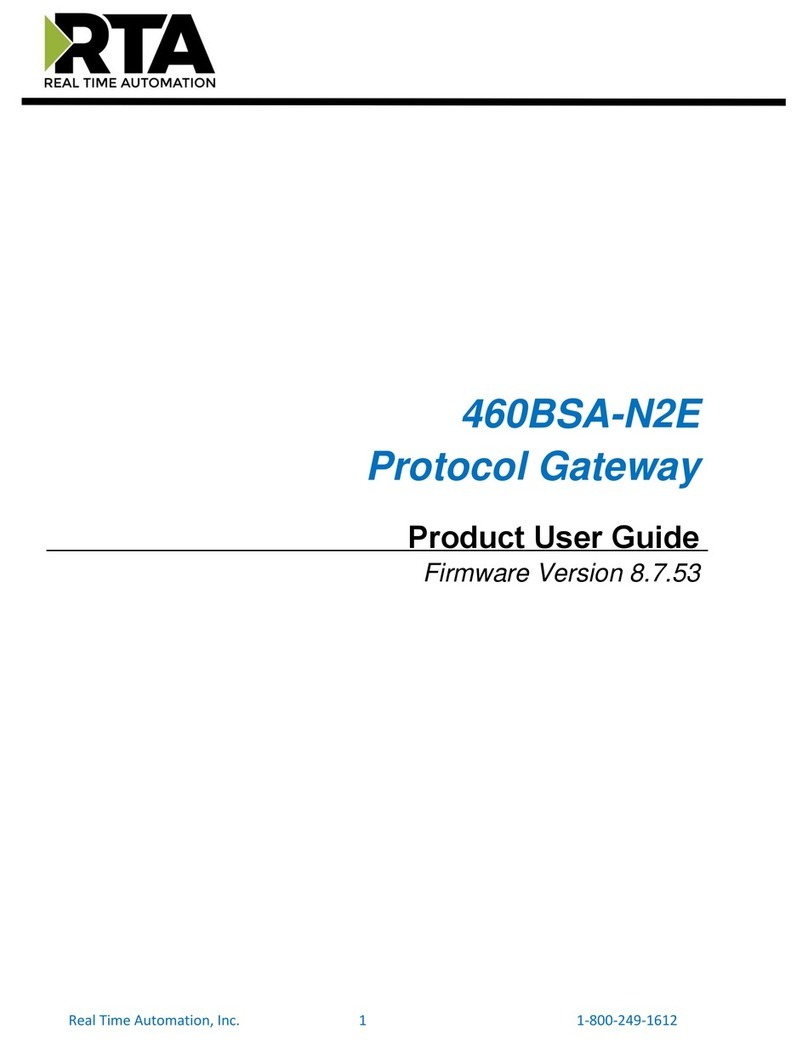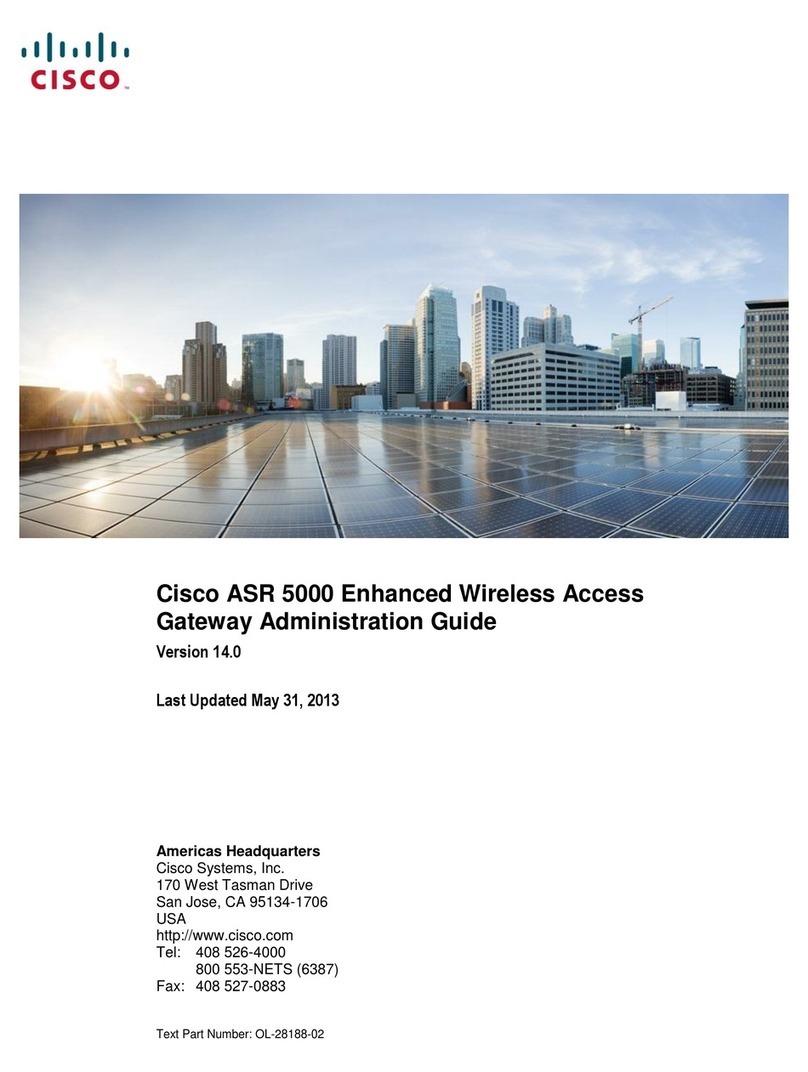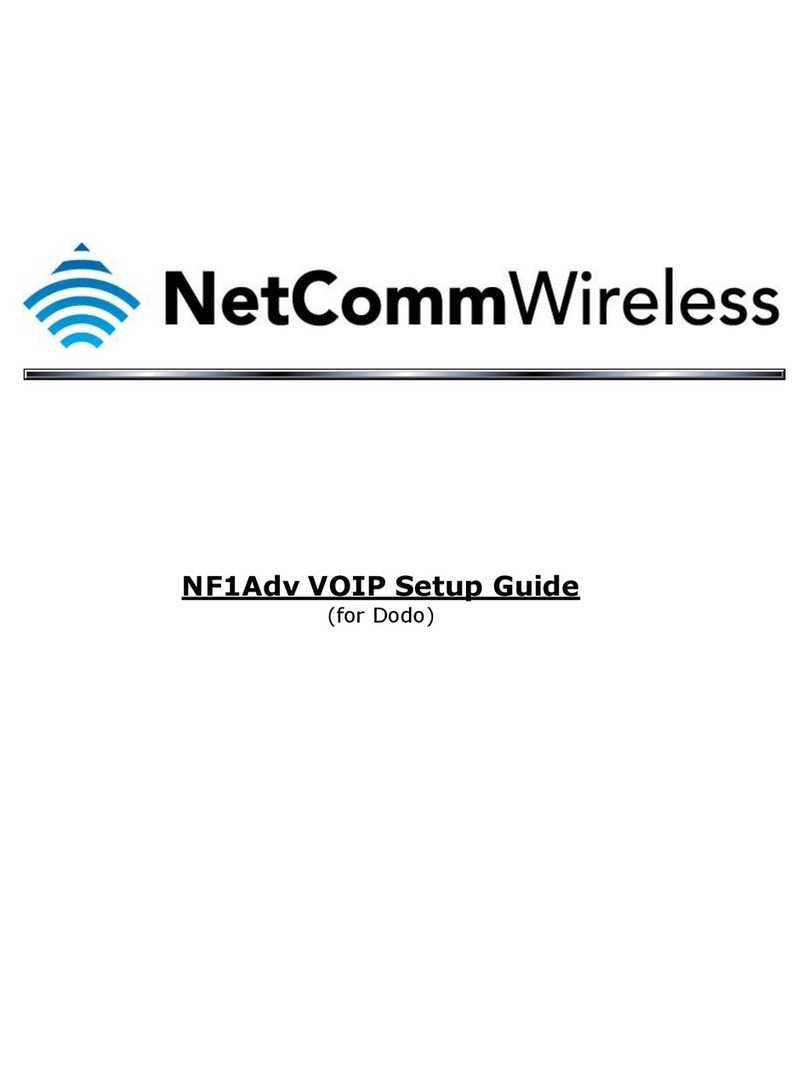E-Senza SenzaGate SG151lite User manual

Manual
SenzaGate SG151lite
E-Senza Technologies GmbH | Max-
Stromeyer
-Str. 116
| 78 67 Konstanz | Germany

General Information
Notice: SenzaNET devices comply with part 15 of the FCC Rules. Operation is subject to
the following two conditions:
(1) Devices may not cause harmful interference, and
(2) devices must accept any interference received, including interference that may
cause undesired operation.
Notice: Changes or modifications made to this equipment not expressly approved by E-Senza
Technologies may void the FCC authorization to operate this equipment. This includes but is not
limited to modifications of the antenna or use of an antenna not approved by E-Senza Technologies.
Note: SenzaNET equipment has been tested and found to comply with the limits for a Class B digital
device, pursuant to part 15 of the FCC Rules. These limits are designed to provide reasonable
protection against harmful interference in a residential installation. This equipment generates, uses
and can radiate radio frequency energy and, if not installed and used in accordance with the
instructions, may cause harmful interference to radio communications. However, there is no
guarantee that interference will not occur in a particular installation. If this equipment does cause
harmful interference to radio or television reception, which can be determined by turning the
equipment off and on, the user is encouraged to try to correct the interference by one or more of
the following measures:
- Reorient or relocate the receiving antenna.
- Increase the separation between the equipment and receiver.
- Connect the equipment into an outlet on a circuit different from that to which the
receiver is connected.
- Consult the dealer or an experienced radio/TV technician for help.
Radiofrequency radiation exposure Information:
The radiated output power of the devices is far below the FCC radio frequency exposure limits.
Nevertheless, the device shall be used in such a manner that the potential for human contact during
normal operation is minimized.

Safety information
In order to ensure the safe use of the product described, you have to read and understand this
manual. The following notes provide information on how to use this manual.
User group of this manual
The use of products described in this manual is oriented exclusively to
–qualified electricians or persons instructed by them, who are familiar with applicable
standards and other regulations regarding electrical engineering and, in particular, the
relevant safety concepts.
–qualified application programmers and software engineers, who are familiar with the safety
concepts of automation technology and applicable standards.
E-Senza Technologies accepts no liability for erroneous handling or damage to products from E-
Senza Technologies or third-party products resulting from disregard of information contained in this
manual.
Explanation of symbols used and si nal words
The following types of messages provide information about possible property damage and general
information concerning proper operation and ease-of-use.
The following types of messages provide information about possible property damage and general
information concerning proper operation and ease-of-use.
SenzaGate is ESD sensitive !
Wear a grounded wrist strap against your skin to eliminate static on your body in case you
open the housing
This is the safety alert symbol. It is used to alert you to potential personal injury
hazards. Obey all safety messages that follow this symbol to avoid possible injury
or death.
This symbol and the accompanying text alerts the reader to a situation which may
cause damage or malfunction to the device, either hardware or software, or
surrounding property.
This symbol and the accompanying text provides additional information to the
reader. It is also used as a reference to other sources of information (manuals,
data sheets) on the subject matter, product, etc.

Content
1
SenzaNET......................................................................................................... 1
1.1
Communication in SenzaNET ........................................................................... 1
1.2
Network Elements ........................................................................................ 2
1.2.1
SenzaBlock ............................................................................................. 2
1.2.2
SenzaGate .............................................................................................. 2
1.2.3
SenzaWMS .............................................................................................. 2
2
SenzaGate SG151lite .......................................................................................... 3
2.1
Installation................................................................................................. 3
2.1.1
Electrical and Data Connections ................................................................... 3
2.1.2
Antenna Connection .................................................................................. 3
2.2
Accessing SenzaGate .....................................................................................
2.3
SenzaGate Webserver Pages ............................................................................ 5
2.3.1
Login Page .............................................................................................. 5
2.3.2
Welcome page ......................................................................................... 6
2.3.3
TCP/IP Configuration ................................................................................. 7
2.3.
Modbus Settings ....................................................................................... 8
2.3. .1
Modbus Interfacing ............................................................................. 9
2.3.5
Date & Time.......................................................................................... 12
2.3.6
Sensor Network ...................................................................................... 13
2.3.7
Show Log .............................................................................................. 1
2.3.8
SenzaBlock Status ................................................................................... 15
2.3.9
Edit / Deny SenzaBlocks ........................................................................... 16
2.3.10
Send AT-Command .................................................................................. 18
2.3.11
Login Settings ........................................................................................ 18
2.3.12
Contact ............................................................................................... 18
2.3.13
Logout ................................................................................................. 18
2.3.1
Factory Reset ........................................................................................ 19
3
Technical Information ........................................................................................ 20
3.1
Battery Backup .......................................................................................... 20
3.2
Dimensions and mechanical installation ........................................................... 20
4
Technical Support and Trainin ............................................................................ 22
5
Warranty ........................................................................................................ 23
6
WEEE and RoHS Compliance ................................................................................ 23
7
CE conformity .................................................................................................. 24
Copying of this document in full or in part, and giving it to others and the use or communication of
the contents there of, are forbidden without express authority. Offenders are liable to the payment
of damages. All rights reserved for E-Senza Technologies GmbH, Konstanz, Germany in the event of
the grant of a patent or the registration of a utility model or design. (ISO 16016)

Leveraging Power of Wireless
®
Manual SG151lite 1
1SenzaNET
SenzaGate is the central node of a wireless device network running the SenzaNET protocol. This
chapter gives a basic overview of SenzaNET, the devices involved, terminology and features.
1.1 Communication in SenzaNET
SenzaGate is the network master, responsible for all communication to/from the wireless network.
Hence, all communication to any network node is done through the gateway. This is possible either
via SenzaWMS, the SenzaNET programming interface or through Fieldbus interfaces.
SenzaNET System Overview

Leveraging Power of Wireless
®
Manual SG151lite 2
1.2 Network Elements
1.2.1 SenzaBlock
SenzaBlock represents the basic component of SenzaNET. SenzaBlock has mesh networking
capabilities and can interface with devices (e.g. sensors, actuators) at the same time.
SenzaBlocksare available from E-Senza Technologies in different variations for a multitude of
applications.
As adapter-devices or built-in modules, they enable all kinds of sensor and actuator devices to be
controlled wirelessly and exchange data through a self-organizing wireless mesh network with ultra-
low power consumption.
1.2.2 SenzaGate
SenzaNET supports integration of the Wireless Network with existing systems or products through
SenzaGate. You always need SenzaGate as a network master to communicate to or from
SenzaBlocks. They not only support Network Layer functionality but also provide interfacing to
upper layers. SenzaGates are available for a multitude of industrial interfaces: Ethernet, Serial,
Modbus, Profibus etc.
SenzaGate SG151lite comes with Ethernet and ModbusTCP interfaces.
1.2.3 SenzaWMS
SenzaWMS is the software-suite accompanying SenzaNET. It provides a web-based user-interface for
administration of the wireless network and monitoring of each individual node.
With SenzaWMS, multiple networks can be managed in parallel, networked devices can be re-
configured, alarm messaging and data acquisition are automated. Comprehensive software-APIs and
data-export options allow seamless integration into existing IT-infrastructures.
SenzaGate SG151lite is designed as a standalone gateway and network manager and operates
without SenzaWMS. It provides functionality for managing the wireless network and the SenzaBlocks
connected to it as well as security functions. SG151lite acts as a Modbus-Slave device and maps
SenzaBlock status information and payload data onto Modbus registers for a Modbus master device
to read out and process further.

Leveraging Power of Wireless
®
Manual SG151lite 3
2SenzaGate SG151lite
SenzaGate SG151lite acts as Network Master in SenzaNET.
All configuration of the wireless network, the individual SenzaBlocks is done using the webpages of
SG151lite’s built-in webserver.
Setting SG151lite’s IP-address and TCP/IP network configuration is done through that same
webserver, too.
2.1 Installation
2.1.1 Electrical and Data Connections
SenzaGate is powered by an external 12 V power supply.
Connect the Ethernet cable now using standard RJ 5-connectors.
2.1.2 Antenna Connection
SenzaGate`s IP 0-enclosure comes with a reverse-SMA
antenna connector (“male”) and an applicable
antenna. Just plug antenna onto connector and turn it
in clockwise direction until it is fixed tightly. Loose
fixing of the antenna might affect RF-performance of
SenzaGate !

Leveraging Power of Wireless
®
Manual SG151lite 4
2.2 Accessin SenzaGate
SenzaGate SG151lite comes with the following default settings:
DHCP: Enabled SG151lite will attempt to obtain a dynamic IP-address
IP Address: 192.168.0.126 Fallback-address, in case no DHCP-service service available
Subnet mask: 255.255.255.0
Gateway Address: 192.168.0.1 Ethernet gateway of your LAN
Administrator-Login admin
Admin-Password admin
User-Login user
User-Password user
Connect SG151lite to power and your local LAN network. Make sure you have the same subnet mask
and LAN gateway address.
SenzaGate has a built-in webinterface which can be accessed through webbrowser. The
webinterface is based on javascript and shell scripts. Your browser needs to have javascript
enabled.
B default the Gatewa will connect via DHCP, which means an IP-address will be assigned to
it b our network’s DHCP service. If DHCP is not available, SenzaGate will be accessible
through its default IP address. In a LAN-network with DHCP, SenzaGate can be forced to use
the default IP-address b unplugging the Ethernet cable during start of SenzaGate and plug it
in after 1 minute.
When an IP-address was assigned automatically to SenzaGate, use a network scanning tool to
identify this IP-address. There are various network scanning tools available for free download, e.g.
NetworkScanner® by SoftPerfect® (http://www.softperfect.com/products/networkscanner/).
The output of such a network scanning tool is a list of all devices found on the network showing
their IP-address together with their MAC-IDs. SenzaGate’s MAC-ID is printed on it’s product label, so
all you have to do is to lookup the MAC-ID in the list.

Leveraging Power of Wireless
®
Manual SG151lite 5
2.3 SenzaGate Webserver Pa es
Enter SG151lite’s IP-address as URL into your webbrowser window.
This will bring you to the Login Page.
2.3.1 Lo in Pa e
You need to provide login / password to be able to access SG151lite.
Two logins exist with different access rights:
1. Administrator: Can use all functionality, incl. network- and SenzaBlock-configuration
as well as Fieldbus-setup and SenzaBlock deny.
2. User: Can view all information, but not change.

Leveraging Power of Wireless
®
Manual SG151lite 6
2.3.2 Welcome pa e
Here you can see which interfaces are installed at your SenzaGate, the version of the SenzaGate
Firmware as well as the MAC-ID.
Note that SenzaGate has two MAC-IDs: One for wireless communication and another one for
Ethernet. The Ethernet MAC-ID is displayed at the initial screen.

Leveraging Power of Wireless
®
Manual SG151lite 7
2.3.3 TCP/IP Confi uration
This page is used to configure TCP/IP, the following parameters are required:
Field Description Default
DHCP enables/disables DHCP DHCP enabled
IP Address IP of SenzaGate if no DHCP is
present
192.168.0.126
Subnet Mask Subnet Mask of the Network if
no DHCP is present
255.255.255.0
Ethernet Gateway Address Network Gateway IP 192.168.0.1
For saving these settings you need to press the “Save & Reboot” Button.

Leveraging Power of Wireless
®
Manual SG151lite 8
2.3.4 Modbus Settin s
SG151lite works as a Modbus-Slave with Slave-ID=1 running the Modbus-TCP protocol. Modbus-TCP
physically runs over the Ethernet port, in parallel to the TCP/IP connection, which uses the same
physical port. The data coming from SenzaBlocks are mapped onto Modbus-registers for the
Modbus-masters to read them.
For Modbus-Operation, it is important to Disable DHCP and assign a fix IP-address to our
SG151lite, because the Modbus-Master must be able to find SG151lite at a pre-defined IP-
address
The following settings must be made to define the mapping of SenzaBlock-data onto Modbus-
registers:
Field Description Default
Start Address Start address for Modbus 0001
SenzaBlock Sequence List of SenzaBlocks to be mapped
onto Modbus-registers.
Each SenzaBlock occupies 25
Modbus-registers, see details below
001EAA0000000001
This configuration works with the MAC-ID of the SenzaBlocks.
After saving the new configuration, a reboot is required. This will not be done automatically.

Leveraging Power of Wireless
®
Manual SG151lite 9
2.3.4.1 Modbus Interfacin
When SG151lite is configured as described in the previous chapter, you can start the Modbus Master
to read status and sensor data over ModbusTCP. As a Modbus Slave Device, SenzaGate will respond
to the Modbus Master’s read requests. The Master must send Modbus-Function 4 (0x04) – Read
Input Re isters with Slave-ID=1, Port=502 and the correct IP-Address of the Gateway. The return
values of the Modbus Slave are given as 16bit re isters as defined by the Modbus configuration. For
each SenzaBlock MAC-ID, 25 registers are reserved using the following layout:
Register 1-4: MAC-ID
Register 5: SenzaBlock Type
Register 6-11: Sensor Values
Register 12-13: Alarm Indicator
Register 14-19: Timestamp
Register 20: Battery Status 0 = Empty / 1= Full / 2 = ext. Power
Register 21: Linkquality of Wireless Link 255 = Max. / 0 = Min.
Register 22: Device Status 1= Connected / 0 = Disconnected
Register 23-25:Not used
Example for MAC-ID 001EAA000000020D, SB110-NTC:
-------- MAC-ID --------
Re ister 1: 001E
Re ister 2: AA00
Re ister 3: 0000
Re ister 4: 020D
--- SenzaBlock Type ---
Re ister 5: 0077
Hex
= 119
Dec
(SenzaBlock Type: SB110-NTC)
---- Sensor Values ---
Register 6: Sensor Value – 1
st
interface
Register 7: Sensor Value – 2
nd
interface / Overflow 1
st
interface in case of SB110-PI)
Register 8: Sensor Value – 3
rd
interface / 2
nd
interface in case of SB110-PI)
Register 9: Sensor Value – 4
th
interface / Overflow 2
nd
interface in case of SB110-PI)
Register 10: not used
Register 11: not used
----- Alarm Flags -----
Register 12: Indicate alarm-type of CH1 and CH2, reset with next “regular” data point
Register 13: Indicate alarm-type of CH3 and CH4, reset with next “regular” data point
----- Timestamp -----
Register 14: Year
Register 15: Month
Register 16: Day
Register 17: Hour
Register 18: Minute
Register 19: Second
----- Status -----
Register 20: Battery Status 1= Full / 0 = Empty
Register 21: Linkquality 255 = Max. / 0 = Min.
Register 22: Device Status 1= Connected / 0 = Disconnected
No message for last 5 heartbeats
“Disconnected”

Leveraging Power of Wireless
®
Manual SG151lite 10
The SenzaBlock Types (Re ister 5) are defined as follows:
Value
SenzaBlock
Type Description
111 SB110-AI 2-channel Analog Input
112 SB110-AO 2-channel Analog Output
113 SB110-IO 2-channel Digital In- or Output
117 SB110-T 1-channel PT100 Temperature Sensor
118 SB110-JL Level Sensor
119 SB110-NTC NTC Temperature Sensor
120 SB110-NTC3 NTC3, 3 x NTC Temperature Sensor
121 SB110-HT Temperature & Humidity Sensor
122 SB110-DP Differential Pressure Sensor
123 SB110-PI 2-channel Pulse Input (Metering Applications)
130 SB130
-channel Analog & Digital, In- and/or Output
The Sensor values (Re isters 6 – 9 ) are hexadecimal numbers representin the measured
parameters as follows:
Temperature values (SB110-T, -HT, -NTC, -NTC3) are mapped linearly onto the 2-Byte number
range represented by each register
0000
Hex
= 0
Dec
= - 200°C
FFFF
Hex
= 65535
Dec
= +700°C
Humidity values (SB110-HT) are mapped linearly onto the 2-Byte number range represented by each
register:
0000
Hex
= 0
Dec
= 0% rH
FFFF
Hex
= 65535
Dec
= 100% rH
Differential Pressure values (SB110-DP) are mapped linearly onto the 2-Byte number range
represented by each register:
0000
Hex
= 0
Dec
= - 500 Pa
FFFF
Hex
= 65535
Dec
= + 500 Pa

Leveraging Power of Wireless
®
Manual SG151lite 11
Analog sensor values (SB110-AI, SB130) are mapped linearly onto the number range from 0 to 096:
0000
Hex
= 0
Dec
= 0 V if interface configured to 0-2V or 0-10V
0000
Hex
= 0
Dec
= 0 mA if interface configured to 0-20 or -20 mA
1000
Hex
= 096
Dec
= 2 V if interface configured to 0-2V
1000
Hex
= 096
Dec
= 10 V if interface configured to 0-10V
1000
Hex
= 096
Dec
= 20 mA if interface configured to 0-20 or -20 mA
Pulse counts (SB110-PI) are directly represented as hexadecimal numbers. Since the pulse count
can be higher than 65535, two registers are used for each Pulse-input channel.
The Alarm Indicator values (Re isters 12 and 13) are defined as follows:
00
Hex
= 0
Dec
= 00000000
Bin
no Alarm
01
Hex
= 1
Dec
= 00000001
Bin
Setpoint Low violated
02
Hex
= 2
Dec
= 00000010
Bin
Setpoint High violated
0
Hex
=
Dec
= 00000100
Bin
Sensor Break
08
Hex
= 8
Dec
= 00001000
Bin
Sensor Shortage
10
Hex
= 16
Dec
= 00010000
Bin
rising edge detected / dry-contact closed
20
Hex
= 32
Dec
= 00100000
Bin
falling edge detected / dry-contact opened

Leveraging Power of Wireless
®
Manual SG151lite 12
2.3.5 Date & Time
Setting Date and Time through this webserver page of SG151lite will set the time of SenzaGate and
all connected SenzaBlocks. The “Send & Save” Button will store Date and Time locally and also
trigger a re-synchroniation of all SenzaBlocks connected.

Leveraging Power of Wireless
®
Manual SG151lite 13
2.3.6 Sensor Network
The Sensor Network Settings comprise the Heartbeat of the network, i.e. the time interval for
reading sensors, as well as the communication channels.
The heartbeat shall be set in accordance with the sampling rate required for your application. Keep
in mind that this affects the battery lifetime of your SenzaBlocks: The shorter the heartbeat, the
shorter will your battery last. Get in touch with E-Senza for more detailed information and the
battery life that can be expected in your application.

Leveraging Power of Wireless
®
Manual SG151lite 14
2.3.7 Show Lo
This Page is showing the whole log file of the SG151lite, it may only be required for debug
purposes.

Leveraging Power of Wireless
®
Manual SG151lite 15
2.3.8 SenzaBlock Status
This Page represents the status of all SenzaBlocks connected and shows their wireless signal
strength (“Linkquality”) as well as the Battery status.

Leveraging Power of Wireless
®
Manual SG151lite 16
2.3.9 Edit / Deny SenzaBlocks
Individual SenzaBlocks can be selected editing their settings or they can be denied access to the
wireless network using this webserver page.
Commonly, this page will be used to setup a SenzaNET during commissioning and you may want to
avoid any further SenzaBlocks taking part in network communication if they are not explicitely
allowed to do so. The “Auto-deny” function is intended for this scenario: After commissioning, it
shall be set to “Yes”, which will cause any new wireless node attempting to join the wireless
network being rejected.
Table of contents
Popular Gateway manuals by other brands
Silicon Laboratories
Silicon Laboratories Telegesis GW357 product manual

Advantech
Advantech BB-MESP211T user manual

IXXAT
IXXAT CME/PN Hardware manual
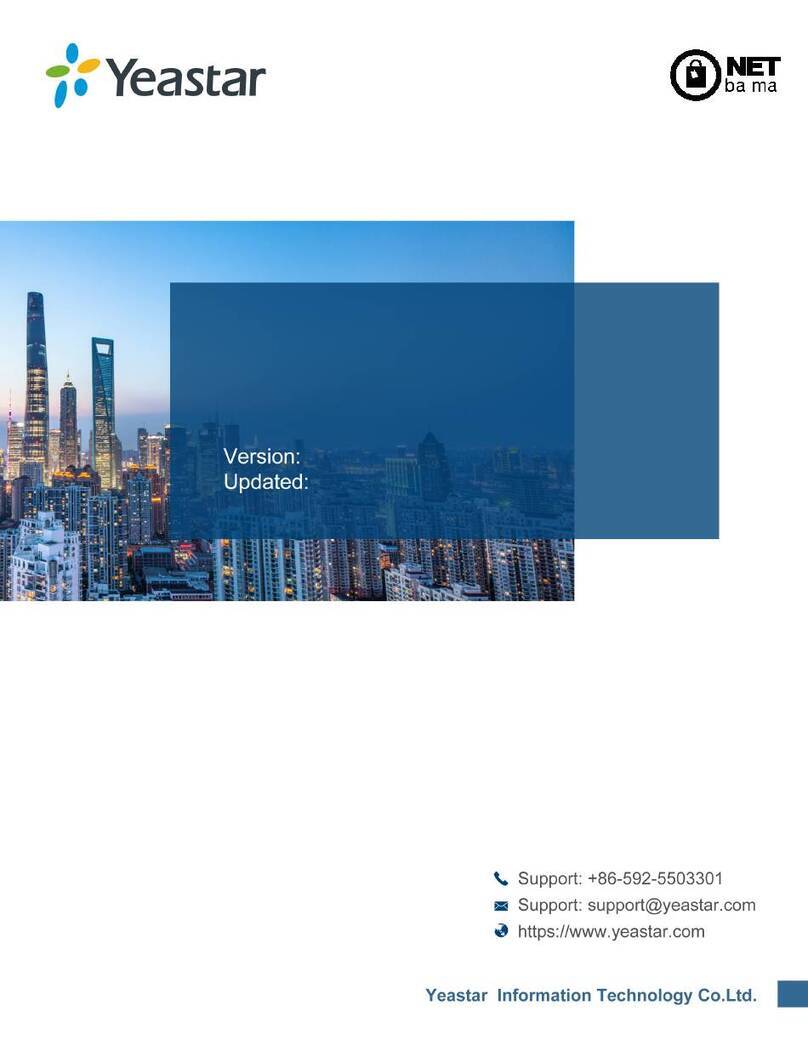
NET
NET Yeastar TA1610 V3 FXO installation guide

Casa Systems
Casa Systems NetComm CloudMesh NF18MESH quick start guide
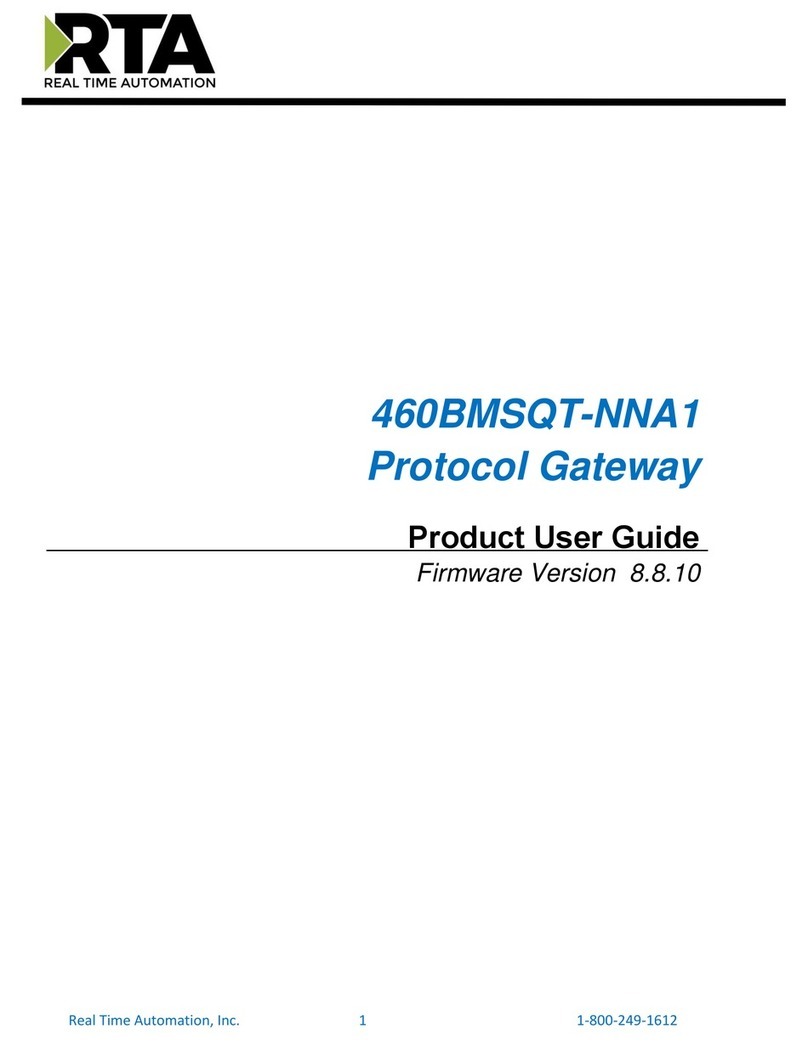
RTA
RTA 460BMSQT-NNA1 Product user guide