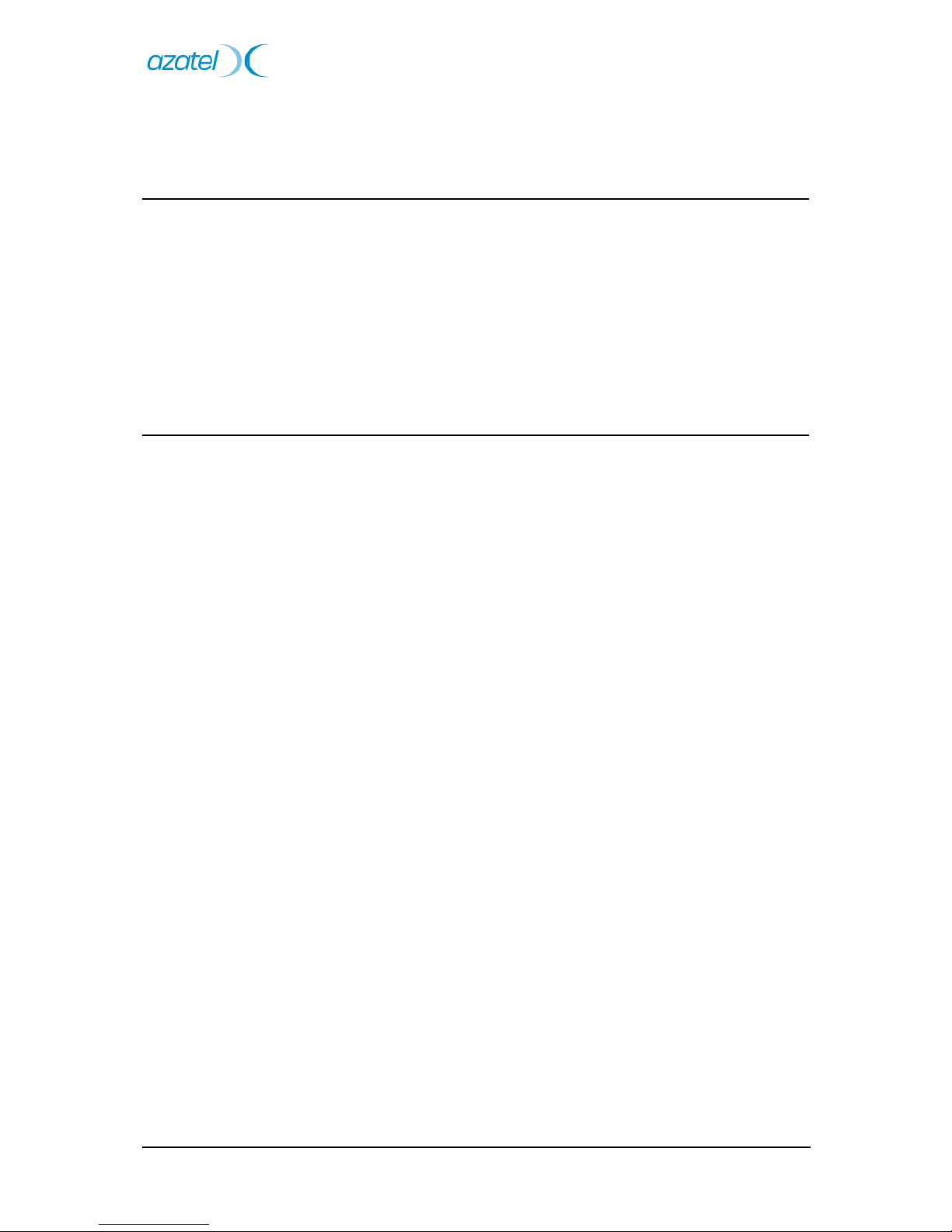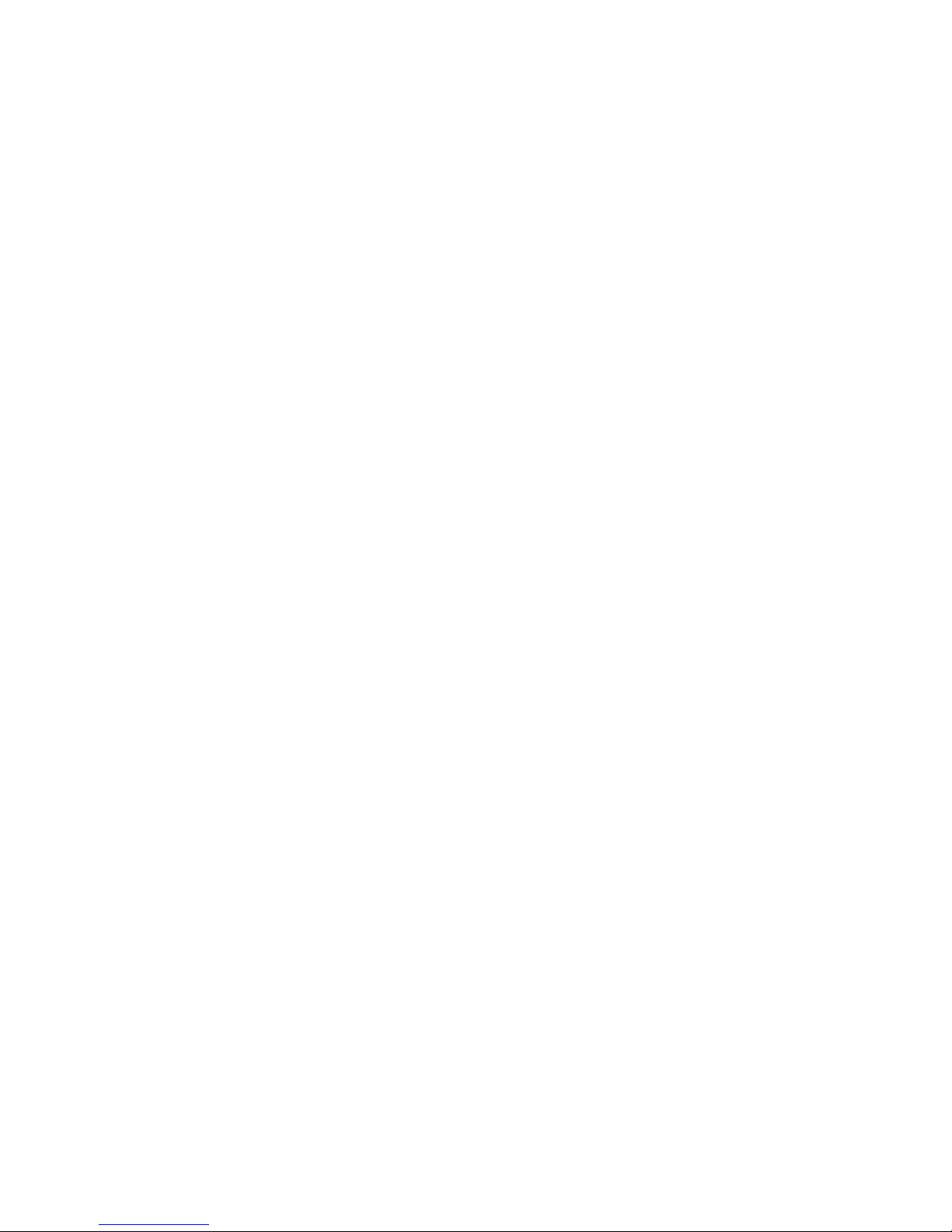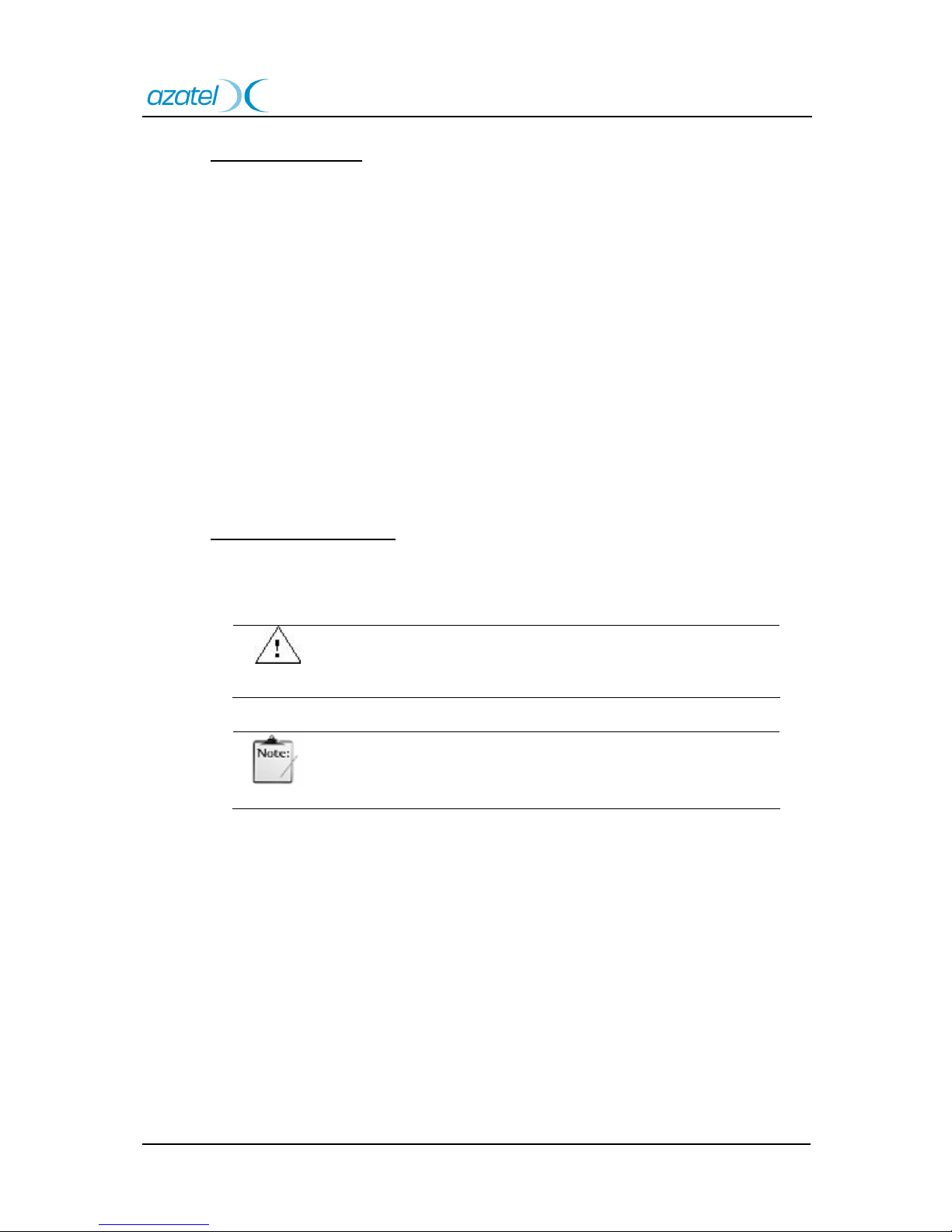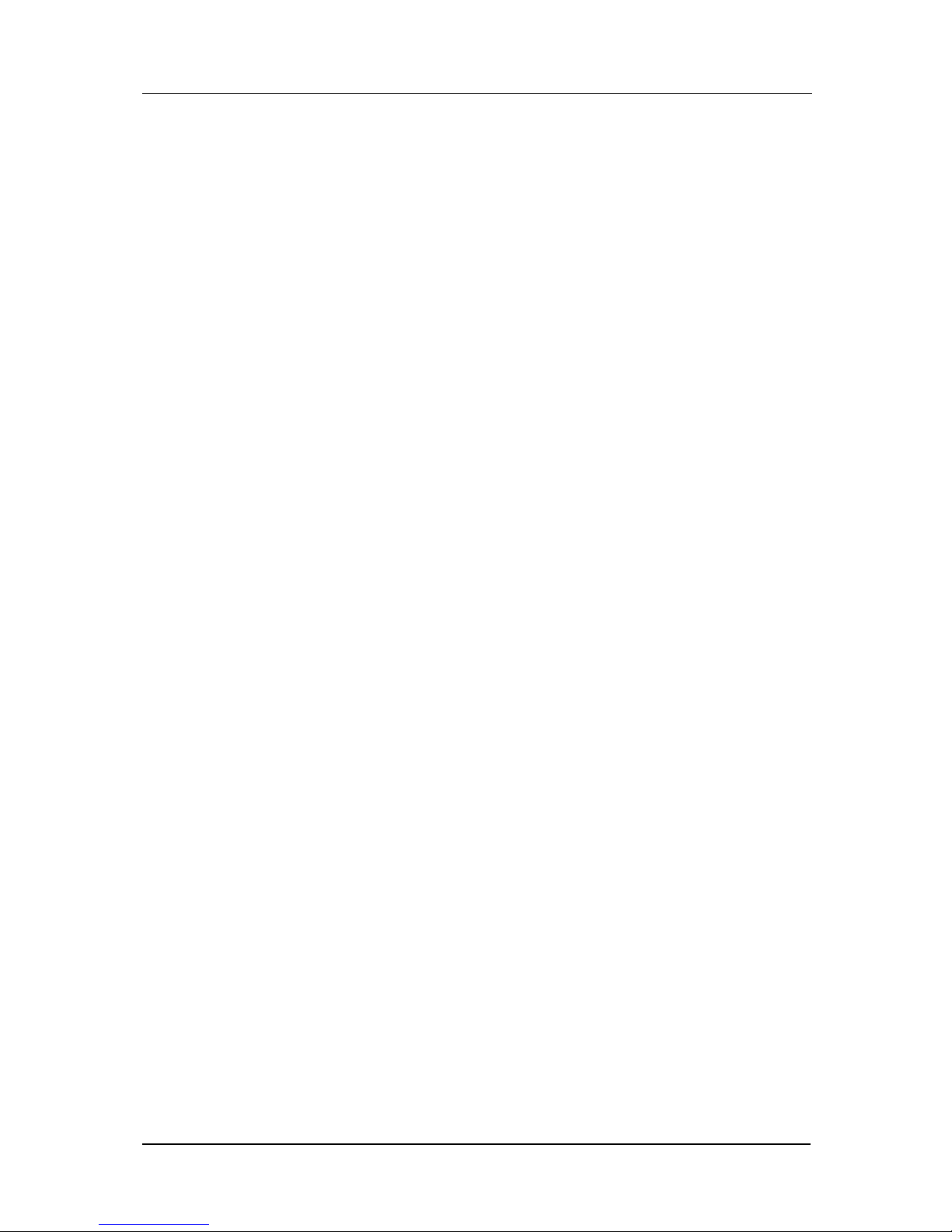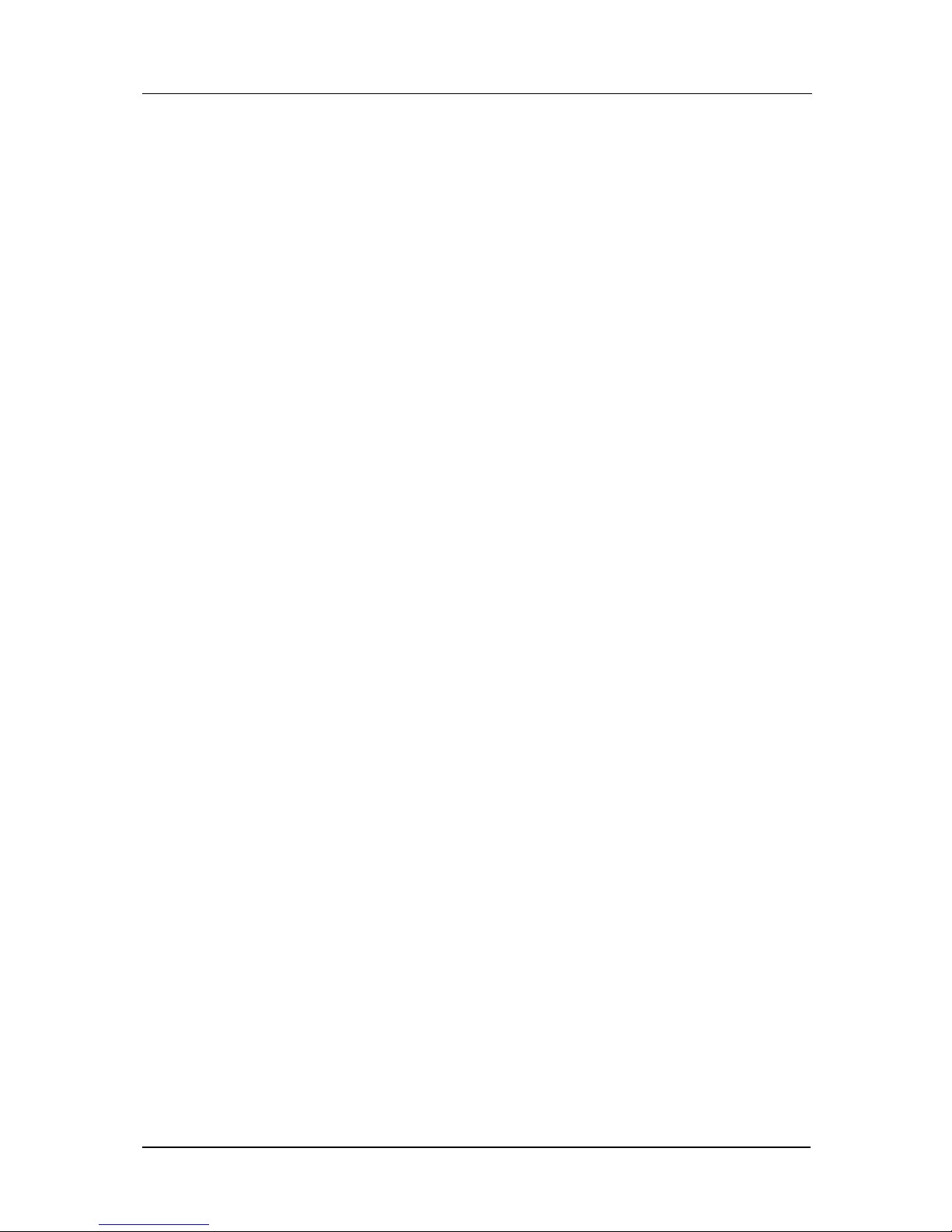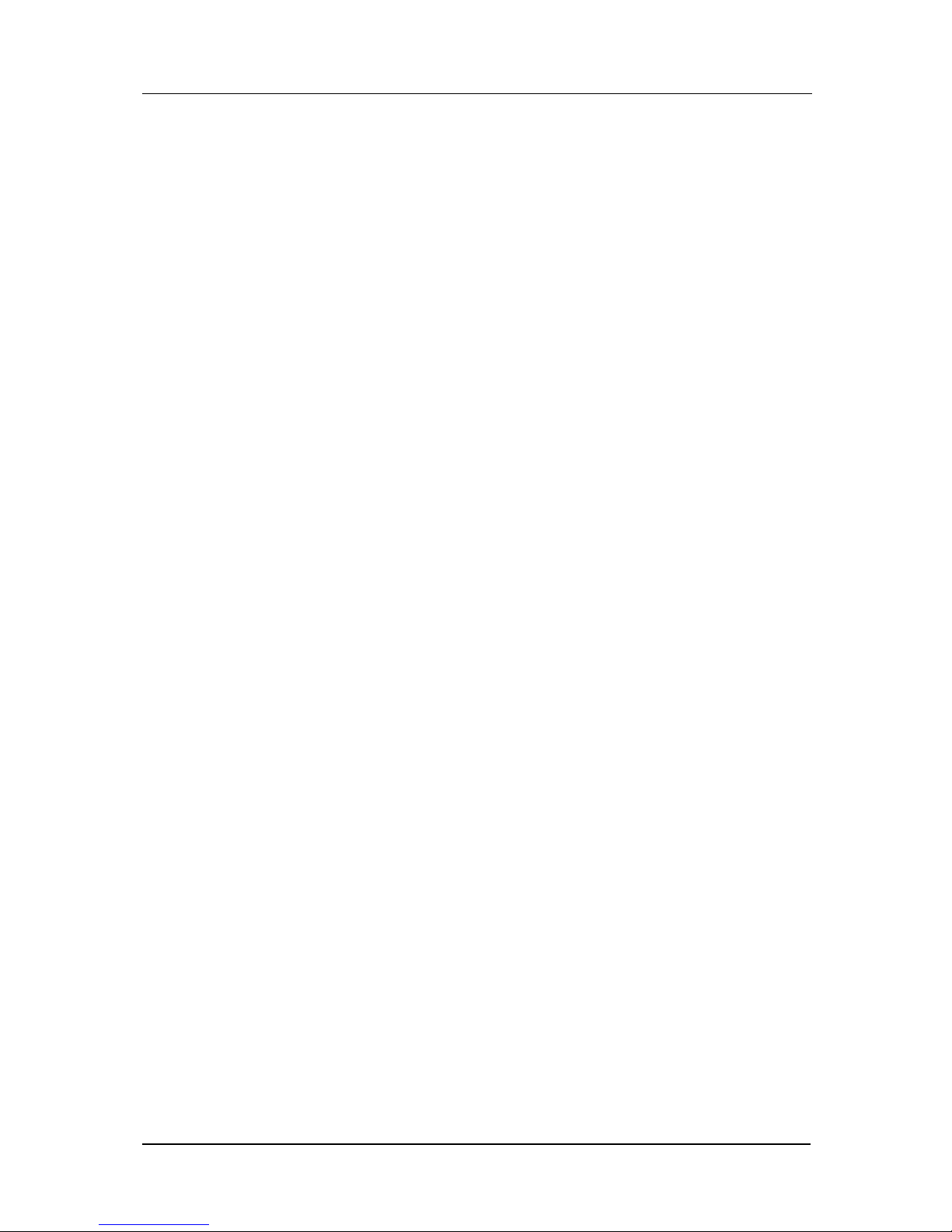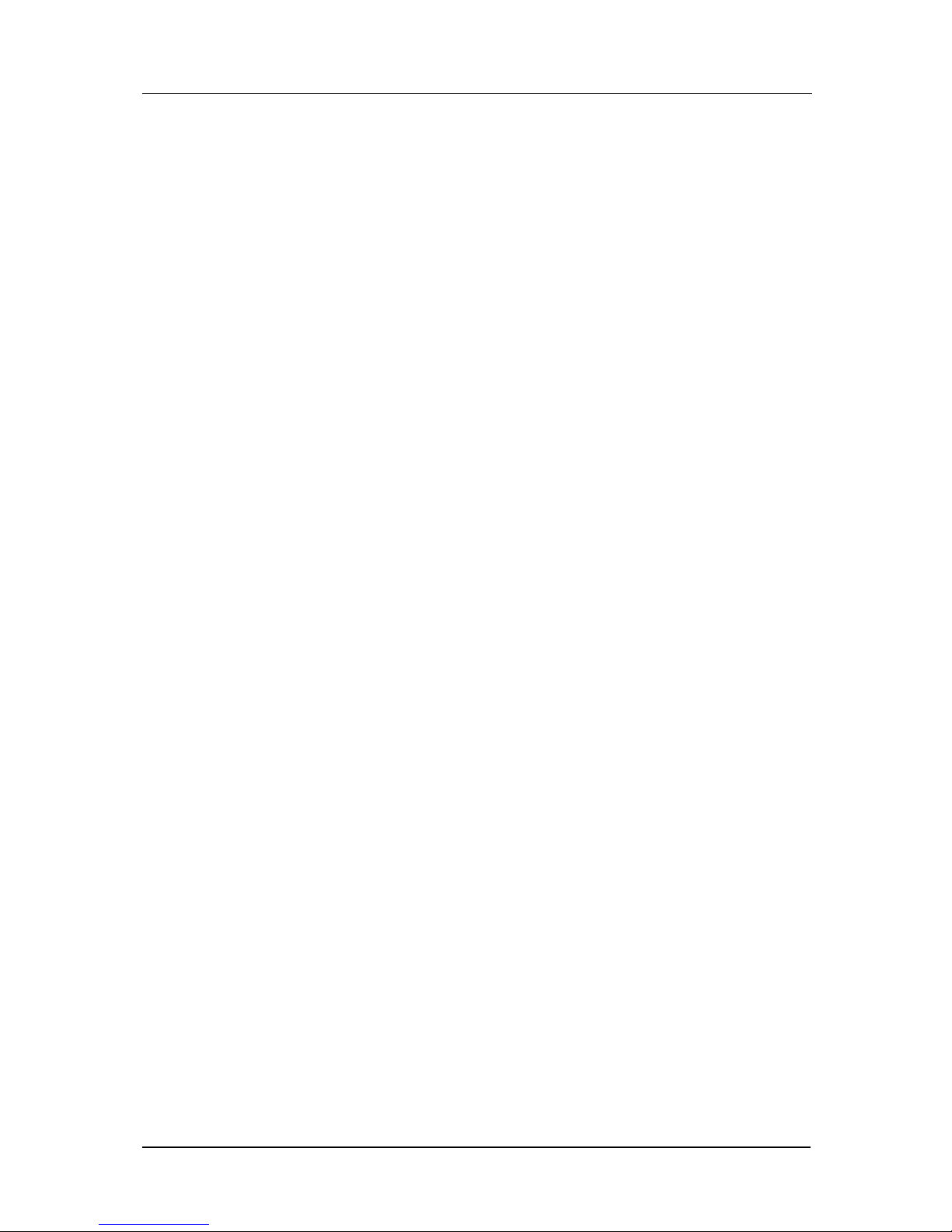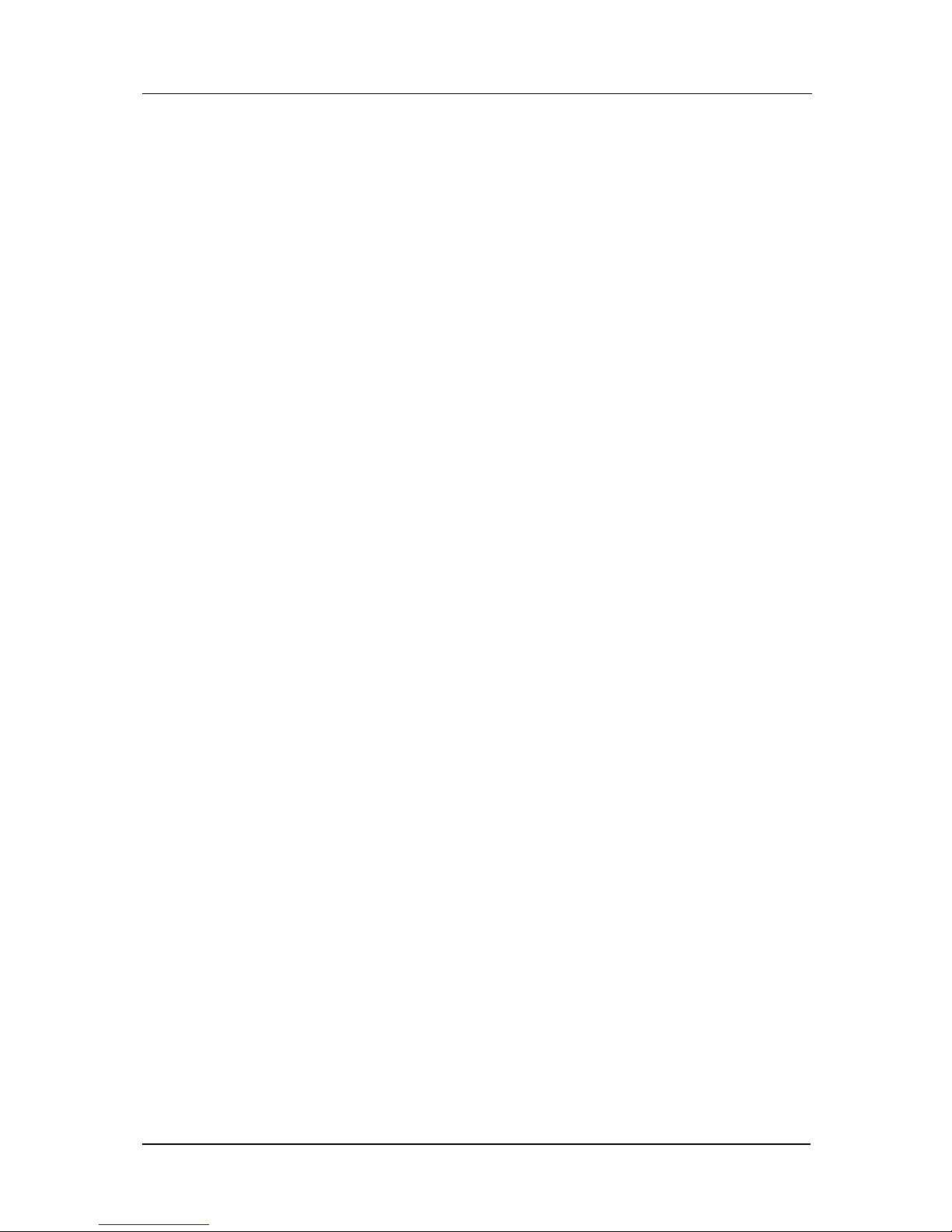Administrator Guide – AzaCall200 VOIP Multi-Protocol Gateway
Chapter 5.
Configuration Using Web-based Interface .........................................13
5.1.Configuring via Web Browser....................................................................... 14
5.2.Logging on to the Web-based Interface ........................................................ 15
5.3.System Functions .......................................................................................... 16
5.3.1.System Status .................................................................................................................. 16
5.3.2.DHCPC Status................................................................................................................. 17
5.3.3.PPPoE Status .................................................................................................................. 18
5.4.PPPoE Configuration .................................................................................... 19
5.4.1.PPPoE ............................................................................................................................ 19
5.5.WAN Configuration ...................................................................................... 20
5.5.1.WAN IP ............................................................................................................................ 20
5.5.2.Provisioning .................................................................................................................... 22
5.5.3.Device Mode.................................................................................................................... 23
5.6.NTP Configuration ........................................................................................ 24
5.7.NAPT Configuration ..................................................................................... 25
5.7.1.LAN DHCP Configuration .............................................................................................. 25
5.7.2.Port Forwarding.............................................................................................................. 27
5.7.3.IP Filter ........................................................................................................................... 29
5.7.4.DMZ ................................................................................................................................ 30
5.8.QoS................................................................................................................ 31
5.8.1.QoS Configuration .......................................................................................................... 31
5.8.2.DSCP Configuration ....................................................................................................... 32
5.8.3.VLan Tag Configuration.................................................................................................. 33
5.9.MAC Cloning ................................................................................................ 34
5.10.PSTN Configuration.................................................................................... 35
5.10.1.Switch Key ..................................................................................................................... 35
5.10.2.Digit Map ...................................................................................................................... 36
5.11.Provision Configuration .............................................................................. 37
5.12.Syslog Configuration................................................................................... 38
5.13.EMS Configuration ..................................................................................... 39
5.13.1.EMS ............................................................................................................................... 39
5.13.2.SNMP Community ......................................................................................................... 40
5.13.3.SNMP Trap Target......................................................................................................... 41
5.14.VOIP Configuration .................................................................................... 42
5.14.1.Protocol ......................................................................................................................... 42
5.14.2.MGCP............................................................................................................................ 43
5.14.3.User ............................................................................................................................... 44
5.14.4.SIP ................................................................................................................................. 45
5.14.5.CODEC ......................................................................................................................... 46
5.14.6.RTP................................................................................................................................ 47
5.14.7.Tone ............................................................................................................................... 48
5.14.8.FAX ................................................................................................................................ 49
5.14.9.Simple Traversal of UDP through Network (STUN)..................................................... 50
5.14.10.Speed Dial ................................................................................................................... 51
5.14.11.VOIP Address Book ..................................................................................................... 52
5.14.12.Call Features............................................................................................................... 53