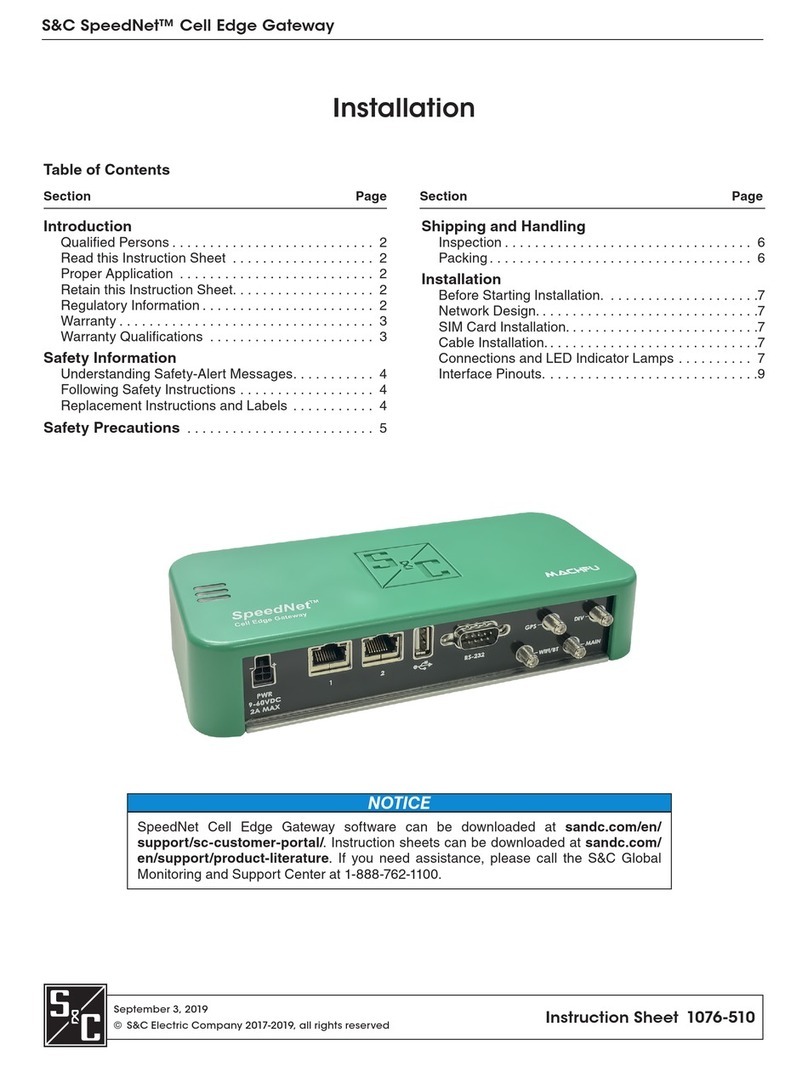September 3, 2019
© S&C Electric Company 2017-2019, all rights reserved Instruction Sheet 1076-530
SpeedNet™ Cell Edge Gateway
NOTICE
SpeedNet Cell Edge Gateway software and instruction sheets can be downloaded at
sandc.com/en/Support/Product-Literature/. If you need assistance, please contact
customerportal@sandc.com or call (800) 621-5546.
Setup
Table of Contents
Section Page Section Page
Introduction
Qualified Persons . . . . . . . . . . . . . . . . . . . . . . . . . . . 2
Read this Instruction Sheet . . . . . . . . . . . . . . . . . . . 2
Retain this Instruction Sheet. . . . . . . . . . . . . . . . . . . 2
Proper Application . . . . . . . . . . . . . . . . . . . . . . . . . . 2
Regulatory Information . . . . . . . . . . . . . . . . . . . . . . . 2
Warranty . . . . . . . . . . . . . . . . . . . . . . . . . . . . . . . . . . 4
Warranty Qualifications . . . . . . . . . . . . . . . . . . . . . . 4
Safety Information
Understanding Safety-Alert Messages. . . . . . . . . . . 5
Following Safety Instructions . . . . . . . . . . . . . . . . . . 5
Replacement Instructions and Labels . . . . . . . . . . . 5
Safety Precautions . . . . . . . . . . . . . . . . . . . . . . . . . 6
Shipping and Handling
Inspection . . . . . . . . . . . . . . . . . . . . . . . . . . . . . . . . . 7
Packing . . . . . . . . . . . . . . . . . . . . . . . . . . . . . . . . . . . 7
Access
Overview. . . . . . . . . . . . . . . . . . . . . . . . . . . . . . . . . . 8
System Requirements . . . . . . . . . . . . . . . . . . . . . . . 8
Login . . . . . . . . . . . . . . . . . . . . . . . . . . . . . . . . . . . . . 8
Navigation . . . . . . . . . . . . . . . . . . . . . . . . . . . . . . . . . 9
Dashboard . . . . . . . . . . . . . . . . . . . . . . . . . . . . . . . . 10
General Info Dashboard . . . . . . . . . . . . . . . . . . . . . .11
Cellular Dashboard. . . . . . . . . . . . . . . . . . . . . . . . . .12
Ethernet Dashboard . . . . . . . . . . . . . . . . . . . . . . . . .13
Wireless Interfaces . . . . . . . . . . . . . . . . . . . . . . . . 14
Cellular . . . . . . . . . . . . . . . . . . . . . . . . . . . . . . . . . . .15
Wired Interfaces . . . . . . . . . . . . . . . . . . . . . . . . . . . 16
Ethernet . . . . . . . . . . . . . . . . . . . . . . . . . . . . . . . . . .17
Serial Terminal Server . . . . . . . . . . . . . . . . . . . . . . .18
Network. . . . . . . . . . . . . . . . . . . . . . . . . . . . . . . . . . . 19
Bridge . . . . . . . . . . . . . . . . . . . . . . . . . . . . . . . . . . . 20
VPN. . . . . . . . . . . . . . . . . . . . . . . . . . . . . . . . . . . . . .21
Port Forwarding and Source NAT. . . . . . . . . . . . . . 24
Routes. . . . . . . . . . . . . . . . . . . . . . . . . . . . . . . . . . . 25
Settings. . . . . . . . . . . . . . . . . . . . . . . . . . . . . . . . . . . 26
Profile . . . . . . . . . . . . . . . . . . . . . . . . . . . . . . . . . . . 26
System . . . . . . . . . . . . . . . . . . . . . . . . . . . . . . . . . . . 27
System Upgrade . . . . . . . . . . . . . . . . . . . . . . . . . . . 27
General Settings. . . . . . . . . . . . . . . . . . . . . . . . . . . 28