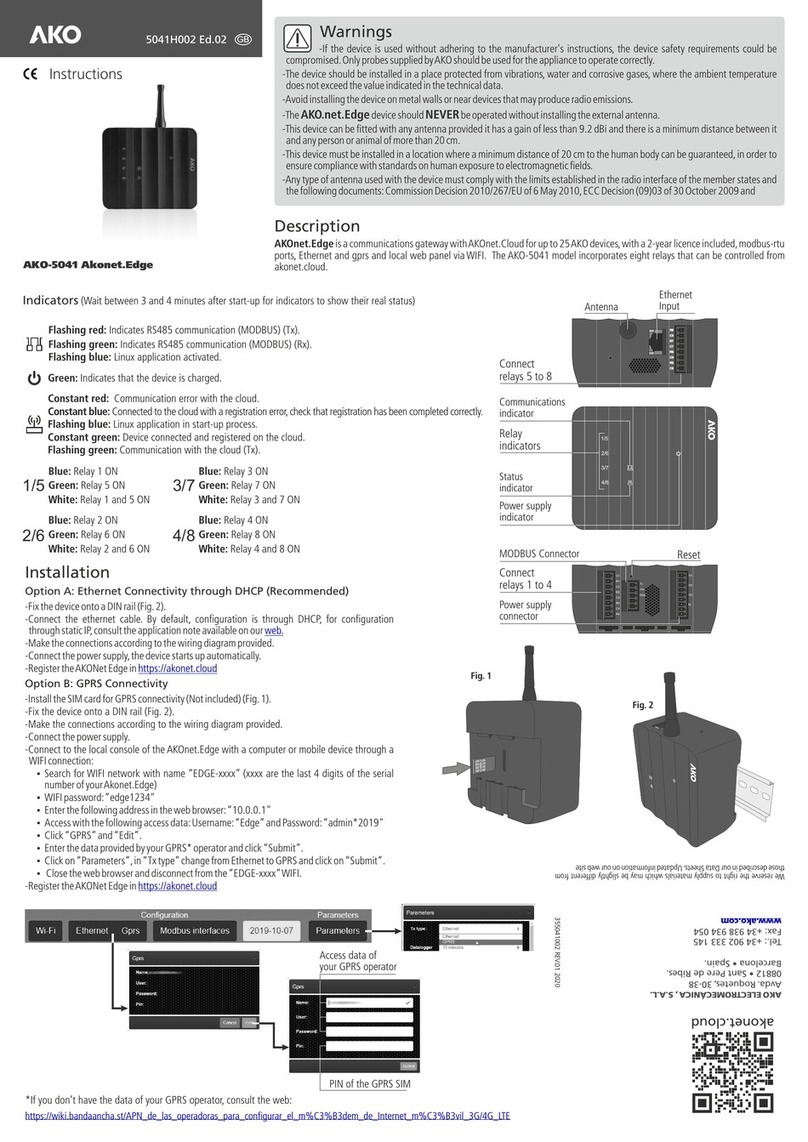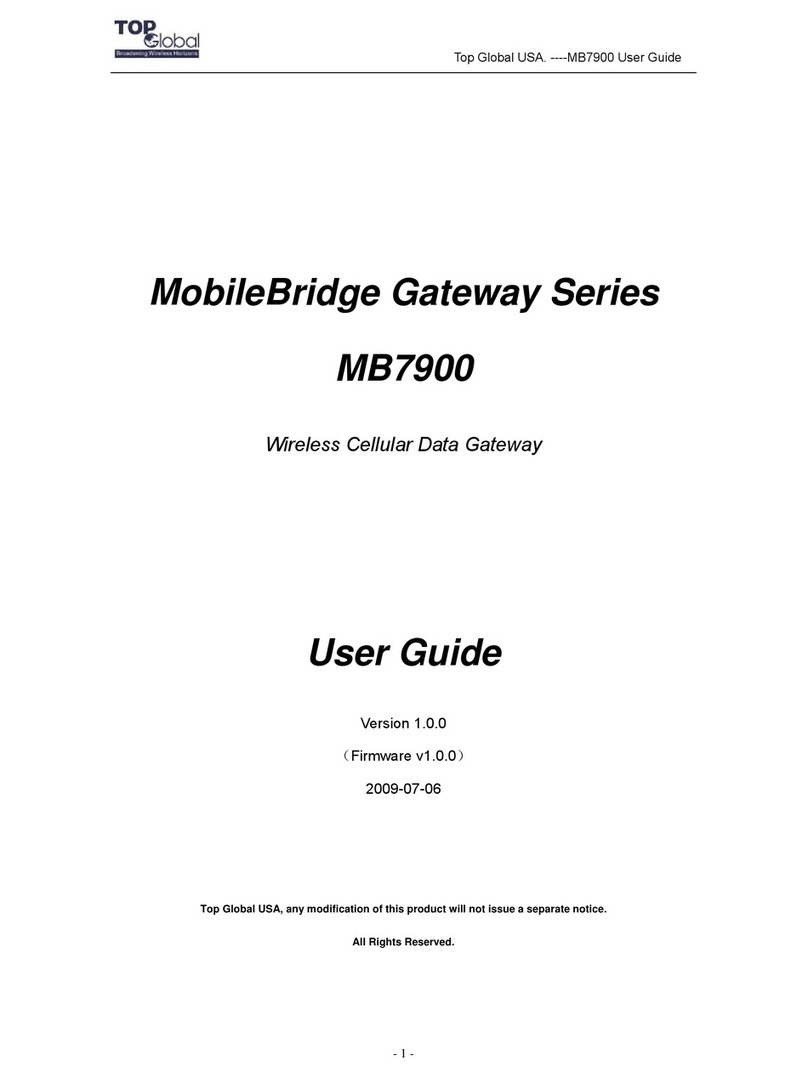SolarMAN RF-100 User manual

RF Gateway Quick Guide
Model:RF-100
5. RF Gateway Status
5.1 Check Indicator light
Normal operation:
1. Power on 3s, RUN/SER/RF light will flash at the same time and extinguish.
2. Around 6s, RUN light will flash, and system runs normally.
3. Around 30s, SER light will keep on, and RF gateway has conneted to server.
4. Around 10s-3mins, RF light will keep on, and RF gateway has connected to
RF sub-device. (Connection time varies according to different situation.)
6.Abnormal State Processing
If the data on platform is abnormal when the RF Gateway is running, please check
the table below and according to the status of indicator lights to complete a simple
troubleshooting. If it still can not be resolved or indicator lights status do not show
in the table below, please contact Customer Support.
(Note: Please using the following table query after power-on for 3min at least.)
7. If router requires static IP access, please follow the steps here.
7.2 Enter RF gateway WEB page
7.1 Connect RF gateway and computer via cable.
If indicator lights run normally after the installaiton, users can go to download
the APP directly.
Open a browser and enter 169.254.173.207.
Name: admin; Password: SN of RF gateway.
Click Fast Networking and go to IP address setup page, then set router according
to related parameters.
7.3 Set IP address for RF gateway
ImplicationLights Status Description(All lights are single green lights.)
System Running
Status
Communication
status with
server
Communication
status with
RF sub-device
Flash: Normal running;
ON/OFF: Abnormal running.
ON: Connected to server;
OFF: Fail to connect.
ON: Connected to RF sub-device;
OFF: Fail to connect.
RUN
SER
RF
Fault Cause
Fault
Description Solution
Flash
Flash
OFF ON
On OFF
OFF OFF OFF 1.Power connection loosen.
2.RF Gateway abnormal
1.RF sub-device matching
error.
2.RF sub-device has no
power.
3.Long distance between RF
gateway and RF sub-device
or number of through-walls
too much.
1. Connection between RF
gateway and router loosen.
2. IP address is not ob-
tained.
3. Router has no networking.
1. Check power connection and
insert again.
2. Contact customer service.
1. Contact customer service.
2. Check if RF sub-device is powered
on.
3. Change RF gateway installation site.
1. Check the connection between
RF Gateway and router.
2. Check the router settings.
3. Check if the router has access to
the network.
Power supply
abnormal
Communicate with
RF sub-device
abnormal
Communicate with
server abnormal
RUN SER RF
ON/
OFF ON ON 1.Program runs abnormally.
1. Long press the key, and release
when SER light flashes.
2. Power on again.
System runs
abnormally
1.1 Install Cable and Connect to Router.(Please make sure router has normal
networking ability and DHCP is enabled.)
Key-press Status Description Light Status
Long press 5s
Long press 10s
Rebooting the stick logger
Resetting the stick logger
SER lightwill flash after 5s,then release.
SER light will flash after 5s, RF light will flash 5s
later, then release.(Non-professional personnel
do not operate.)
If you operated incorrectly, please contact
customer service for help.
3. Usage Methods and Notices for Reset Button
3.1 Usage methods and key-press descriptions for reset button
RUN SER RF
ETH POWER
PC
1.2 Connect to Power Supply.
Notice:
1. Installation Requirements: Max. distance between RF gate-
way and RF sub-device without shelter is 200m. Through-wall
Ability: 2 reinforced concrete walls (15cm) at max., total
distance is less than 20m.
2. Do not insert power interface reversed.
Notice:
Do not insert power interface reversed.
Product Name:RF Gateway
Model:RF-100
Input:DC 5V 1.5W
Fixed IP:169.254.173.207
SN:1901386965
MAC:004C4D8F9E
1. RF Gateway Installation

APP USER MANUAL
1.Registration
Click [Register] to create new account. You can ues email to register.
Product Name:RF Gateway
Model:RF-100
Input:DC 5V 1.5W
Fixed IP:169.254.173.207
SN:1901386965
MAC:004C4D8F9E
2.Create Plant
2.1 Click [+] and select [Create Plant]. Then scan the serial number of the
RF Gateway.or manuslly enter the serial number
2.2 Edit plant information
(1) Confirm plant location (GPS function will automatically locate the plant siti;
if you want to modify the location, click the “map” icon in box a, and then
manually enter the address in box b.)
(2) Select plant type
(3) Select grid type
(4) Fill in plant capacity
(It is not necessary to modify other information because APP has
obtained local electricity price and already.)
2.4 Go to Homepage to check new plant.
2.3 Input Plant Name
It is suggested to create a plant name like “location + name + capacity”,
then click [Done]
If you have any technical queries about our products, please
contact us and provide the following information:
1. Product model and serial number of RF Gateway.
2. Product model and serial number of connected inverter.
Thank you for your support and cooperation!
Warning: Please make sure the RF Gateway is working
properly before you leave the site. If there is anything
abnormal, please do not leave the site and contact customer
service at the first time.
Customer Hotline: +86 400 181 0512
Support E-mail:[email protected]
Dear Customers,
Thank you very much for using our products. In order to provide you
with better service, please fill in the warranty card and reserve it carefully.
User Name
Purchase Date Customer Phone
Product SN
Product Name
&Model
Customer Name
Customer
Address
Order No.
Maintenance
Records
Date Failure Cause and Treatment
Warranty Policy
Notice
If there is any breakdown which caused by the product‘s own quality,
customers can send the warranty card with the product to our Customer
Service Center.
1.According to the prescription, the warranty period is 2 years(From the day
when you receive the product). During the warranty period, we provide free
maintenance service to solve all non-artifical quality problems if the product is
under normal usage circumstance. If the product exceeds the warranty period,
only maintenance cost will be charged.
2.If the failure of the product is not due to quality problems(such as improper
use, improper storage, unauthorized disassembly, etc. ) , maintenance cost
will be charged.
3.Please pay for back goods freight in advance. Freight collect is not accepted.
Customer Hotline: +86 400 181 0512
Company Address: A2-B-4, Tian’an iPark, No.228 Linghu Avenue,
New District, Wuxi, Jiangsu Province, P.R.China
WARRANTY CARD
SOLARMAN for end user
iPhone: Search “SOLARMAN” in Apple Store.
Andriod: Search “SOLARMAN” in Google Play.
for Andriodfor iOS
SOLARMAN PRO for business
for Andriodfor iOS
Download APP
Popular Gateway manuals by other brands

ZyXEL Communications
ZyXEL Communications P-661HNU-FX Support notes

Asyst Technologies
Asyst Technologies Advantag 9100 Technical manual

ORiNG
ORiNG IGMG-P83244GC+-D4G Quick installation guide

hilscher
hilscher netTAP NT 151-RE-RE user manual

Sierra Wireless
Sierra Wireless AirLink GX400 user guide

LG
LG BECON HVAC BACnet PQNFB17C1 Installation & user manual

Softing
Softing echocollect How-to

Epygi
Epygi QX series System Recovery Procedure
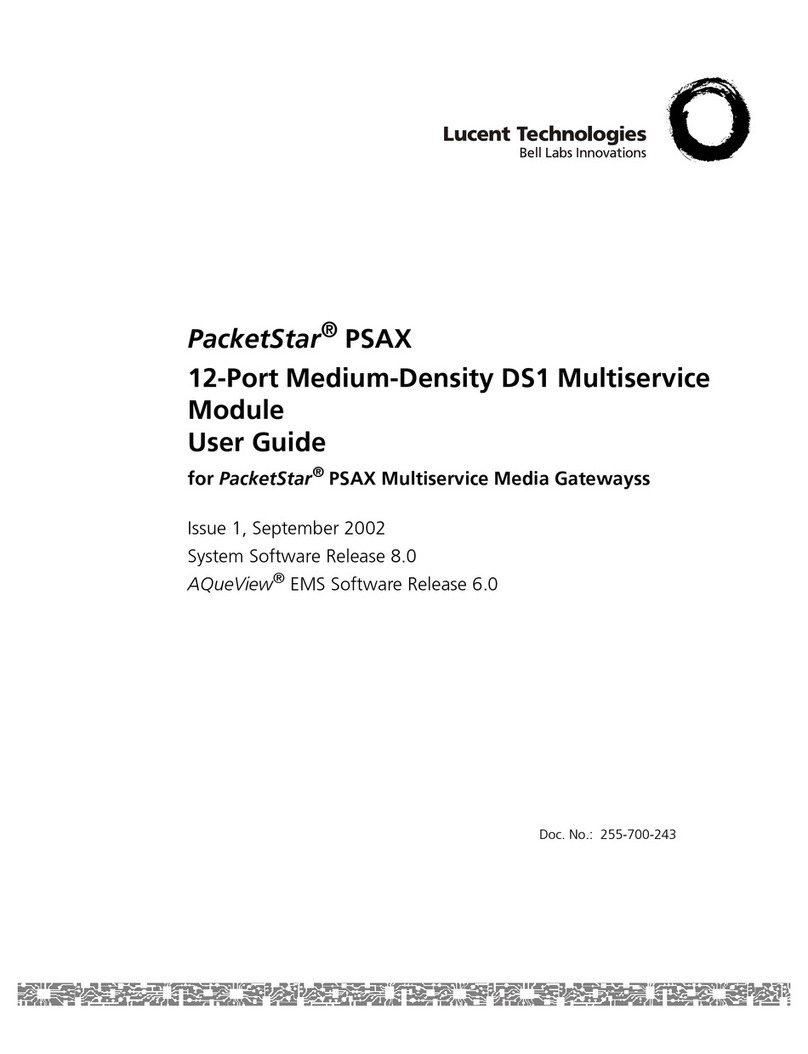
Lucent Technologies
Lucent Technologies PacketStar PSAX user guide

ADTRAN
ADTRAN NetVanta 6360 Hardware installation guide

Briggs & Stratton
Briggs & Stratton InfoHub 6520 Installation and operation instructions
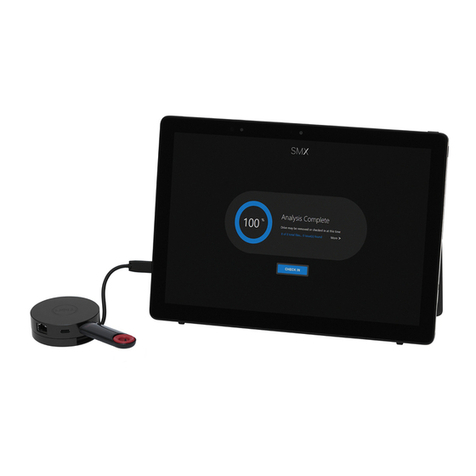
Honeywell
Honeywell SMX quick start guide