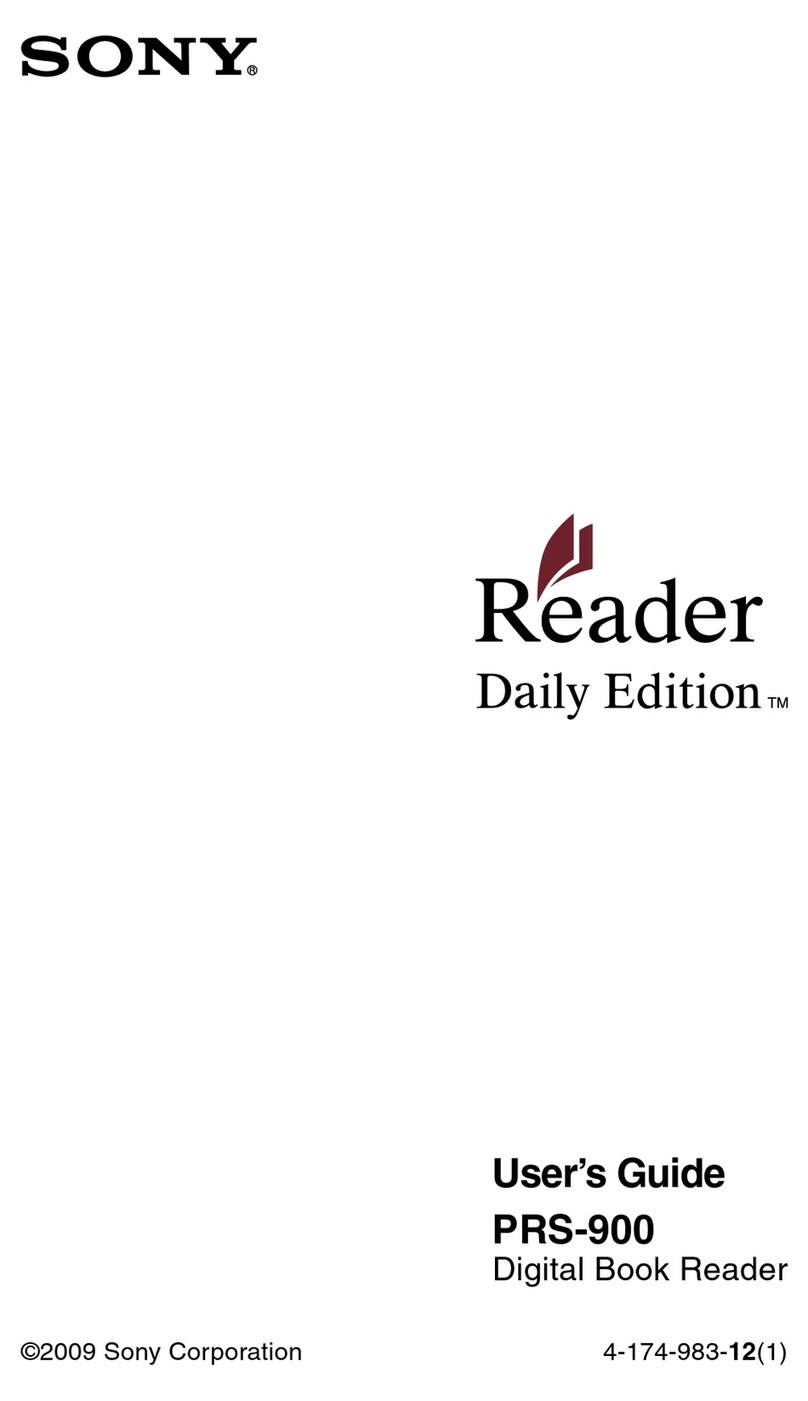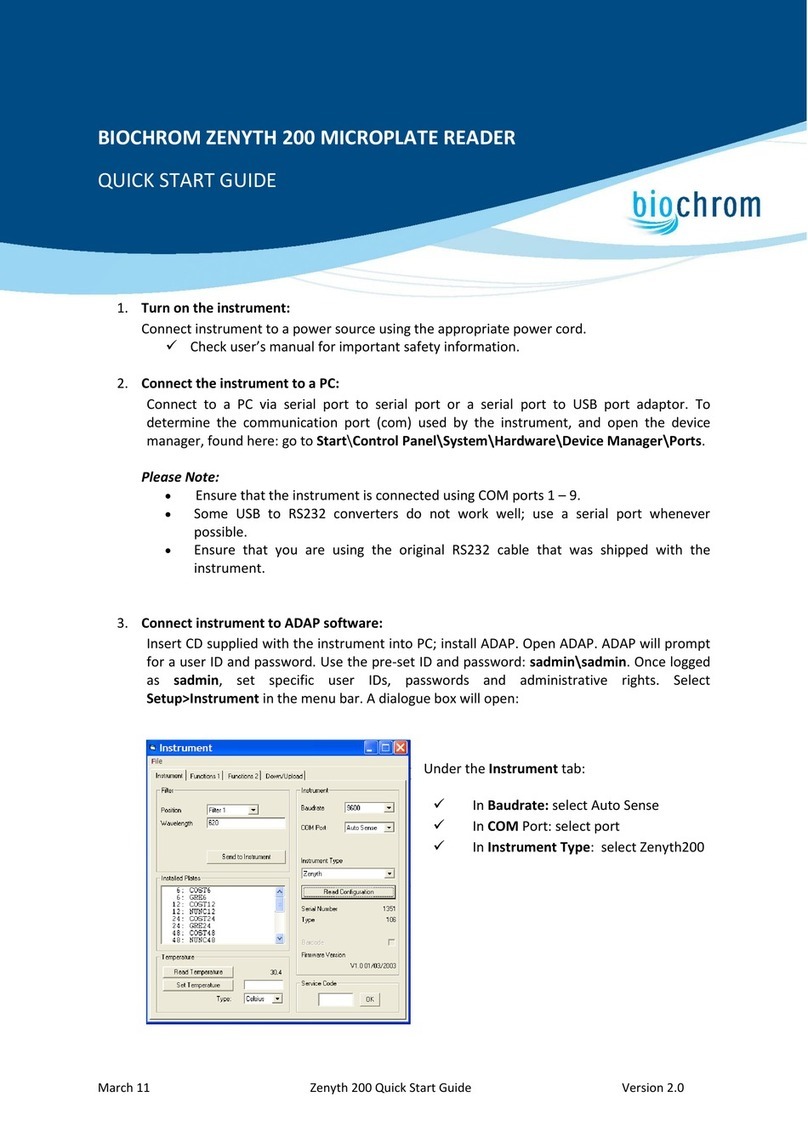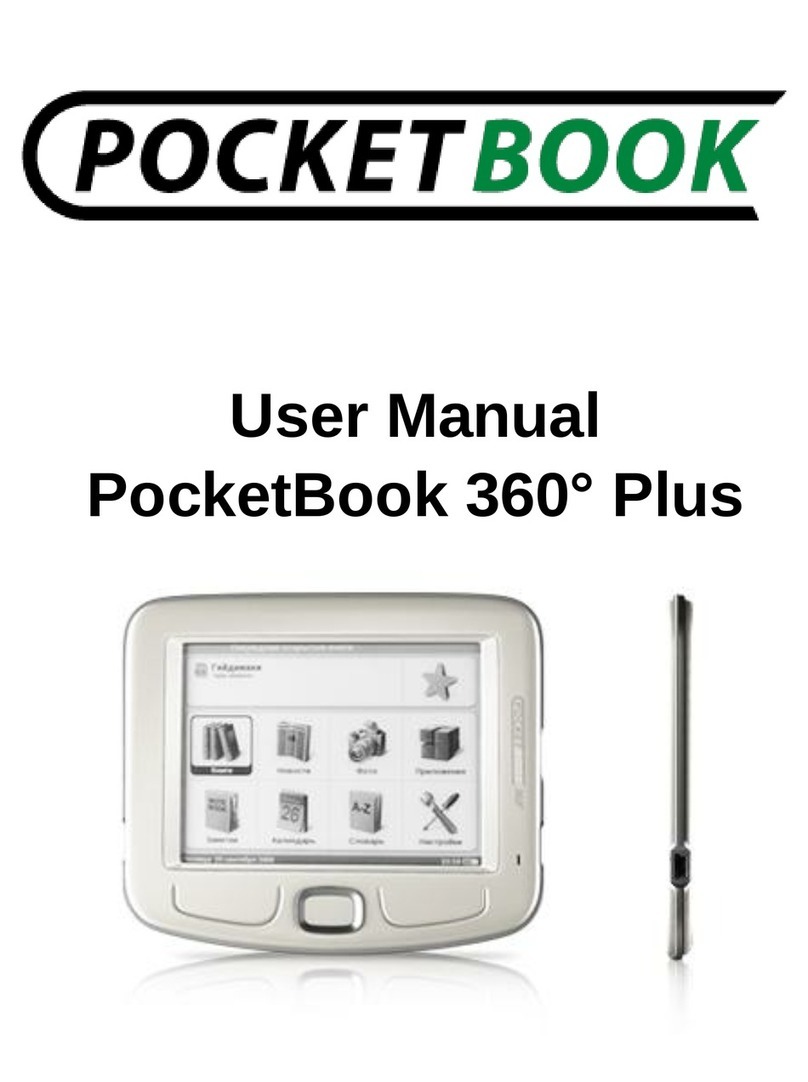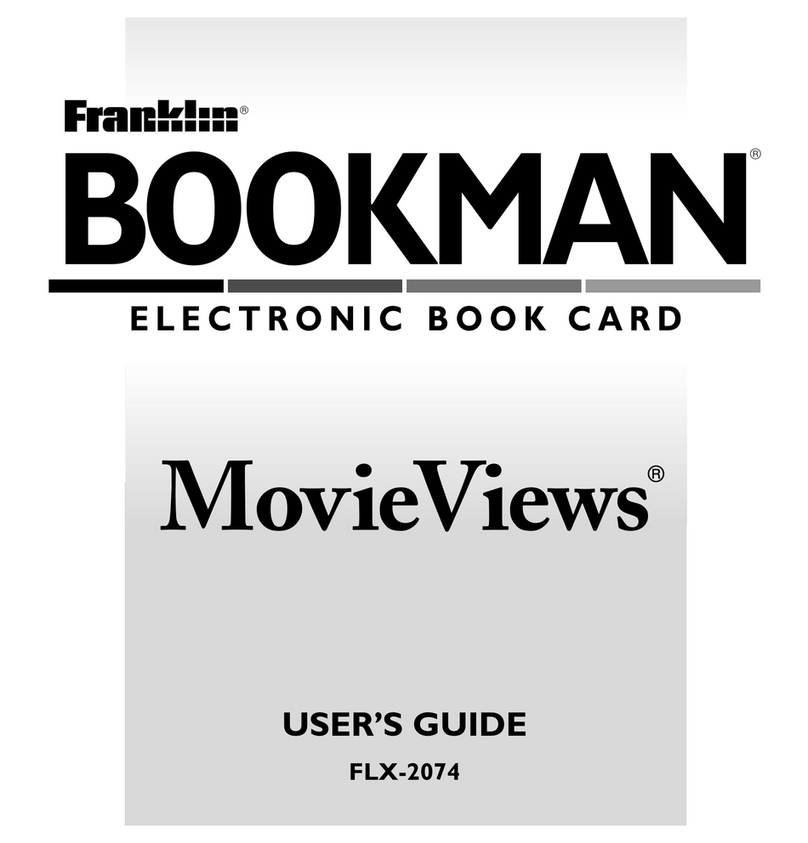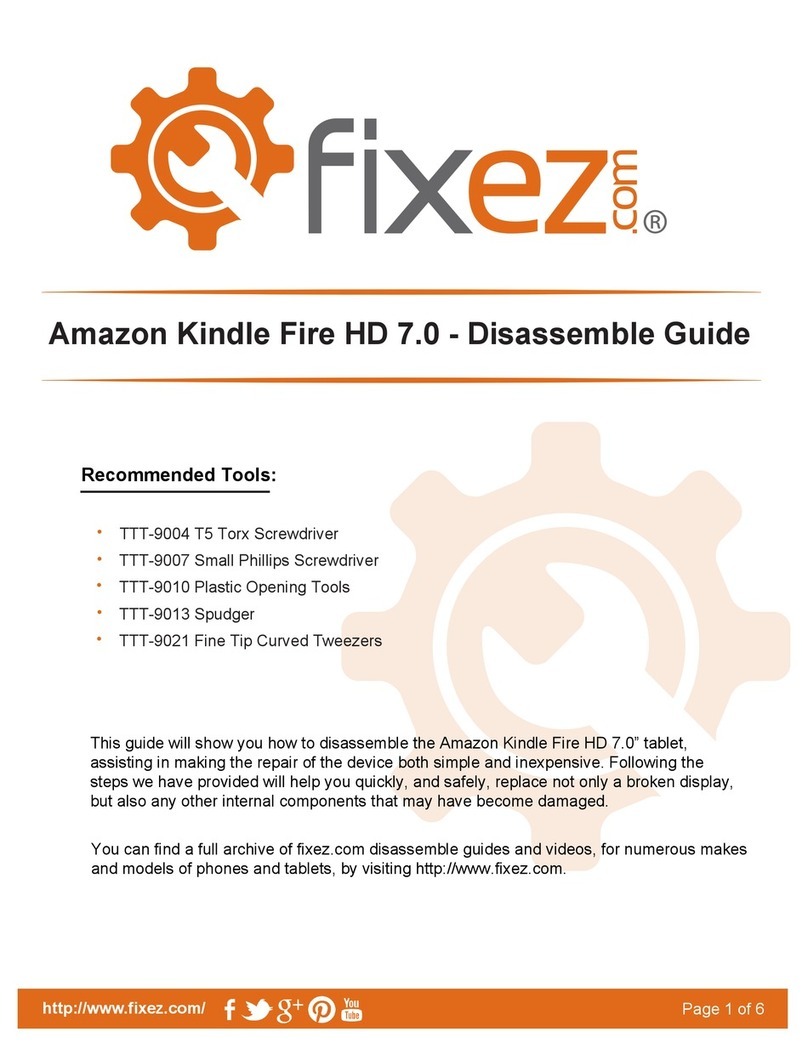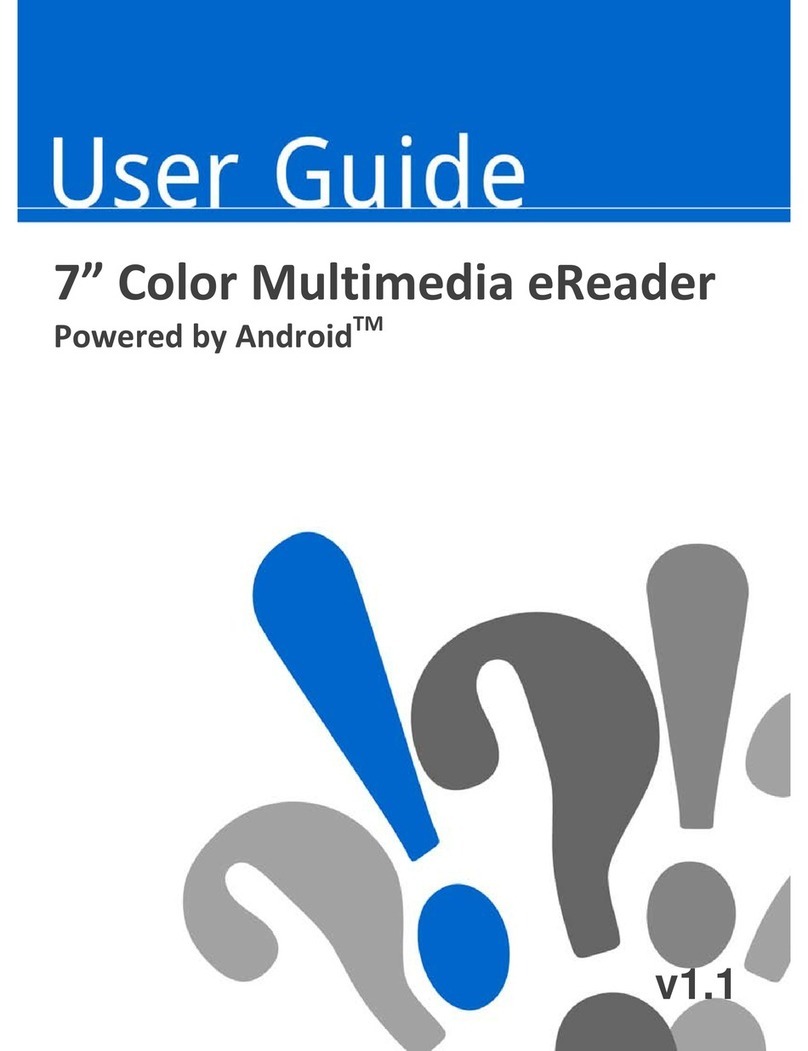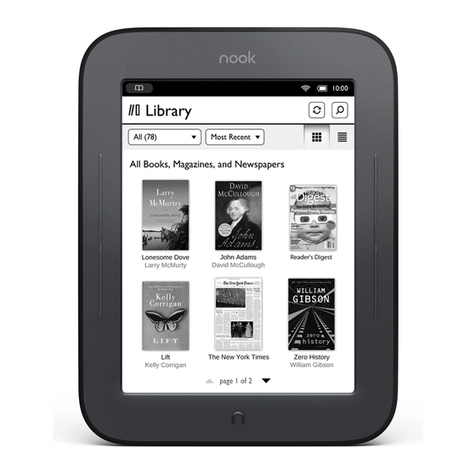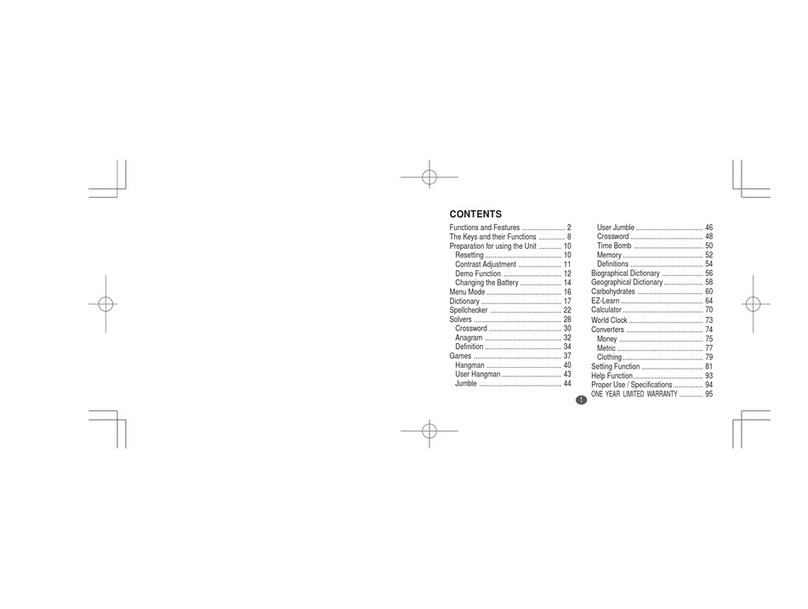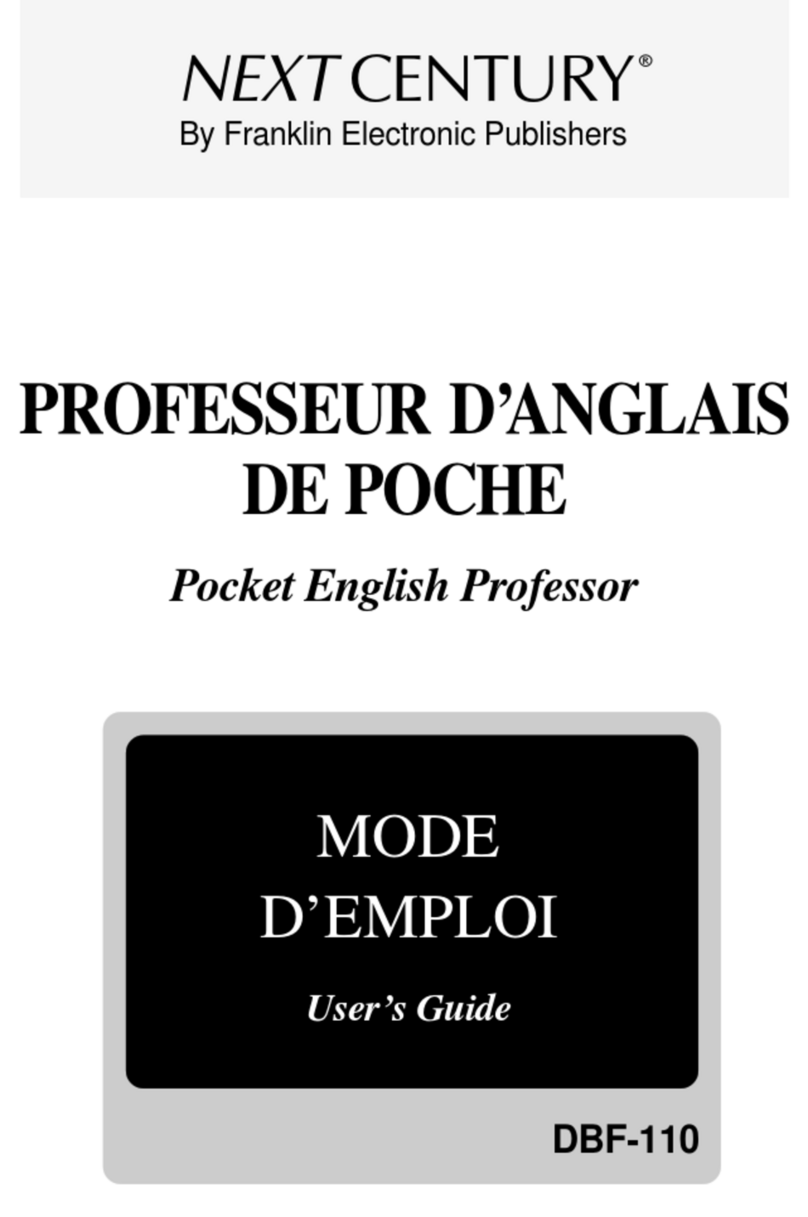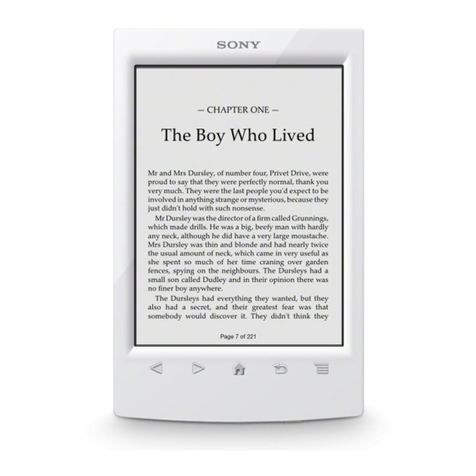E Star Reader User manual

User Manual

CONTENTS
Features.................................................................................................................................................................... 3
E-INK display.......................................................................................................................................................... 3
Operation ................................................................................................................................................................. 3
Charge...................................................................................................................................................................... 3
Extension card.......................................................................................................................................................... 3
Operating Instructions.............................................................................................................................................. 3
Browsing History..................................................................................................................................................... 4
EBook ...................................................................................................................................................................... 4
Music ....................................................................................................................................................................... 5
Photo........................................................................................................................................................................ 6
Resource manager.................................................................................................................................................... 6
Record...................................................................................................................................................................... 6
FM radio .................................................................................................................................................................. 6
Clock/calendar ......................................................................................................................................................... 6
System Setting ......................................................................................................................................................... 7
USB Connection ...................................................................................................................................................... 7
Specifications........................................................................................................................................................... 7
Warning.................................................................................................................................................................... 8
Thank you for buying our product. We are very serious and rigorous when edit this manual, please
carefully read this user manual before using.We also trying to give you the complete and reliable
information, however, inevitably there maybe error and omission, hope you can understand and
sincerely welcome your comments and corrections.
We won’t responsible for the data missing and damage caused by misusing of the hardware and
software or other accidents.

Features
Text formats: supports PDF, EPUB, FB2, TXT, MOBI, HTM, PDB, RTF, LRC
Music formats: MP3, WMA, FLAC, AAC, OGG, and WAV.
Image formats: JPG, BMP.
E-INK display
E-ink screen is readable, flexible and low power consumption. Compare with other display, its
reflectivity and contrast are good, it looks like ink on the paper, while reading, your eyes will feel
very comfortable.
Operation
Charge
Please charge the battery fully before using, the battery can achieve the best condition only after two
or three times fully charge and discharge.
This player supports charger and USB charging.
Tip: when the power is too low, player will automatic shutdown.
Extension card
This player has TF card slot, you can put the music, e-book, and picture files into the card. While
using, insert the TF card into the slot, and push the card to the inside, until it snaps. When removing
the TF card, push the card firstly, and then release, it will automatically pop out, then you can
remove the card
Notes: 1. Please correctly insert the card.
2. Please keep the status when insert or remove the card.
3. During the operation (such as read, copy, etc.), please do not pull out the TF card, or data
errors may occur.Operating Instructions

1. Up “<”: In the main interface, press this key can search submenu upward, long press it can turn
to the last page
2.Down “>”: In the main interface, press this key can search submenu downward, long press it can
turn to the next page
3.Confirm key (function keys) “□”: In the submenu, press this key to confirm the operation like
playing music or reading e-book. In the mode of reading e-book, view image and FM radio, press
this key can adjust the corresponding function menu.
4. VOL: when playing music, press this key can adjust the volume
5. : return or exit
6.Earphone hole: insert earphone for listening music or FM radio
7.USB interface: connect with PC for data transmission or charge
8. Micro SD: TF card slot
9. Rest and MIC hole: restart, abnormal shutdown and record conditions to use
10. Turn On/off: long press this key can turn on or off the player
11.Speaker: unplug the earphone mode to listen music
Browsing History
After enter into the e-book, player will automatically save the browsing history.
In the browsing history menu, it shows the texts you have read, short press “□” to view, long press
“□” or short press the switch key will pop out 3 options of delete, delete all, and exit. Choose the
option and exit to the submenu, then press can back to the main interface.
EBook
1. In the main interface, press “>” to choose eBook, then press “□” to enter into the eBook interface.
2.In the submenu, there are many formats of eBook, press “<” or “>” to choose the eBook you want
to read, press “□” to confirm, and short press the power key can switch between Horizontal and
vertical reading.
A. Turn page: by pressing “<” or “>” to realize.
B. Skip page: press “□” will pop up the submenu, select “skip page” and press “□” to confirm,
there will pop up a dialog box, press “<” or“>” to choose the page you want read.
C. Document scaling: press “□” will pop up the submenu, choose “document scaling” and press
“□” will show the options of “M font”, “L font”, “XL font”, “XXL font” and “XXXL font”, you can
press “<” or “>” to choose.
D. Save bookmark: press “□” will pop up the submenu, select “save bookmarks” and press “□”
will pop up a dialog box, press “□” to save the current view page.

E. Extract bookmarks: press “□” will pop up the submenu; select “extract bookmarks” and press
“□” will show the saved bookmarks, press “<” or “>” to select and press “□” to confirm.
F. Delete bookmark: press “□” will pop up the submenu, select “delete bookmark” and press “□”
will show the saved bookmarks, press “<” or “>” to select and press “□” to confirm.
G. Browsing mode: press “□” will pop up the submenu, choose “Browsing mode” and press “□”
will show the options of automatic mode and manual mode.
H. Auto flip pagepress “□” will pop up the submenu, choose “auto flip page” and press “□” will
show the options of 10s, 15s, 20s, 25s and 30s.
I. Refresh mode: press “□” will pop up the submenu, choose “Refresh mode” and press “□” will
show 2 options of partial refresh and full-screen refresh.
J. Document information: Press “□” will pop up the submenu, choose “Document information” and
press “□” will show the current document’s information.
K. content: Press “□” will pop up the submenu, choose “content” and press “□” will show the
current document’s content.
Music
1. In the main interface, press “>” to select “music”, then press “□” can enter into the music
submenu.
2. Choose “all music” and press “□” can play the music.
Adjust volume (“vol”) key: In music interface, press “<” to increase the volume, press “>”to
decrease the volume.
Pause/play: press “□” can pause or play the music.
Fast forward and fast backward: long press “>” can fast forward, long press “<” can fast backward,
A. Repeat setting: long press “□” can pop up the submenu, choose [repeat setting] will have the
options of “Once, Repeat 1, all once, all repeat, and Audition”.
B. Playing setting: long press “□” can pop up the submenu, choose [playing sets] will have the
options of “playing orderly or randomly playing”.
C. Microsoft EQ: long press “□” can pop up the submenu; choose [Microsoft EQ] will have the

options of “3D, BASS, and volume equilibrium”.
D. EQ Mode: long press “□” can pop up the submenu; choose [EQ Mode] will have the options of
“normal, micro soft, rock, pop, classic, bass, jazz, and my EQ”.
E. My EQ setting: long press “□” can pop up the submenu; choose [My EQ setting] can manually
adjust it.
Photo
1. In the main interface, press “>” to select “photo”, then press “□” can enter into the submenu.
2. Choose a picture and open it, press “□” will pop up the submenu options of right/left selection,
zoom in/out and browse.
Browsing option includes shutdown, 5s, 10s and 20s
Resource manager
In the main interface, press “>” to select “Resource manager”, then press “□” can enter in, short
press the power key can pop out “ delete file” dialog box.
While inserting TF card, the resource management sub-menu will display two folders: FLASH and
TF Card; select TF card to view the contents inside.
Record
In the main interface, press “>” to select “Resource manager”, then press “□” can enter into the
record submenu.
Press “□” will start recording, wait for few seconds, press will pop out “whether save the
record file”, press “□” can save it.
FM radio
In the main interface, press “>” to select “FM radio”, then press “□” can enter into the submenu.
In the FM radio interface, press “□” can pop up the submenu:
1. Manually searching: press “<” or “>” can search the channels manually.
2. Auto searching: the player will search channels automatically.
3. Preset radio station 4. Save channel 5. Delete channel 7. listening area, 8. FM record
Clock/calendar
In the main interface, press “>” to select “Clock/calendar”, then press “□” can enter in to view.

System Setting
In the main interface, long press “>” to turn to the second page, choose system setting, then press
“□” can enter into the system submenu.
A. System restores: Restore the player to factory defaults
B. Low Power Mode: Select On or Off.
C. Delete the activation record: select OK and Cancel.
Language: multi-languages
System information: Can view the product name, version, capacity and memory card capacity.
Time setting: time and date setting
Operational guidelines: Adobe reader installation and registration, EBOOK reader device
registration, introduction of e-book download. .
USB Connection
1.Connect with PC
1. Use USB data cable to connect with PC, then the computer screen will show the USB
connection status.
2. If it is the first time use this machine, Windows will show “discovers new hardware".
3. In “my computer” will show a new disk drive letter.
4. Disconnect with PC
Before disconnection, please make sure the operation with the computer has stopped. In addition,
USB device must be normally removed or it may be damaged or miss data.
1. Double-click "Unplug Hardware"
2. Click "Stop"
3. Click "OK", you can unplug the USB data cable
Specifications
Size 158mm(L)×124mm(W)×8mm(H)
Screen E-INK (800x600)
Main IC RK2808-A
Music formats MP3, WMA, FLAC, AAC, OGG, WAV
Image formats JPG, BMP
EBook formats PDF, EPUB, PDF, EPUB, FB2, TXT, MOBI, HTM, PDB, RTF,
LRC
Interface USB2.0 high speed
TF card Up to 16G
Battery 1400MAH Polymer battery
Playing time EBooks: can turn7000 pages
Music: earphone 16hrs
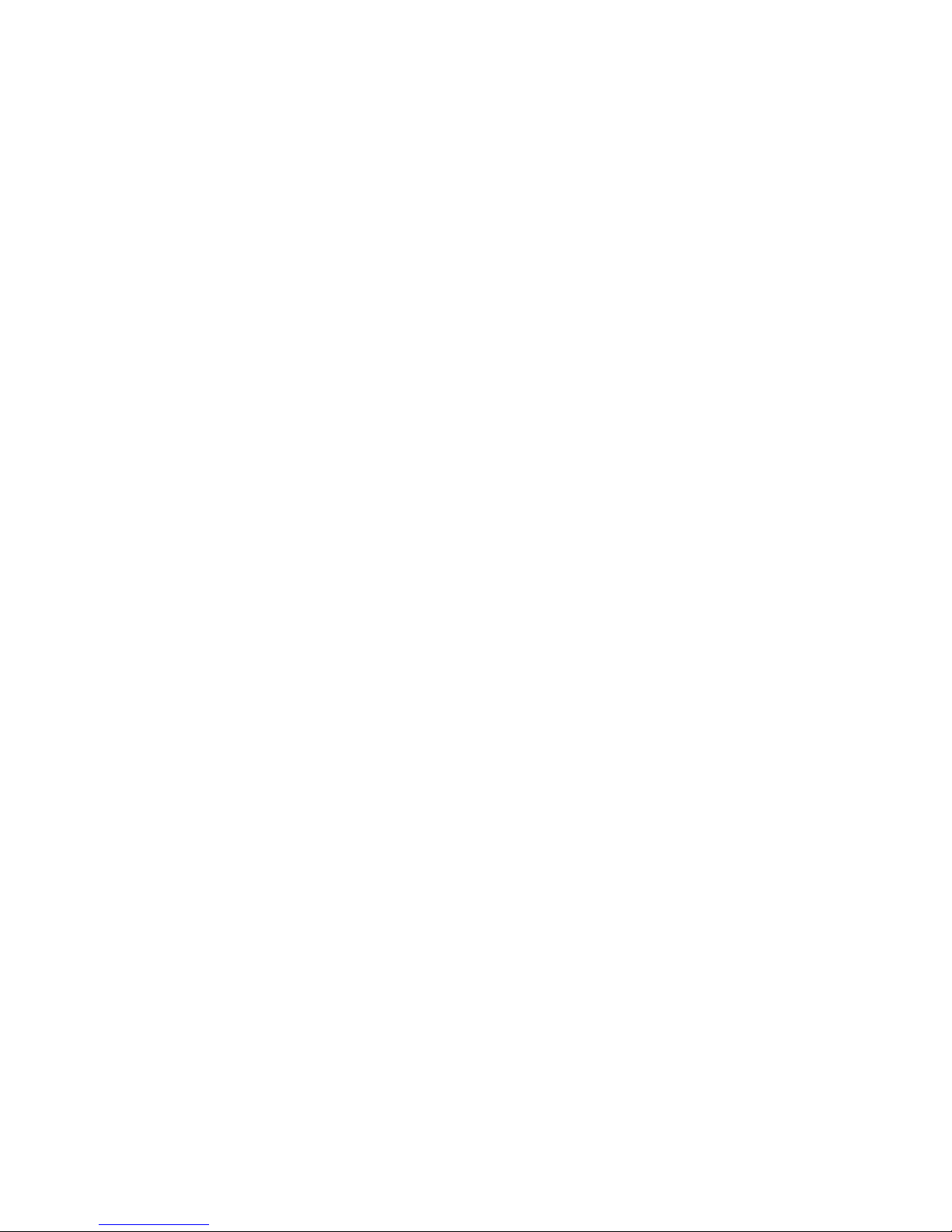
Warning
Do not use metal objects to touch the player, in order to avoid short circuit.
Please do not attempt to disassemble or modify the player, so as not to cause electric shock or affect
the product quality.
Avoid letting the fluid into the reader.
In order to ensure safety, please do not charge the machine under high temperature, such as the
heating side, electric blankets and other environments; also please do not put the covering objects
such as quilt or clothing on the machine or charger.
Prohibit using overload power, bending or squeezing the power line heavily, so as to avoid fire.
Do not use the adapter in high humidity environment; do not touch the adapter by wet hands and
feet.
The manufacturer reserves the right to change the configuration, technical or any other parameters
without prior notice.
www.estar.eu
This manual suits for next models
1
Table of contents