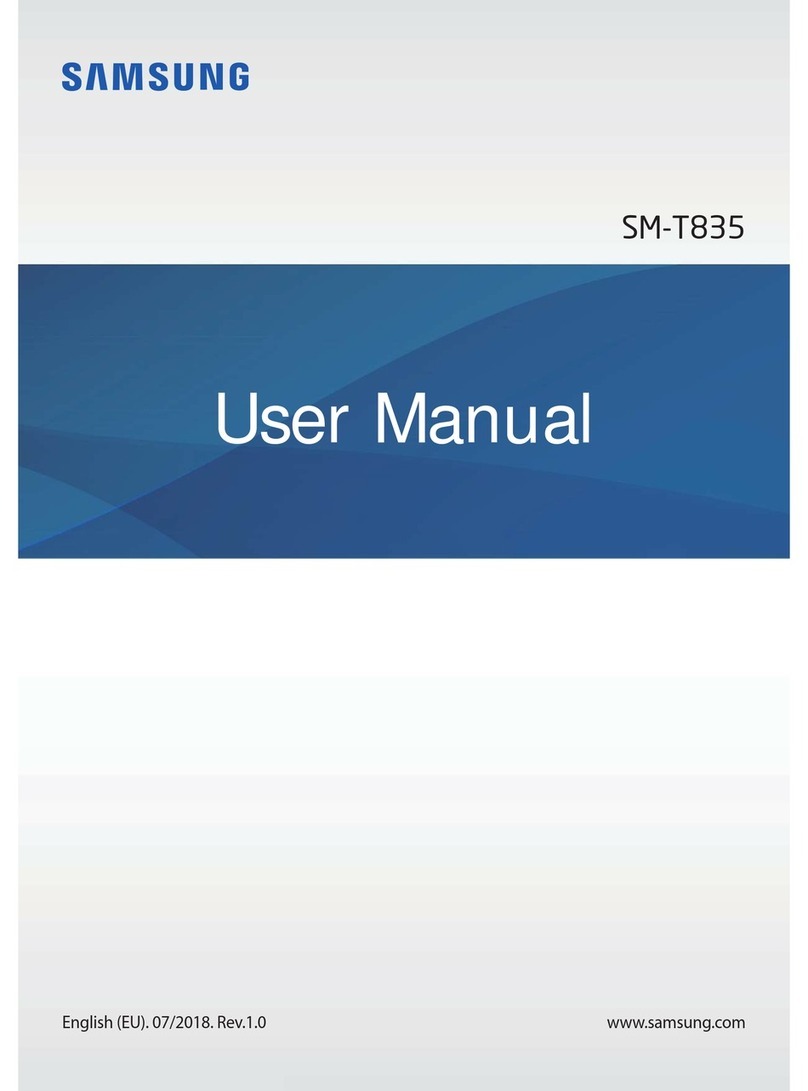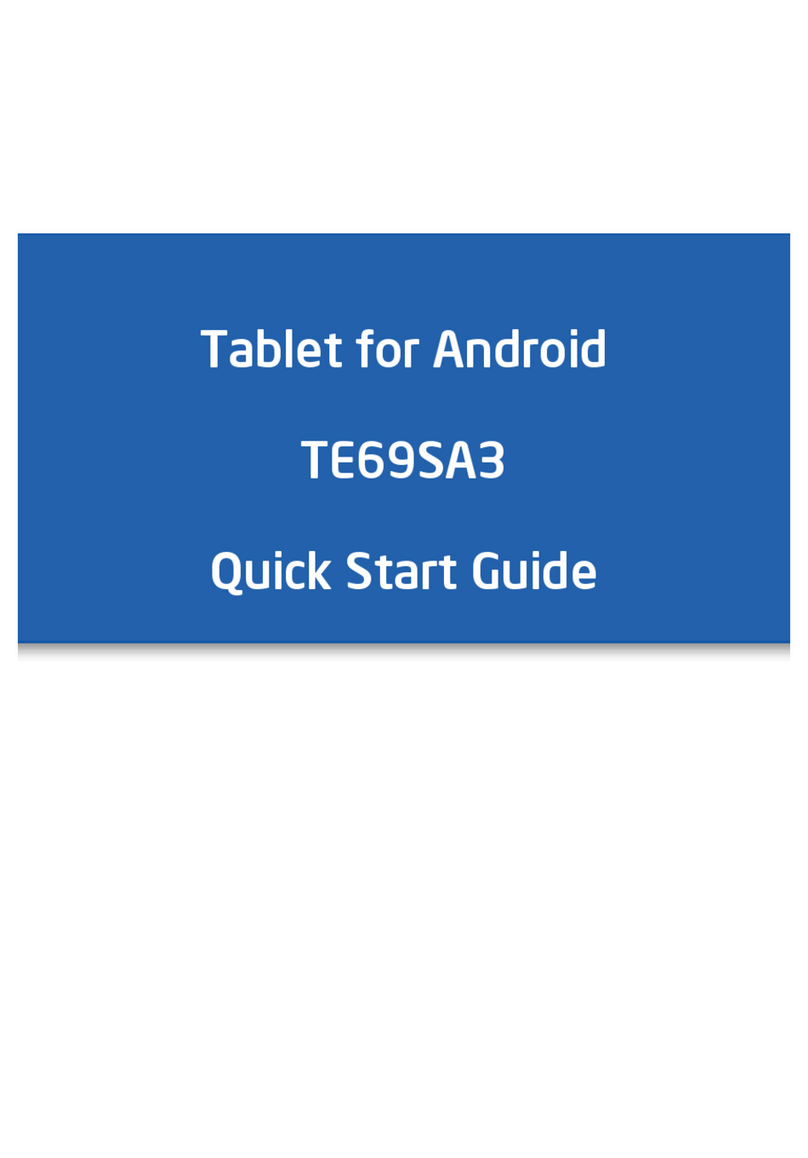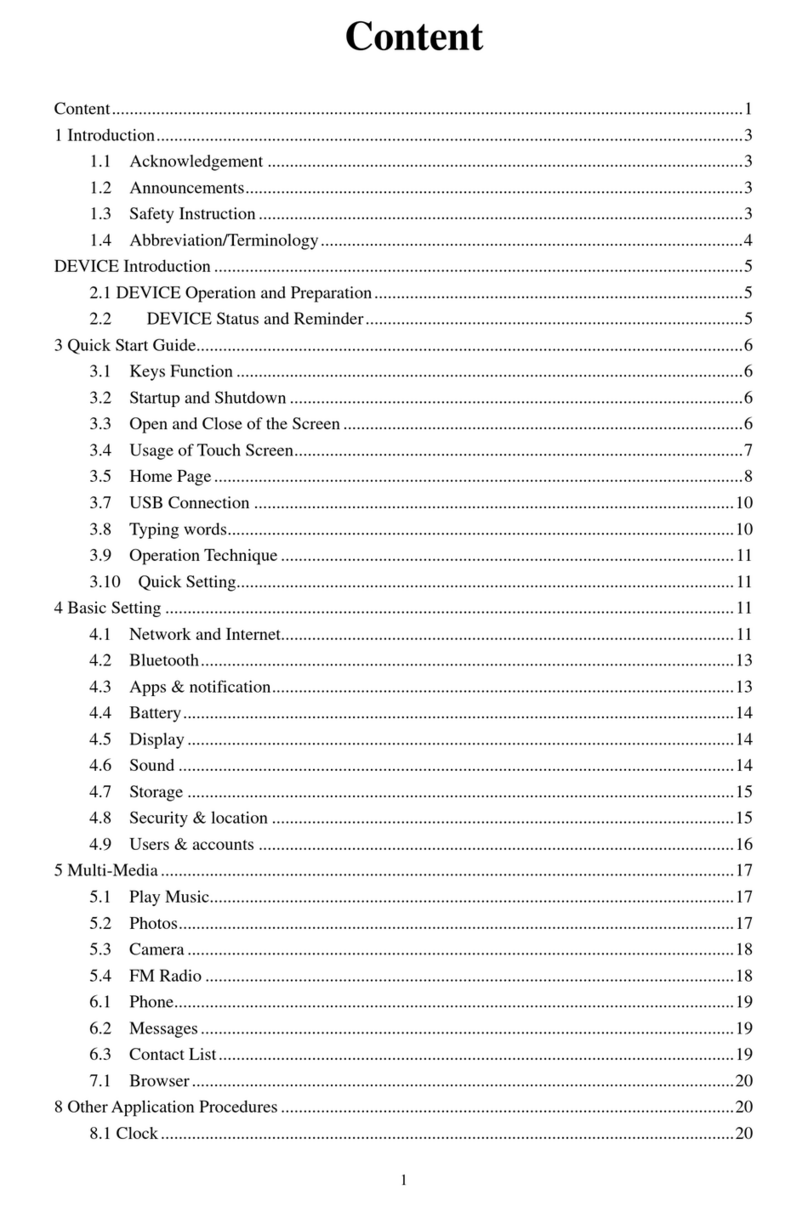E-Tel Q10 User manual

Tablet PC
Quick Start Guide

Introduction
Thank you for your choosing the E-tel Q10 Tablet PC.
This guide serves to enable users to get to know and familiar with our product as soon
as possible. Here we have made a brief introduction to the key layout and definitions
in figures and words.

Contents
Ⅰ. Precautions before Use ----------------------------------------------1
Ⅱ.Device Description ---------------------------------------------------2
Ⅲ. Descriptions of Keys -------------------------------------------------3
Ⅳ. Introduction to Desktop ---------------------------------------------4
1. Windows 10 start image ---------------------------------4
2. Image Slide Application----------------------------------4
3. Introduction to app interface-----------------------------6
4. Charm Menu Column-------------------------------------9
5. Close app----------------------------------------------------12
Ⅴ.Basic Operations-------------------------------------------------------13
1. Sleep, restart and shut down -------------------------------13
2. Tablet mode and windows mode --------------------------14

1
Ⅰ. Precautions before Use
1. This product is suitable for use in non-tropic areas below 2,000 meters, and the
mark in the nameplate indicates the product is suitable for use in non-tropic areas.
2. Prevent the Tablet PC from falling to the ground or being strongly impacted
otherwise.
3. Do not use it in the long term in any environment where the air is too cold, too hot,
too humid or with too much dust. Do not expose the Tablet PC to sunlight.
4. Avoid using it in the strong magnetic and strong static environment as much as
possible.
5. Once any water or other liquid splashes onto the Tablet PC, close it immediately
and do not use it until it dries out.
6. Do not clean the Tablet PC with any detergent containing chemical element or other
liquid to avoid causing damage due to corrosion and becoming damp. If cleaning is
really necessary, clean it with dry soft cloth tissue paper.
7. Our company shall not bear any and all responsibilities for loss or deletion of
material inside the machine caused due to abnormal software and hardware operation,
maintenance or any other accident.
8. Please back up your important material at any time to avoid loss.
9. Please do not disassemble the Tablet PC by yourself; otherwise you will lose the
right to claim warranty.
10. This product supports the overwhelming majority of mainstream bands of 3G
DONGLE network cards. The cases for 3G Dongle may be different. It is suggested
that you test it to make sure it is OK before buying it.
11. Replacement with incorrect type batteries may cause explosion. Make sure to use
original batteries.

2
Ⅱ.Device Description
1. Sound-/sound+: Lower/raise volume
2. Front CCD camera: take photos, and record pictures
3. Power button: Press it down to start or close the touch screen panel. You can also
let the computer to enter dormancy through this button or wake from the dormancy
mode.
4. DC Indicator: Becomes brighter when charging.
5. Socket for earphone and microphone: This socket can transmit the audio signals of
Tablet PC to
loudspeaker or earphone.
6. Micro USB Interface: You can read the data through USB or charge.
7. Micro SD card slot: The built-in storage card reader slot supports MicroSD and
MicroSDHC format.
8. SIM card slot:Support 4G Internet function
9. Loudspeaker: The built-in loudspeaker enables you to hear the sound without
having to linking additional device.
10. Back CCD camera: take photos, and record pictures

3
11. Micro HDMI:The transmission of no compressed audio signal and video signal
12. USB Interface:You can read the data through USB
Ⅲ. Descriptions of Keys
Attention: Keyboard is optional, and configure the product according to the specific
type of the tablet PC you have bought.
○
1 Movable base keyboard interface: which is convenient for the alignment of the
Tablet PC and the keyboard.
○
2 Keyboard group: The keyboard group provides full size QWERTY key and best
typewriting comfortability.

4
Keyboard appearance chart
IV. Introduction to Desktop
1. Windows 10 start image: On the start screen, you can see many programs fixed in
the image. These application programs are displayed in the form of “magnet”. As long
as you click them, you can easily visit them.
You need to log on your Microsoft account before the application program completely
runs.
2. Image slide applications

5
Slide to right Slide to left
Slide to the right from the left side Slide to the left from the right side of the
of the screen to start the application screen to start Charm menu column.
program in running.
Reduce Enlarge
On the touch screen, narrow two fingers On the touch screen, widen two fingers
to reduce the image. to enlarge the image.
Slide downward Slide with finger
In start screen, slide from the top of the screen In start screen, slide finger right and left
to view all application programs to move the image.

6
Slide upward
In the start screen, slide upward from the bottom of the screen to visit all application program
(APPS) interfaces.
3. Introduction to app Interface
Besides the application programs already fixed on the start screen, you can also start
other application programs in all application programs, such as other software
application programs attached to the Tablet PC.
Point ,you can see all apps. Then you can choose your app you want.

7
If you want to fix more application programs to the start or taskbar, see the operation
in the figure below, (1) lightly touch, press and hold the application program magnet
for about one second and then let go, and select (2) to fix to the start screen. You can
also use an electromagnetic pen to replace the previous operation

8
Conversely, if you want to cancel or delete a certain application in the start screen, (1)
lightly touch, press and hold the application program magnet for about one second
and then let it go and run, and select (2) attribute column to cancel the programs such
as fixation and deletion and then it can be completed.

9
Take away from taskbar. Other function to change the ICON size.
4.Charm menu column
Slide it to the left from the right side of the screen to start Charm menu column.

10
Lightly touch the ICON to turn ON/OFF the function.
Tablet mode: You can turn on tablet mode by lightly touching.
Rotation lock: Lock the screen that the screen will not rotation when

11
you tilting the tablet.
Note: Turn or turn off the note.
All settings: Touch the All setting ICON to set your tablet.
Connect: To connect other equipment from here.
Battery saver: Turn on it can let your tablet working longer.
VPN: Add a VPN connection.
Bluetooth: Turn on/off bluetooth.
Backlight: 25% 50% 75% 100%
WIFI: Turn on/off WIFI
Quiet hours: Not receive the notification
Location: Turn on/off you location for apps.

12
Airplane mode: Turn on/off airplane mode.
Search menu
5.Close apps
(Figure 1), slide it inward from the left side of the screen to right side.
(Figure 2), press close button to close the apps.

13
(Figure 1)
(Figure 2)
Ⅴ. Basic Operations
1. Sleep, restart and shut down

14
2. Tablet mode and windows mode
If you turn on the tablet mode, the desktop will disappear. Turn off tablet mode can
come in windows mode, the desktop will appear.

15
FCC Caution.
§15.19 Labelling requirements.
This device complies with part 15 of the FCC Rules. Operation is subject to the
following two conditions: (1) This device may not cause harmful interference, and (2)
this device must accept any interference received, including interference that may
cause undesired operation.
§15.21 Changes or modification warning
Any Changes or modifications not expressly approved by the party responsible for
compliance could void the user's authority to operate the equipment.
§15.105 Information to the user.
Note: This equipment has been tested and found to comply with the limits for a Class
B digital device, pursuant to part 15 of the FCC Rules. These limits are designed to
provide reasonable protection against harmful interference in a residential installation.
This equipment generates uses and can radiate radio frequency energy and, if not
installed and used in accordance with the instructions, may cause harmful interference
to radio communications. However, there is no guarantee that interference will not
occur in a particular installation. If this equipment does cause harmful interference to
radio or television reception, which can be determined by turning the equipment off
and on, the user is encouraged to try to correct the interference by one or more of the
following measures:
-Reorient or relocate the receiving antenna.
-Increase the separation between the equipment and receiver.
-Connect the equipment into an outlet on a circuit different from that to which the
receiver is connected.
-Consult the dealer or an experienced radio/TV technician for help.
FCC RF Exposure Information and Statement
The SAR limit of USA (FCC) is 1.6 W/kg averaged over one gram of
tissue. Device types: QI-10X (FCC ID: Z4UQI-10X) has also been
tested against this SAR limit. The highest SAR value reported under this
standard during product certification when properly worn on the body is 1.301W/kg.
To maintain compliance with FCC RF exposure equirements, use accessories that
maintain a 0cm separation distance etween the user's body and the back of the
Product.
Table of contents