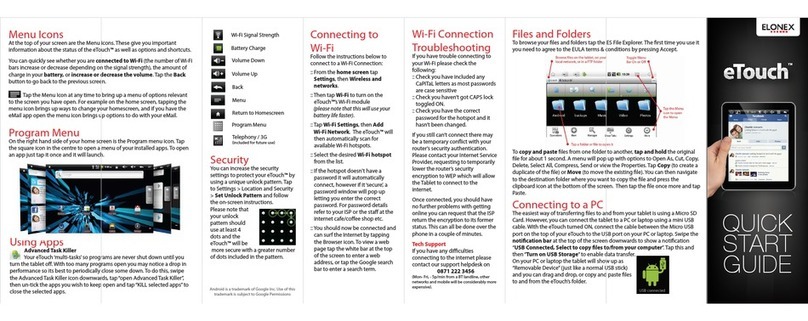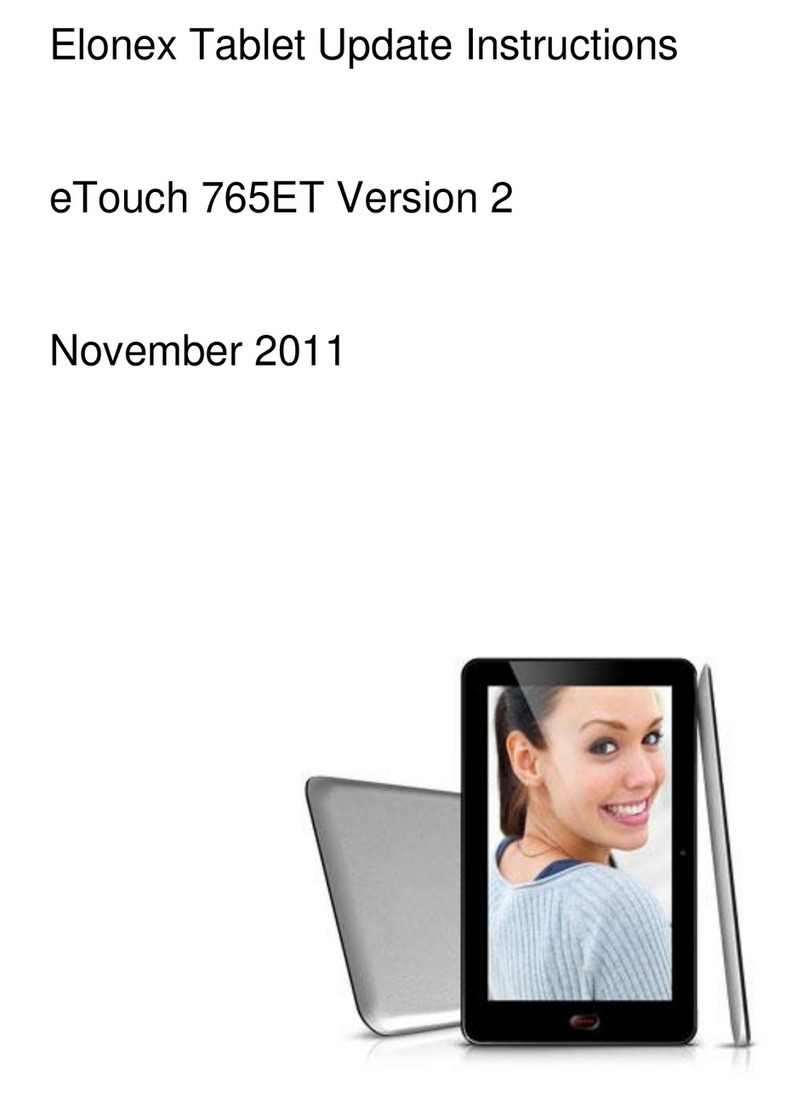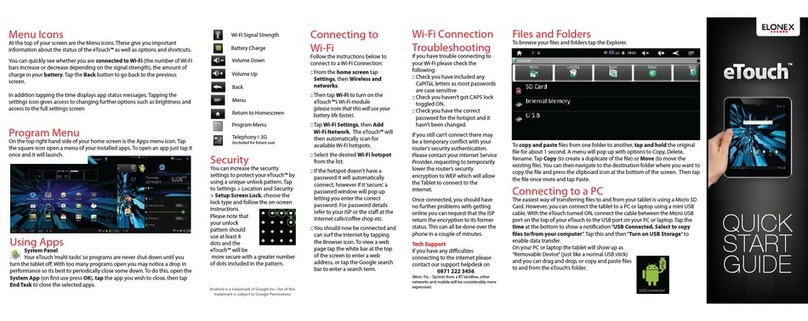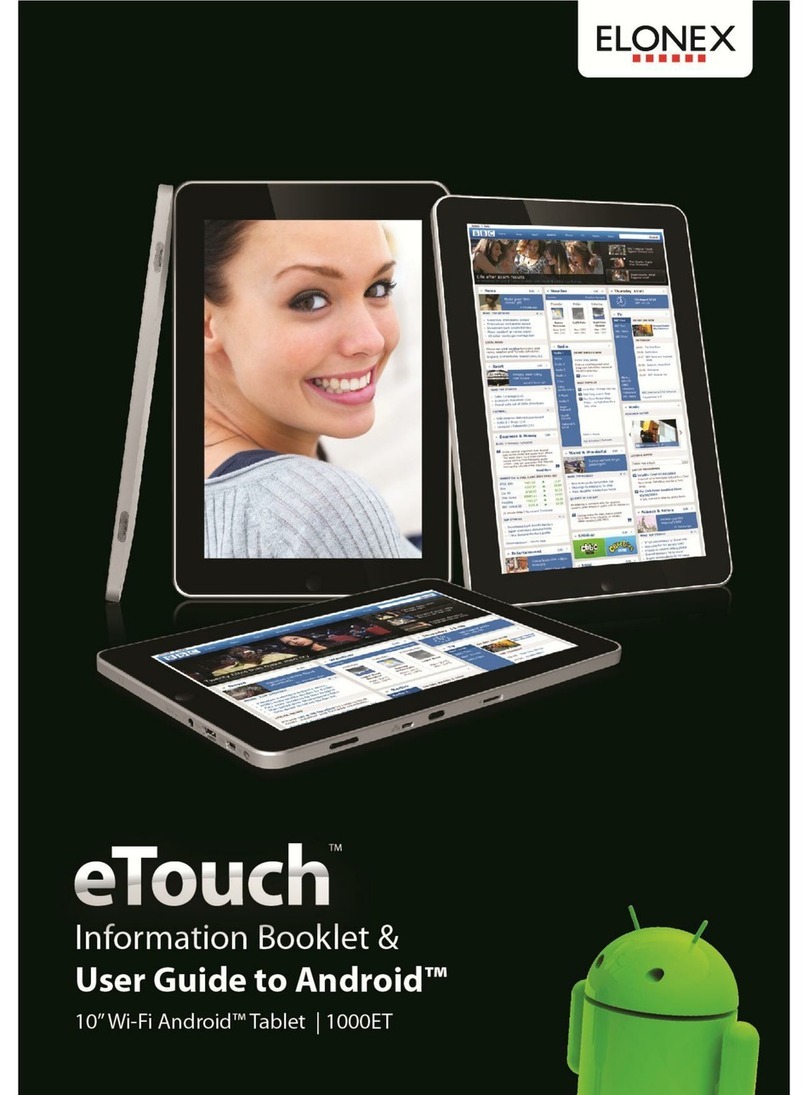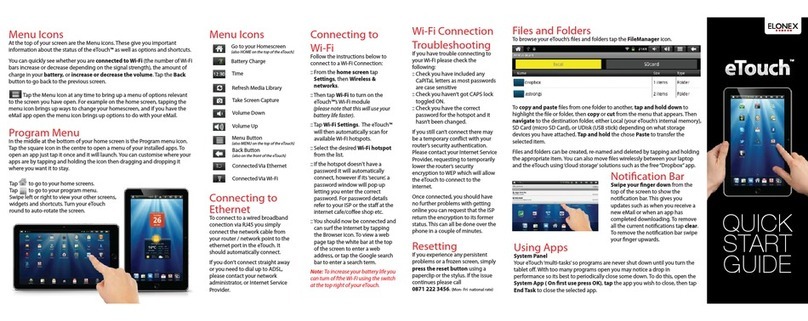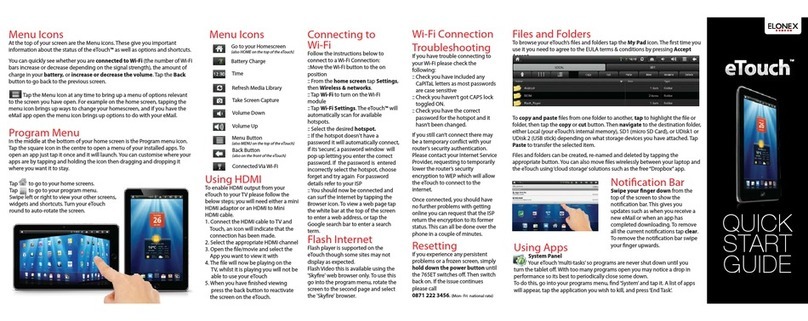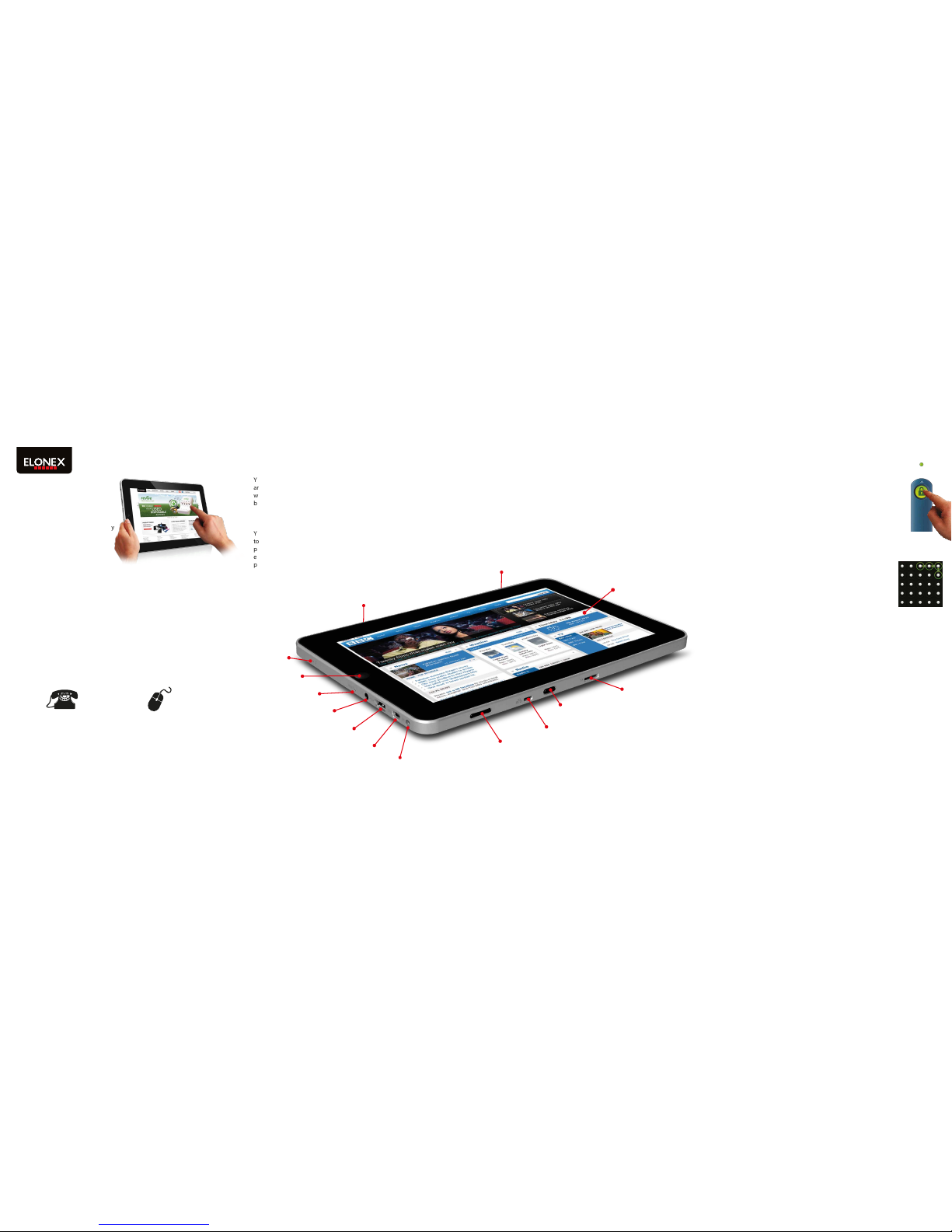0871 222 3456
(Mon- Fri naonal rate)
www.elonex.com/support
Introduction
Please read this quick start guide
carefully to help you get the
most out of your eTouch™.
Your new eTouch™ is a great new way
to experience the web, using the
new Google™ Android™ OS and a
touchscreen interface.
Package Contents
Before using your eTouch™, please check your package contents to ensure
there aren’t any items missing. If any of the listed items are missing or
damaged, please contact your point of purchase for assistance.
The package includes:
1. 10” eTouch™ Tablet
2. Mains Power Adaptor (230V)
3. Quick Start Guide
4. Guarantee Card
Help & Support
To help you get the best out of your product we provide you with a limited 1 year Return
to Base Warranty and Support Helpdesk. For all technical support please contact our
helpdesk using the details below:
If you have any problems or questions please
DO NOT take your eTouch™ back to the store.
Please contact us for some helpful advice.
About your eTouch™
With its amazing LED backlit touchscreen navigating around the eTouch™ is as
easy as a quick swipe of your ngertips. The Android™ OS is specically
designed with large buttons and icons which suit the size of your ngers,
although you can use a USB mouse if you prefer. You can touch, tap and swipe
the screen, just like you’d use a mouse, but please dont use sharp or pointed
instruments as you may damage the screen.
The eTouch™ has a built in G-sensor which ips the screen into any orientation,
letting you use it landscape, portrait or even ip it over to show a friend.
Back / Forward (when using the internet)
Network 10/100Mbps Port
(Adaptor not included)
Power Button
TF Memory Card Reader
(Micro SD)
Power Input
DC 9V, 2100mA
Microphone
Reset Button
OTG Port (mini USB)
for rmware updates / syncing
3.5mm Earphone Port
USB 2.0 Port
Speaker
Speaker
10” LCD Touchscreen
LED Backlit, Resistive Touch
Back Button
Battery Charging
Your eTouch™ has a built in rechargeable lithium battery which provides
around 3 Hours battery life (depending on usage). The eTouch™ is supplied
with no charge in the battery and we recommend that you charge the
battery for around 8 Hours for its rst charge, to achieve the best battery life.
Memory & Expansion
Your eTouch™ comes with 2GB of internal memory and will also support up
to a huge 32GB Micro SD card to store your favourite music, movies and
photos. Insert the card with the metallic connectors facing the rear of the
eTouch™ until you feel a tap which will lock the card into place. To remove,
push the card gently inwards until you hear a tap and then it will pop out.
Turning your eTouch™ on
Once you’ve charged the battery you can turn the eTouch™
ON by pressing the power button and the Android™ OS will
load. To unlock the screen (its locked to avoid accidentally
pressing buttons when not being used) slide the padlock
icon until it covers the green dot. The eTouch™ will then load
you home screen for you to start navigating to your chosen
function. The screen will automatically lock after a period of
non-use (you can change the length of this time period in
the Settings menu)
Security
You can increase the security settings to protect your
eTouch™ by using a unique unlock pattern. Tap to Settings
> Location and Security > Set Unlock Pattern and follow
the on-screen instructions. Please note that your unlock
pattern should use at least 4 dots and the eTouch™ will be
more secure with a greater number of dots included in the
pattern.
About your Home Screen
The eTouch™ has 5 home screens where you can add shortcuts to places and
programs as well as adding widgets (apps that reside on your home screen such
as a clock/calendar).
To add a widget or shortcut just ‘tap and hold’some blank space on your
home screen. A pop-up menu will appear so you can choose your widget which
will appear on the home screen. To move it around the home screen tap and
hold the icon until it becomes larger, then drag it to where you want it.
To delete a widget or shortcut, tap and hold the icon then drag it to the
recycle bin. The recycle bin icon appears in your program menu on the left hand
side of the screen.
Setting the date and time
Some of the eTouch™’s software and widgets require the date and time to be
correct to function correctly. To set the time and date go to Settings > Date &
time. Uncheck the Automatic setting then click Set Date, use the + and -
buttons to change the date and then press Set. Click Set Time, use the + and -
buttons to change the date and then press Set. Please Note: If you run out of
battery life you will lose your time and date settings.
Android is a trademark of Google Inc. Use of this trademark is subject to Google Permissions