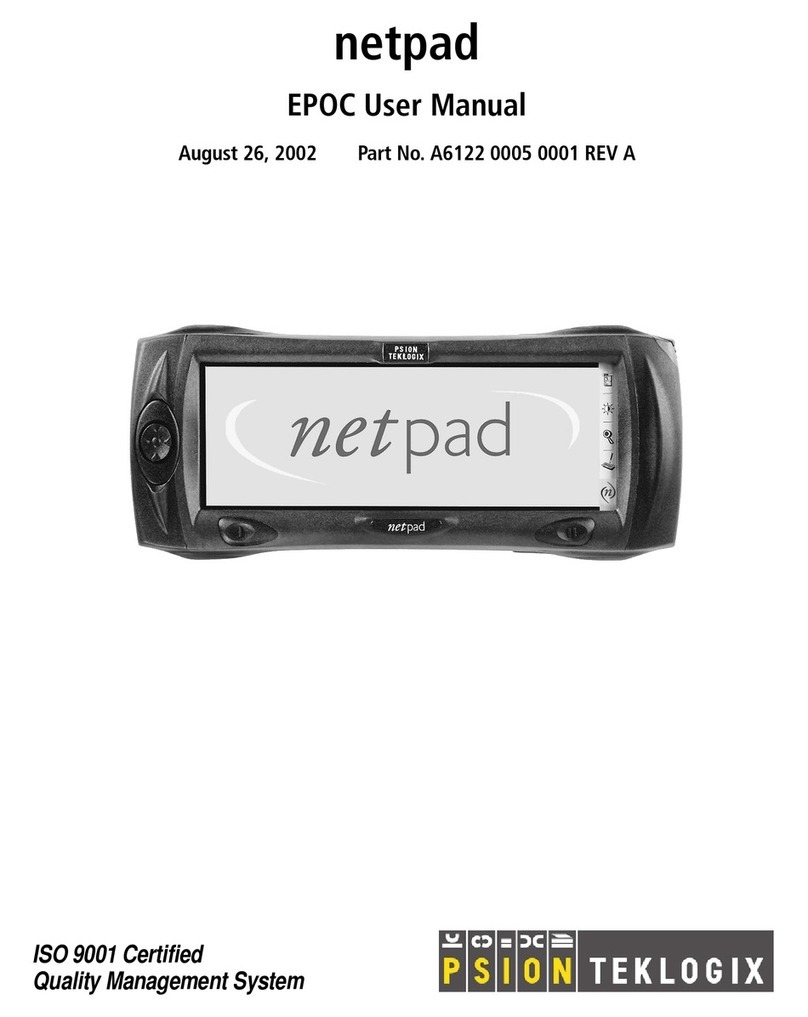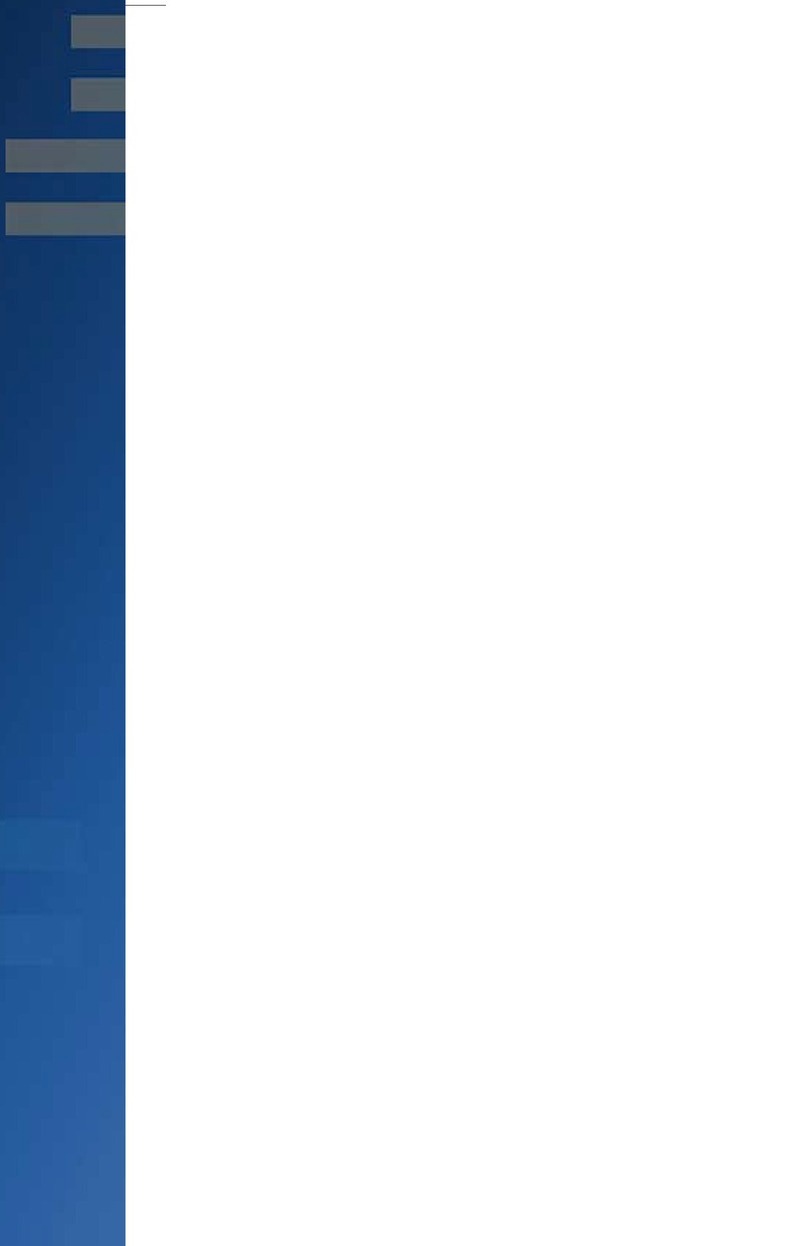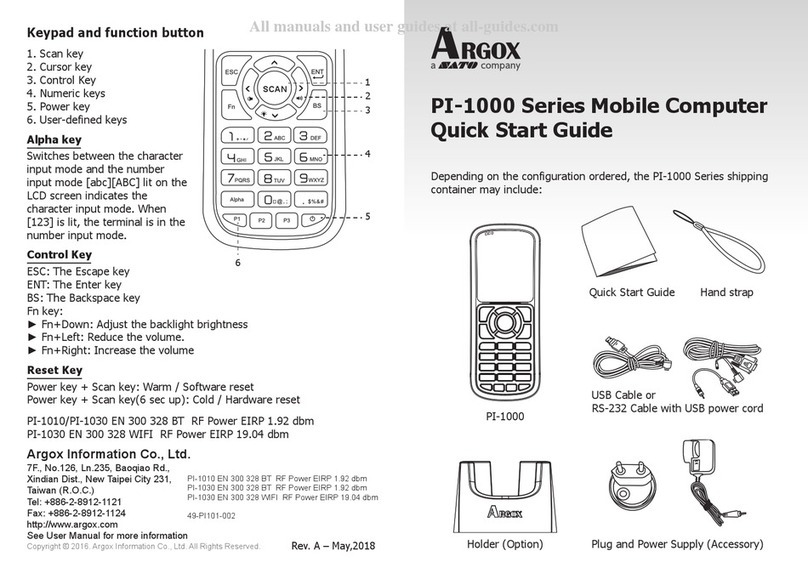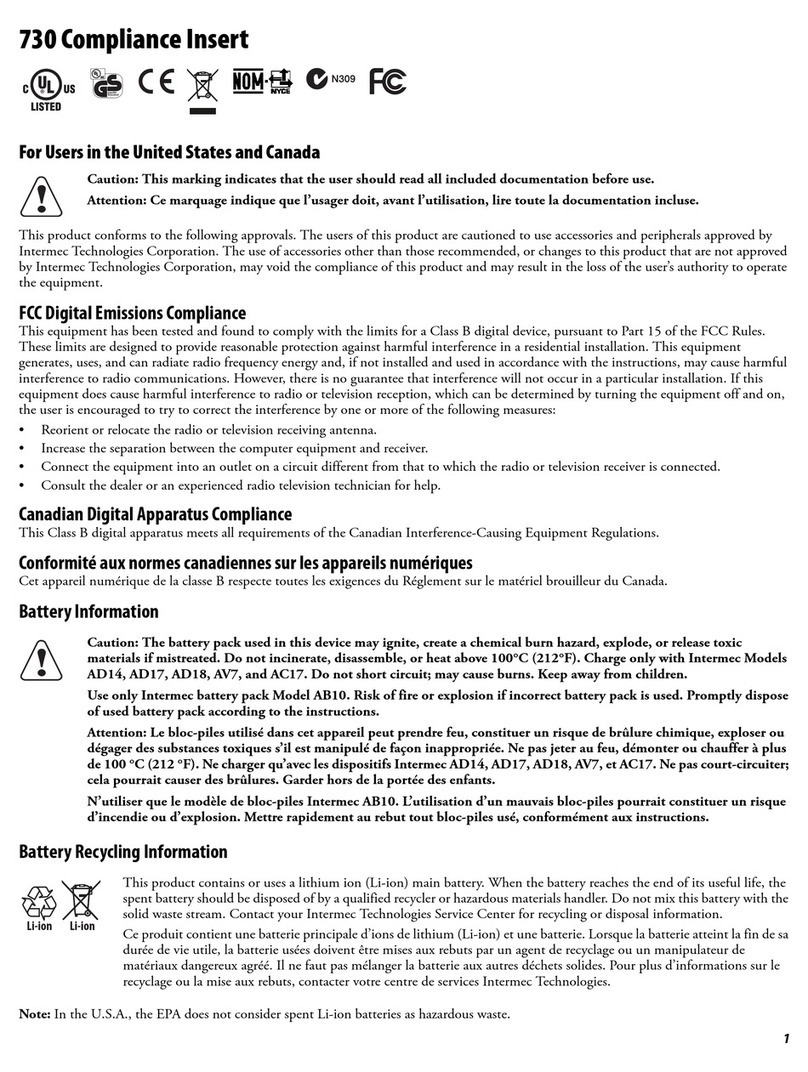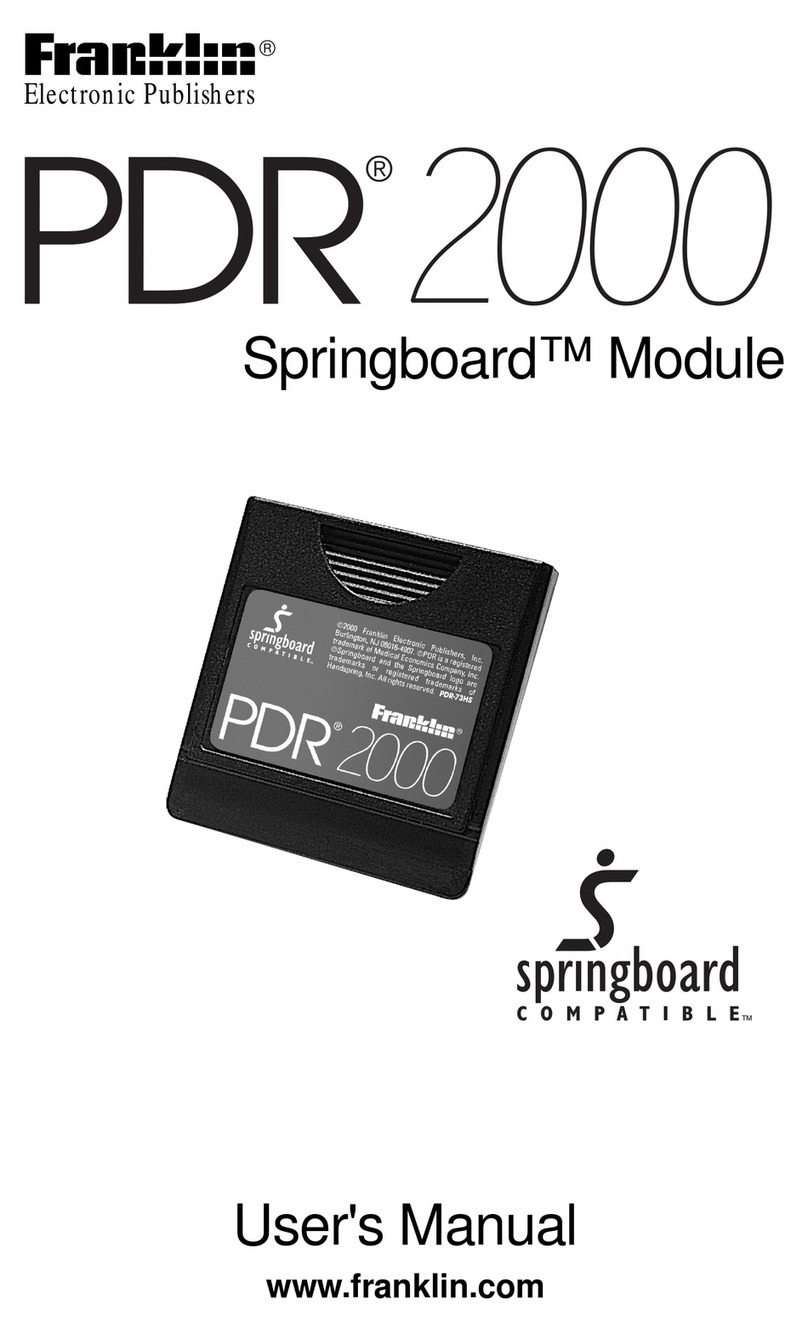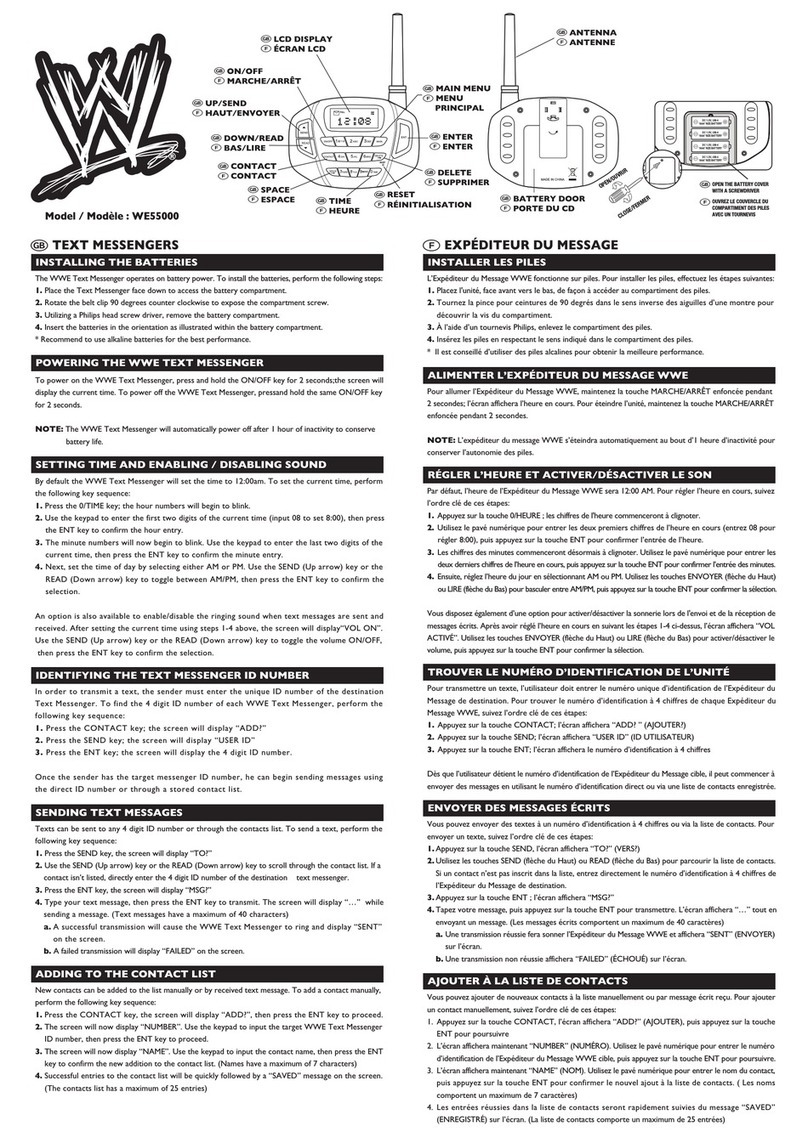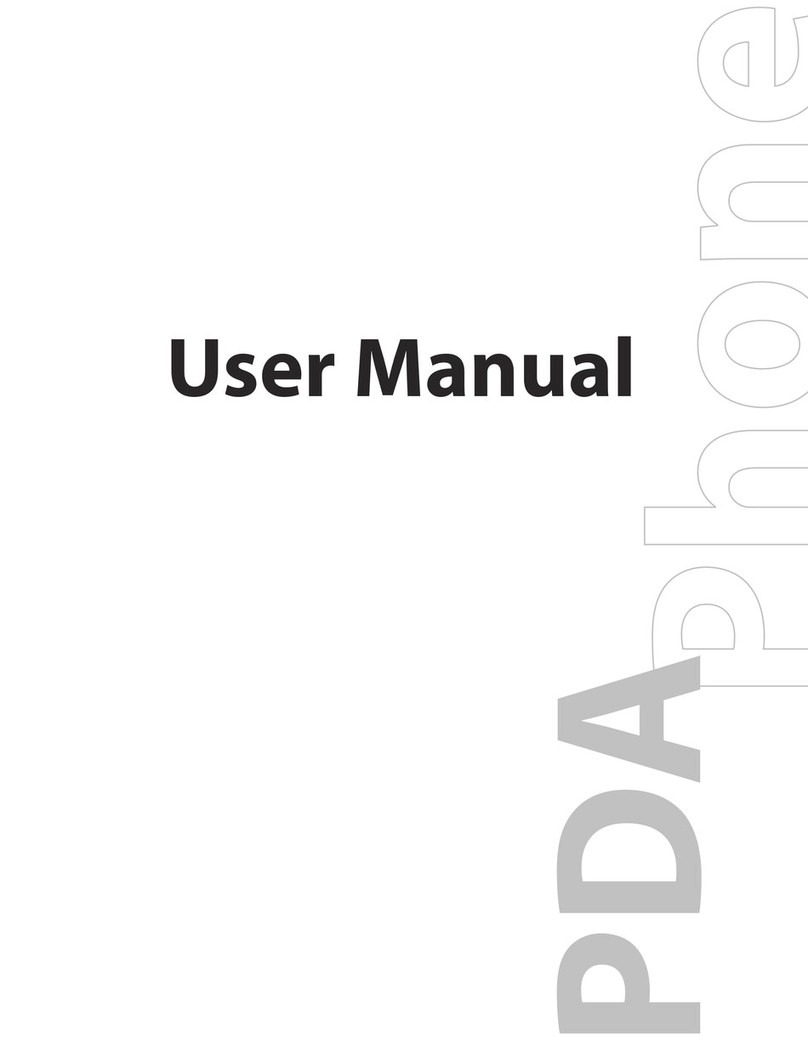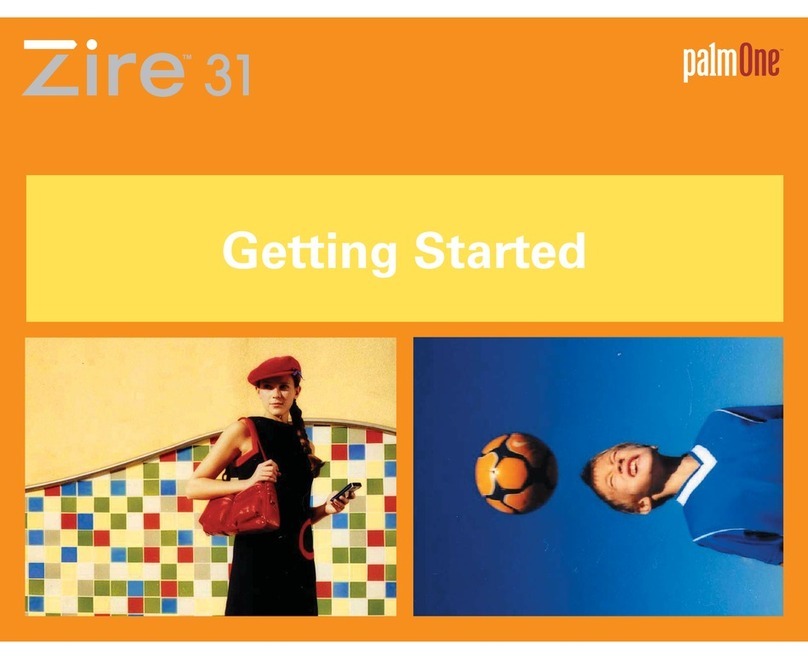E-TEN P300B User manual

1
P
P3
30
00
0
Q
Qu
ui
ic
ck
k
S
St
ta
ar
rt
t
G
Gu
ui
id
de
e
PACKAGE CONTENTS_________________________________________3
APPEARANCES______________________________________________4
P300 Front ______________________________________________4
P300B Front _____________________________________________5
Top ____________________________________________________6
Bottom _________________________________________________6
Back ___________________________________________________7
USE FOR THE FIRST TIME _____________________________________8
Charging and Power Supply ________________________________8
Replacing Battery_________________________________________9
Power __________________________________________________10
Backlight________________________________________________10
Screen Alignment _________________________________________11
Turn on Screen ___________________________________________11
POWER ON AND OFF _________________________________________11
Sleep Mode ______________________________________________11
Reboot__________________________________________________12
DIGITAL CAMERA USE _____________________________________13
CELL PHONE USE ___________________________________________14
Turn the Phone On and Off _________________________________15
MICROSOFT ACTIVESYNC _____________________________________16
USB Cradle Installation ____________________________________ 16
Installing and Using ActiveSync______________________________17

2
CONNECT TO THE INTERNET ___________________________________18
Configure GPRS Connection ________________________________18
Start GPRS Connection ____________________________________20
Disconnect GPRS _________________________________________20
WIRELESS COMMUNICATION TOOLS _____________________________21
Pocket IE _______________________________________________21
Inbox___________________________________________________22
Setting up E-mail Service_________________________________23
Using E-mail and Mobile Phone Messages ___________________24
MSN Messenger __________________________________________27
Setting Up_____________________________________________27
Chatting with Contacts ___________________________________28
COMPANION PROGRAMS ______________________________________ 29
Pocket Word _____________________________________________29
Pocket Excel _____________________________________________30
Media Player ____________________________________________31
BLUETOOTH WIRELESS TRANSMISSION ________________________32
Bluetooth Connection Function Setup _________________________33
Pair____________________________________________________34
Serial Port ______________________________________________35
Bluetooth Headset ________________________________________36
FAQ _____________________________________________________37
In this guide, the sections marked with “” indicate that whether the
features described here are supported or not depends on the actual product
specifications.

3
Thank you very much for purchasing this product. This document
mainly provides you with the references needed when you use this product
for the first time. Meanwhile, hardware descriptions will also help you to get
familiar with every basic function quickly.
Package Contents
Pocket PC, stylus, USB cradle, USB cable, AC adapter, headset,
companion CD, leather case, and user manual.
Pocket PC Headset USB cable AC adapter
USB cradle (supporting backboard installed)
USB cradle (supporting backboard folded down)
When this product was shipped, the charger’s supporting backboard and
cradle were packaged separately. After opening the package, please install
backboard into the locking pawl on the cradle as shown in figure .
When Charger and USB cradle is not in use or when you need to carry it
around, you can fold down the backboard as shown in figure .

4
Appearances
P300 Front
1 Antenna 2 Built-in Digital Camera Lens
3 Speaker 4 Indicator
5 Touch Panel 6 Send Button
7 “Contact” Hot Key 8 “Today Screen” Hot Key
9 End Button 10 Joystick, controlling browsing direction.
Pressing down joystick directly will
make it function as an “Action” key.
(such as camera shutter )
11 Microphone 12 Depending on the program that is
running at the time, it can be used to
adjust the volume or as a windows
scrolling button.
13 Reset Button 14 Power Button
Status icons on the navigation bar:
Cell Phone Off Cell Phone On GPRS is Online
4
2
1
14
13
12
11
9
10
3
6
5
8
7

5
P300B Front
1 Antenna 2 Bluetooth Indicator
3 Speaker 4 Indicator
5 Touch Panel 6 Send Button
7 “Contact” Hot Key 8 “Today Screen” Hot Key
9 End Button 10 Joystick, controlling browsing direction.
Pressing down joystick directly will
make it function as an “Action” key.
11 Microphone 12 Depending on the program that is
running at the time, it can be used to
adjust the volume or as a windows
scrolling button.
13 Reset Button 14 Power Button
Status icons on the navigation bar:
Cell Phone Off Cell Phone On GPRS is Online
4
2
1
14
13
12
11
9
10
3
6
5
8
7

6
Top
1 Headset Jack 2 Infrared Port
3 Stylus slot, pull to take out stylus.
Bottom
1 Cradle connection port 2 SD/MMC card slot
12
3
1
2

7
Back
1 Main battery lock, follow the
illustrations on Pocket PC to use.
2 Main battery. Merchandise label on
the top of battery cover.
3 Back-up power switch, follow the
illustrations on Pocket PC to use.
4 SIM card slot, follow the
illustrations indicated on Pocket PC
to use.
5 To remove SIM card: use one hand to press down locking pawl, use the
other hand to push SIM card.
Please note carefully!
1. You need to turn on back-up power switch when you use this Pocket PC
the first time. When back-up power switch is set to “ON”, the system
operation will temporarily rely on back-up battery to supply its power if
you need to pull out or replace main battery. Back-up battery is charged
by main battery.
2. If back-up power switch is set to “OFF”, the back-up battery will not
function. Once the main battery is taken out, the Pocket PC will only
retain Microsoft Windows and manufacture’s pre-installed programs. Any
other data input, programs newly installed, and customised settings setup
by you will be lost.
1
2 3
5
4

8
Use for the First Time
Charging and Power Supply
Please note carefully!
Manufacturer’s Instructions: Don’t recharge the battery under a
temperature higher than 45ºC and don’t store or use it under a temperature
higher than 60ºC; otherwise, expansion or leakage of the battery may
occur.
USB port: use the USB cable comes with this product to connect to the PC
USB host port: can be used with common retail mice and USB thumb
drives. This function is only available for P300.
Power Jack
1. Unlock main battery lock and release the main battery. (If you just unpack
the package, please omit this step. Main battery and Pocket PC are packed
separately when the phone was shipped.)
2. Use stylus to set back-up power switch on the back of the Pocket PC to be
On. We remind you that, you only need to turn on back-up power
switch when you use this Pocket PC for the first time. You will not
need to touch this switch again in any other situation.
3. Install the main battery and lock the main battery lock.

9
4. Plug the AC adapter’s (specifically for this product) round connector into
the power jack located in the back of the charging cradle. Then plug the
other end of the AC adapter into a normal home-use wall outlet. The
Pocket PC will then start charging automatically.
5. Cold Boot: Use one finger to press and hold the “Power” button on the top
of the Pocket PC, meanwhile, use the tip of the stylus to press down the
“Reset” button located on the left side of the Pocket PC. Then release the
“Power” button and the “Reset” button simultaneously. After rebooting,
follow the instructions on the screen to finish screen alignment…etc, tasks.
6. A brand new Pocket PC takes approximately 8 hours to be fully charged. It
takes about 3 hours to be charged in full thereafter. After charging is
finished, you can then unplug the AC adapter and carry around the Pocket
PC freely. Please charge the Pocket PC regularity in the future to keep the
Pocket PC functioning smoothly.
7. “Indicator on the top left of this Pocket PC” will indicate charging or
various other functions in-use.
Charging Charging is Finished Low Power
Red light glows Red light off Red light blinks
Cell phone on Reminder or warning
Green light blinks Orange light blinks quickly
If secondary main battery is purchased, it can be charged by plugging in
the charging slot located on the back of the charging cradle. “Indicator on
the side of the charging cradle” will indicate the charging status.
Charging Charging is Finished No Battery
Red light glows Green light glows Indicator off
Replacing Battery
1. If cell phone or GPRS connecting fuction has been turned on, you should
turn them off first before going on to the next step. Otherwise, the
connection will be shut down improperly.
2. Unlock the main battery lock located on the back of this Pocket PC and
take out the battery.
3. Replace the main battery and lock the main battery lock. When the main
battery is taken out, system power will be supplied temporarily by back-up
battery. However, if you do not install the main battery back within 1
minute, data will be lost.
4. Remember to press the “Power” button to turn on the screen.
Otherwise, the Pocket PC will be supplied by the back-up battery
continuously and data may lose when the back-up battery is
exhausted.

10
Power
1. You can tap on and then
Settings. On the System tab, tap
Power to check the power status
and configure power related
settings.
2. Advanced tab: to configure
automatic shutdown when the
Pocket PC is in stand-by for a
certain duration.
Backlight
1. If backlight is desired, tap on ,
Settings, System tab, and then
Backlight.
2. Tap on , Settings, System tab,
and then Backlight Control to
adjust the backlight brightness
level.

11
Screen Alignment
When you use this Pocket PC for the first time or cold-boot it, system
will require you to do screen alignment. When the Pocket PC doesn’t respond
properly to screen taps, you can also redo screen positioning by following the
instructions in this section.
1. Tap on and then Settings. On the
System tab, tap Screen to align the
screen.
2. Tap on the “Align Screen” button.
When the screen adjustment window
appears, use stylus to tap the center of
the cross (+) until the next cross
appears. Please follow the instructions
on screen to finish the rest of the
operations. Tap “ok” button to exit.
Turn on Screen
This product is designed to provide you with power-save functions.
When the screen is off, you can turn the screen back on by pressing the
“Power” button on the left side of the Pocket PC.
Power On and Off
Sleep Mode
1. Press the “Power” button on the left side of the Pocket PC to enter Sleep
mode. During the Sleep mode, screen is off and some peripherals will
enter power-save mode. But if the cell phone is already turned on, it will
remain on stand-by status.
2. Press the “Power” button again to turn the screen back on.
You can also tap on and then Settings. On the System tab, tap
Power and then Advance tab to configure “automatically turn off the
device” when the Pocket PC is in stand-by for a certain duration.

12
Reboot
Warm-boot (Reset): Use the tip of the stylus to press down the “Reset”
button located on the left side of the Pocket PC.
Cold-boot:Use one finger to press and hold the “Power” button on the top
of the Pocket PC, meanwhile, use the tip of the stylus to press down the
“Reset” button located on the left side of the Pocket PC. Then release the
“Power” button and the “Reset” button simultaneously. After rebooting,
follow the instructions on the screen to finish screen alignment…etc,
tasks.

13
Digital Camera Use
This function is only available for P300.
1. Tap on , Programs, Multimedia, and then Photo Capture.
2. To take a self-portrait, face to the screen of your Pocket PC. When you are
satisfied with the image on the screen, press down the camera shutter
button (the “Action” key on the joystick at the bottom of the Pocket PC).
3. You can send your photos to your friends as an E-mail attachment. Follow
the steps:
Tap on the Album icon at the bottom of the screen, and tap on the
photo taken. The photo appears on the Preview window.
Tap on the Send icon at the bottom of the screen, and tap on “Mail”
to enter the Inbox program. You can choose friends from your Address
Book and send them your photo now.
For more information about the digital carema, tap on and then Help
when you use Photo Capture.

14
Cell Phone Use
Methods of
Use
Operation Receive a Call or
Hang-Up
Adjusting earphone
volume
Hold the
Pocket PC to
talk.
Put your ear near
the speaker
(receiver) and
mouth near the
microphone of
Pocket PC.
Press the button
to answer a call or
button to
hang-up.
During a call, use the
volume adjustment
button on the left side
to adjust speaker
volume.
Plug-in
external
headset.
Place the
earphone piece
into the ear and
microphone piece
near the mouth.
Using the remote
function, press the
button on the
earphone and
microphone headset
to receive a call or
hang-up.
During a call, use the
volume adjustment
button on the headset to
adjust the volume of the
earphone.
The speaker of the Pocket PC locates at the same position of the cell phone’s
speaker function. To avoid sudden ringing affecting your hearing, adjust volumn
of the speaker to an appropriate level before using the cell phone near your ear.
Tap on the top. adjusts volumn of the voice functions within all
programs, and adjusts volumn of the cell phone conversation.
Cell phone microphone
Cell phone speaker
(receiver)
Earphone
Microphone

15
Turn the Phone On and Off
1. Unlock main battery lock and take out the main battery.
2. Install SIM card: follow the illustration shown on the Pocket PC to install
cell phone SIM card into its slot. Please note the positioning angle of SIM
card. The metal side should face the Pocket PC.
3. Turning on cell phone: Tap on icon located in the navigation bar on
the top, wait until message window appears, then tap “Turn off flight
mode” button and wait for the turn-on procedure to finish. Icon
becomes .
4. If password (PIN) is set, key in the
password and then tap “Enter” button.
5. Make a call: Press “Dial” button
on the Pocket PC’s bottom left corner
to enter the phone screen. Using the
stylus to select the phone number, tap
the “Talk” button.
6. Answer a call: Press “Talk”
button on the bottom left corner.
7. End a call (hang-up): Press
“Hang-up” button on the bottom right
corner.
8. Turn off cell phone: Tap on icon,
and then tap “Turn on flight mode”
button after message window appears.
Send Button
End Button
Earphone volume
adjusting button
Back of device: SIM card is
located below battery.
OOOOO

16
Microsoft ActiveSync
USB Cradle Installation
Caution !
Before installing ActiveSync, make sure the USB line is not connected to
the computer yet. Only after installing ActiveSync the USB can be
connected to the computer.
1. ActiveSync Software Installation: Execute Microsoft ActiveSync
installation in your desktop PC with the CD-Rom provided with our
product.
2. Hardware Installation: Plug-and-play USB Cradle. Connect the Pocket
PC with a desktop PC or laptop PC by USB port and USB connector.
Recharging or USB Communication Port Cradle: the Pocket PC can be
placed into the cradle, make sure you insert it all the way down.
PC USB Communications Port: Separate the two ends of the USB line
and insert one into the Pocket PC and the other into your computer’s USB
port.

17
AC Adaptor: Supplies power to the Pocket PC and recharges the battery.
If the user wishes to use the Pocket PC for an extended duration, it is
recommended to operate out of the USB cradle to secure the availiability
of constant power.
3. ActiveSync program instructions
Once the Pocket PC is connected to the PC, the PC will display a window
that reads “Set Up a Partnership.” Follow the setup procedure in that
window. When setup is complete, a green icon will show up on the
PC to indicate that the Pocket PC is online.
Installing and Using ActiveSync
After synchronization is completed, check to make sure that on the
Pocket PC side, programs such as “Calendar”, “Contacts”, and “Tasks”
contain data in-sync with Microsoft Outlook on the desktop PC.
Once you have set up ActiveSync and completed the first
synchronization process, you can initiate synchronization from your Pocket
PC. To switch to ActiveSync on your Pocket PC, tap , and then tap
ActiveSync.
View connection status.
Tap to connect and synchronize.
Tap to stop synchronization.
View synchronization status.
Tap to synchronize via IR or
change synchronization settings.

18
Connect to the Internet
This chapter will show you how to use GPRS to connect wirelessly to
the Internet. With the GPRS Internet feature, whether you’re at home, at the
office, or on the road, you may connect your Pocket PC wirelessly to the
Internet for browsing websites, sending E-mails, SMS messages, and MSN
instant messages. Simply register with a Telecom for the GPRS service and
obtain a SIM Card then you are ready to go online.
Configure GPRS Connection
1. Tap on , Settings,
Connections tab, Connections,
and then Tasks tab.
2. As the Picture to the left shows, tap
“Add a new modem connection”
under “My ISP”.

19
3. In the “Make New Connection”
display, fill in the text box under
“Enter a name for the connection”
with a proper name for this
connection. Under the “Select a
modem” drop-down list, select
“Cellular Line (GPRS)”. Tap
“Next”.
4. Presume (for the sake of this
example) there is an account with
ChungHwa Telecom, under
“Access point name” enter
“internet”. Tap “Next”.
5. After having entered the proper
account information, tap “Finish”.
The content is provided by the
Taiwan telecommunication
industry. The client should varify
the information according to local
standards.

20
Start GPRS Connection
1. Mobile phone on: tap the icon at the
top of the display. When the window
appears, tap “Turn off flight mode.” Enter
the PIN code. When the phone is turned
on, the icon will become .
2. Tap . When the window appears, tap
“Connect GPRS” and wait for the
connection to complete.
3. Enter you account information in the
“Network Log On” window. Tap “OK” to
connect to the Internet.
4. When connection has completed, the
icon will become .
5. Refer to the “Wireless Communication
Tools” chapter for instructions on using
various online programs and sending
E-mails.
Disconnect GPRS
1. To disconnect GPRS: tap the icon.
When the window appears, tap
“Disconnect.”
2. Mobile phone shutoff: tap the icon.
When the window appears, tap “Turn on
flight mode.”
This manual suits for next models
1
Table of contents
Other E-TEN PDA manuals