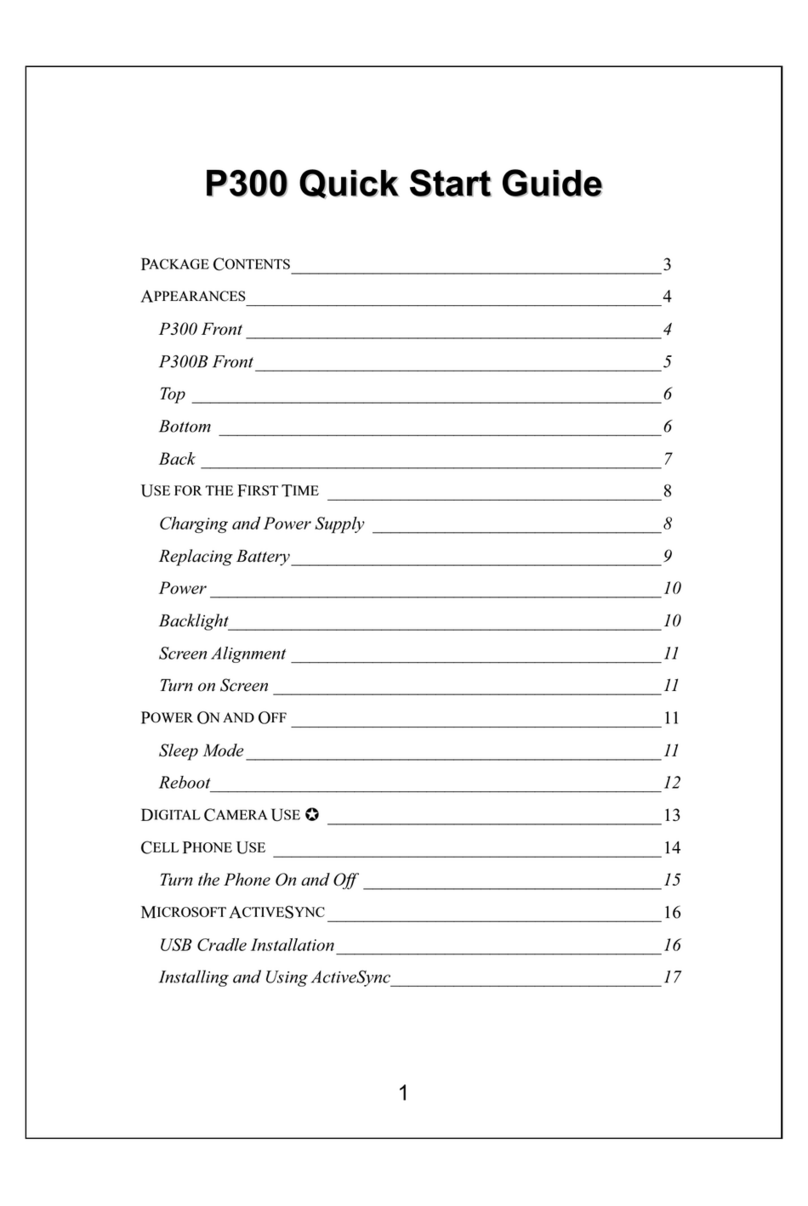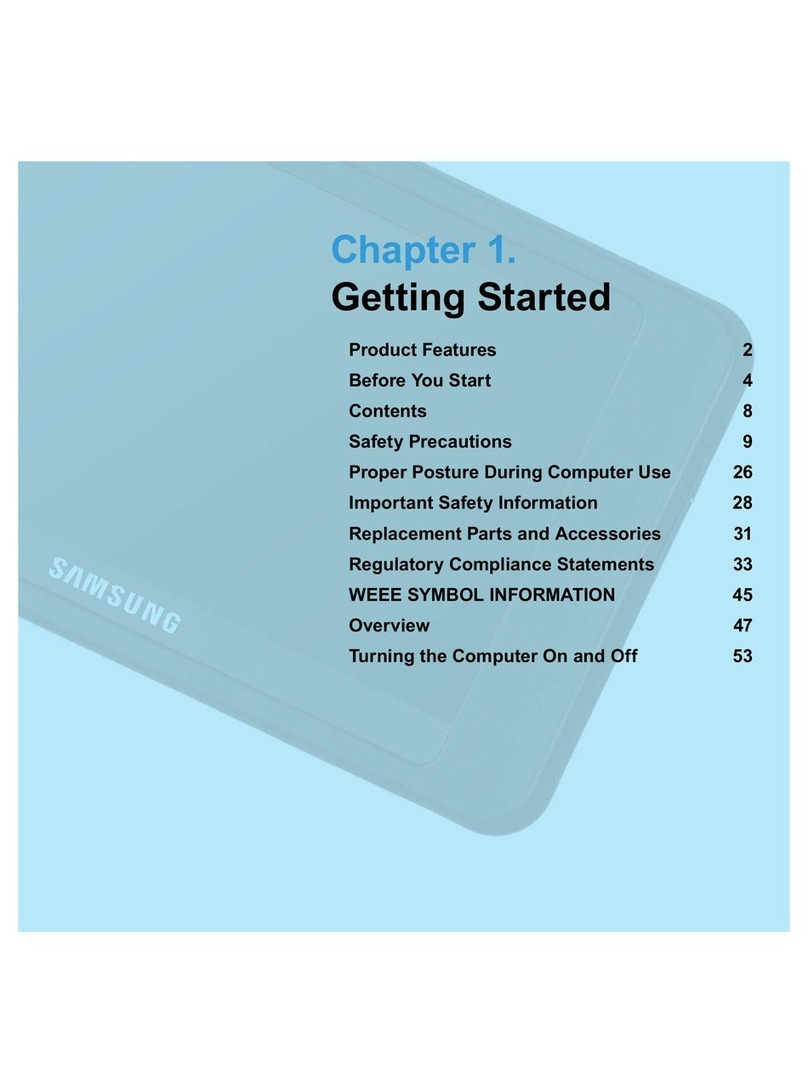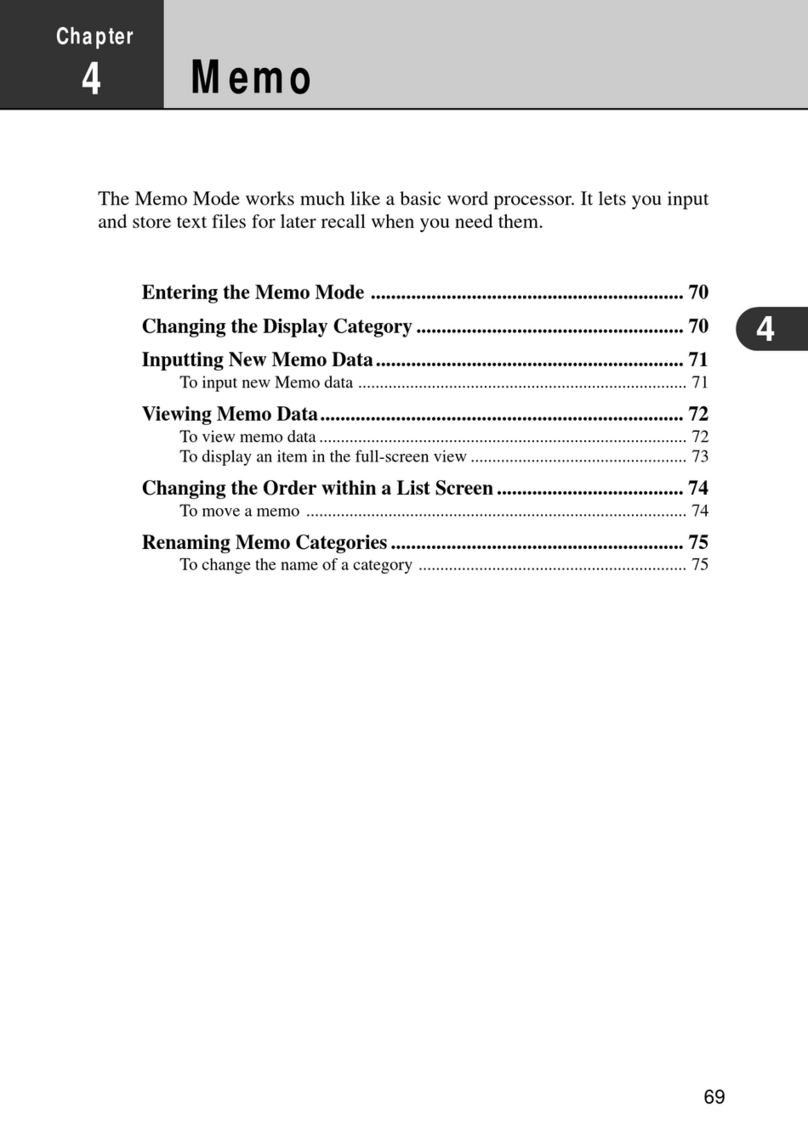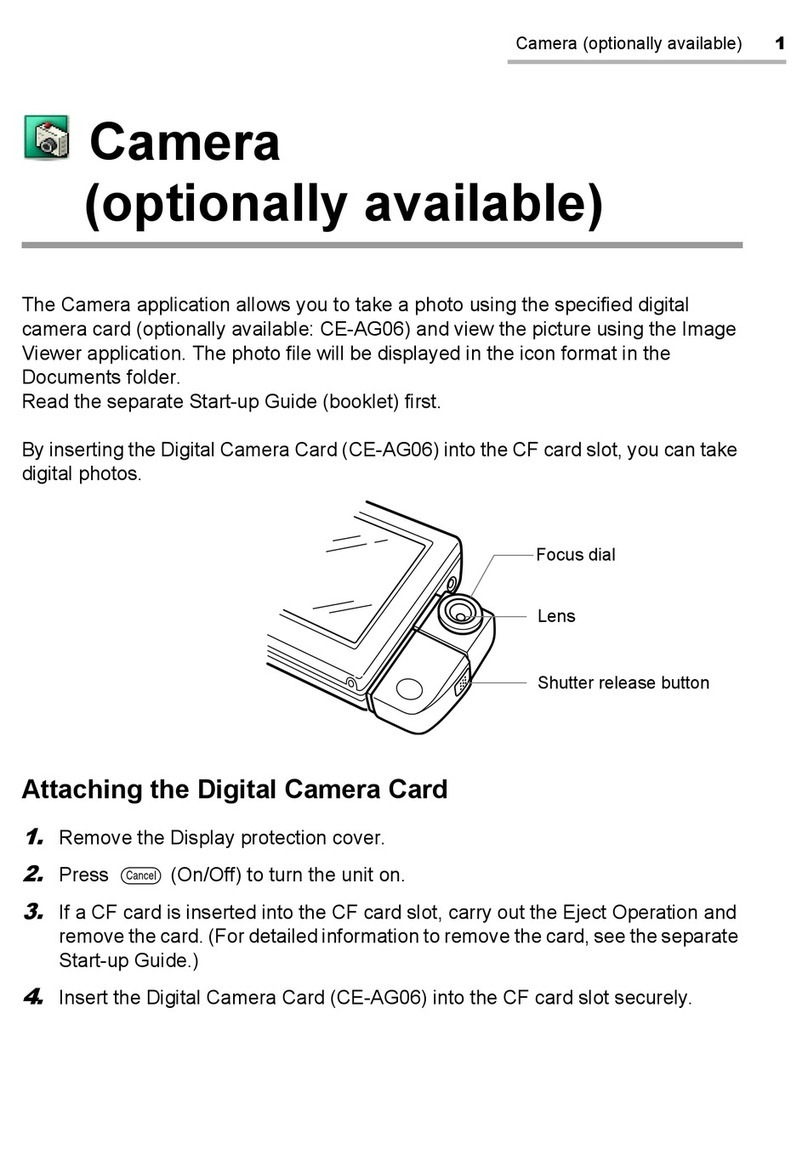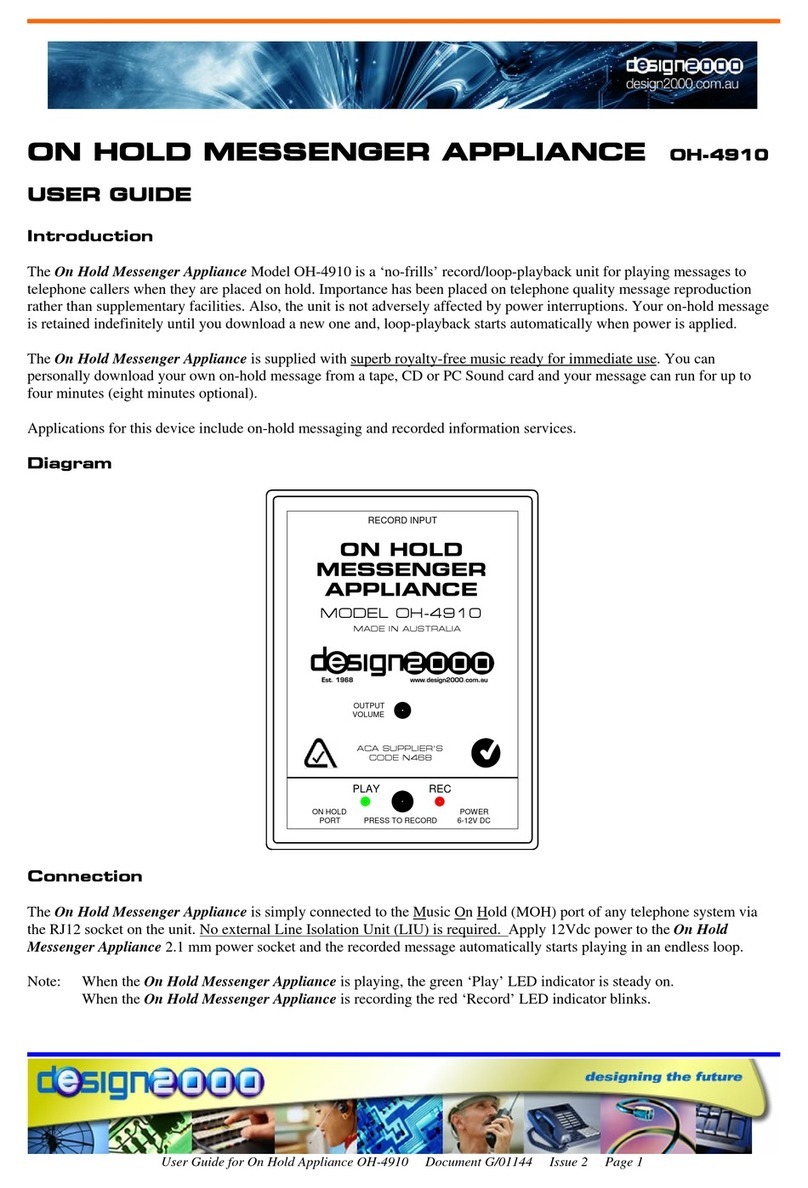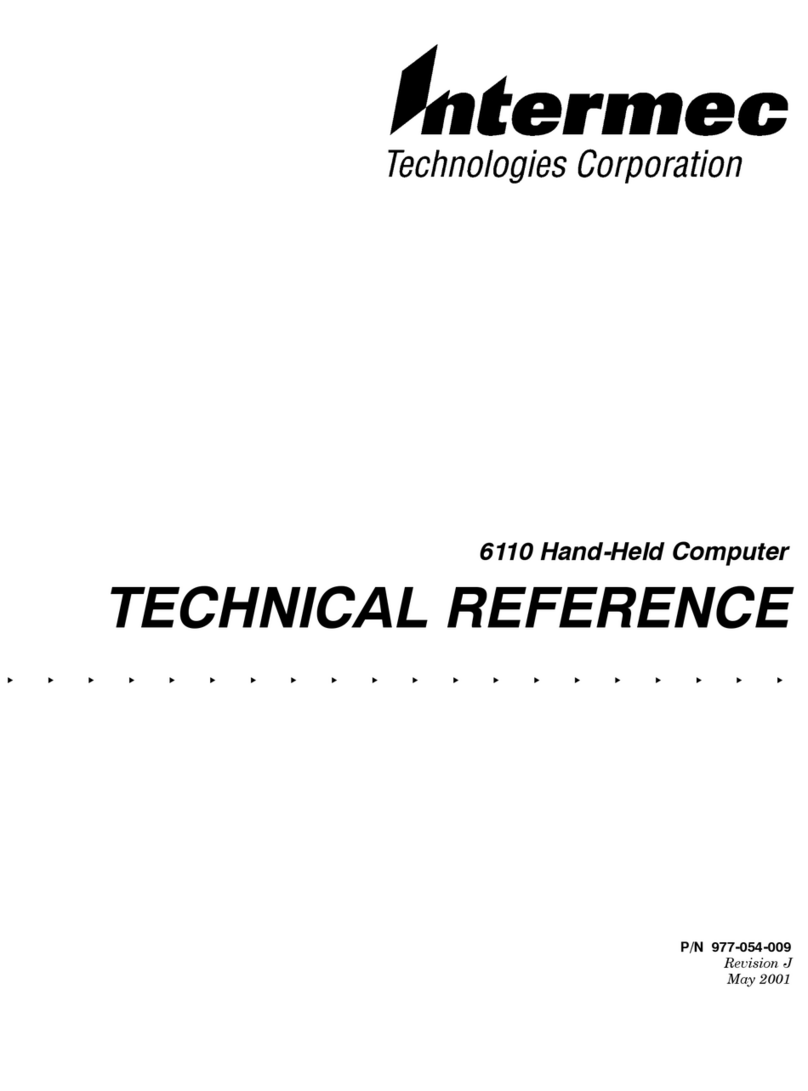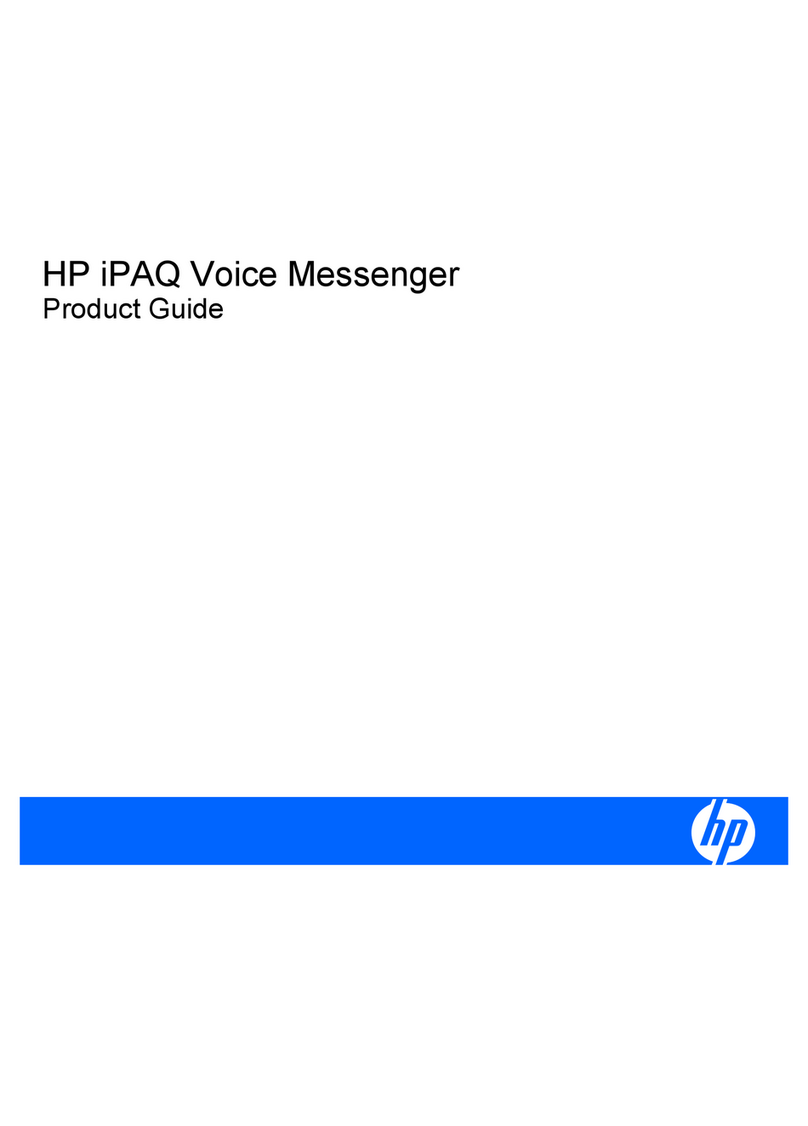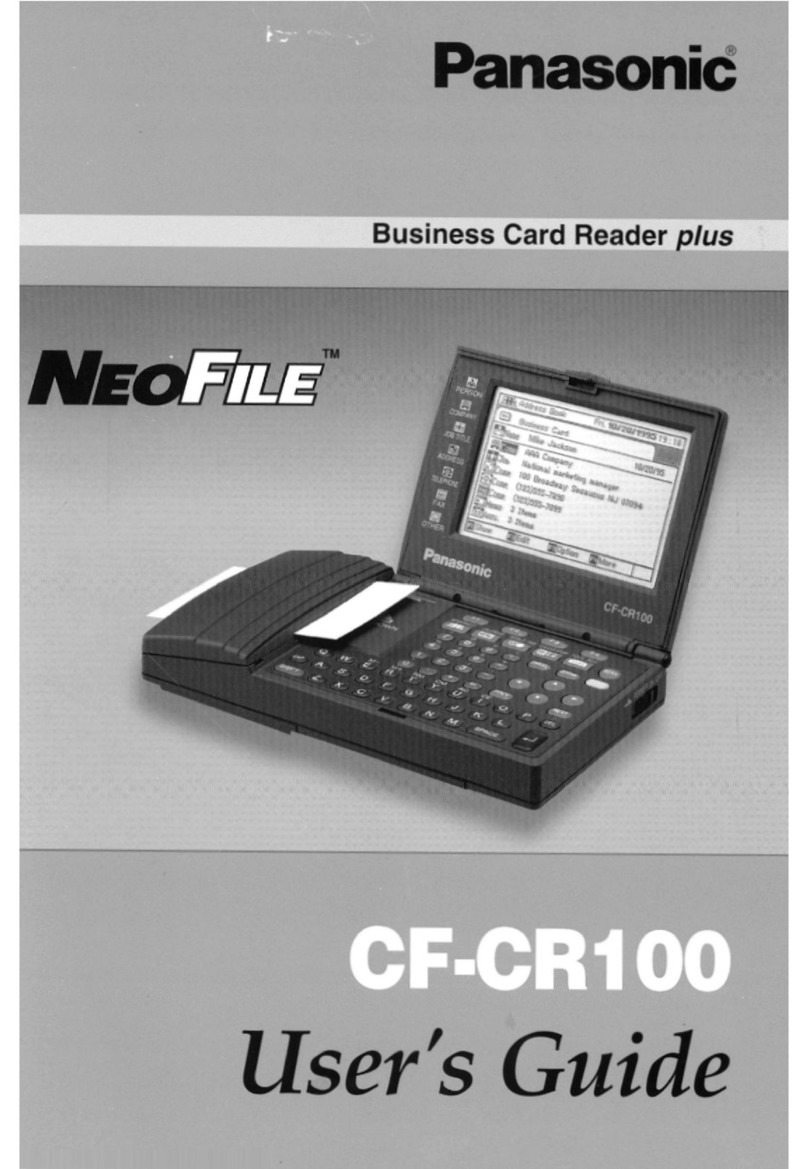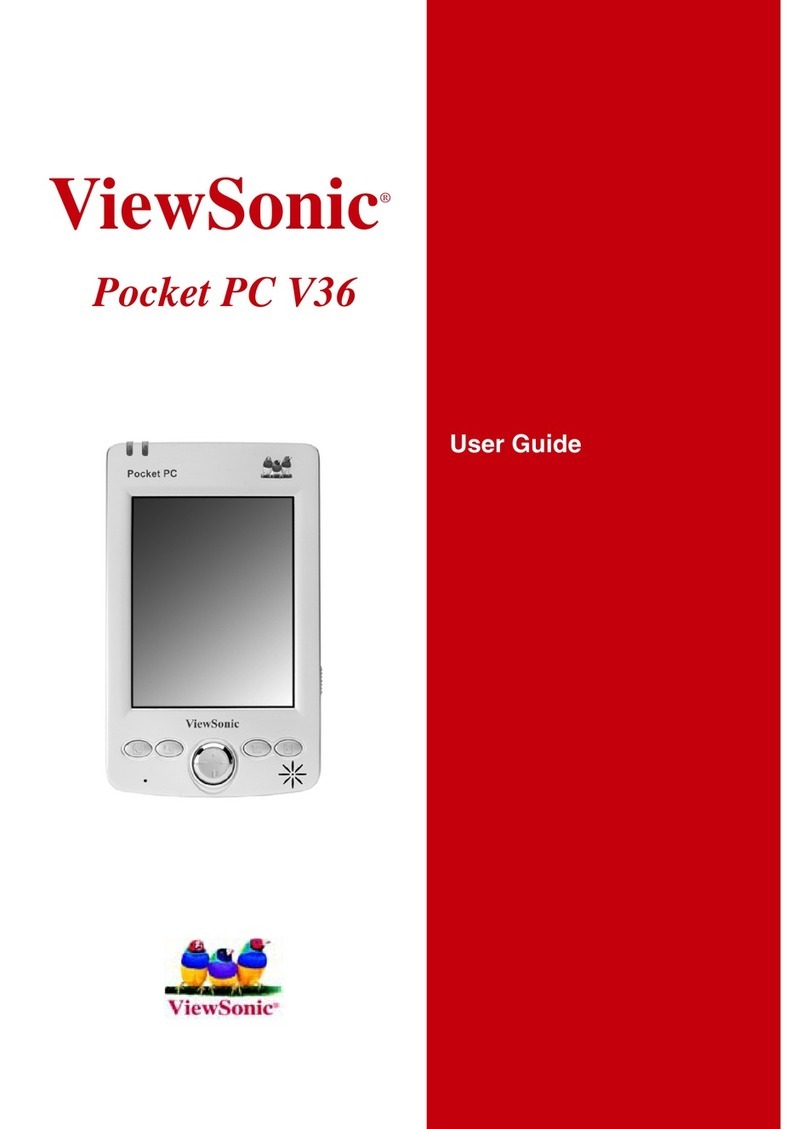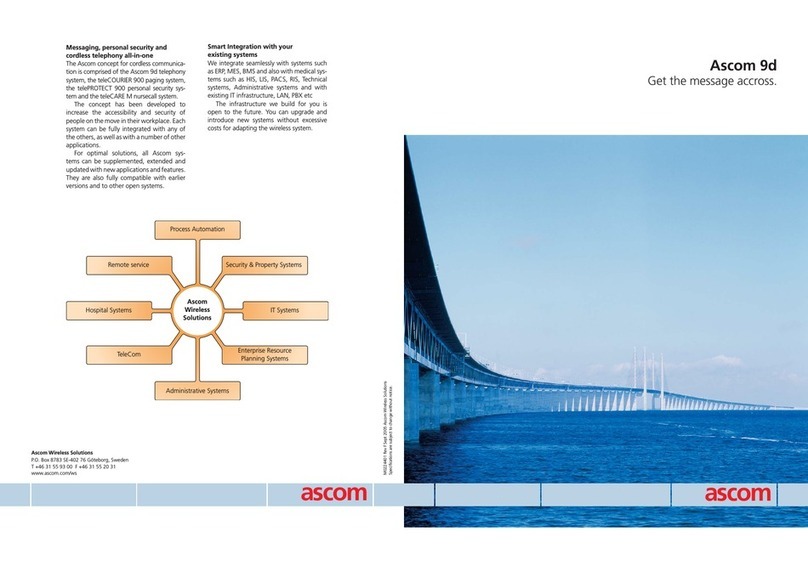E-TEN M600+ User manual

Pocket PC User Manual

Welcome
Congratulations on purchasing a Pocket PC. Due to the size and
capabilities of this Pocket PC, you can keep your most important business
and personal information up-to-date and close at hand. Microsoft
ActiveSyncincreases the power of your Pocket PC by allowing you to
synchronize the information on your desktop or laptop computer with your
Pocket PC. Picture yourself in the following situations:
While walking with a colleague, your Pocket PC device rings. You look at
the caller ID and see it’s your manager who is calling. She asks if you two
are free this afternoon for an emergency meeting. While your colleague
fumbles through his paper organizer, you press a button on your Pocket
PC and instantly see a list of today’s appointments and meetings. You are
quickly able to tell your manager your available times, and make a note of
the new meeting while on the call. You hang up, send an e-mail with a
schedule request for the three of you at the desired location.
You’re meeting your friends tonight for dinner and a movie. You
download the latest movie information from the Internet to your desktop
computer and then synchronize it with your Pocket PC. At dinner, you
pull out your Pocket PC device and review your movie options with your
friends.

A Calendar reminder alerts you that it is time to catch the bus. You grab
your Pocket PC device and catch the bus just in time. Because ActiveSync
keeps the information on your Pocket PC up-to-date, you leisurely review
your task list, make notes about the new books and CDs you want to buy,
and read and respond to e-mail messages. When you get back to the office,
ActiveSync transfers any task changes you made, your notes, and your
e-mail message responses to your desktop computer.
It’s a beautiful sunny afternoon, you’re on a business trip in a foreign
country and you would like to steal a moment of leisure between your
tight meeting schedules. You can take advantage of your Pocket PC’s
built-in wireless internet function to communicate with users from around
the world through either Skype VoIP or MSN.

Safety Instructions
♥Please Read Before Proceeding.
♥This product is not charged when shipped from the factory. When you
use this product the first time, we recommend that you install the battery
as illustrated and fully charge it for about 8 hours before use.
♥Before you install the SIM card, make sure that tap the ALL OFF
Button in Wireless Manager to turn off your Pocket PC’s mobile phone,
Bluetooth, and wireless LAN functions. And press the “Power Button”
on the top of the Pocket PC to turn off the screen. Otherwise, abnormal
disconnection problems will occur.
♥When you are on a plane, in a medical facility or at a gas station where
wireless communications devices are not allowed and must be turned off,
please go to Wireless Manager and select the ALL OFF Button to turn
off your Pocket PC’s mobile phone, Bluetooth, and wireless LAN
functions. By pressing the “Power Button” on the top of the Pocket PC,
you only turn off the display.
♥In case the Pocket PC is damaged, send it back to the dealer for repair.
Do not attempt to disassemble the Pocket PC on your own; otherwise the
warranty will be void.

Where to Find Information
For information on: See this source:
Programs on your Pocket PC This User’s Guide and Pocket PC Help. To
view Help, tap and then Help.
Additional programs that can
be installed on the Pocket PC
The Pocket PC Getting Started CD.
Connecting to and
synchronizing with a desktop
computer
Check the user’s guide that comes with this
product or look for the online help relevant
to ActiveSync on the desktop PC or the
Pocket PC.
Up-to-date information on
your Pocket PC
http://www.microsoft.com/windowsmobile/
This document lists the functions, specifications, and illustrations for
reference only. The actual purchased product should be taken as the
standard.

X-1
U
Us
se
er
r
M
Ma
an
nu
ua
al
l
WELCOME.................................................................................1
SAFETY INSTRUCTIONS.............................................................3
WHERE TO FIND INFORMATION ................................................4
1Getting Started /......................................................................1-1
PACKAGE CONTENT..................................................................1-1
EXTERNAL VIEWS.....................................................................1-2
Hardware Hotkey Functions............................................1-3
Rear Side.......................................................................... 1-4
USING THE POCKET PC FOR THE FIRST TIME ...........................1-5
Charging Power and Power Supply ................................1-5
Travel Charger ................................................................1-7
Re-installation or Replacing the Battery .........................1-8
POWER ON AND OFF.................................................................1-9
Sleep Mode.......................................................................1-9
Turn on the Screen...........................................................1-10
Restarting the Pocket PC.................................................1-11
Reset.........................................................................1-12
Default Settings .......................................................1-13
Clean Boot ...............................................................1-14
2Using the Pocket PC /.............................................................2-1
START .......................................................................................2-1
Screen...............................................................................2-1
Today Screen....................................................................2-3

X-2
Programs .........................................................................2-6
System Application Programs..........................................2-8
M-DESK....................................................................................2-10
ENTER INFORMATION ON YOUR POCKET PC............................ 2-13
Enter Text Using the Input Panel ....................................2-13
Type with the Soft Keyboard...................................2-15
Use Letter Recognizer .............................................2-15
Use Block Recognizer .............................................2-15
Use Transcriber........................................................2-16
Select Typed Text ....................................................2-16
Write on the Screen..........................................................2-17
Write on the Screen .................................................2-17
Select Writing ..........................................................2-18
Convert Writing to Text...........................................2-18
Draw on the Screen .........................................................2-20
Create a Drawing ..................................................... 2-20
Select a Drawing......................................................2-21
Record a Message............................................................2-21
Create a Recording ..................................................2-22
Use My Text .....................................................................2-23
Voice Commander ...........................................................2-24
3Using the Phone /.....................................................................3-1
INSTALLING AND REMOVING THE SIM CARD ..........................3-2
USING THE PHONE ....................................................................3-4
Adjusting the Phone Volume............................................3-5
TURNING THE PHONE ON OR OFF AND MAKING CALLS ....................3-6
Toolbar.............................................................................3-7
Call from Contacts...........................................................3-9

X-3
Call from Speed Dial ....................................................... 3-9
Call from the Call History ...............................................3-10
CUSTOMIZE YOUR PHONE ........................................................3-11
Add Ring Tone .................................................................3-12
PHONE APPLICATION PROGRAMS .............................................3-13
SIM Manager ...................................................................3-13
Standard Display......................................................3-13
Full-Screen Display .................................................3-14
Copy Phonebook Information..................................3-15
SMS Management ...................................................3-16
SIM Tool Kit.....................................................................3-16
SMS Sender......................................................................3-17
Speed Dial........................................................................ 3-18
Hot Key Switch........................................................ 3-18
Frequently Dialed Screen ........................................3-19
Index Dial ................................................................ 3-20
Call Filter ........................................................................ 3-21
4Customize Your Pocket PC /.................................................. 4-1
ADJUSTING SETTINGS ...............................................................4-1
NOTIFICATIONS.........................................................................4-2
POWER PREFERENCE SETTINGS ................................................4-3
BACKLIGHT ..............................................................................4-4
MICROPHONE............................................................................4-4
ADJUST VOLUME ......................................................................4-5
SCENARIOS ...............................................................................4-6
QUICK LINK ..............................................................................4-7
FIND AND ORGANIZE INFORMATION ........................................4-9
NAVIGATION BAR AND COMMAND BAR ..................................4-10

X-4
POP-UP MENUS..........................................................................4-11
REDEFINE HOT KEYS................................................................4-12
5Microsoft ActiveSync /............................................................5-1
INSTALLING AND USING ACTIVESYNC .....................................5-2
USB SYNCHRONIZATION.......................................................... 5-3
SYNCHRONIZING USING BLUETOOTH .......................................5-6
6Connections /...........................................................................6-1
CONNECTING TO THE INTERNET ...............................................6-1
Connection Wizard ..........................................................6-1
Setting the GPRS Connection ..........................................6-3
Starting GPRS Connection ..............................................6-5
Disconnecting GPRS .......................................................6-6
USING BLUETOOTH...................................................................6-7
Bluetooth Connection Wizard.......................................... 6-7
Bluetooth Connection Setting ..........................................6-9
Service .....................................................................6-10
Serial Port ................................................................6-11
Bluetooth Headset....................................................6-12
FTP Sharing .............................................................6-12
CSD TYPE ................................................................................6-13
CONNECTING WITH A PERSONAL COMPUTER ...........................6-14
WIRELESS LAN TRANSMISSION ...............................................6-14
7Using Wireless LAN /..............................................................7-1
CONNECTING TO WIRELESS LAN............................................. 7-1
CONFIGURE YOUR WIRELESS NETWORK .................................7-3
WLAN Setup Scenarios ....................................................7-3

X-5
Configure Your Wireless Network (Reference for a normal
network setup)..................................................................7-4
Configure Your Wireless Network (Reference for Proxy setup)
.........................................................................................7-7
8Sending and Receiving Messages /........................................8-1
E-MAILS AND SMS MESSAGES .................................................8-1
Synchronizing E-mail Messages......................................8-2
Connecting Directly to the Mail Server...........................8-3
E-mail Server Setup .........................................................8-4
Using E-mails and SMS ...................................................8-5
Direct Push Technology Alert .........................................8-8
Direct Push Technology Alert Settings ...................8-8
MSN MESSENGER ....................................................................8-10
Setting Up ........................................................................8-11
Working with Contacts ....................................................8-12
Chatting with Contacts ....................................................8-13
MMS COMPOSER .....................................................................8-14
Setting Up MMS Mailbox ................................................8-15
Create and Edit MMS ...................................................... 8-18
9Multimedia /............................................................................9-1
USING CAMERA ........................................................................9-1
Camera Mode .................................................................. 9-2
Camera Mode Using Wizard ...................................9-3
Managing Pictures Shot by Continuous
Shutter............................................................9-4
Digital Video Mode.......................................................... 9-5
Digital Video Mode Using Wizard..........................9-6

X-6
Speed Shooting Using the Hardware Hotkeys.................9-7
MULTIMEDIA MANAGER ..........................................................9-8
Preview Multimedia Information.....................................9-8
Slide Show Function ........................................................ 9-9
Multimedia Manager Tools .............................................9-10
IMAGE MAKER.......................................................................... 9-11
IMAGE WIZARD ........................................................................9-13
10 Companion Programs /...........................................................10-1
CALENDAR:SCHEDULING APPOINTMENTS AND MEETINGS .....10-2
Create an Appointment .................................................... 10-3
Use the Summary Screen .................................................10-4
Create Meeting Requests .................................................10-4
Schedule a Meeting..................................................10-5
CONTACTS:TRACKING FRIENDS AND COLLEAGUES ................10-6
Create a Contact..............................................................10-7
Find a Contact .................................................................10-8
Use the Summary Screen .................................................10-9
TASKS:KEEPING A TO DO LIST ................................................10-10
Create a Task...................................................................10-11
Use the Summary Screen .................................................10-12
NOTES:CAPTURING THOUGHTS AND IDEAS .............................10-13
Create a Note...................................................................10-14
WORD MOBILE .........................................................................10-15
EXCEL MOBILE .........................................................................10-18
Tips for Working in Excel Mobile....................................10-20
POWERPOINT MOBILE ..............................................................10-21
WINDOWS MEDIA PLAYER .......................................................10-22
INTERNET EXPLORE ..................................................................10-24
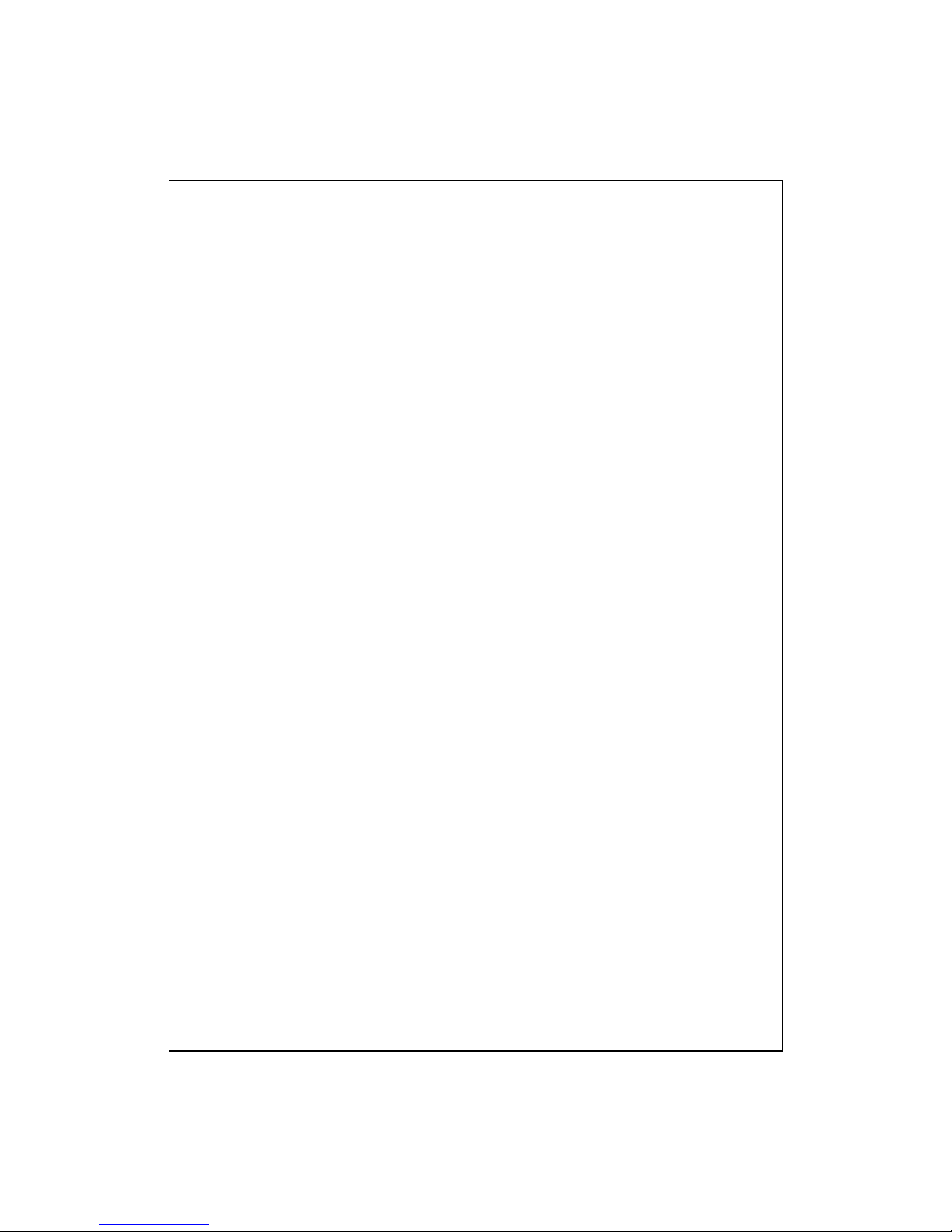
X-7
Using Internet Explore ....................................................10-24
Browse the Internet..................................................10-25
View Mobile Favorites and Channels .....................10-26
The Mobile Favorites Folder........................................... 10-26
Favorite Links..................................................................10-27
Synchronize Mobile Favorites .........................................10-27
Create a Mobile Favorite .........................................10-27
Save Pocket PC Memory .........................................10-28
11 Maintaining the Pocket PC /..................................................11-1
BACKUP UTILITY ......................................................................11-1
Storage Space .................................................................. 11-1
Backup Files .................................................................... 11-2
Wizard Mode ...........................................................11-2
Standard Mode.........................................................11-2
Advanced Settings Options ..............................................11-3
Restore Files ....................................................................11-5
Wizard Mode ...........................................................11-5
Standard Mode.........................................................11-6
ADDING OR REMOVING PROGRAMS .........................................11-7
Add Programs Using ActiveSync.....................................11-7
Add a Program Directly from the Internet ...................... 11-8
Add a Program to the Start Menu....................................11-9
Remove Programs............................................................11-10
MANAGE MEMORY...................................................................11-11
View Memory Status ........................................................ 11-11
Find Available Memory ...................................................11-12
SYSTEM INFORMATION .............................................................11-15

X-8
12 Voice Commander /................................................................. 12-1
STARTING VOICE COMMANDER ...............................................12-2
VOICE COMMAND FORMAT ......................................................12-3
VOICE COMMANDER SETTINGS ................................................12-5
Contacts Settings Page .................................................... 12-5
Application Settings Page................................................12-8
Music Settings Page.........................................................12-10
Digit Training Settings Page ...........................................12-12
Advanced Settings Page...................................................12-14
FAQ .........................................................................................12-15
13 Specifications /.........................................................................13-1
14 Regulation Notice and Safety Declaration /..........................14-1
SAR INFORMATION ..................................................................14-1
HEALTH AND SAFETY INFORMATION .......................................14-2
15 FAQ /........................................................................................15-1

Getting Started 1-1
1
1
G
Ge
et
tt
ti
in
ng
g
S
St
ta
ar
rt
te
ed
d
/
/
Package Content
Pocket PC, stylus, Battery, Getting Started CD, User Guide, AC adapter,
USB cable, charger or USB cradle, travel charger, headset and leather case.
Pocket PC Stylus Battery Getting Started CD
User Guide AC Adapter USB Cable Charger or USB Cradle

1-2
External Views
1Camcorder 2Volume control key
3Voice Commander 4Reset button
5Earphone and microphone jack 6SD/MMC card slot
7Power button 8WLAN LED indicator (Orange)
Bluetooth LED indicator (Blue)
9Cell Phone speaker 10 Power/Cell phone LED indicator
11 Touch screen 12 Speed dial/Contacts hot key
13 M-Desk/Today screen hot key 14 Send button
15 Navigation button. Press the
center of the button to set as
launch key.
16 End button
17 Microphone 18 Charger or USB cradle
connector
19 Stylus holder. Slide the stylus out
of the holder. This is a two-stage
push-pull stylus.
20 Hidden antenna
21 Built-in camera lens/ flash/
preview mirror
22 Speaker
23 Back cover. Battery is inside. 24 Press the fixing lock button to
open.
6 7
2
3
4
1
5
8 9 10
11
12 13
14
15
16
17 18
19
20 21
22
23
24

Getting Started 1-3
Hardware Hotkey Functions
Hardware
Button
Short Press
(Press once and release)
Long Press
(Press for a few seconds
and release)
Camcorder Video recorder
Zoom in/out during camera mode
Adjust volume
--
Voice Commander Connect to Notes
Reset Button --
Power Button = open or close screen --
Power Button + Reset Button = cold
boot
--
Frequently Dialed →Index Dial
→Contacts
--
M-Desk →Today screen --
Hang up during call
Disconnect during GPRS
connection
Skip to Today’s screen while in
other programs
Turn off phone if it is on
Turn on phone when it is
off
Connect to Phone / dial / redial /
answer
Telephone hold

1-4
Rear Side
1Insert the SIM card into the SIM
card slot with its golden contacts
facing down. Follow the picture
indicated on the Pocket PC.
2Back cover
3Main battery 4Follow the direction in the
illustration to install the main battery.
5Main battery lock 6Fixing lock button for the back cover
Installing the SIM Card
Installing the Battery
Caution!
The backup battery is charged through the main battery power.
Lock
Unlock
1 2 3
5
6
4

Getting Started 1-5
Using the Pocket PC for the First Time
Charging Power and Power Supply
USB port: Use the USB cable included with the product package to
connect the Pocket PC to the desktop computer through this port.
AC adapter power jack.
1. To remove the back cover, press the fixing lock button on the rear side of
the Pocket PC. Unlock the main battery lock and remove the main battery.
(If you are opening this product for the first time, the main battery and the
Pocket PC are packed separately inside the product package.)
2. Install the main battery properly and lock the battery securely. Slide the
back cover into the groove until you hear a click to indicate that the back
cover lock is locked properly.

1-6
3. Connect the AC adapter plug to any household power outlet, and then
connect the round plug from the AC adapter to the power connector. The
Pocket PC starts to charge automatically.
4. Cold Boot: Press and hold the “Power Button” with one hand, and use the
stylus tip to press the “Reset Button” with the other hand. Release the
“Power Button” and the “Reset Button” at the same time. Wait for the
Pocket PC to restart and follow the instructions on the screen to complete
screen alignment.
5. It will take about 8 hours to fully charge the battery after the first time you
open the package. Subsequent charging will only take about 3 hours. After
charging, you can disconnect the AC adapter and carry the Pocket PC
around portably. To maintain smooth operation, charge the power
regularly.
6. View the battery icon on the upper right corner to check the power
usage condition.
7. The LED indicator on the upper right of Pocket PC will display the
charging and function usage status.
Charging Fully charged Insufficient power
Red LED lights up Red LED goes off Red LED flashes
Phone is on Caution or Warning
Green LED flashes Orange LED flashes quickly
If you need to charge the main battery by itself, you can insert it into the
charging slot at the back of the charger. The LED indicator on the side of
the charger displays the charging status.
Charging Fully charged No battery
Red LED lights up Green LED lights up LED is off

Getting Started 1-7
Travel Charger
Connect the AC adapter plug to any household power outlet.
Connect the round plug from the AC adapter to the power jack on the
USB cable.
Connect the flat end on the USB cable to the charger or USB cradle
connector on the bottom of the Pocket PC. The Pocket PC starts to
charge automatically.
If necessary, connect the other end of the USB cable to the USB port on
the desktop computer.
If you use the travel charge accessory without connecting the AC
adapter, you can still charge the battery by connecting the Pocket PC to the
USB cable that is connected to a desktop computer. However, this should not
be considered as the only charging method. We recommend that you follow
the normal charging method by using an AC adapter.
This manual suits for next models
1
Table of contents
Other E-TEN PDA manuals