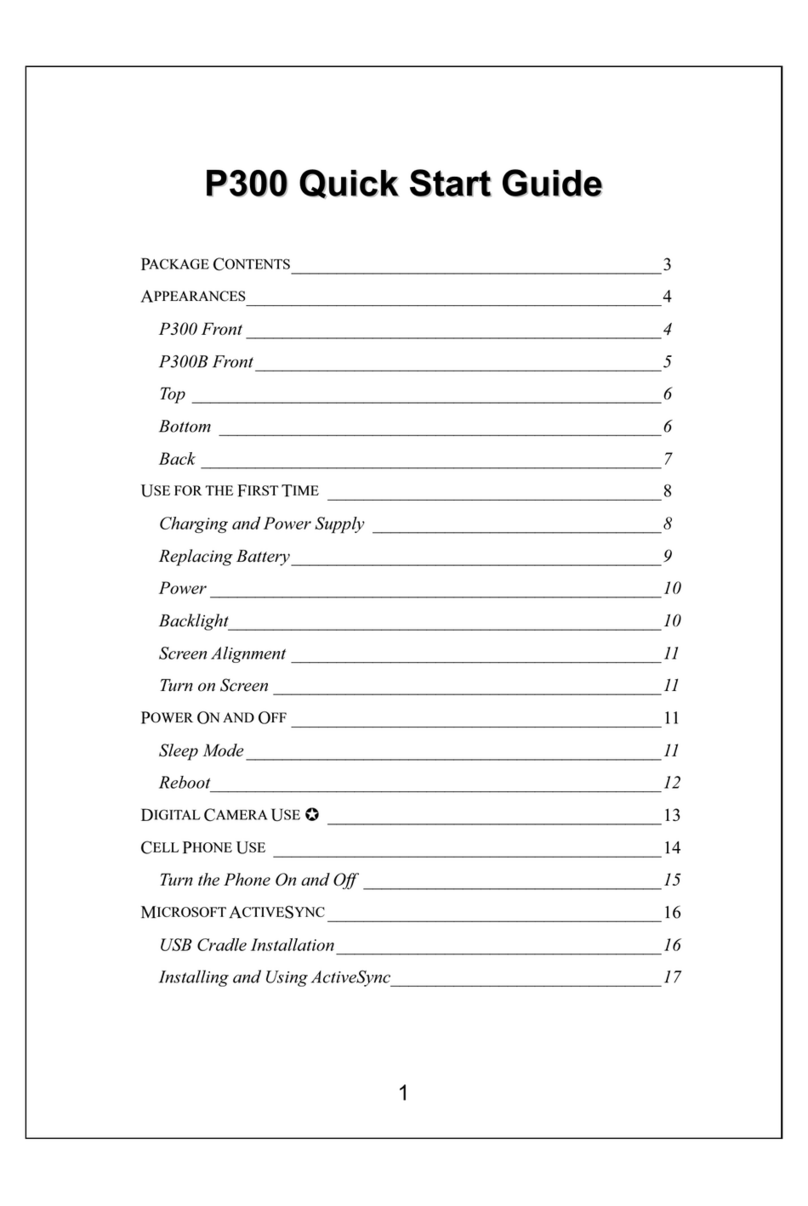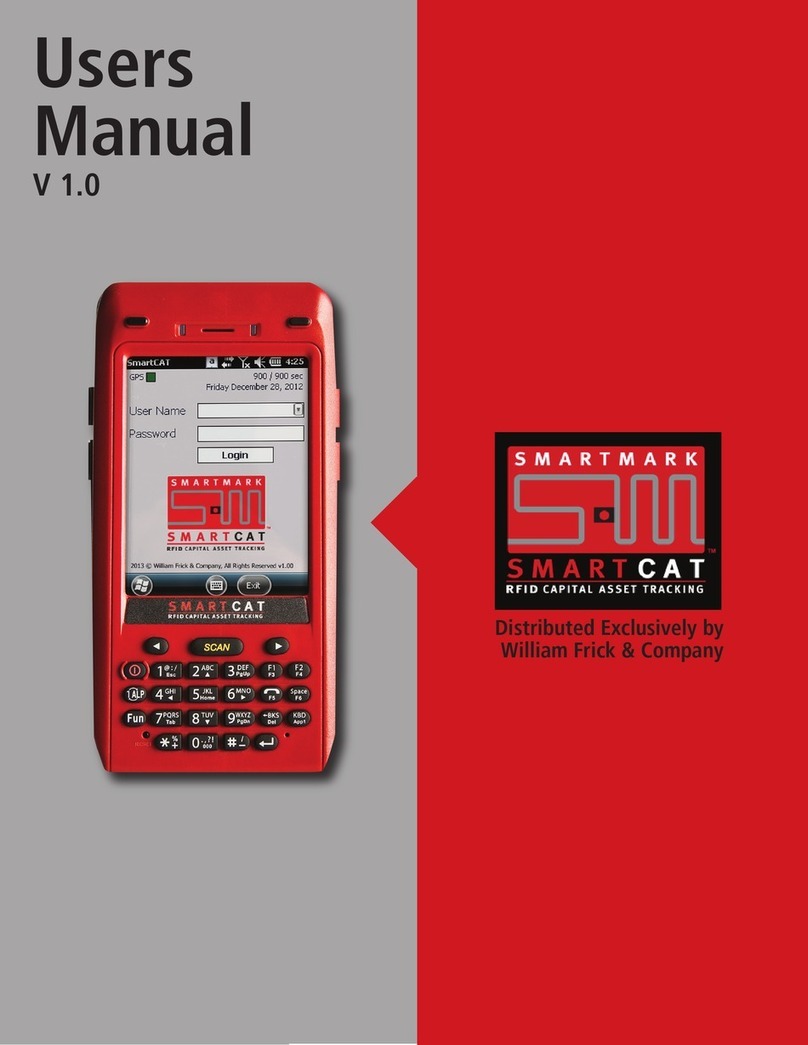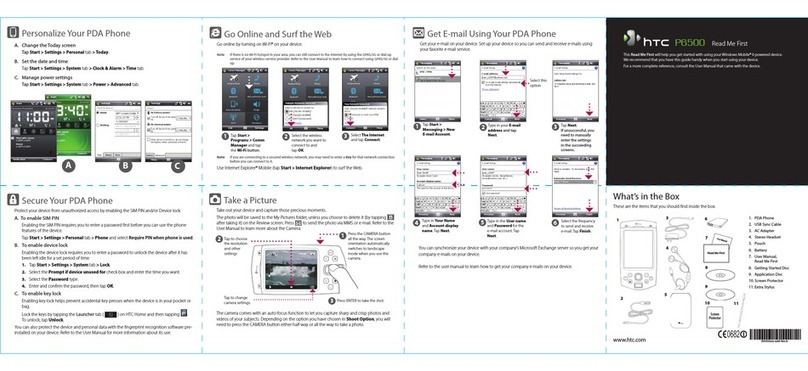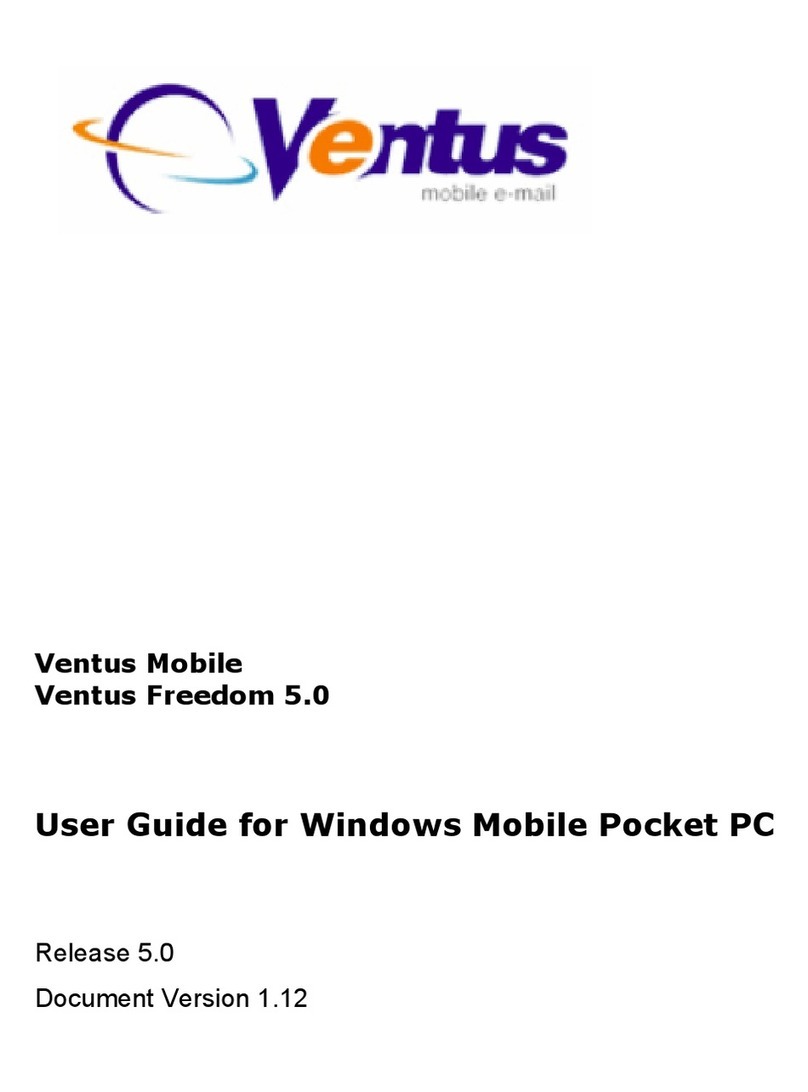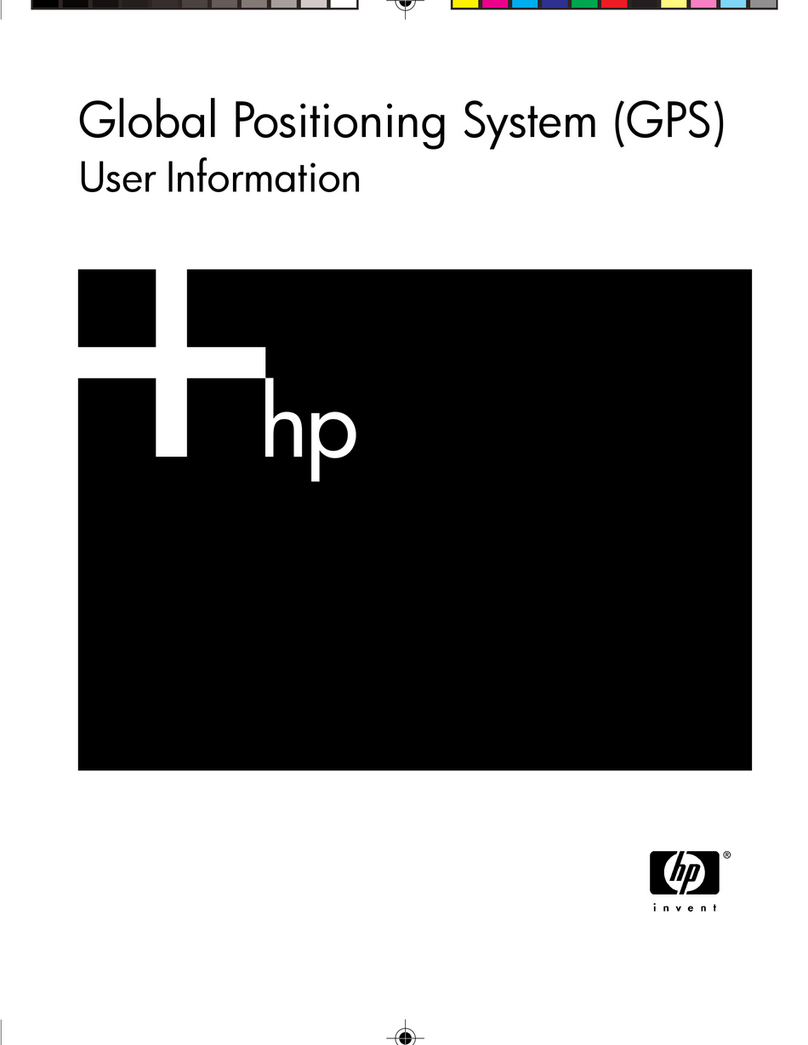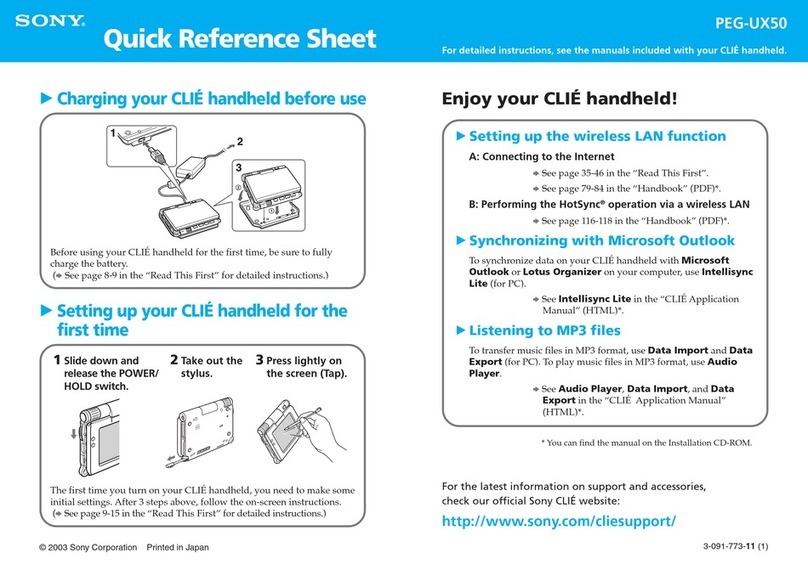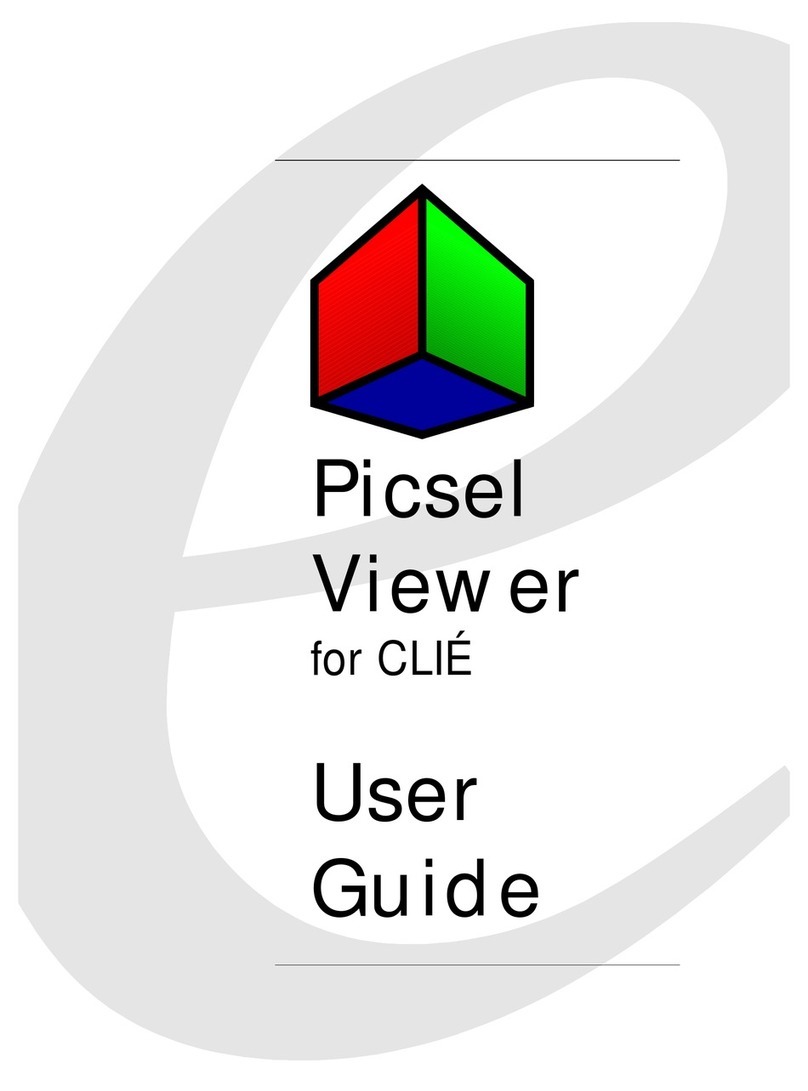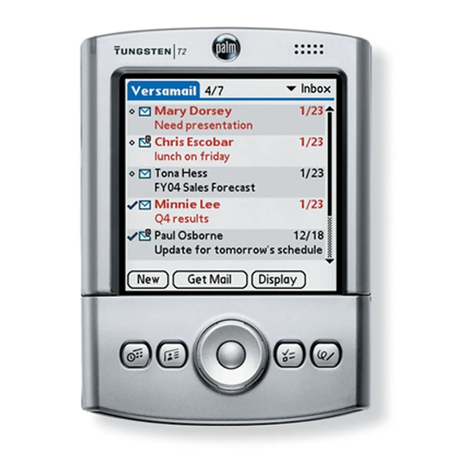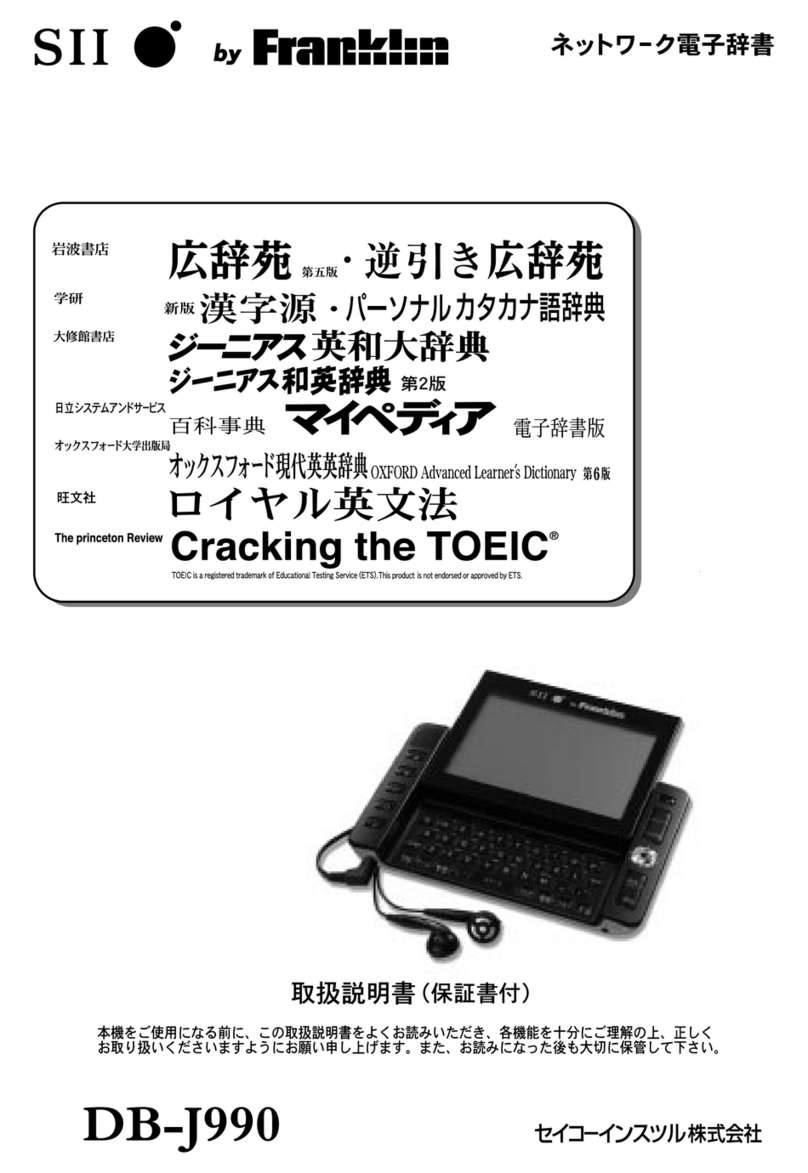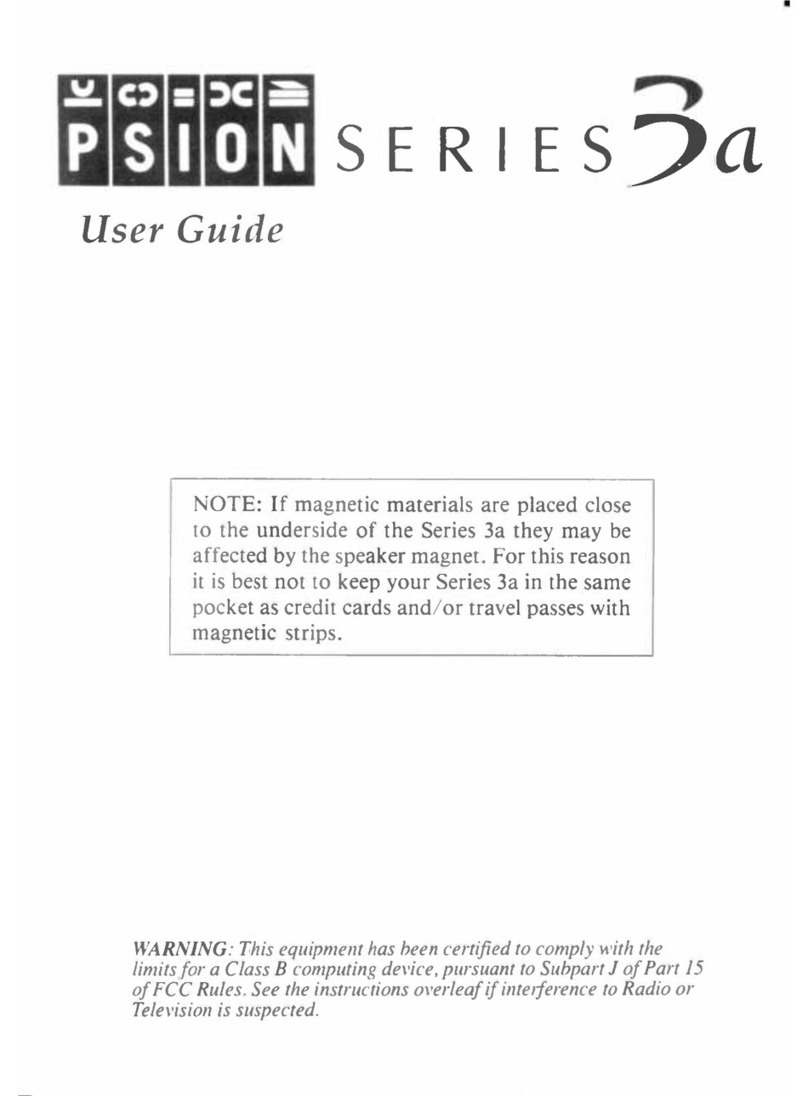E-TEN G500+ User manual

G
GP
PS
S
P
Po
oc
ck
ke
et
t
P
PC
C
U
Us
se
er
r
M
Ma
an
nu
ua
al
l

Safety Instructions
♥Please Read Before Proceeding.
♥This product is not charged when shipped from the factory. When you
use this product the first time, we recommend that you install the battery
as illustrated and fully charge it for about 8 hours before use.
♥Before you install the SIM card, make sure that tap the ALL OFF
Button in Wireless Manager to turn off your Pocket PC’s mobile phone
and Bluetooth functions. And press the “Power Button” on the top of the
Pocket PC to turn off the screen. Otherwise, abnormal disconnection
problems will occur.
♥When you are on a plane, in a medical facility or at a gas station where
wireless communications devices are not allowed and must be turned off,
please go to Wireless Manager and select the ALL OFF Button to turn
off your Pocket PC’s mobile phone and Bluetooth functions. By
pressing the “Power Button” on the top of the Pocket PC, you only turn
off the display.
♥In case the Pocket PC is damaged, send it back to the dealer for repair.
Do not attempt to disassemble the Pocket PC on your own; otherwise the
warranty will be void.
Where to Find Information
For information on: See this source:
Programs on your Pocket PC This User’s Guide and Pocket PC Help. To
view Help, tap and then Help.
Additional programs that can
be installed on the Pocket PC
The Pocket PC Getting Started CD.
Connecting to and
synchronizing with a desktop
computer
Check the user’s guide that comes with this
product or look for the online help relevant
to ActiveSync on the desktop PC or the
Pocket PC.
Up-to-date information on
your Pocket PC
http://www.microsoft.com/windowsmobile/
This document lists the functions, specifications, and illustrations for
reference only. The actual purchased product should be taken as the
standard.

X-1
U
Us
se
er
r
M
Ma
an
nu
ua
al
l
SAFETY INSTRUCTIONS.............................................................2
WHERE TO FIND INFORMATION ................................................2
1Voice Command Satellite Navigation /..................................1-1
NAVIGATION DEVICE INSTALLATION .......................................1-1
GPS NAVIGATION SOFTWARE INSTALLATION .........................1-2
CONDITIONS FOR USING GPS CAR NAVIGATION .....................1-2
SATELLITE DATA UPDATE........................................................ 1-5
2Getting Started /......................................................................2-1
PACKAGE CONTENT..................................................................2-1
EXTERNAL VIEWS.....................................................................2-2
Hardware Hotkey Functions............................................2-3
Rear Side.......................................................................... 2-4
USING THE POCKET PC FOR THE FIRST TIME ...........................2-5
Travel Charger ................................................................2-5
Charging Power and Power Supply ................................2-7
Re-installation or Replacing the Battery .........................2-8
POWER ON AND OFF .................................................................2-9
Sleep Mode.......................................................................2-9
Turn on the Screen...........................................................2-10
Restarting the Pocket PC.................................................2-11
Reset.........................................................................2-12
Default Settings .......................................................2-13
Clean Boot ...............................................................2-14

X-2
3Using the Pocket PC /.............................................................3-1
START .......................................................................................3-1
Screen...............................................................................3-1
Today Screen....................................................................3-3
Programs .........................................................................3-6
System Application Programs..........................................3-8
M-DESK....................................................................................3-10
ENTER INFORMATION ON YOUR POCKET PC............................ 3-13
Enter Text Using the Input Panel ....................................3-13
Type with the Soft Keyboard...................................3-15
Use Letter Recognizer .............................................3-15
Use Block Recognizer .............................................3-15
Use Transcriber........................................................3-16
Select Typed Text ....................................................3-16
Write on the Screen..........................................................3-17
Write on the Screen .................................................3-17
Select Writing ..........................................................3-18
Convert Writing to Text...........................................3-18
Draw on the Screen .........................................................3-20
Create a Drawing ..................................................... 3-20
Select a Drawing......................................................3-21
Record a Message............................................................3-21
Create a Recording ..................................................3-22
Use My Text .....................................................................3-23
Voice Commander ...........................................................3-23

X-3
4Using the Phone /.....................................................................4-1
INSTALLING AND REMOVING THE SIM CARD ..........................4-2
USING THE PHONE ....................................................................4-4
Adjusting the Phone Volume............................................4-5
TURNING THE PHONE ON OR OFF AND MAKING CALLS ....................4-6
Toolbar.............................................................................4-8
Call from Contacts...........................................................4-9
Call from Speed Dial ....................................................... 4-9
Call from the Call History ...............................................4-10
CUSTOMIZE YOUR PHONE ........................................................4-11
Add Ringtone....................................................................4-12
PHONE APPLICATION PROGRAMS .............................................4-13
SIM Manager ...................................................................4-13
Standard Display......................................................4-13
Full-Screen Display .................................................4-14
Copy Phonebook Information..................................4-15
SMS Management ...................................................4-16
SIM Tool Kit.....................................................................4-16
SMS Sender......................................................................4-17
Speed Dial........................................................................ 4-18
Hot Key Switch........................................................ 4-18
Frequently Dialed Screen ........................................4-19
Index Dial ................................................................ 4-20
Call Filter ........................................................................ 4-21

X-4
5Customize Your Pocket PC /..................................................5-1
ADJUSTING SETTINGS ...............................................................5-1
NOTIFICATIONS.........................................................................5-2
POWER PREFERENCE SETTINGS ................................................5-3
BACKLIGHT ..............................................................................5-4
MICROPHONE............................................................................5-4
ADJUST VOLUME ......................................................................5-5
SCENARIOS ...............................................................................5-6
QUICK LINK ..............................................................................5-7
FIND AND ORGANIZE INFORMATION ........................................5-9
NAVIGATION BAR AND COMMAND BAR ..................................5-10
POP-UP MENUS..........................................................................5-11
REDEFINE HOT KEYS................................................................5-12
6Microsoft ActiveSync /............................................................6-1
INSTALLING AND USING ACTIVESYNC .....................................6-2
USB SYNCHRONIZATION.......................................................... 6-4
SYNCHRONIZING USING BLUETOOTH .......................................6-7
7Connections /...........................................................................7-1
CONNECTING TO THE INTERNET ...............................................7-1
Connection Wizard ..........................................................7-1
Setting the GPRS Connection ..........................................7-3
Starting GPRS Connection ..............................................7-5
Disconnecting GPRS .......................................................7-6
USING BLUETOOTH...................................................................7-7
Bluetooth Connection Wizard.......................................... 7-7

X-5
Bluetooth Connection Setting ..........................................7-9
Service .....................................................................7-10
Serial Port ................................................................7-11
Bluetooth Headset....................................................7-12
FTP Sharing .............................................................7-12
CSD TYPE ................................................................................7-13
CONNECTING WITH A PERSONAL COMPUTER ...........................7-13
8Sending and Receiving Messages /........................................8-1
E-MAILS AND SMS MESSAGES .................................................8-1
Synchronizing E-mail Messages......................................8-2
Connecting Directly to the Mail Server...........................8-3
E-mail Server Setup .........................................................8-4
Using E-mails and SMS ...................................................8-5
Direct Push Technology Alert .........................................8-8
Direct Push Technology Alert Settings ...................8-8
MSN MESSENGER ....................................................................8-10
Setting Up ........................................................................8-11
Working with Contacts ....................................................8-12
Chatting with Contacts ....................................................8-13
MMS COMPOSER .....................................................................8-14
Setting Up MMS Mailbox ................................................8-15
Create and Edit MMS ...................................................... 8-18
9Multimedia /............................................................................9-1
USING CAMERA ........................................................................9-1
Camera Mode .................................................................. 9-2
Camera Mode Using Wizard ...................................9-3

X-6
Managing Pictures Shot by Continuous
Shutter............................................................9-4
Digital Video Mode.......................................................... 9-5
Digital Video Mode Using Wizard..........................9-6
Speed Shooting Using the Hardware Hotkeys.................9-7
MULTIMEDIA MANAGER ..........................................................9-8
Preview Multimedia Information.....................................9-8
Slide Show Function ........................................................ 9-9
Multimedia Manager Tools .............................................9-10
IMAGE MAKER.......................................................................... 9-11
IMAGE WIZARD ........................................................................9-13
FM TUNER................................................................................9-14
10 Companion Programs /...........................................................10-1
CALENDAR:SCHEDULING APPOINTMENTS AND MEETINGS .....10-2
Create an Appointment ....................................................10-3
Use the Summary Screen .................................................10-4
Create Meeting Requests .................................................10-4
Schedule a Meeting..................................................10-5
CONTACTS:TRACKING FRIENDS AND COLLEAGUES ................10-6
Create a Contact..............................................................10-7
Find a Contact .................................................................10-8
Use the Summary Screen .................................................10-9
TASKS:KEEPING A TO DO LIST ................................................10-10
Create a Task...................................................................10-11
Use the Summary Screen .................................................10-12
NOTES:CAPTURING THOUGHTS AND IDEAS .............................10-13
Create a Note...................................................................10-14
WORD MOBILE .........................................................................10-15

X-7
EXCEL MOBILE .........................................................................10-18
Tips for Working in Excel Mobile....................................10-20
POWERPOINT MOBILE ..............................................................10-21
WINDOWS MEDIA PLAYER .......................................................10-22
INTERNET EXPLORE ..................................................................10-24
Using Internet Explore ....................................................10-24
Browse the Internet..................................................10-25
View Mobile Favorites and Channels .....................10-26
The Mobile Favorites Folder........................................... 10-26
Favorite Links..................................................................10-27
Synchronize Mobile Favorites .........................................10-27
Create a Mobile Favorite .........................................10-27
Save Pocket PC Memory ......................................... 10-28
11 Maintaining the Pocket PC /..................................................11-1
BACKUP UTILITY ......................................................................11-1
Storage Space .................................................................. 11-1
Backup Files .................................................................... 11-2
Wizard Mode ...........................................................11-2
Standard Mode.........................................................11-2
Advanced Settings Options ..............................................11-3
Restore Files ....................................................................11-5
Wizard Mode ...........................................................11-5
Standard Mode.........................................................11-6
ADDING OR REMOVING PROGRAMS .........................................11-7
Add Programs Using ActiveSync.....................................11-7
Add a Program Directly from the Internet ...................... 11-8
Add a Program to the Start Menu....................................11-9
Remove Programs............................................................11-10
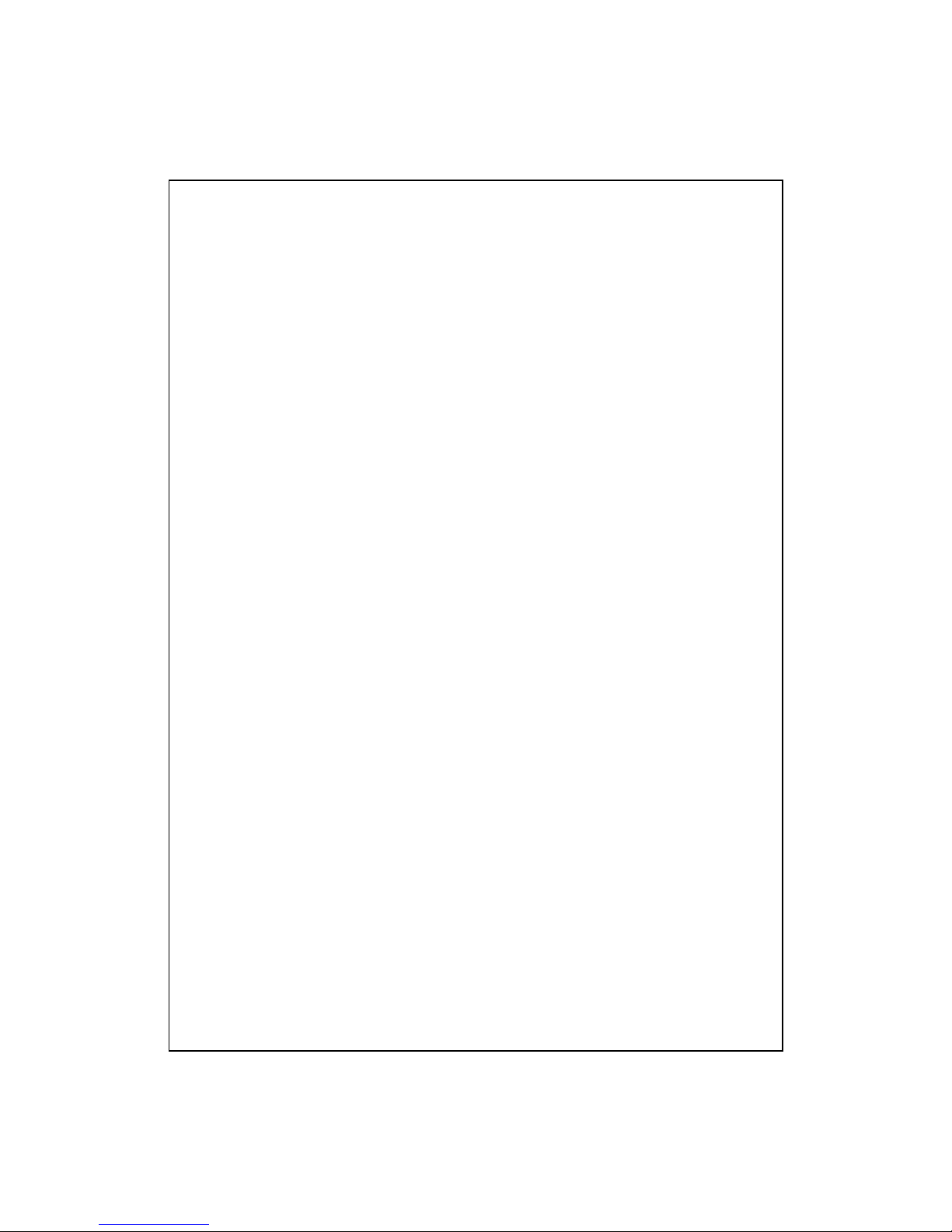
X-8
MANAGE MEMORY...................................................................11-11
View Memory Status ........................................................ 11-11
Find Available Memory ...................................................11-12
SYSTEM INFORMATION .............................................................11-15
12 Voice Commander /.................................................................12-1
STARTING VOICE COMMANDER ...............................................12-2
VOICE COMMAND FORMAT ......................................................12-3
VOICE COMMANDER SETTINGS ................................................12-5
Contacts Settings Page .................................................... 12-5
Application Settings Page................................................12-8
Music Settings Page.........................................................12-10
Digit Training Settings Page ...........................................12-12
Advanced Settings Page...................................................12-14
FAQ .........................................................................................12-15
13 Specifications /.........................................................................13-1
14 Regulation Notice and Safety Declaration /..........................14-1
SAR INFORMATION ..................................................................14-1
HEALTH AND SAFETY INFORMATION .......................................14-2
15 FAQ /........................................................................................15-1

Voice Command Satellite Navigation 1-1
1
1
V
Vo
oi
ic
ce
e
C
Co
om
mm
ma
an
nd
d
S
Sa
at
te
el
ll
li
it
te
e
N
Na
av
vi
ig
ga
at
ti
io
on
n
/
/
Navigation Device Installation
Pocket PC
Pocket PC Car Mount: place where it is easily accessible to driver or
passenger
Car Charger: when Pocket PC is low on power, recharge by connecting
one end to the car cigarette lighter/12 volt power outlet and the other end
to the socket on base of Pocket PC.
Attention: The GPS signal receiver is built into the Pocket PC. If car
windscreen has heat reflective metallic film, or Pocket PC is
obstructed by objects, then the receptivity of the GPS will be
adversely affected.
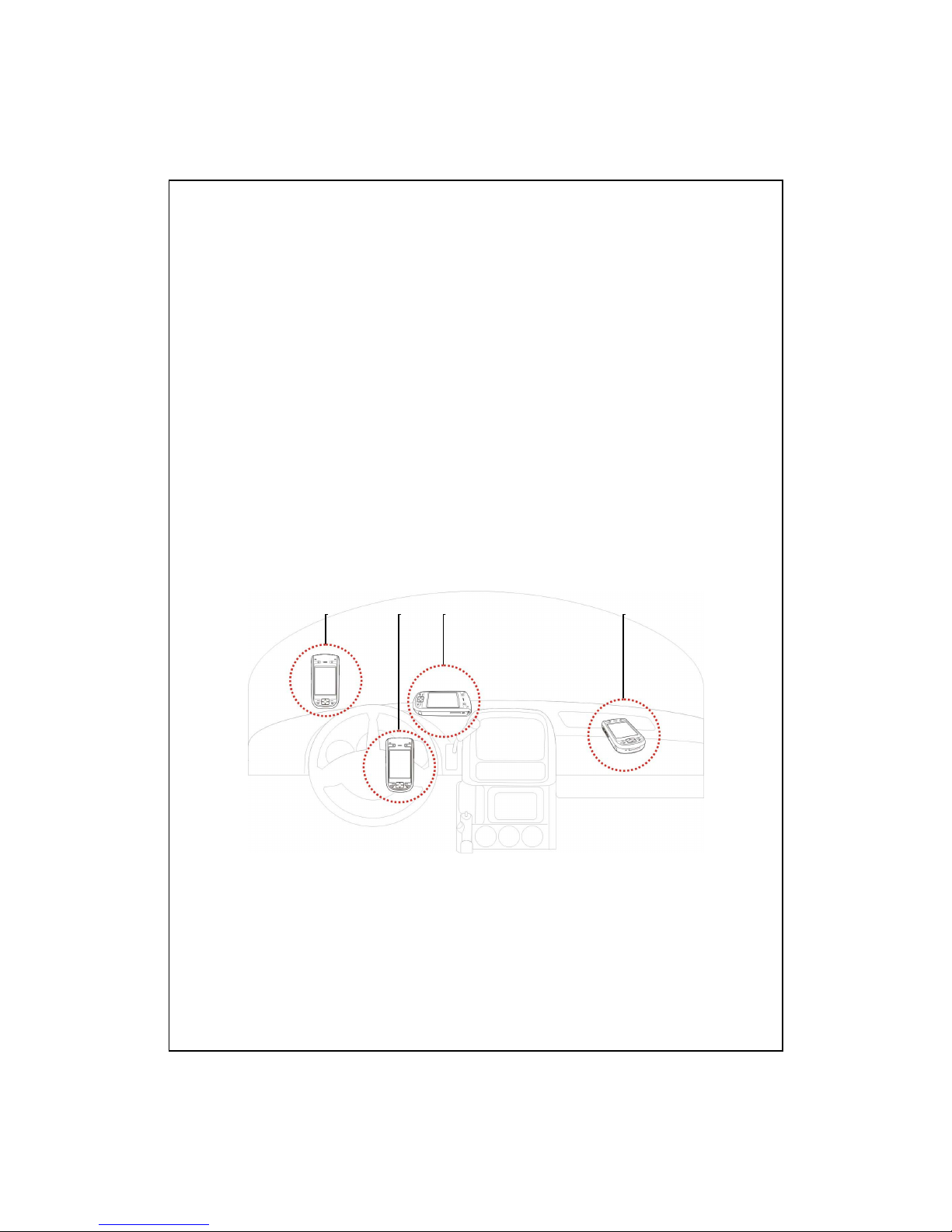
1-2
GPS Navigation Software Installation
Please follow your car navigation system operating manual’s
instructions on software installation in order to use the navigation function.
Conditions for Using GPS Car Navigation
By using this system you are agreeing to the following conditions:
1. When using this device, please use with matching car mount. Affix device
securely to the car mount. Please be aware that installation in the areas
depicted below is forbidden and is strictly prohibited.
Do not place where it will obstruct driver vision
Do not place over air bag
Do not place where it can not be securely attached
Do not place in path of activated air bag

Voice Command Satellite Navigation 1-3
2. Please set navigation destination before driving. Do not operate this
system while driving.
3. Please use this system with care. If any harm results from careless use of
this system, the responsibility for safe driving resides with the driver.
4. GPS positioning is limited by weather and usage location (tall buildings,
tunnels, underpasses, trees, bridges). Most GPS do not work indoors, nor
can GPS signals penetrate buildings, car sun shades and heat reflective
film with metallic content. Please install GPS outdoors with clear line of
sight. Beneath the windscreen at the front of the car is a common choice,
and the windscreen should be free of heat reflective film.
5. If reception is poor, an external GPS antenna may give better signal
reception.
6. The GPS system is built and operated by the U.S. Department of Defense
which is also responsible for its maintenance and calibration. Any changes
made by them may affect the operation and accuracy of the GPS system.
7. Wireless devices (mobile phones, speed radar detectors) will all interfere
with the satellite signal and cause unreliable signal reception.
8. The GPS position fix is provided only for the driver’s reference and
should not affect actual driver behavior.
9. The electronic map data provided in the navigation system is for normal
reference only and not intended for high precision applications. The user
should determine their exact location based on actual road conditions.
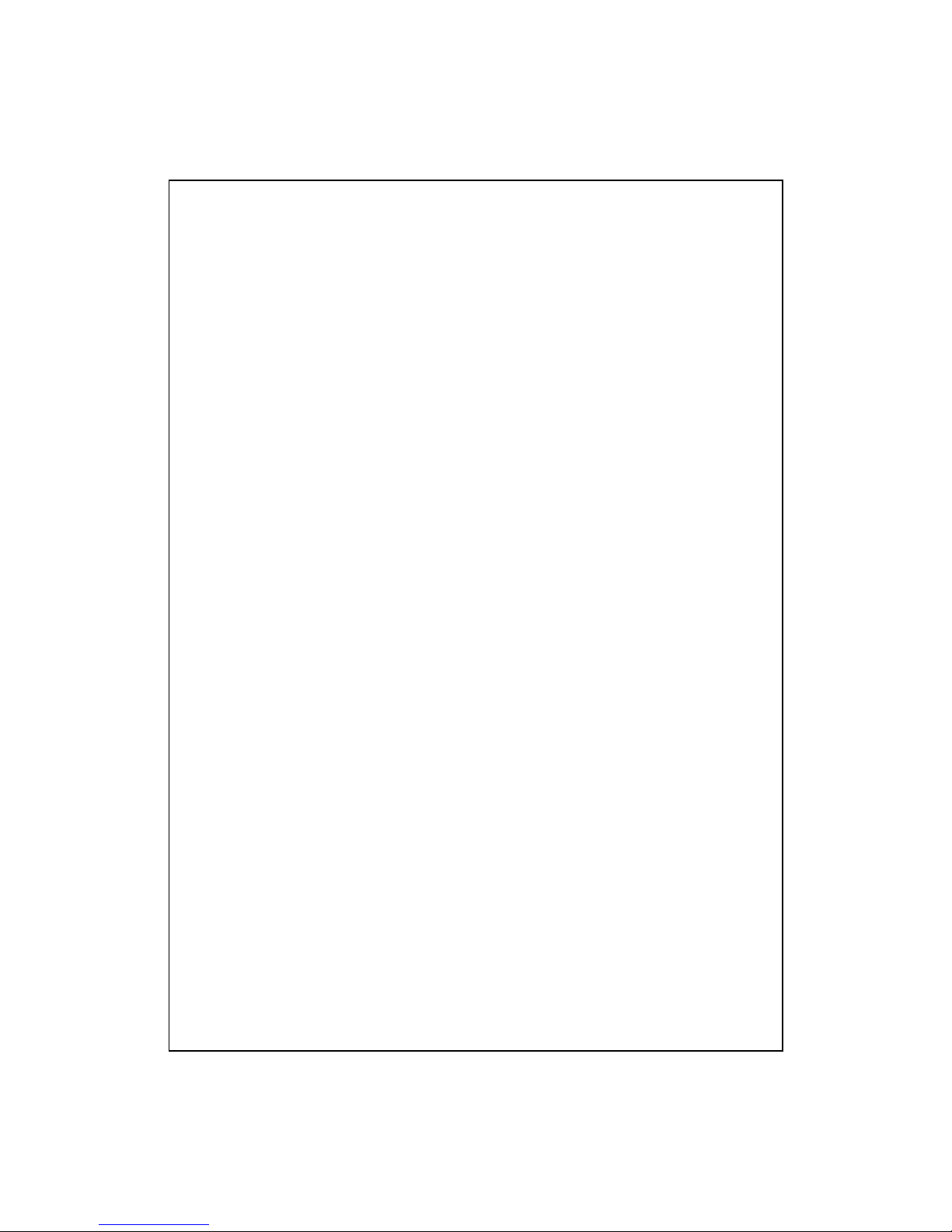
1-4
10. The route provided by the navigation system, the audio cues and
intersection data are derived from recommended optimal route
calculated using the electronic map data. This is provided for the
driver’s reference only, the driver should decide their chosen route
according to actual road conditions.
11. When not in use, please do not leave the device inside the car. If
exposed directly to sunlight, the battery may overheat and cause damage
to this device. This may endanger the vehicle as well.

Voice Command Satellite Navigation 1-5
Satellite Data Update
Tap , Programs, GPS, and then Satellite Data Update.
Login to the provider’s server to download instant satellite data and
enable the GPS function. Note: either of the following connections allows
your Pocket PC to download the latest GPS data.
1. ActiveSync connection: Connect your Pocket PC to a PC (Desktop or
Notebook). Please note that your PC must be online.
2. GPRS Connection: Roaming mode cannot update GPS data automatically.
If necessary, change to manual mode.
The system will update GPS data
automatically based on a schedule.
Follow these steps:
Check the automatic update
checkbox.
Set the date.
Set the time.
The text shows the expiration date
of the GPS data. On the due date,
the system will pop up a warning
message. Refer to the following
instruction about the Today screen.

1-6
Tap the Download Button to
update the GPS data manually. The
figure on the left shows how to
download using the ActiveSync
connection.
Tap the Setting Button in the
Satellite Data Update main screen
to open the dialog in the left figure.
Check the expiration checkbox to
activate the reminder function on
the due date.
The default value is checked. The
system will automatically update
the data when online.
Costs will be incurred when
connecting over the Internet, so
consider carefully before activating
this function.
After setting your Pocket PC to the following connection mode and
activating the automatic update and Internet connection functions, the system
will automatically download the latest GPS information periodically.
1. ActiveSync connection. Make sure that your Pocket PC is connected to the
PC, and that the PC is online.
2. GPRS connection.

Voice Command Satellite Navigation 1-7
When the GPS data has expired,
the Today screen shows the
relevant message.
The icon reminds you that your
GPS data has expired.
Tap the Notification Button to
open the message window.
Tap to close the message window.

1-8

Getting Started 2-1
2
2
G
Ge
et
tt
ti
in
ng
g
S
St
ta
ar
rt
te
ed
d
/
/
Package Content
Pocket PC, stylus, Battery, Getting Started CD, User Guide, AC adapter,
USB cable, headset, Leather case, Car charger and Car mount.
Pocket PC Stylus Battery Getting Started CD
User Guide AC Adapter USB Cable Car Charger

2-2
External Views
1Camera Shutter 2Volume control key
3Voice Commander 4Reset button
5Earphone and microphone jack 6Bluetooth Active LED (Blue)
7Cell Phone speaker 8Power Charging LED (Red)
Cell phone Active LED (Green)
9Hot key reserved for GPS AP 10 M-Desk hot key
11 Touch screen 12 Left Soft-Key
13 Right Soft-Key 14 Send button
15 End button 16 Navigation button. Press the center
of the button to set as launch key.
17 Microphone 18 Charger or USB cradle connector
19 Power button 20 Mini SD Slot
21 Hidden antenna for Cell Phone 22 GPS external cable connector
23 Built-in camera lens/ preview
mirror
24 Speaker
25 Back cover. Battery is inside. 26 Press the fixing lock button to
open.
27 Stylus holder. Slide the stylus
out of the holder. This is a
two-stage push-pull stylus.
2
3
4
1
5
6 7 8
11
12 13
14
16
15
17
27
18
21 22
23
25
26
910
19
20
24
Table of contents
Other E-TEN PDA manuals