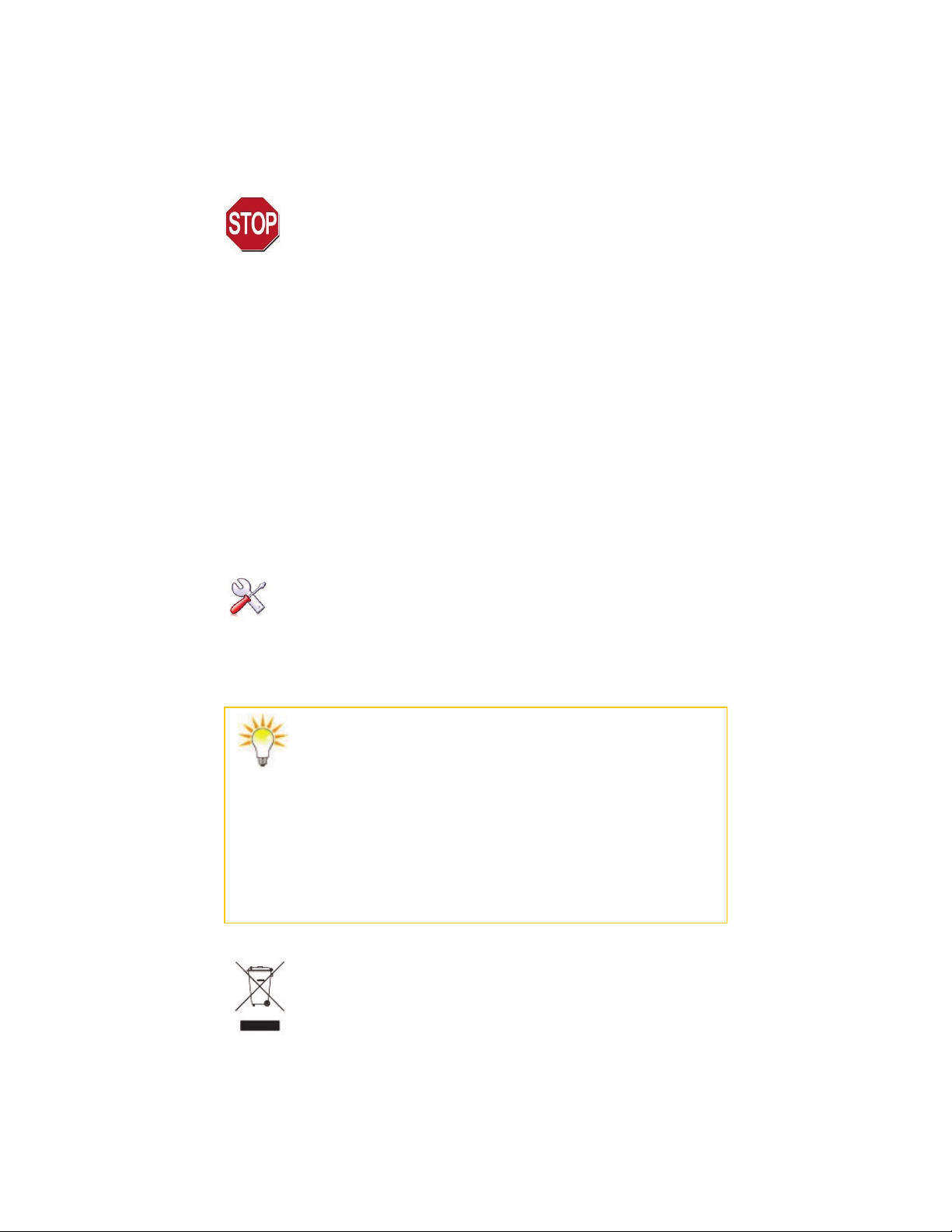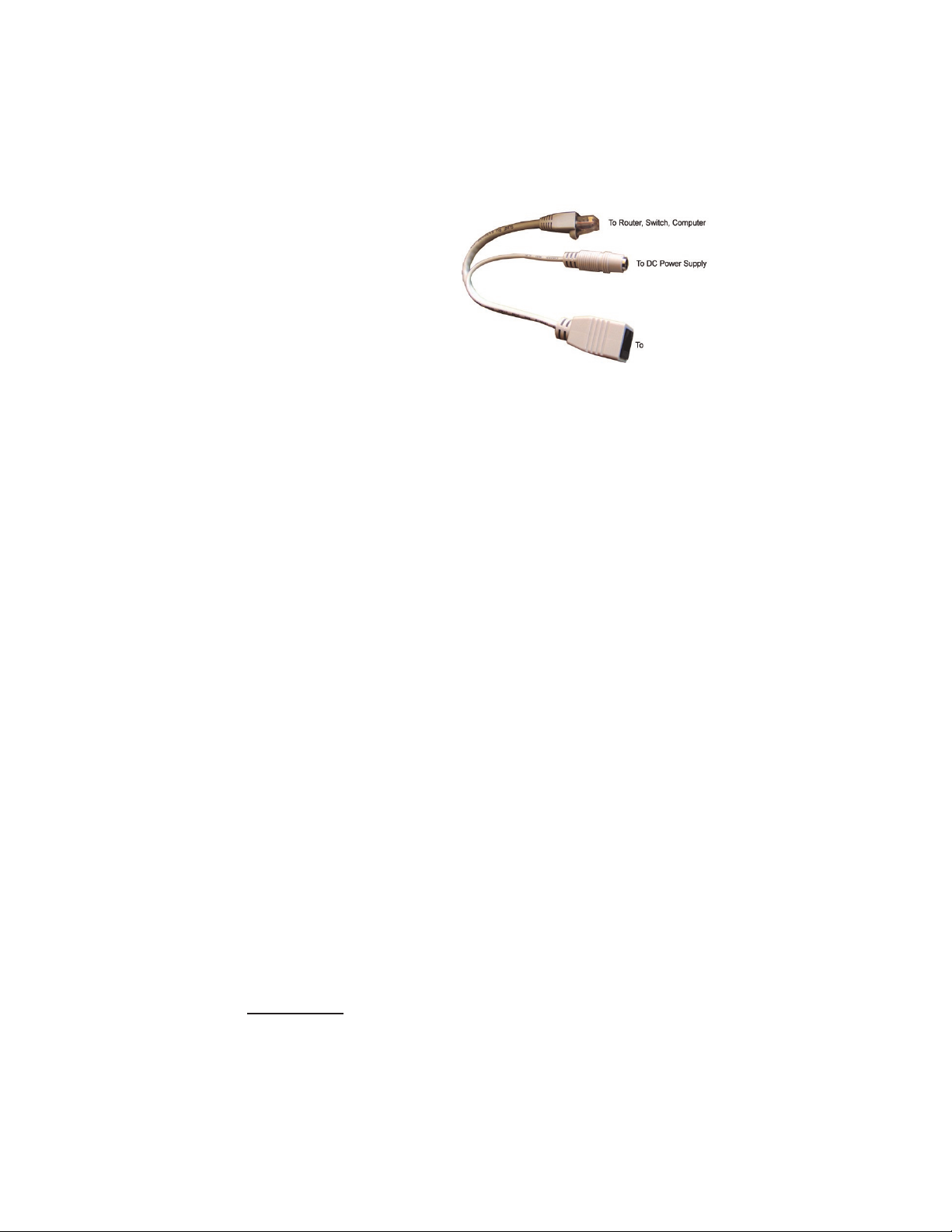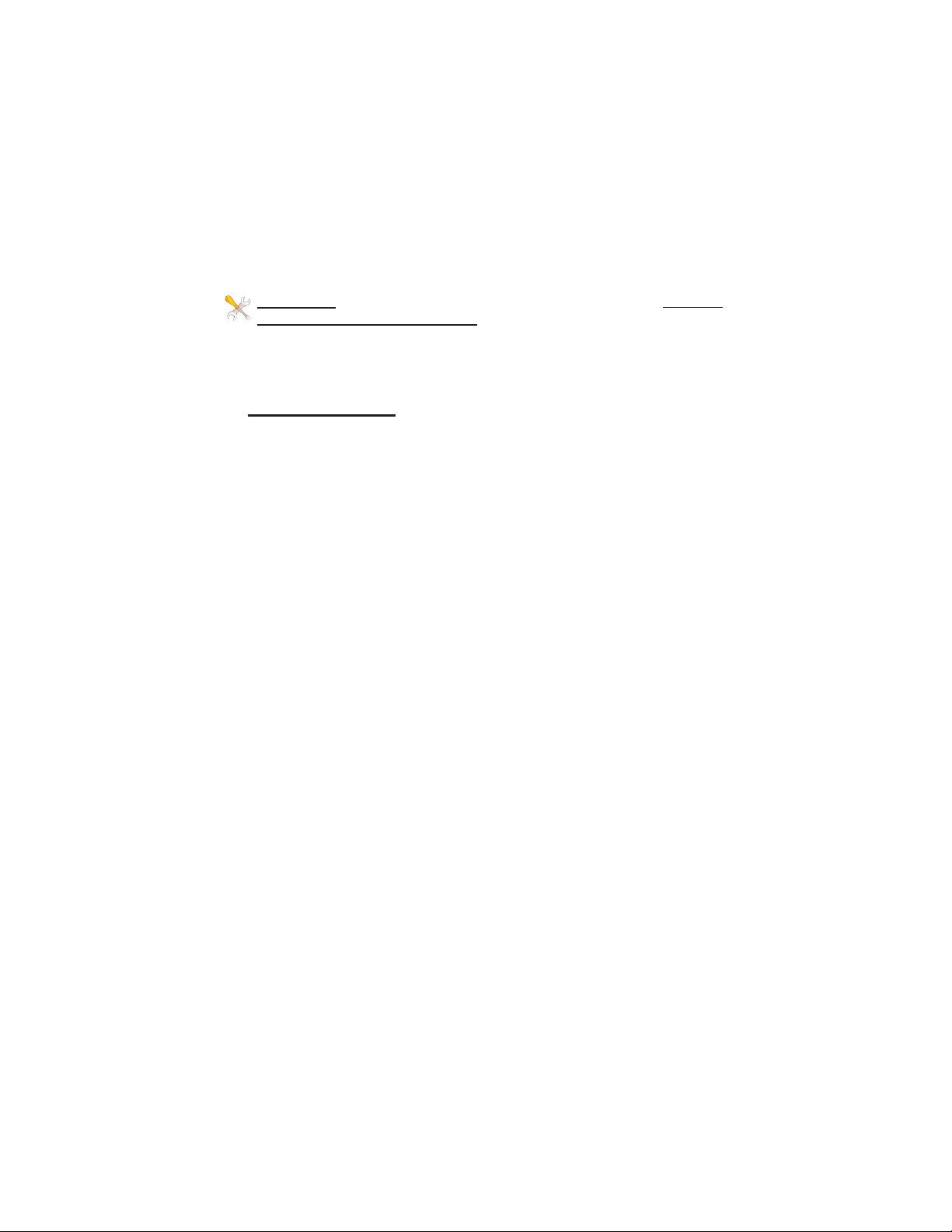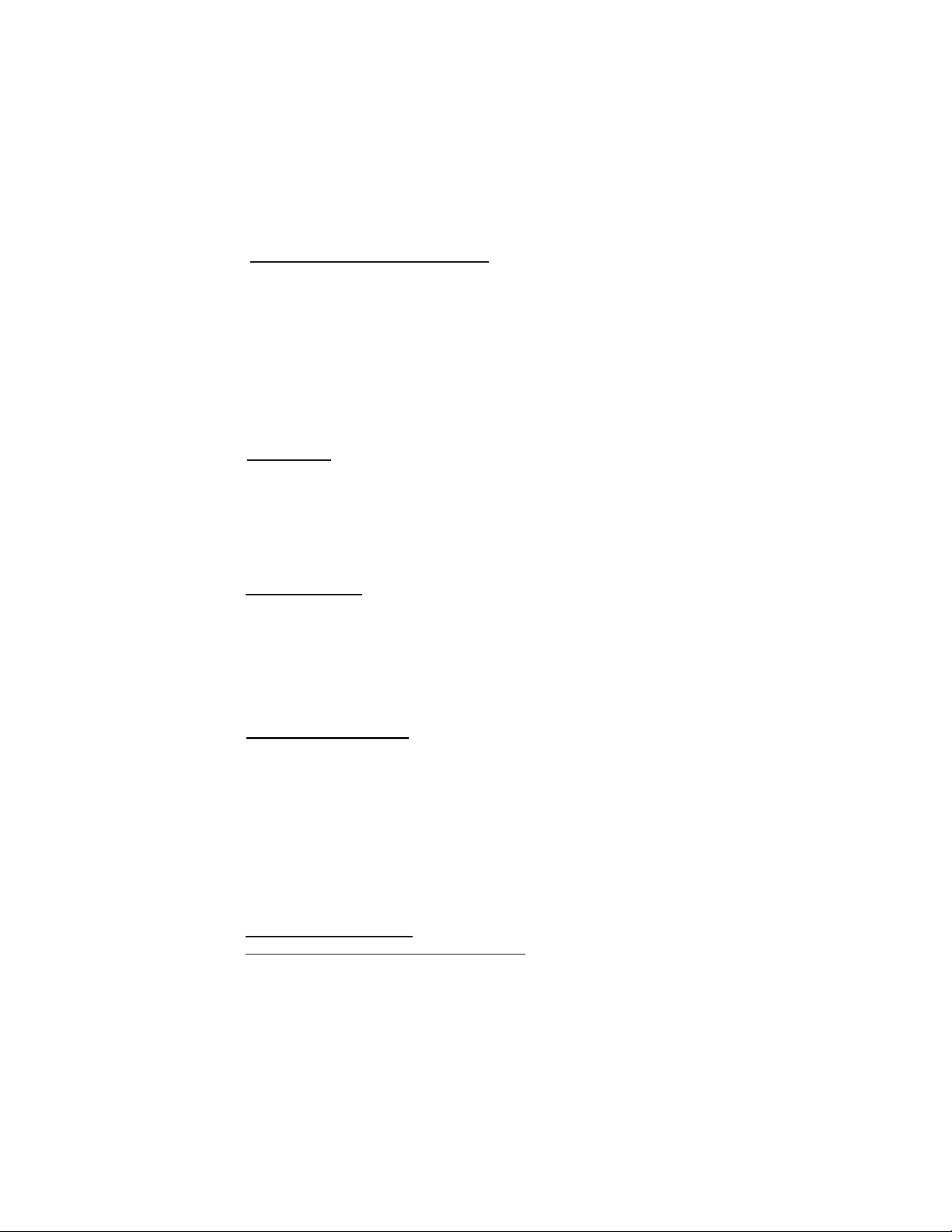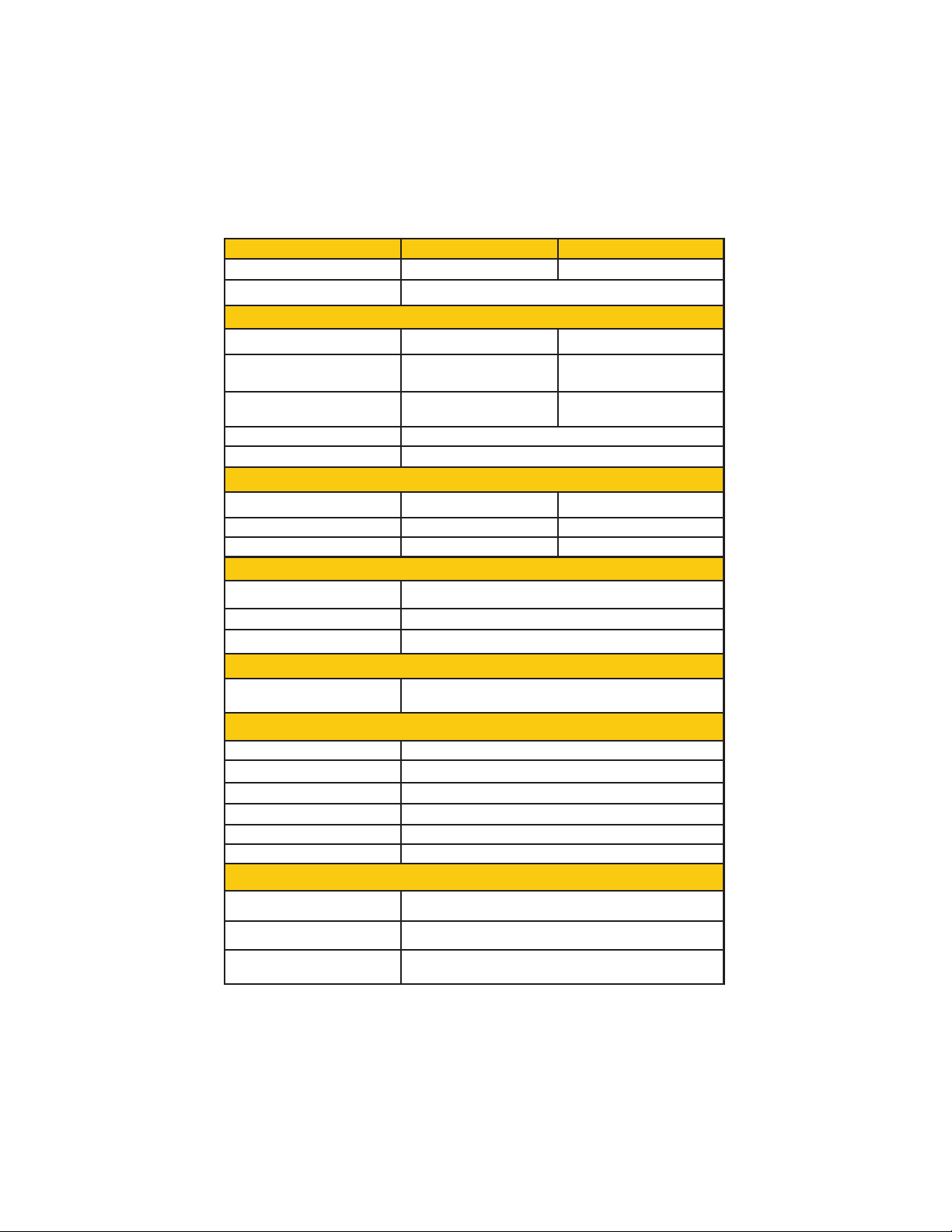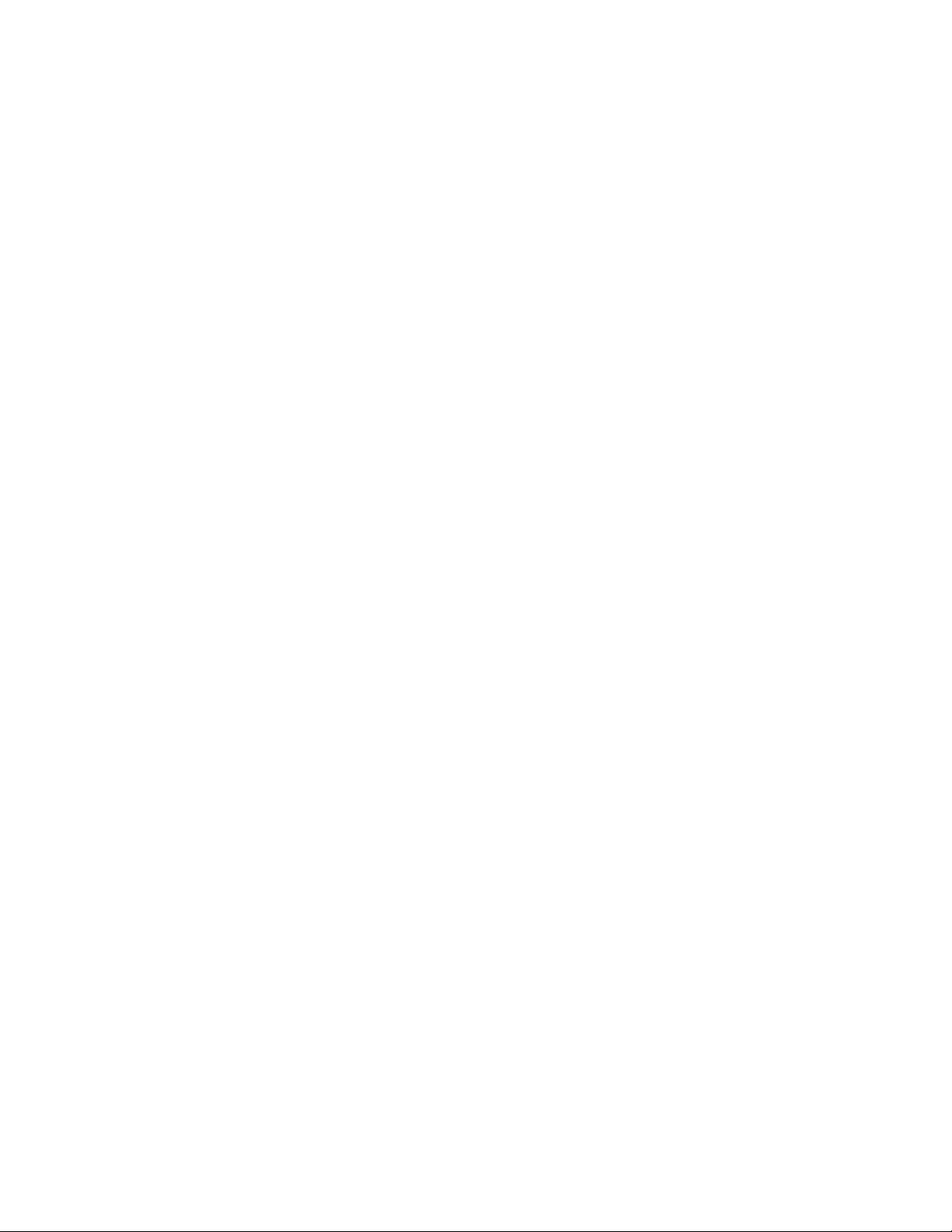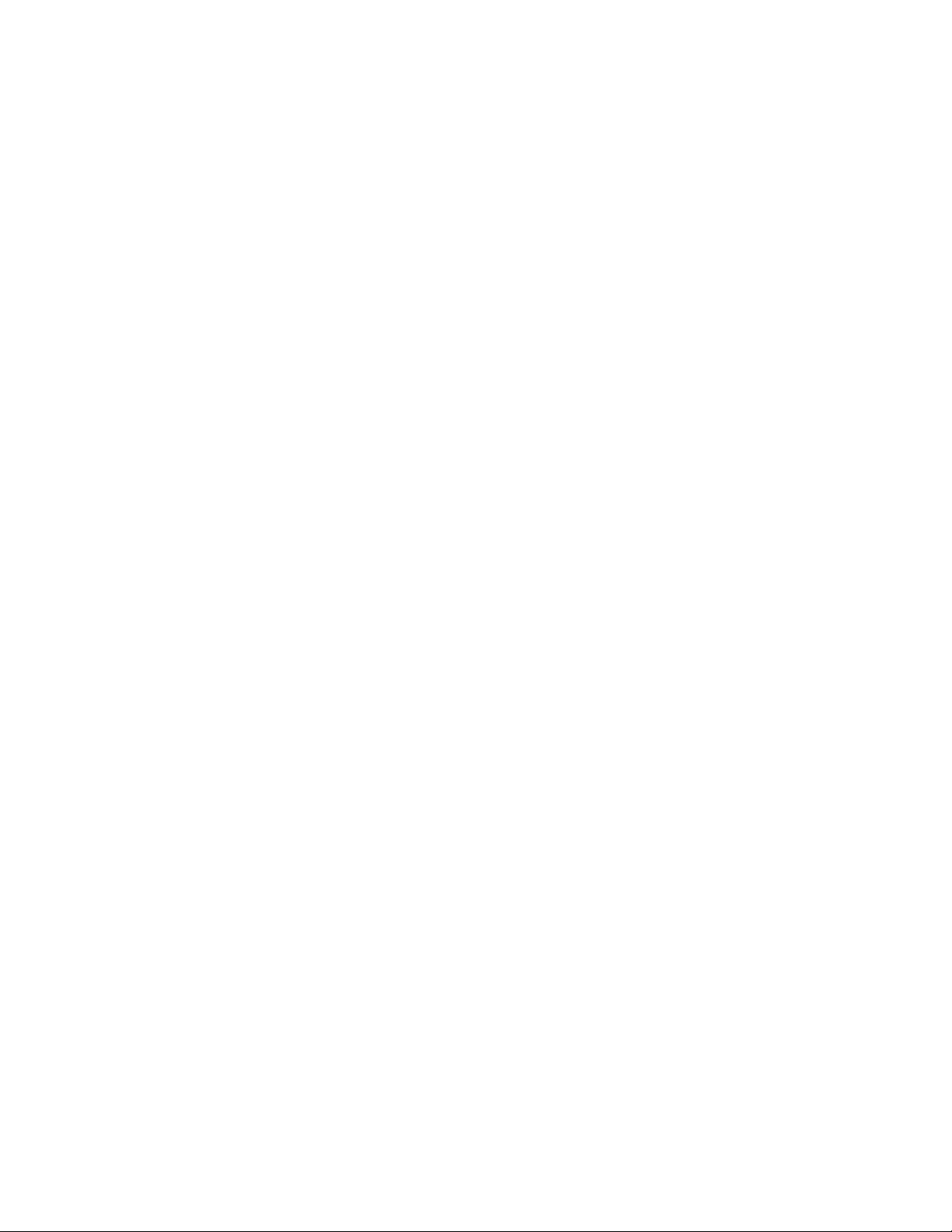9
6. RANGE —Useable distance with the included omnidirectional an-
tenna is about 500yds at 5GHz and up to about 1 mile at 2.4GHz. To
get more distance from the EZ-Base you will need to use an external
antenna which you can purchase from any of our distributors. A good
24dBi antenna should give about 15 miles distance. The practical limit
is about 20 miles due to the curvature of the earth unless the equipment
is mounted on a tall tower or mountain. The ACK timing default in the
Wireless Advanced Settings page is 91. When the software sees the
default value of 91 it actually switches to auto mode and ACK timing will
be set automatically based on the best settings for the actual distance.
If you over-ride the default value, the software will use the value that
you entered. This is also true of other timing settings. We highly recom-
mend leaving these settings at default for best performance.
7. ACCESS POINT CAPACITY —We recommend a max of about 35
clients per access point. The EZ-Base™ can handle up to 50 but per-
formance will be degraded with too many concurrent clients.
8. POWER CYCLING THE RADIO BOARD —Because this is a bat-
tery backup system, the only way to cycle power on the Radio Board is
to open the enclosure and disconnect one of the battery wires from the
controller. The other way is to unplug the POE Power supply from the
AC source and waiting 15 hours for the controller to turn off power to
the radio board. The Radio board can be rebooted through the web
interface either through the wireless side or Ethernet side. You can also
reboot the unit from the Discovery Tool.
9.COMMON MICROWAVE BARRIERS –Tinted windows are made by
applying a metalized film to the window. If a window has tinting, it will
usually block the microwaves and cause reduced performance of the
EZ-Base™ . Concrete walls are also a significant barrier to microwave
signals. Aluminum siding on houses is also a barrier to microwave sig-
nals. Wood frame houses covered with brick or stucco are pretty trans-
parent to microwave signals and they will reduce the signal strength but
the signal will still pass thru the structure. We are bringing this up to you
so you can better understand possible causes of performance issues
10.VOICE OVER IP (VOIP) –The EZ-Base™ supports all VOIP stan-
dards making it possible to use VOIP phones across any EZ-Base™
link. We recommend setting he Data Rate to a fixed value when using
VOIP if clicking is heard in the VOIP. You can set data rate to a fixed
value on the Wireless Advanced Settings page.
11.TYPICAL APPLICATIONS:
a. WiFi Hotspot—create a Wifi hotspot for patios, campuses, café’s,