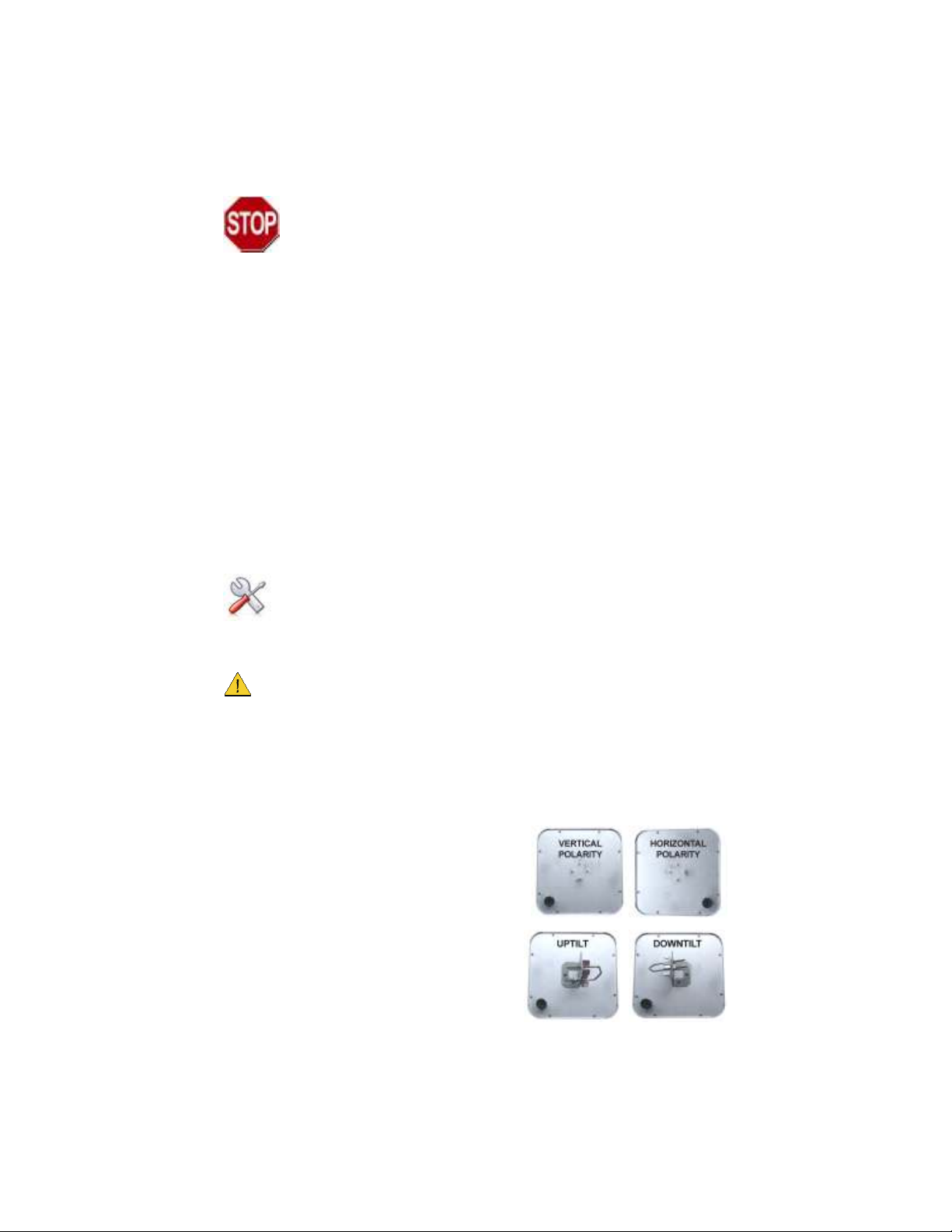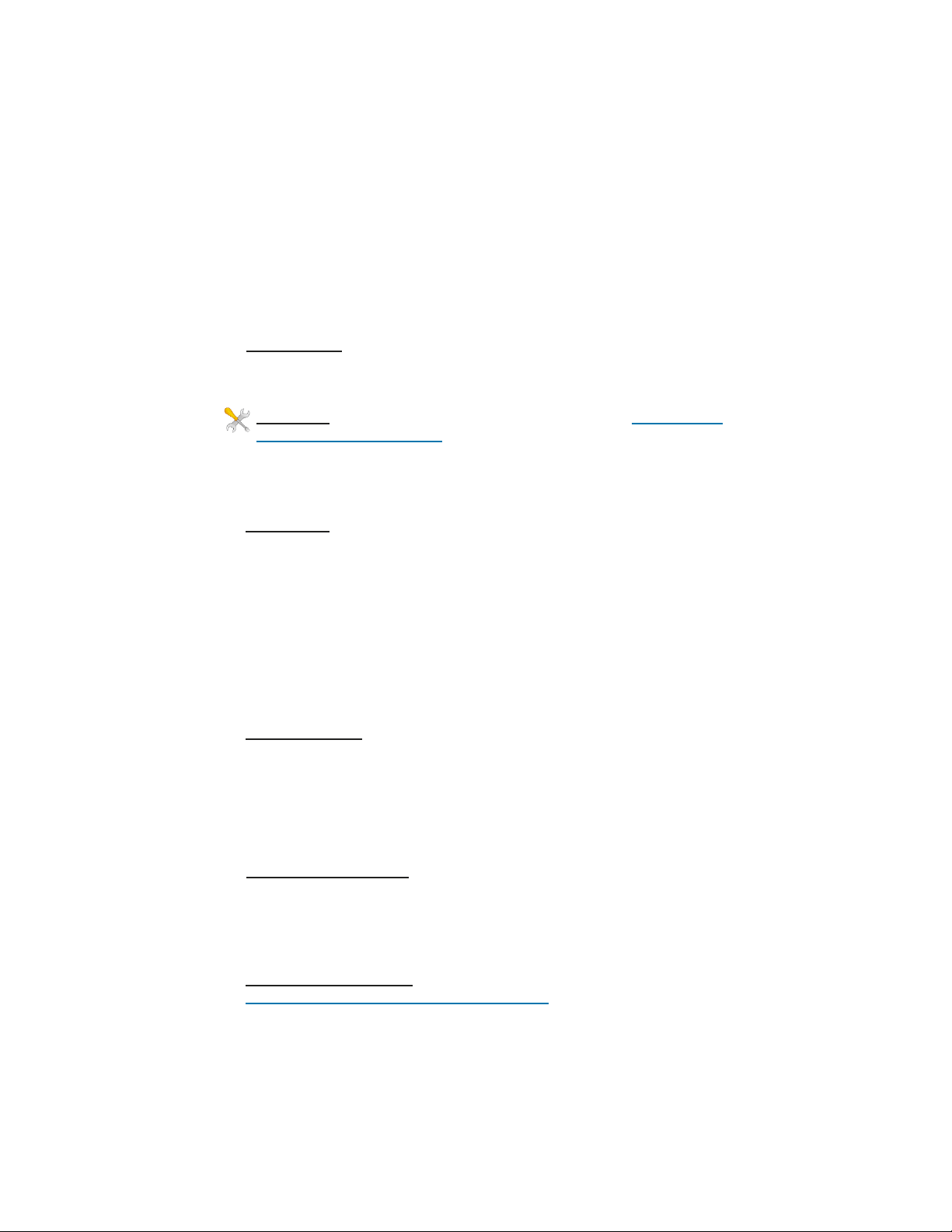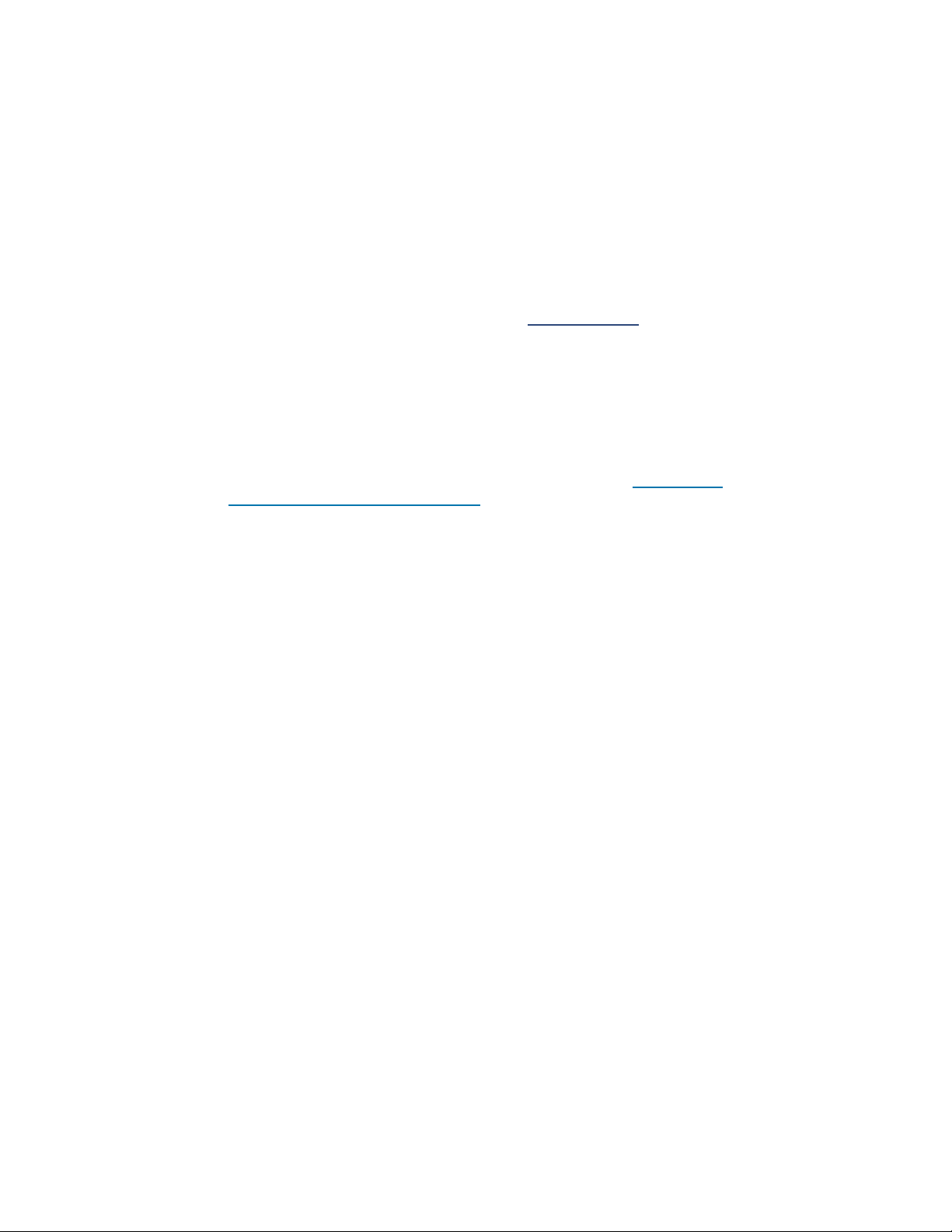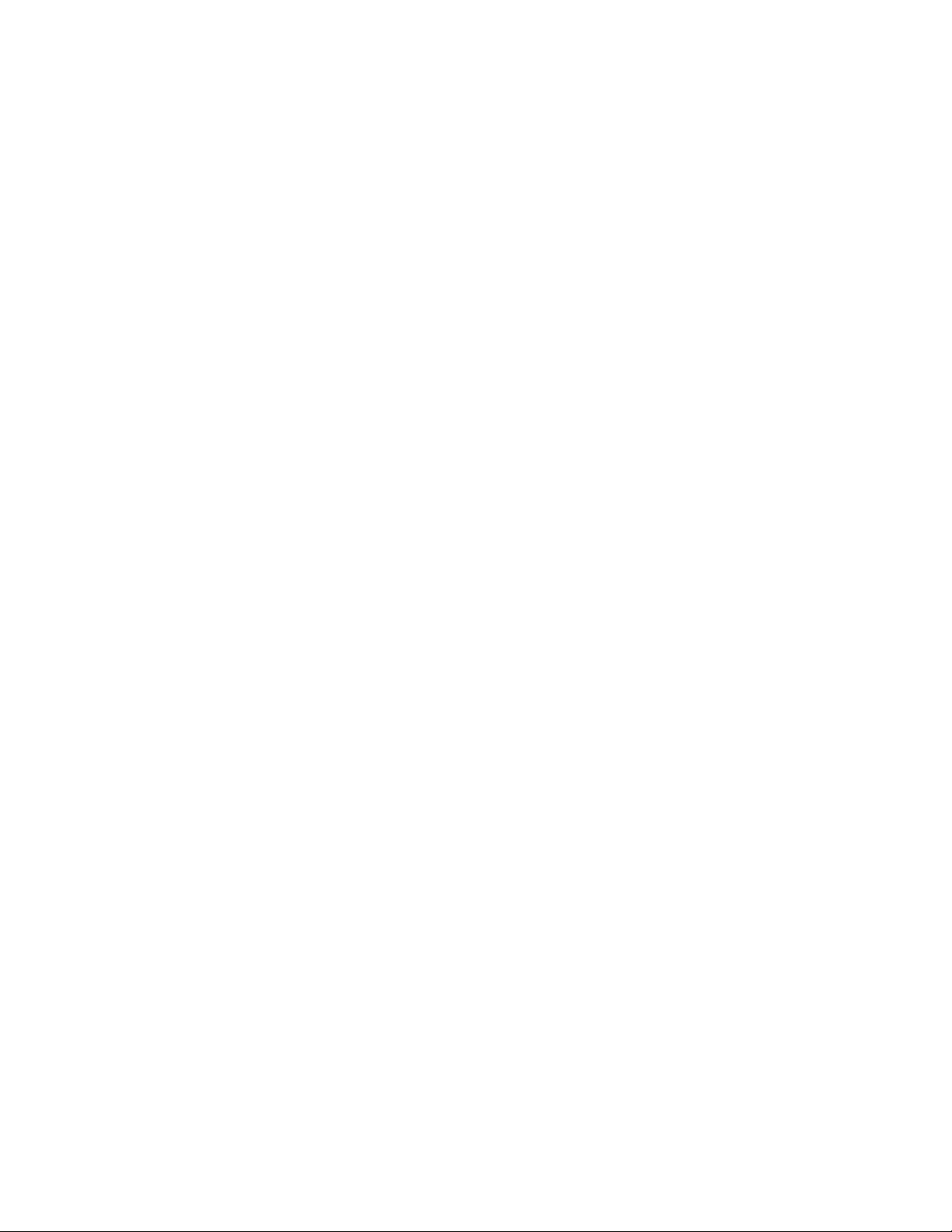8
Limi ed Warran y
All e-zy.net products re supplied with limited 12 month w rr nty
which covers m teri l nd workm nship defects. This w rr nty does
not cover the following:
▫ P rts requiring repl cement due to improper inst ll tion,
misuse, poor site conditions, f ulty power, etc.
▫ Lightning d m ge.
▫ Physic l d m ge to the extern l & intern l p rts.
▫ Products th t h ve been opened, ltered, or def ced.
▫ W ter d m ge for units th t were not se led or mounted
ccording to user m nu l.
▫ Units th t were not properly grounded.
▫ Us ge other th n in ccord nce with instructions nd the
norm l intended use.
Do not return ny products until you receive Return M teri l Authori-
z tion (RMA) number. Products received without v lid RMA number
will be rejected nd returned to sender.
Warran y Repairs
All returns must h ve v lid RMA number written cle rly on the outside
of the box. Without n RMA number the shipment will be refused. For
customers loc ted in United St tes nd C n d , customer p ys ll
shipping ch rges incurred to ship the product to E-ZY.NET. E-
ZY.NET p ys shipping ch rges to return the product to the origin l pur-
ch ser. For ll other countries, the origin l purch ser sh ll p y ll ship-
ping, broker fees, duties nd t xes incurred in shipping products to nd
from E-ZY.NET. Provided the goods h ve not been modified or rep ir
ttempted by someone other th n E-ZY.NET, t the option of E-
ZY.NET, products m y be returned either s rep ired or repl ced. If it is
determined th t there is no f ult found (NFF) on unit within w rr nty,
the customer will be ch rged $75 USD for testing time. For products out
of w rr nty, the st nd rd NFF ch rge is $200. This ch rge will be t the
discretion of E-ZY.NET. The RMA number is v lid for 14 d ys from d te
of issue. The product must be received by the rep ir depot within these
14-d ys or the shipment m y be refused.
Shipping and Damage Claims
All shipping d m ge cl ims re the purch ser's responsibility. Inspect
e ch shipment upon delivery nd IMMEDIATELY report ll d m ge, to
the c rrier. There m y be time limits nd inspections m y be required.
8000002 Rev 2 EZ2R15B Qwik Inst ll Guide