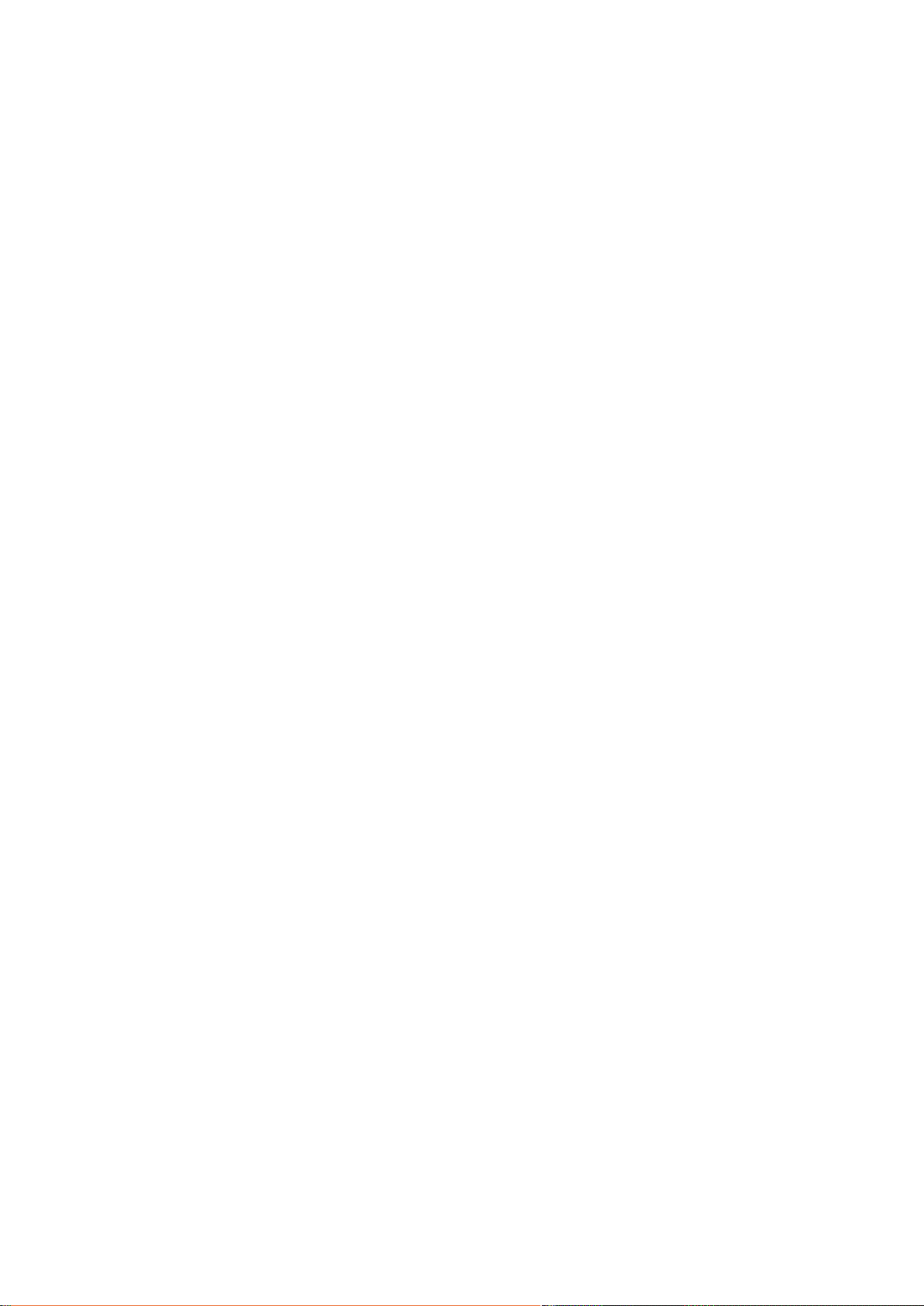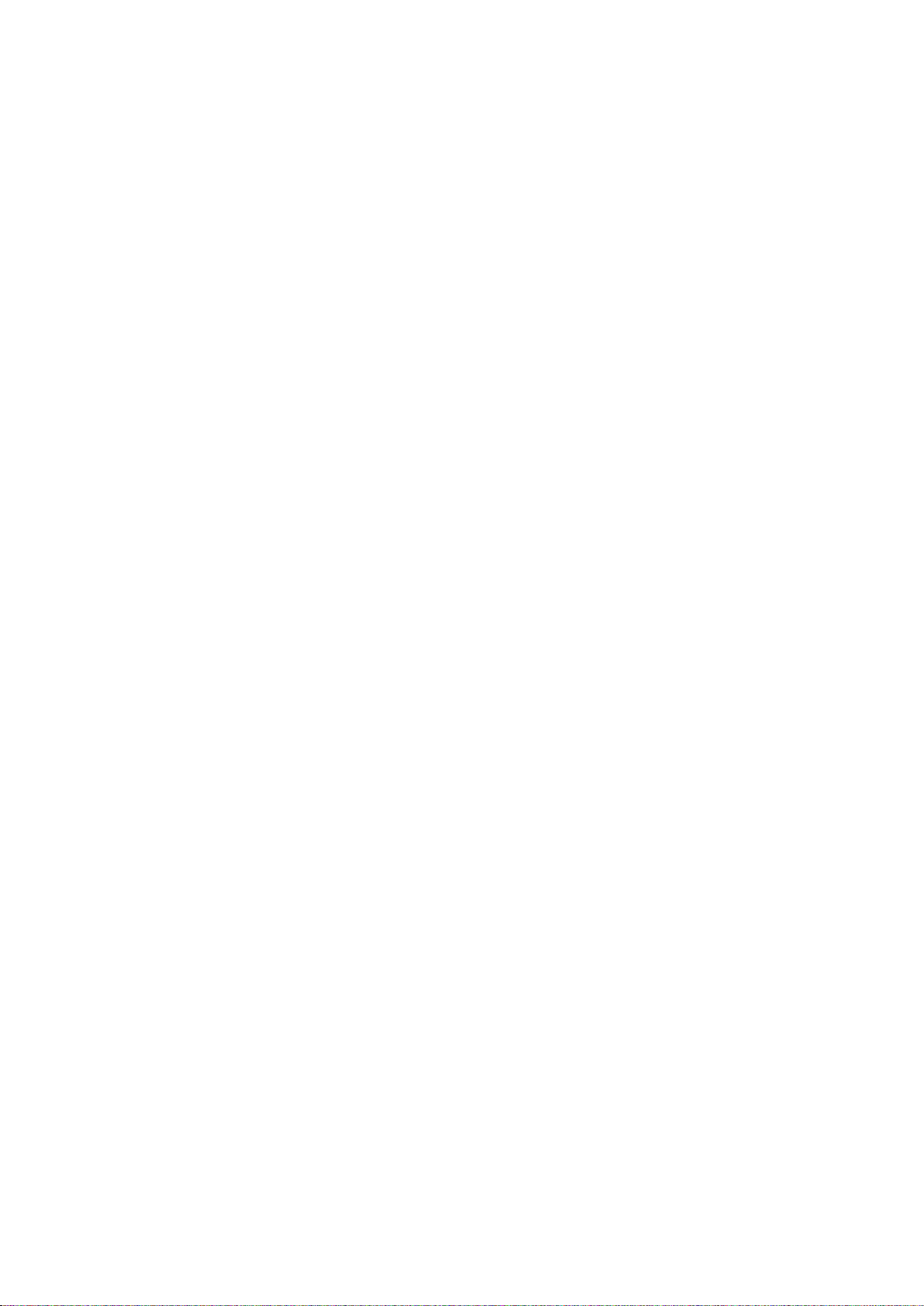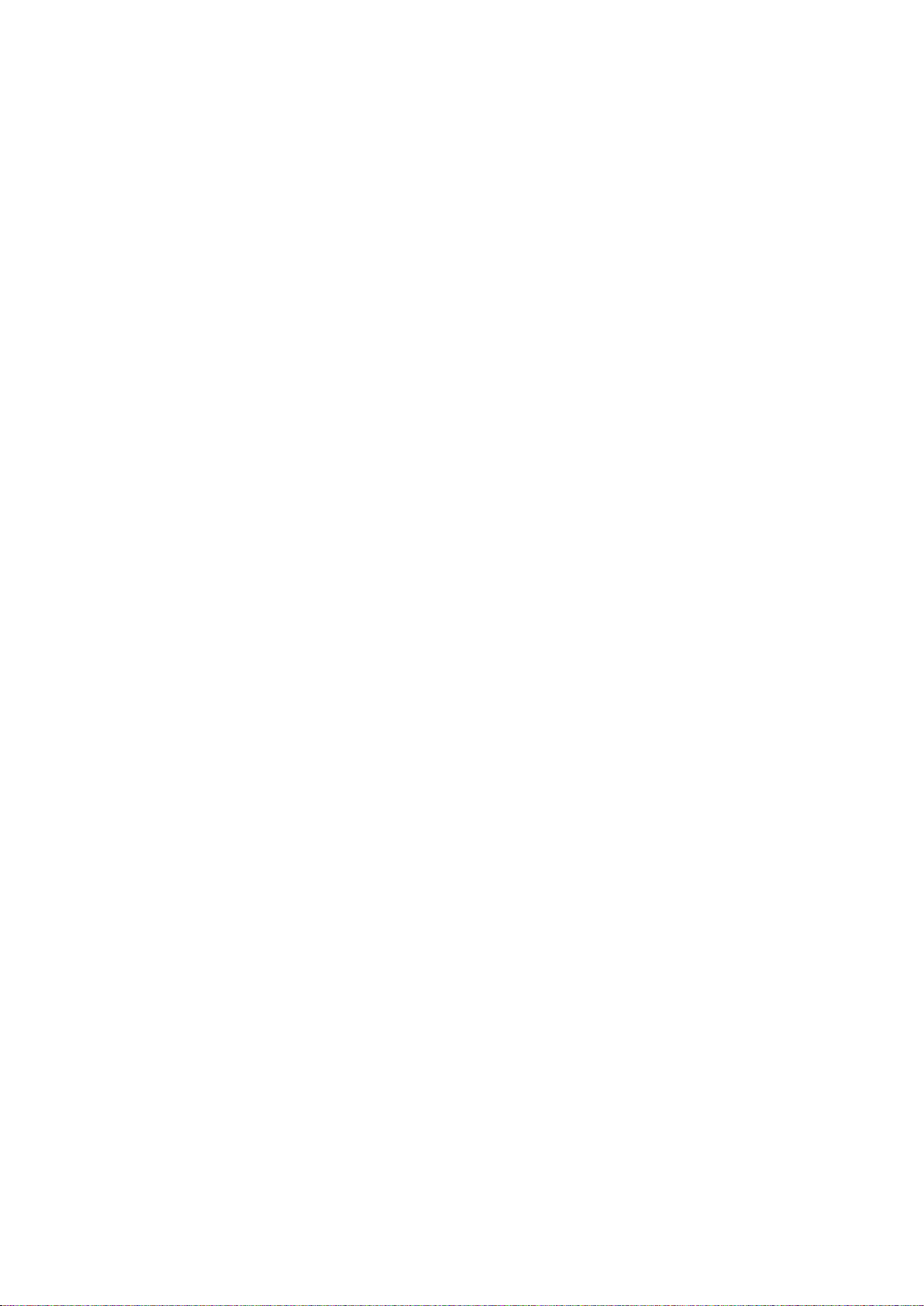3
6.1 Mounting the Hub Unit and Power Supply ..................................................................... 29
6.2 Earthing ............................................................................................................................ 30
6.3 Connecting the Nodes ..................................................................................................... 30
7Installing the Wall Mount UltraTEV MonitorTM.......................................................................................... 33
7.1 Mounting the Hub Unit and Power Supply ..................................................................... 33
7.2 Earthing ............................................................................................................................ 34
7.3 Connecting the Nodes ..................................................................................................... 35
8Wall Mount SCADA Interface .............................................................................................................................. 38
8.1 Outputs............................................................................................................................. 38
8.2 Inputs................................................................................................................................ 38
9Network Communications ................................................................................................................................... 39
9.1 Connecting to a Network using an Ethernet cable........................................................ 39
9.2 Connecting to Network using Wi-Fi............................................................................... 40
9.3 3G Communications (Wall-Mount Only) ......................................................................... 40
10 Configuring the UltraTEV Monitor™.............................................................................................................. 41
10.1 Connecting to the UltraTEV Monitor™........................................................................... 41
10.2 The Local UltraTEV Monitor™Web-Interface.................................................................. 41
10.3 System Discovery ............................................................................................................. 43
10.4 Device Management and Settings .................................................................................. 47
11 Creating and Managing Alarms........................................................................................................................ 48
11.1 Alarm Types ..................................................................................................................... 51
12 Viewing Alarms .......................................................................................................................................................... 53
13 Alarm Notifications.................................................................................................................................................. 55
13.1 SMTP Settings................................................................................................................... 58
13.2 Esendex Settings.............................................................................................................. 59
14 Analysing Data............................................................................................................................................................ 60
14.1 Measurement Types ........................................................................................................ 62
14.2 Downloading Data ........................................................................................................... 63
14.3 Downloading to USB Memory.......................................................................................... 66
15 User Management ..................................................................................................................................................... 67
16 UltraTEV Cloud™........................................................................................................................................................ 69
16.1 Introduction...................................................................................................................... 69
16.2 Getting Started................................................................................................................. 69
16.3 Navigation ........................................................................................................................ 70
16.4 Creating and Managing Assets ....................................................................................... 70
16.4.1 Clients................................................................................................................... 70
16.4.2 Substations ........................................................................................................... 72
16.4.3 Installations .......................................................................................................... 74
16.5 Installation Status ............................................................................................................ 78
17 Specification................................................................................................................................................................. 80
17.1 UltraTEV Monitor Node.................................................................................................... 80
17.1.1 TEV ........................................................................................................................ 80
17.1.2 Ultrasonic.............................................................................................................. 80
17.1.3 Cable PD ............................................................................................................... 80
17.1.4 Indicators.............................................................................................................. 80
17.1.5 Connectors ........................................................................................................... 80
17.1.6 Power Supply ........................................................................................................ 80