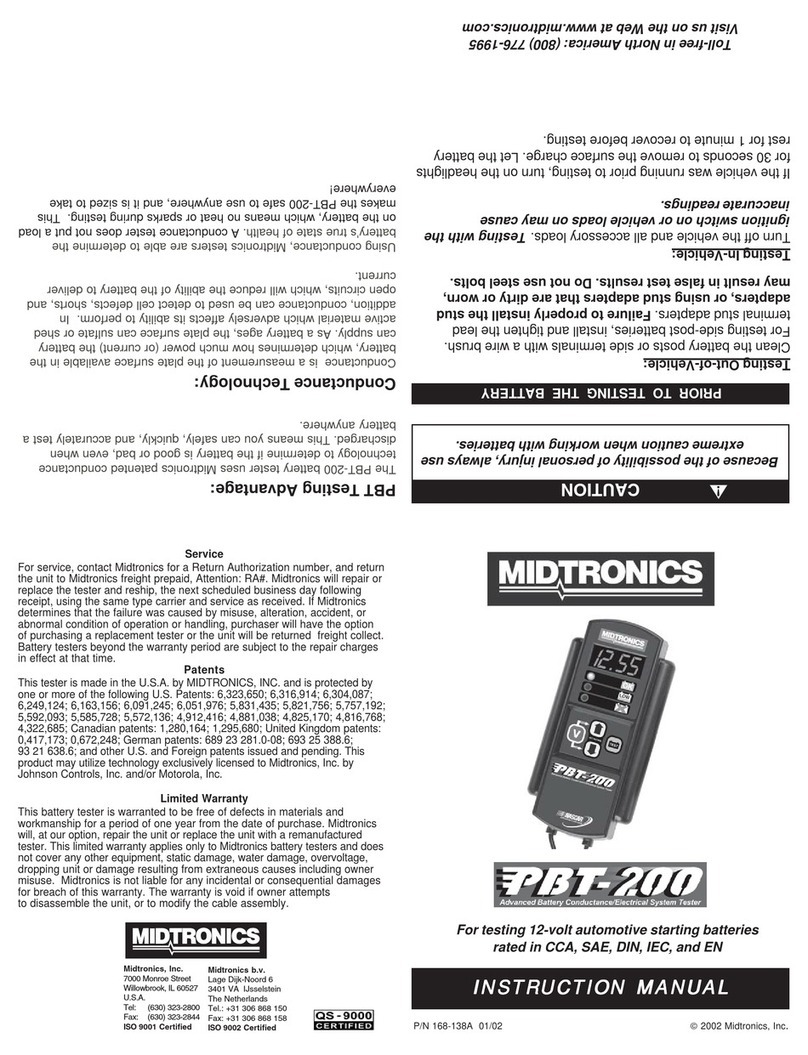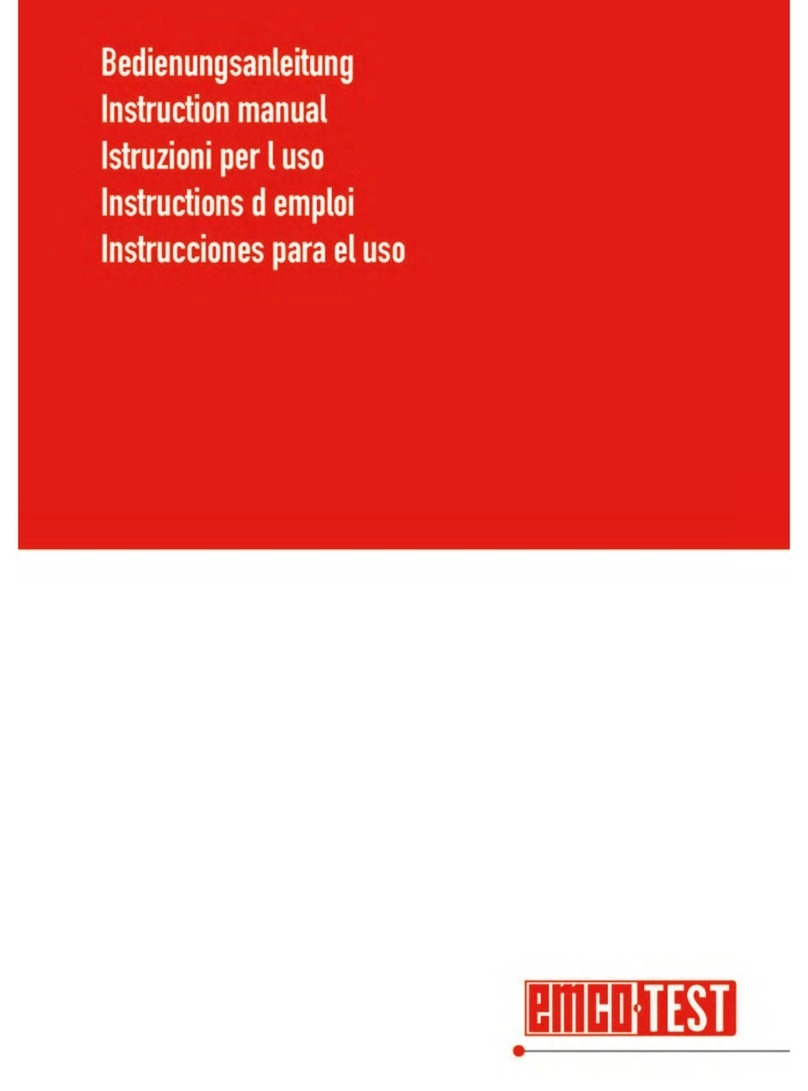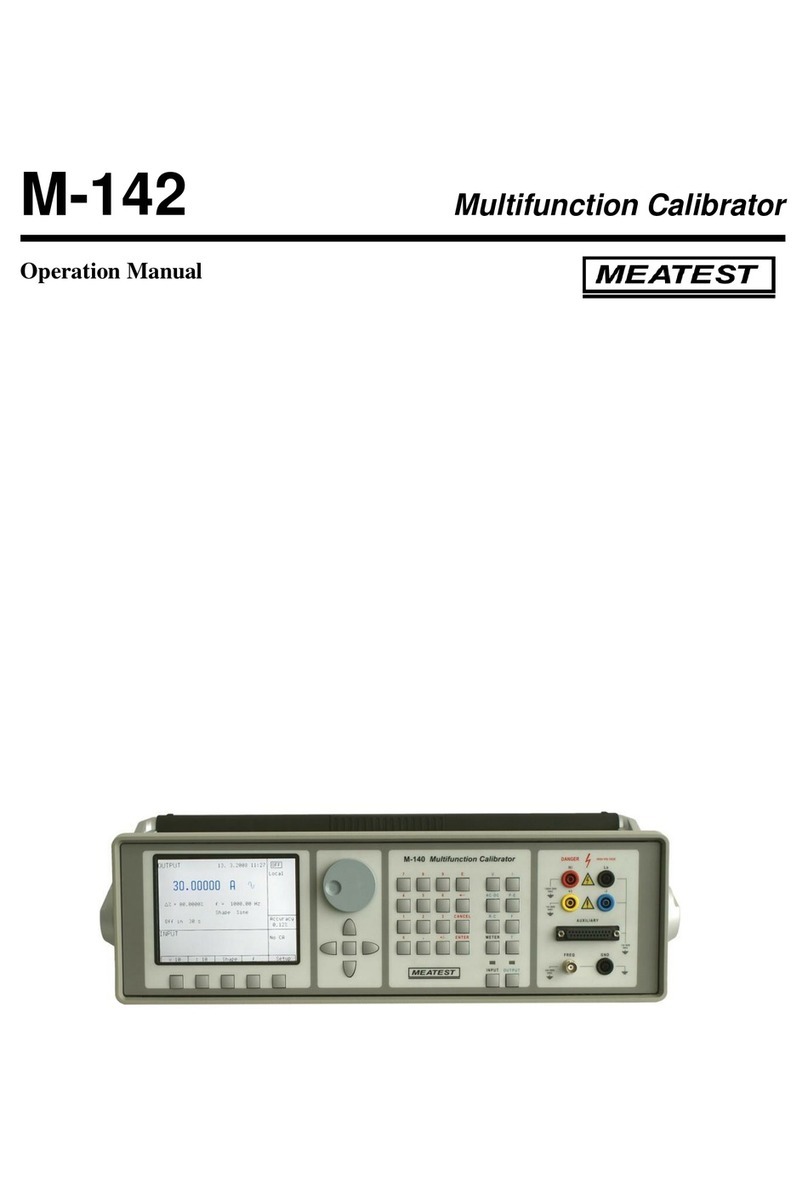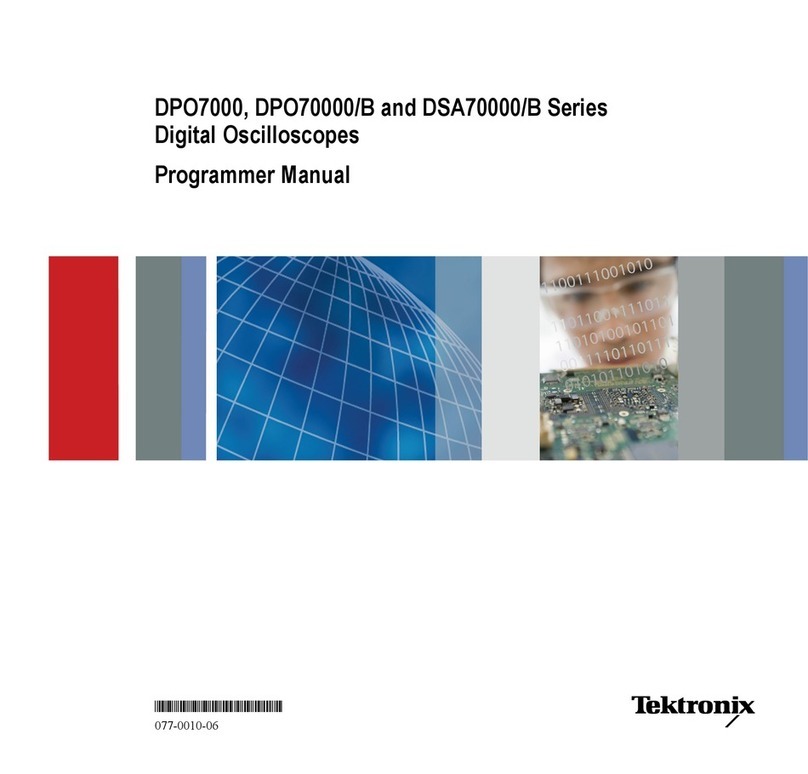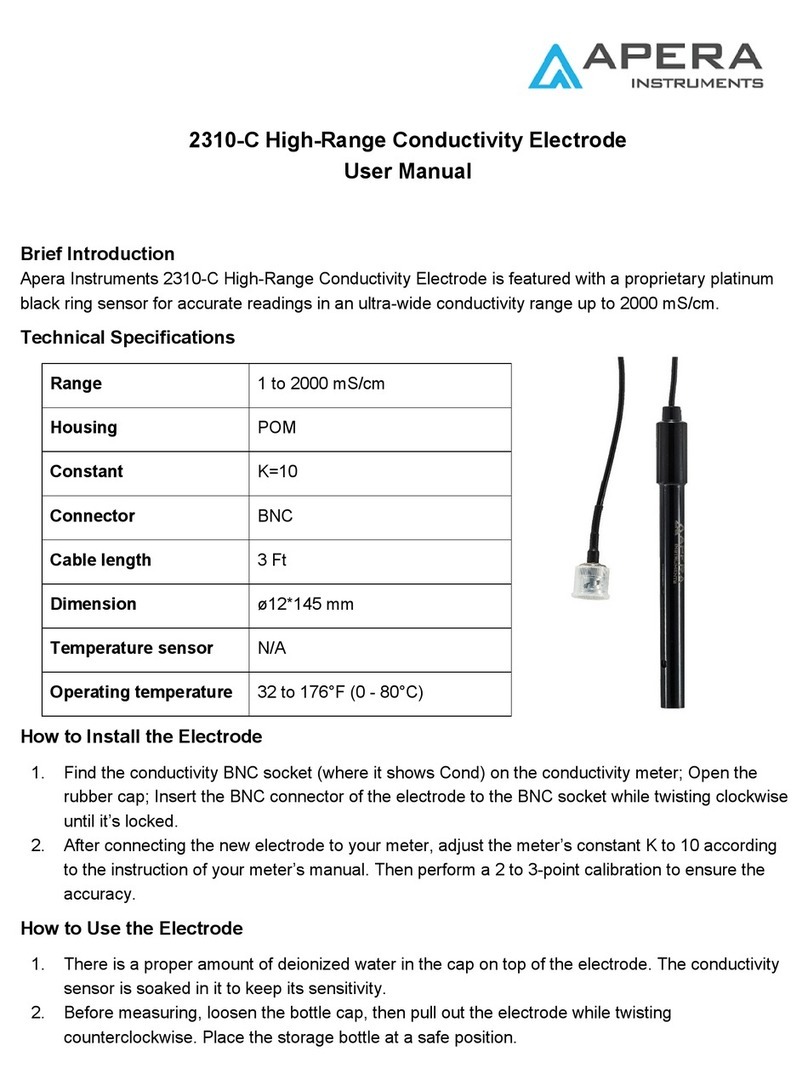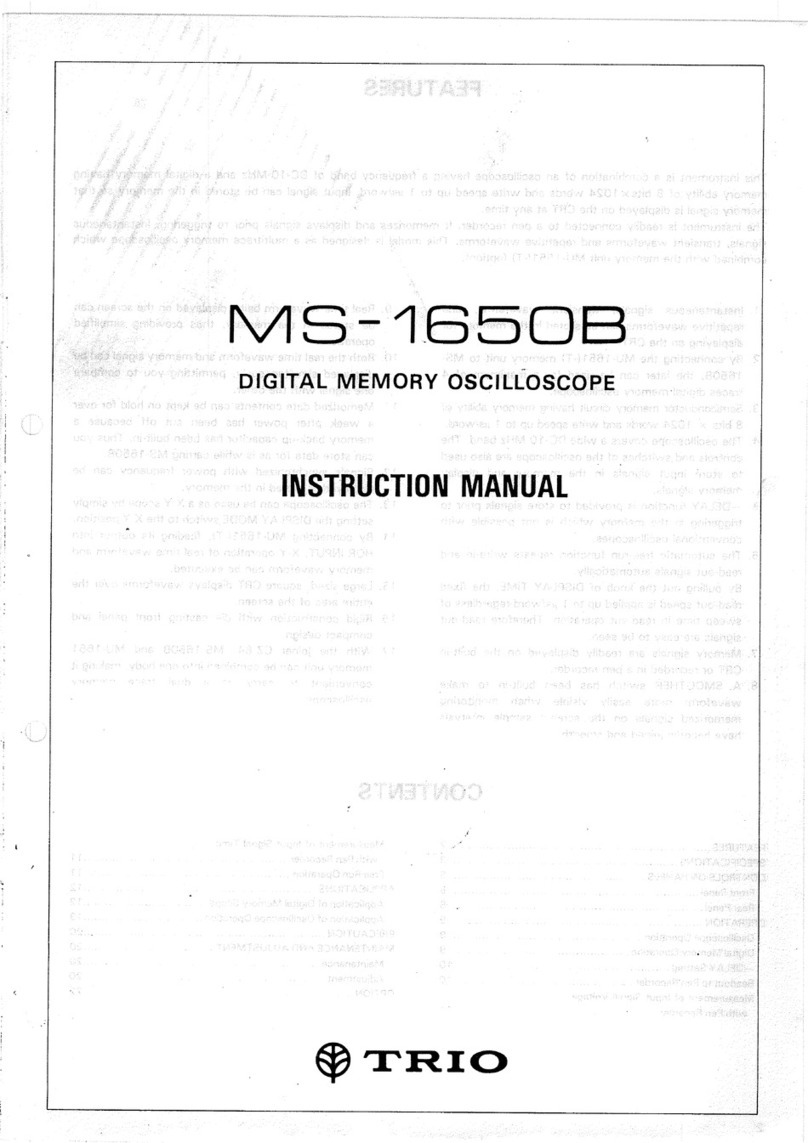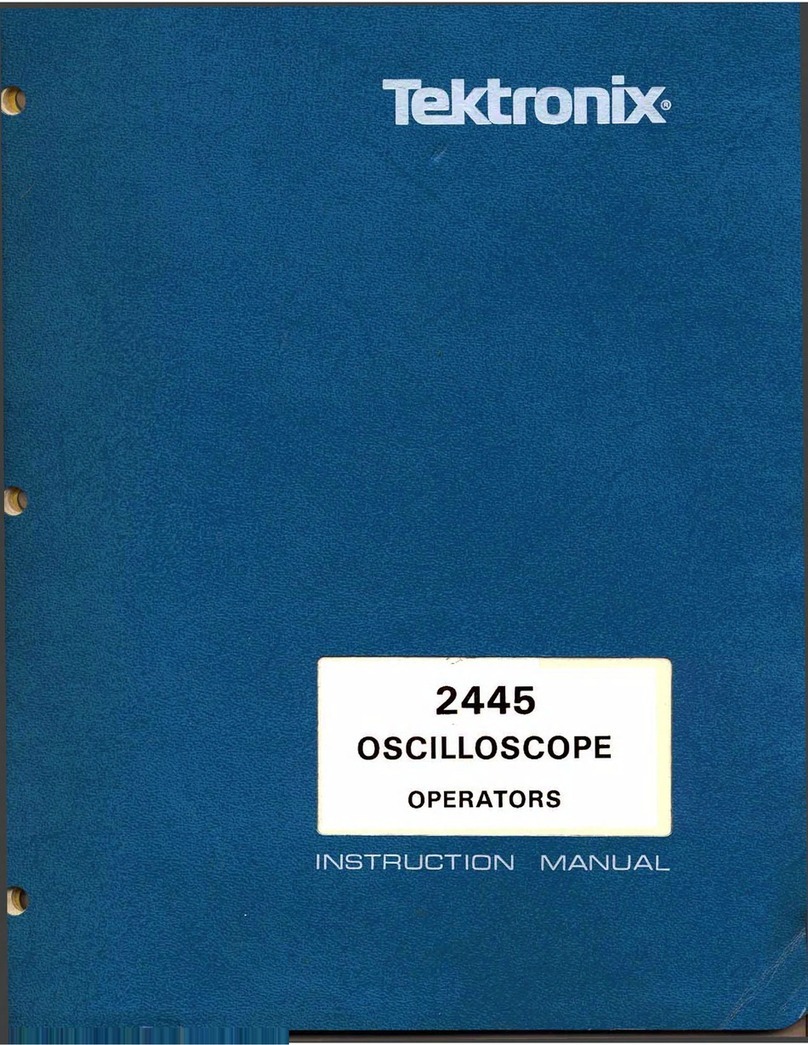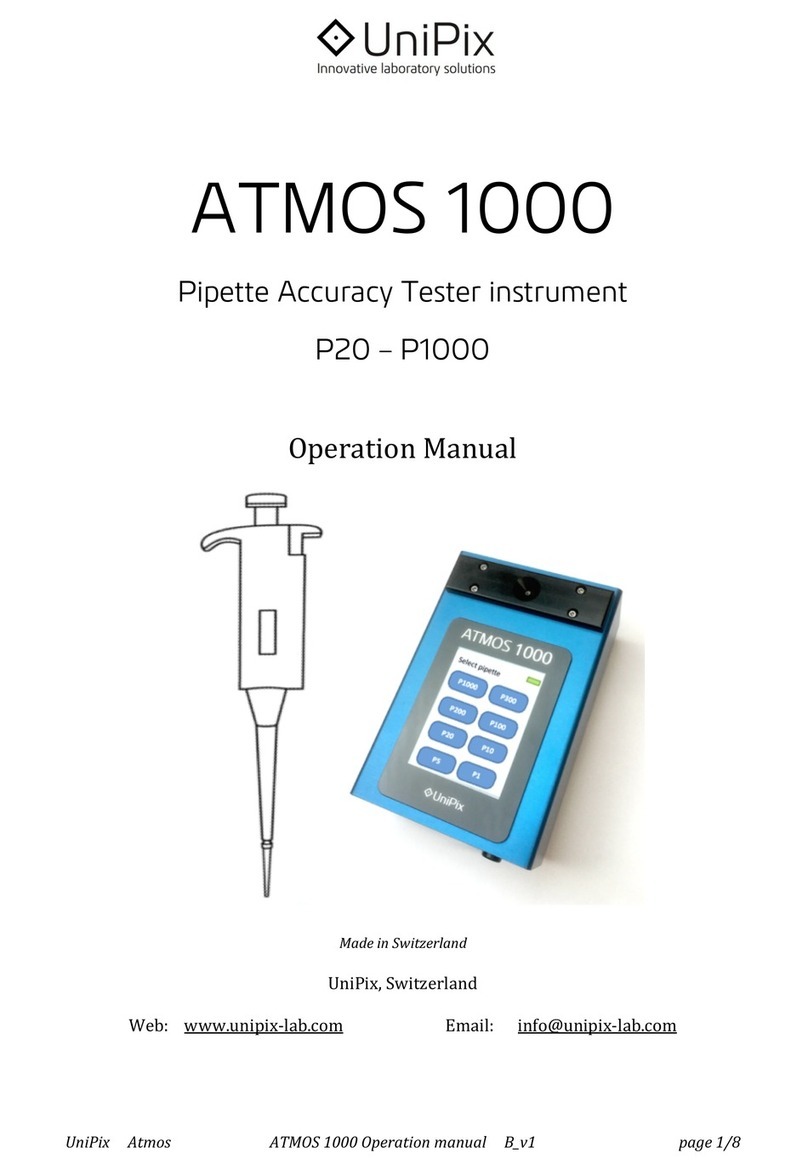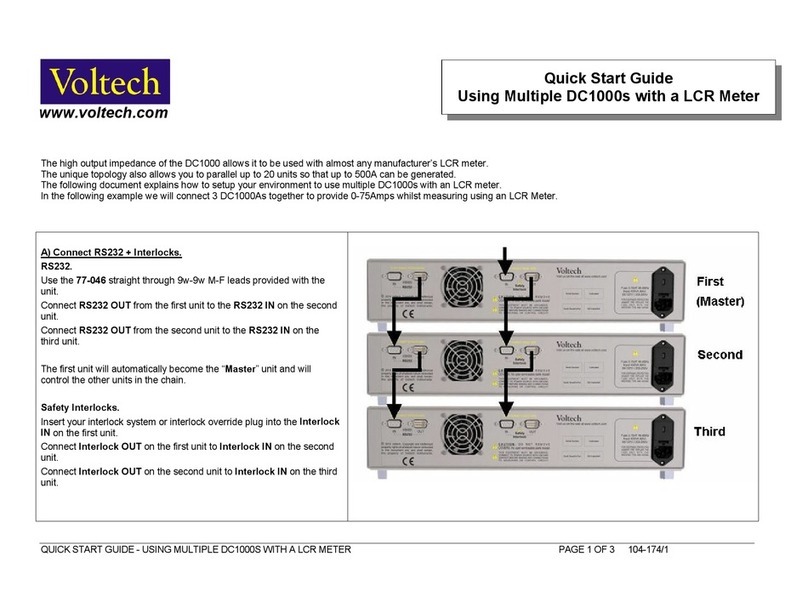Midtronics Inc. 7000 Monroe Street Willowbrook, IL 60527
www.midtronics.com
Page 3
Instructions
167-000745EN-A
July 2016
Honda ED-18V3 WiFi Setup
Transmitting Data To BMIS
Midtronics Battery Management Information System (BMIS)
is a cloud-based service where the test data from any enabled
devices can be stored, and a variety of reports can be generated.
The ED-18 will attempt to transmit data to BMIS after every test.
A message is displayed once the data is successfully received by
the BMIS server, and the test data wills soon be viewable online
on the BMIS site.
Midtronics WiFi Radio Specications
•Only supports WEP, WPA, WPA2 security protocols
•Operates on 2.4GHz radio frequency
•802.11b/g radio support only
•14 Channel support
•Network Routing Support
DHCP – (Dynamic Host Conguration Protocol) is the most
common setup for network devices in which the router
automatically assigns available IP’s to devices requesting
access
Layer 2 – Manual conguration of the network router in
which the router allows access and controls routing based
on the device’s MAC address
Layer 3 routing – Manual conguration of the network
router and the tool is required for Layer 3 routing in which
the network administrator will assign a unique IP for the
device in the given range to allow connectivity on the
network
•Requires support of basic authentication over port 80
•Midtronics tools cannot support network access that re-
quires a username/password account
•Midtronics tools cannot accept a license agreement on the
tool to access the network
•Midtronics tools cannot support WPA2-Enterprise security
authentication
Troubleshooting
Problem: Tester Does Not Detect A WiFi Network:
•Many WiFi network connectivity issues can be resolved by
cycling the network router power o then on, even if other
wireless clients are still connected. Most routers just need
to be unplugged for 30 seconds and then plugged back into
their power source. Refer to the router documentation for
specic instructions.
•Tester WiFi detection power may be diminished due to weak
or discharged internal batteries. Replace or charge batteries.
IMPORTANT: WiFi signal strength must be two
bars or higher before the tester will attempt to
connect with a WiFi network.
•Relocate the tester away from obstructions like cement
walls to access an area of better WiFi coverage.
•Make sure the WiFi network is enabled to support 802.11b
/g WiFi radios.
IMPORTANT: Midtronics WiFi battery testers and
chargers do not operate on 802.11 n-type WiFi
networks.
May require attention from your IT professional:
•Conrm the WiFi network router software and rmware ver-
sions are up-to-date. Refer to the manufacturer’s website for
the latest updates.
•Conrm the WiFi network router is not sharing a channel
with another WiFi router or routers, causing interference.
•Conrm the WiFi network router is set to let DHCP (Dynamic
Host Conguration Protocol) leases expire after a specied
time. If leases are set to never expire, no new device can
connect to the network router once all of the leases have
been assigned.
•Conrm that xed MAC (Media Access Control) address has
been disabled or add the Midtronics tools MAC addresses to
the WiFi network router list. The tester MAC address can be
found on the Version Info screen.
•If SSID (Service Set Identier) broadcasting has been dis-
abled on the WiFi network router, manually enter the SSID
into the tester to allow the WiFi network to be recognized.