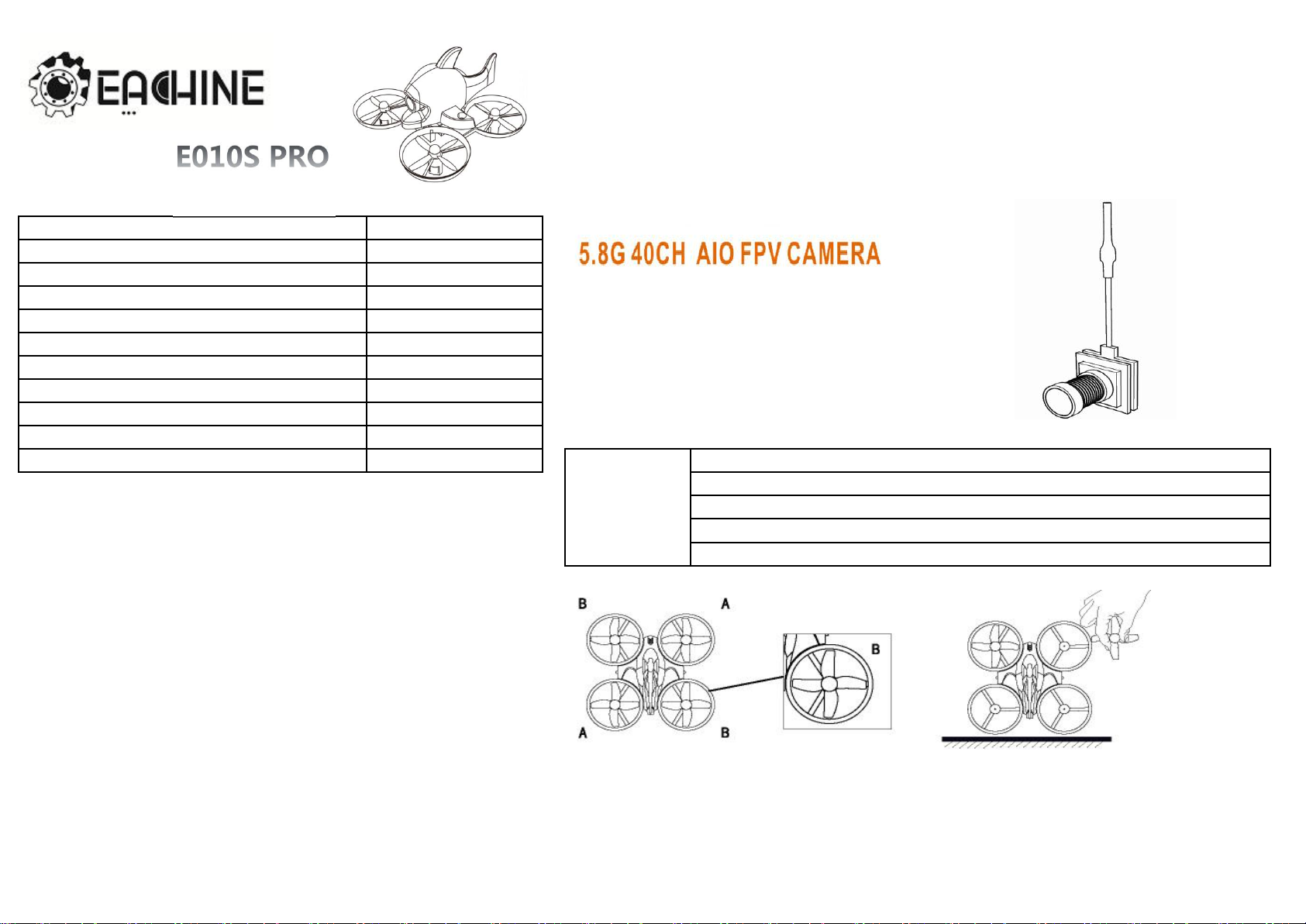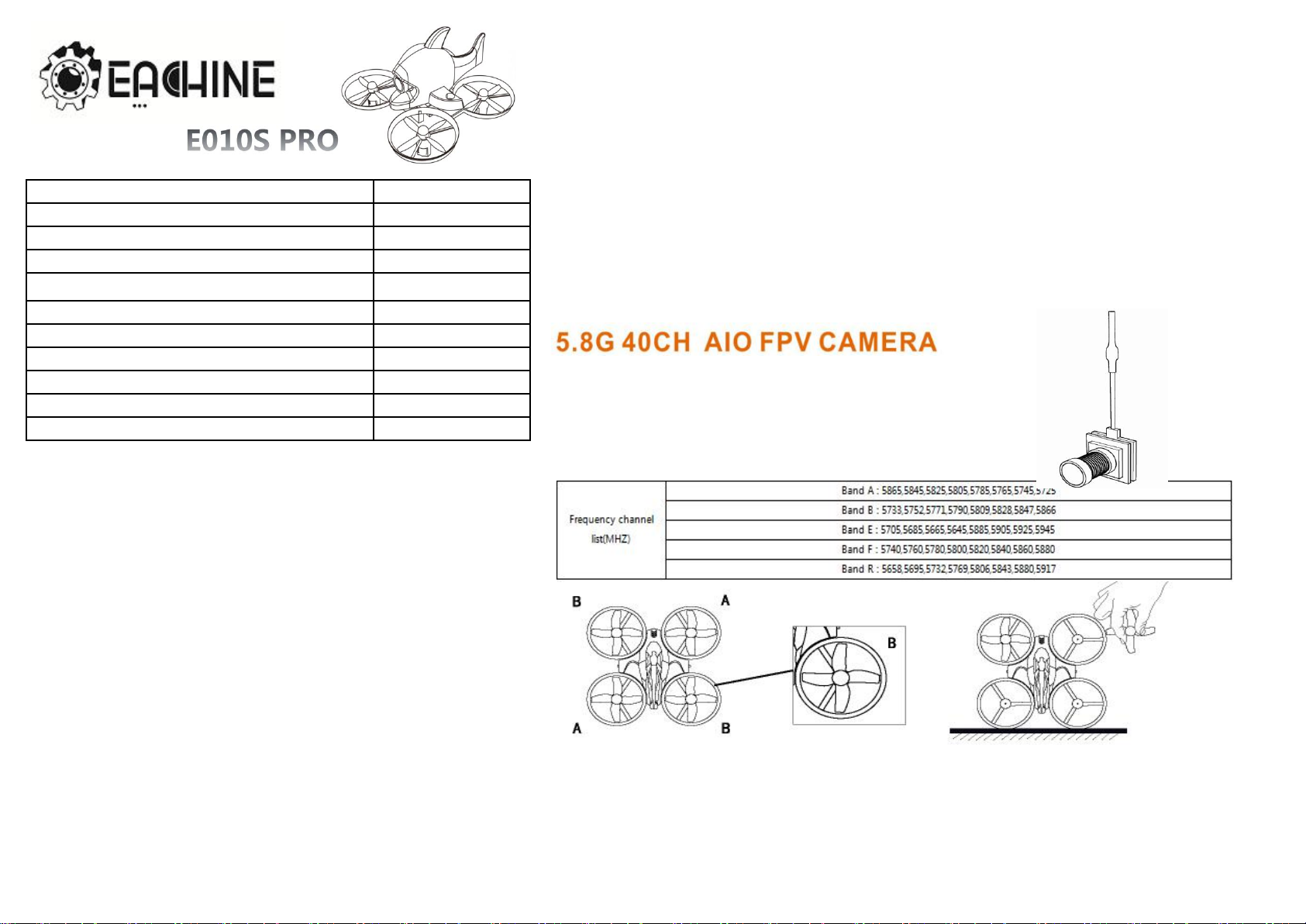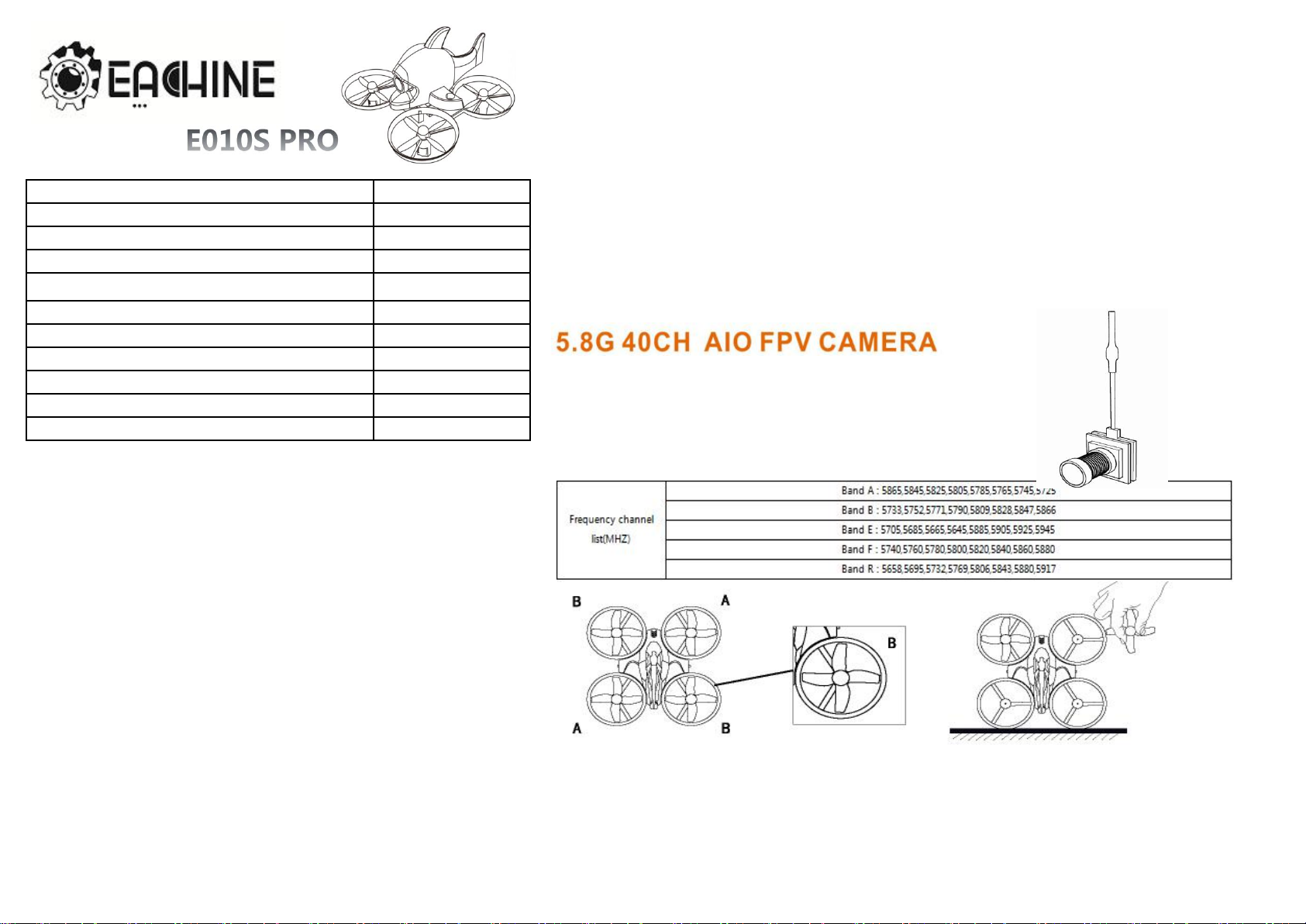
Five: Unlock The Aircraft
1. After the paring of the FLSKY remote controller is completed, please go to the Betaflight configuration interface and calibrate the RC
channels, forward and backward, rudder volume and the flight mode before flying.
ATTENTION: Please place the receiver antenna upright to the image transmission antenna so as to enhance control and increase image
distance to the most extent
2、Unlock the throttle: Toggle the throttle joystick to the lowest and the rudder joystick to the right most. When the green LED light on
the flight control board turns solid, the throttle has been successfully unlocked. Toggle the throttle joystick to control the drone to take
off.
3、Lock the throttle: Toggle the throttle joystick to the lowest and the rudder joystick to the left most. When the green LED light on the
flight control board disappears or starts to flash, the throttle has been locked.
ATTENTION: Alternatively, set up other RC channels through the configuration software on Betaflight and operate the control board to
lock or unlock the aircraft.
4、F3 flight controller supports Betaflight. It is able to upgrade firmware or manage configuration through Micro-USB. When it is
configured, the settings can be customized in Betaflight-Configuration.
serves frame(containing shock absorber rings) 1PCS
enclosure 1PCS
F3-FLYSKY(Integrated Flight Control) 1PCS
5.8G Cmos 800Tvl 40CH 25MW FPV Camera 1PCS
6*15 motor 4PCS
propeller 4pieces 2PCS 3、FPV CAMERA
3.7V 240mAh 45C lithium battery 1PCS
FPV tuned light camera come with video transmitter and clover leaf antenna
FOV150°,3.8g,40ch with RaceBand
Short press(Apr.1 sec or less):change channels 1-8
Long press(More than 1.5 sec):change bands A-B-E-F-R
Long+press(More than 3 sec):Change NTSC/PAL System
*NTSC or PAL(selectable;Blue LED on=NTSC;Blue LED off=PAL)*
USB direct charging head 1PCS
Spanners 1PCS
Attaching plug 1PCS
Color box packing(specifications) 1PCS
One. Universal Remote Controller
1、Mountable to the FS 2nd generation protocol transmitter module.
Open the ground station Betaflight (Ensure the ground station has been updated to the latest
version 10.0.0), go to Flight Control-Configuration, set up the RX mode to SPI RX, and set up the
receiver mode to SPI RX Support, A7105_FLYSKY.
(This has been already set by factory. If the pairing has failed, please check this setting.)
Three. Receiver Pairing
Four: Flight Control Settings
The V2 version of the flight controller integrates the Betaflight native OSD and barometer and
can be setup on the Betaflight ground station.Barometer opening method: Configuration →
Barometer, Modes → BARO can be set barometric pressure setting;At the same time,
Barometer can be opened on the SENSORE page to view barometric sensor curves.OSD open
mode: Configuration→OSD
Turn the AFHDS2A mode on the remote controller to ON. Open the remote control menu and
go to SYSTEM->RX Setup->AFHDS->OK->AFHDS 2A ->ON->OK as to complete the settings of
AFHDS2A.
1、Hold the bind button on the remote controller to turn it on and enter bind mode.
2、 Hold the bind button on the flight controller and power on the flight controller (Blue light
turns solid when it is unbound). After the remote control interface prompts with RX BIND OK, it
would automatically enter the main interface and the flight controller’s blue light starts to flash,
indicating the binding has been successful.
IMPORTANT: Since the firmware of this flight controller has not been uploaded to the Github
page of Betaflight website, please download the firmware from this link:
http://www.mediafire.com/folder/hm8r8p4nc8d0b/LEMON_F3. The firmware will be
synchronously updated with Betaflight.
4、NOTICE
1、The blades shalled to desingnated location,Blade A/B shall be installed to Location A/B
on body.Or the quadcopter may have problems.
2、Hold the head to aim at the motor axis and press down to lock.Be careful not to
damage or deformthe blades.