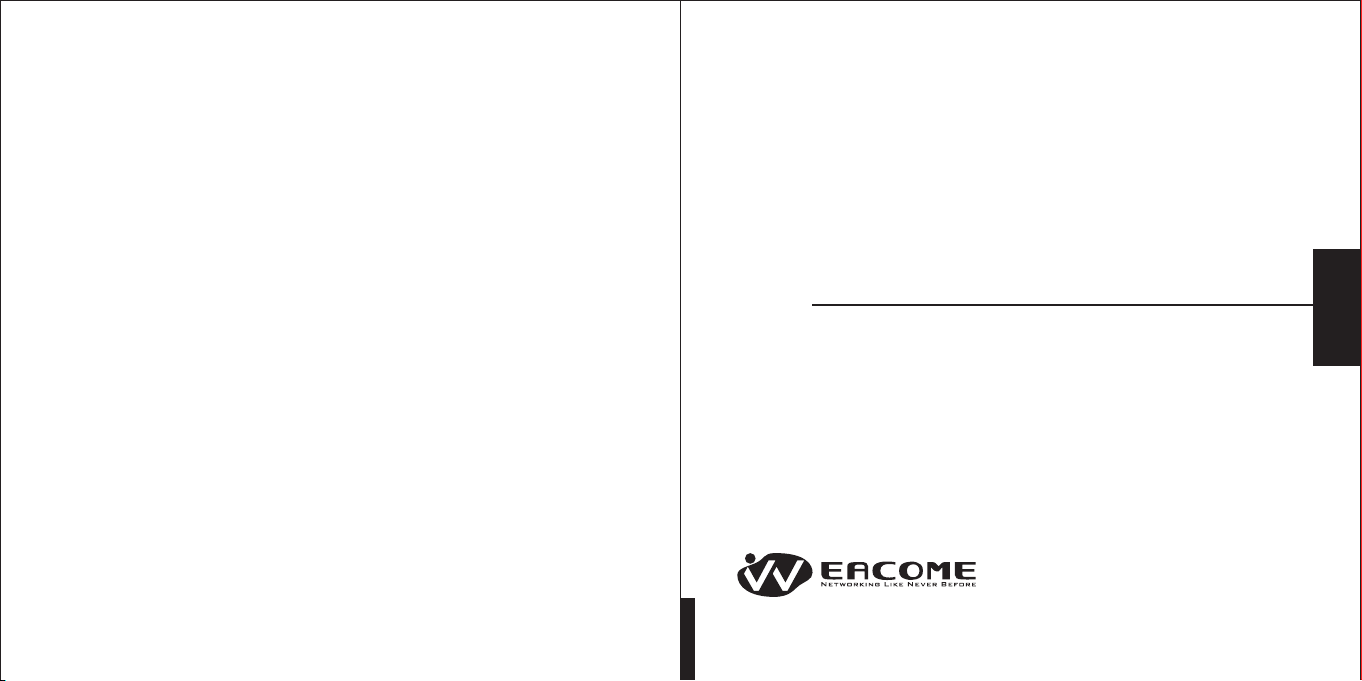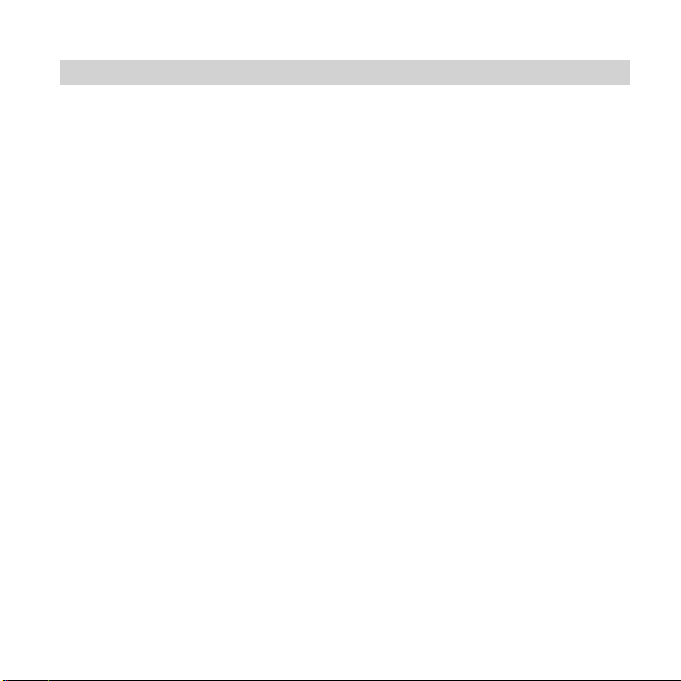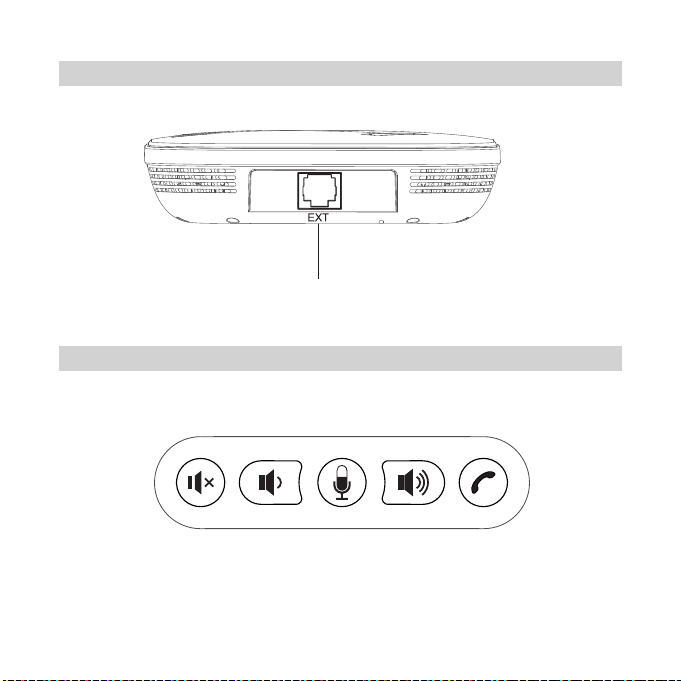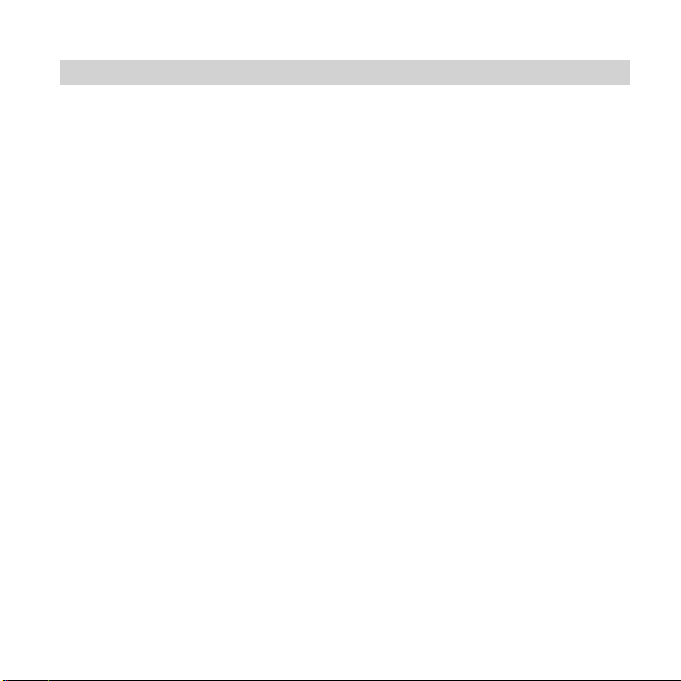
This manual introduces the functions, installations and operations for SV15 conference
speakerphone in details. Please read this manual carefully before installation and use.
Attentions
4.Install with Caution
1.How to Use
To prevent damage to this product or any product connected to it, this product can only
be used within the specified range.
1.1 Do not expose the product to rain or moisture.
1.2 To prevent the risk of electric shock, do not open the case. Installation and
maintenance should only be carried out by qualified technicians.
1.3 Do not use the product beyond the specified temperature, humidity or power
supply specifications.
2.Electrical Safety
Installation and use of this product must strictly comply with local electrical safety
standards.
3.Handle with Care
Avoid damage to the product caused by heavy pressure, strong vibration or
immersion during transportation, storage and installation.
4.1 Housing of this product is made of organic materials. Do not expose it to
any liquid, gas or solids which may corrode the shell.
4.2 Do not power on before completing installation.
5.Do not Disassemble the Product without Permission
This product contains no parts which can be maintained by the users themselves.
Any damage caused by dismantling the product by the user without permission
is not covered by warranty.