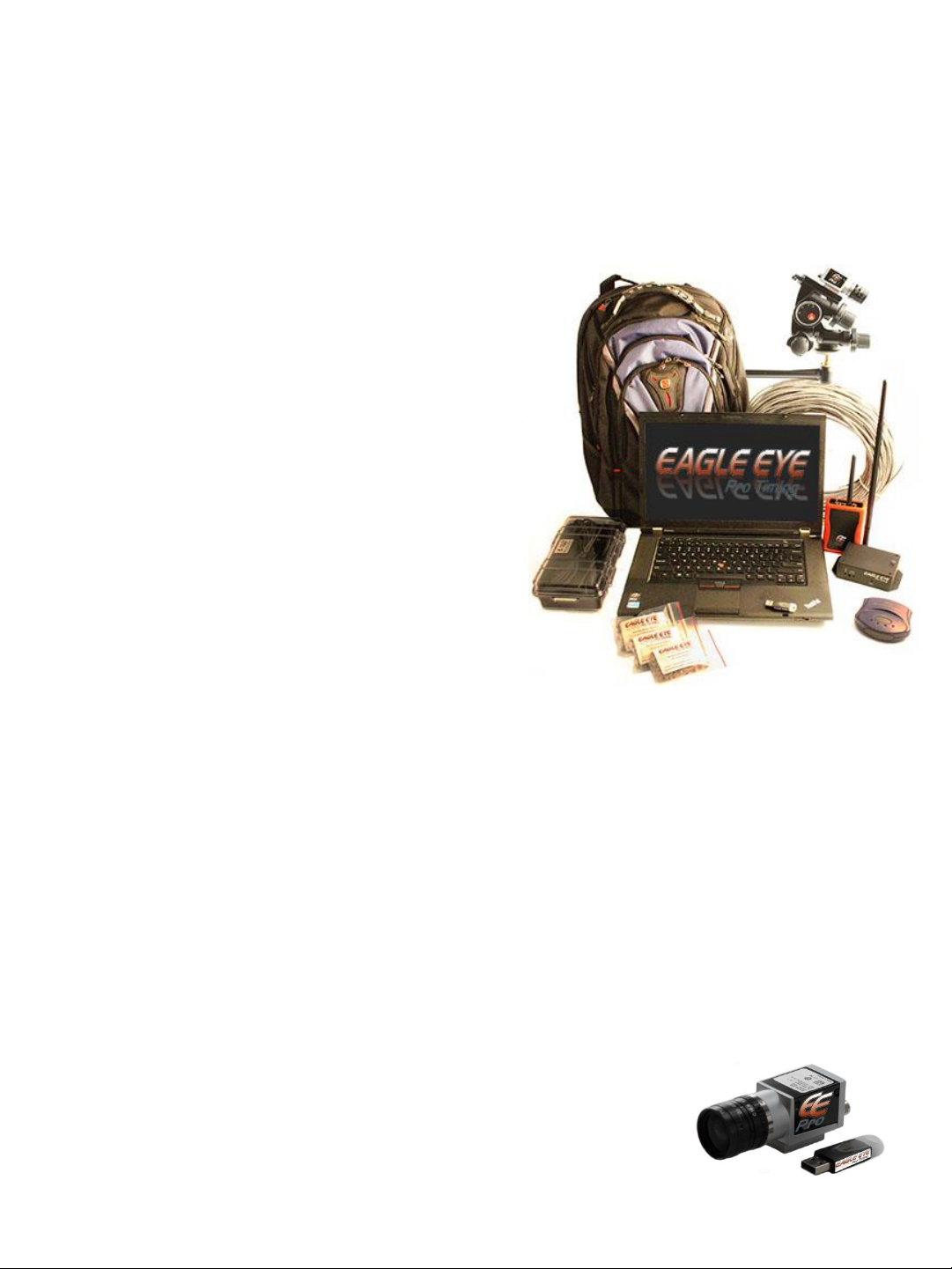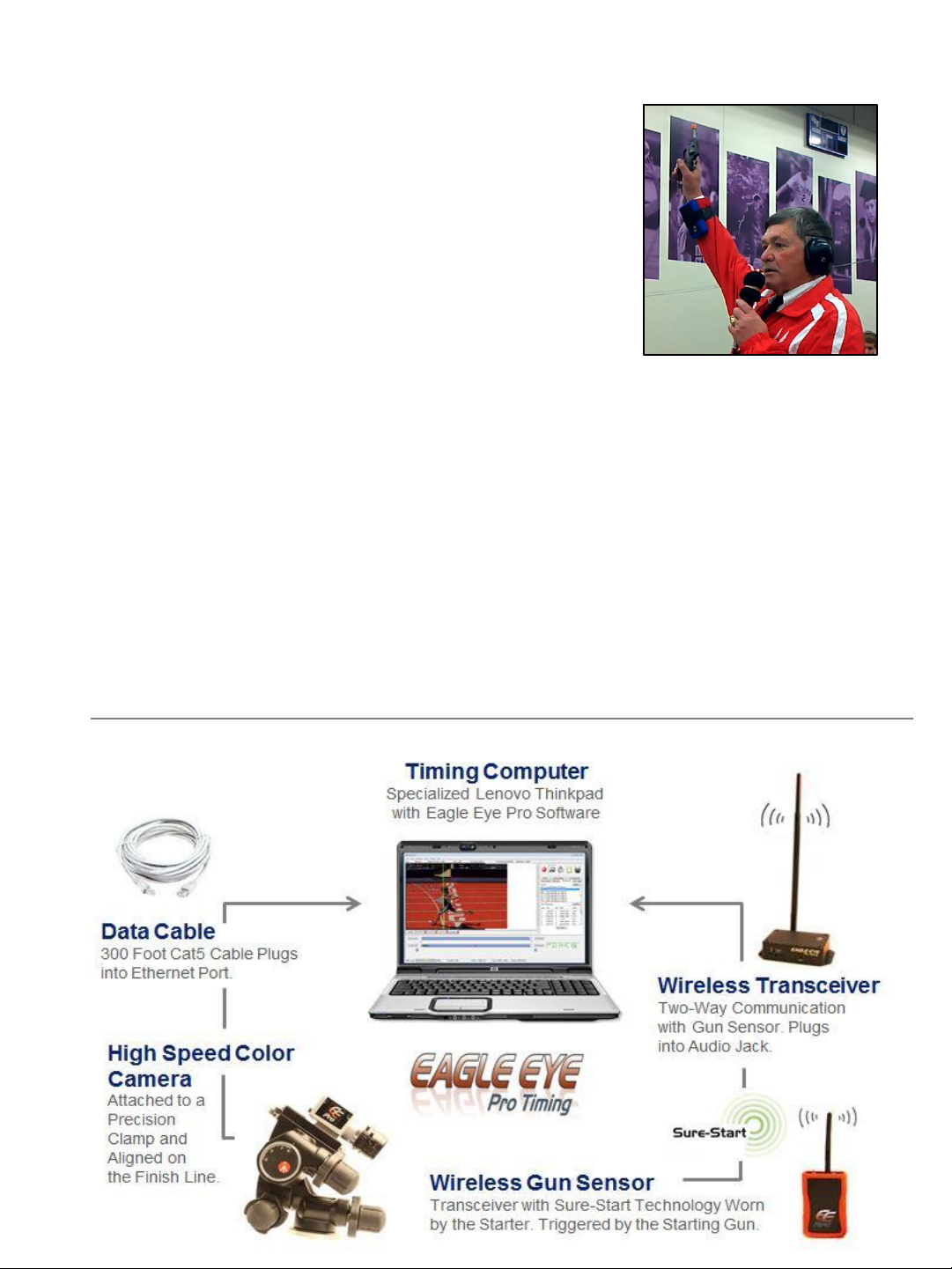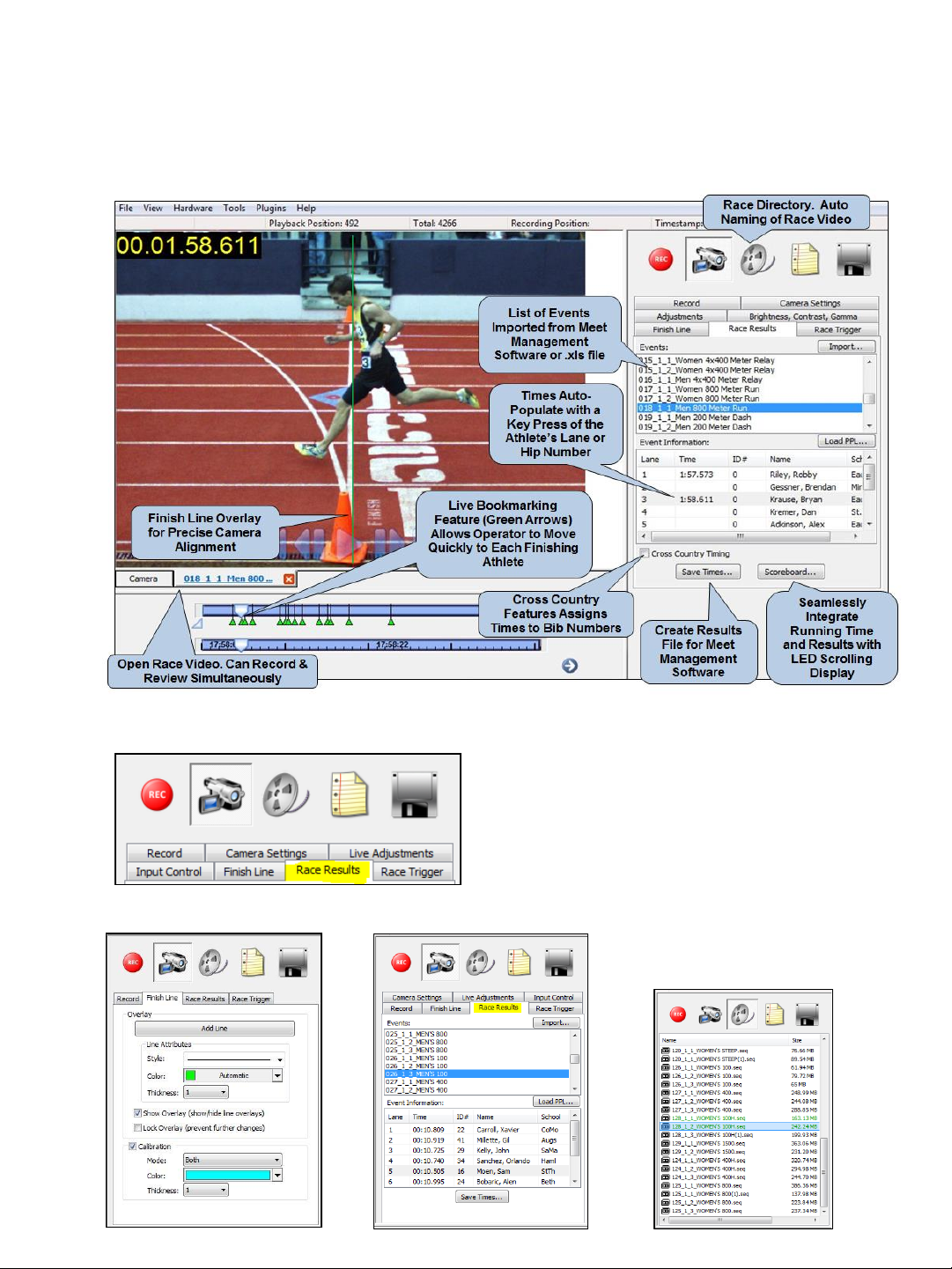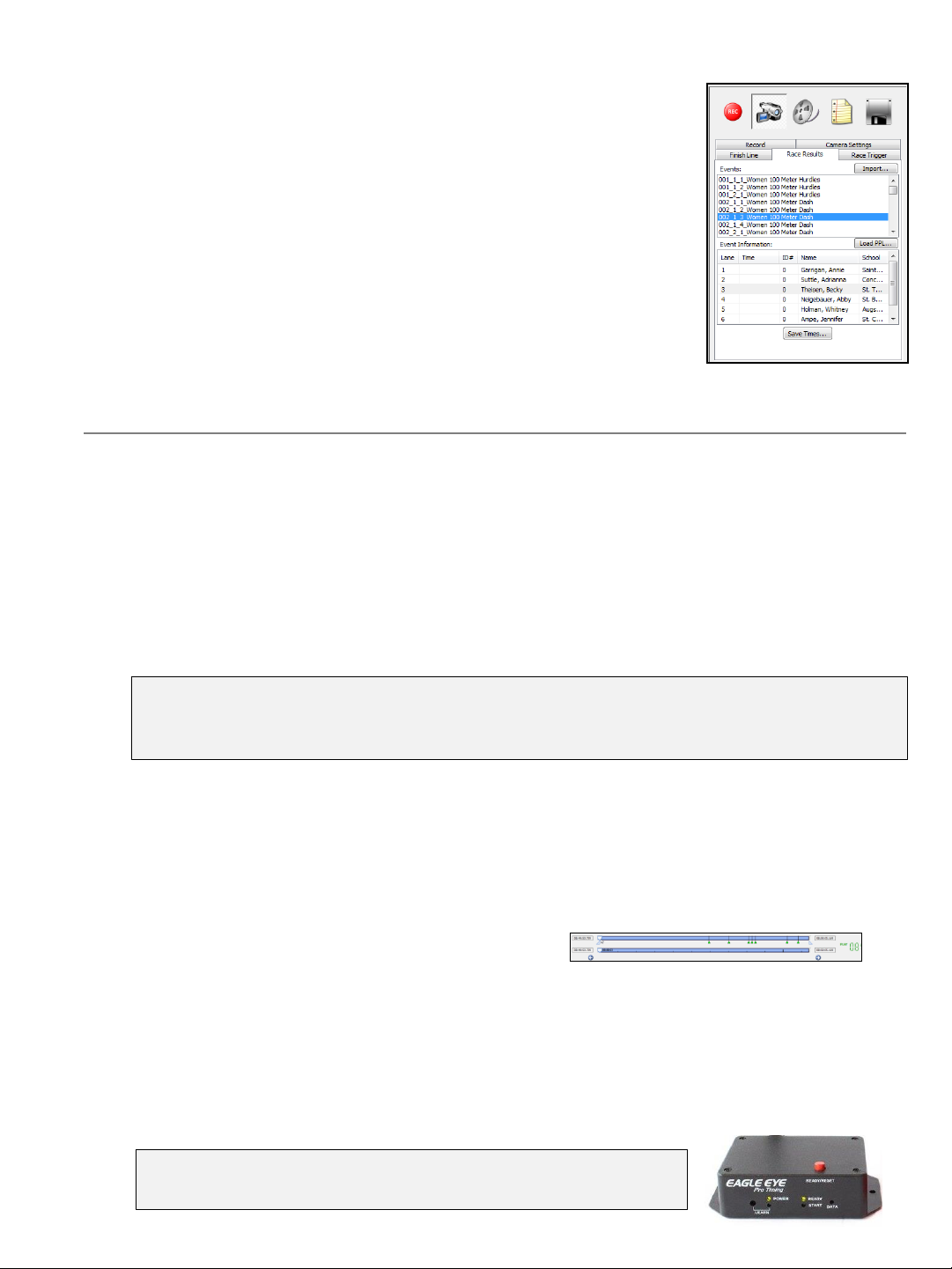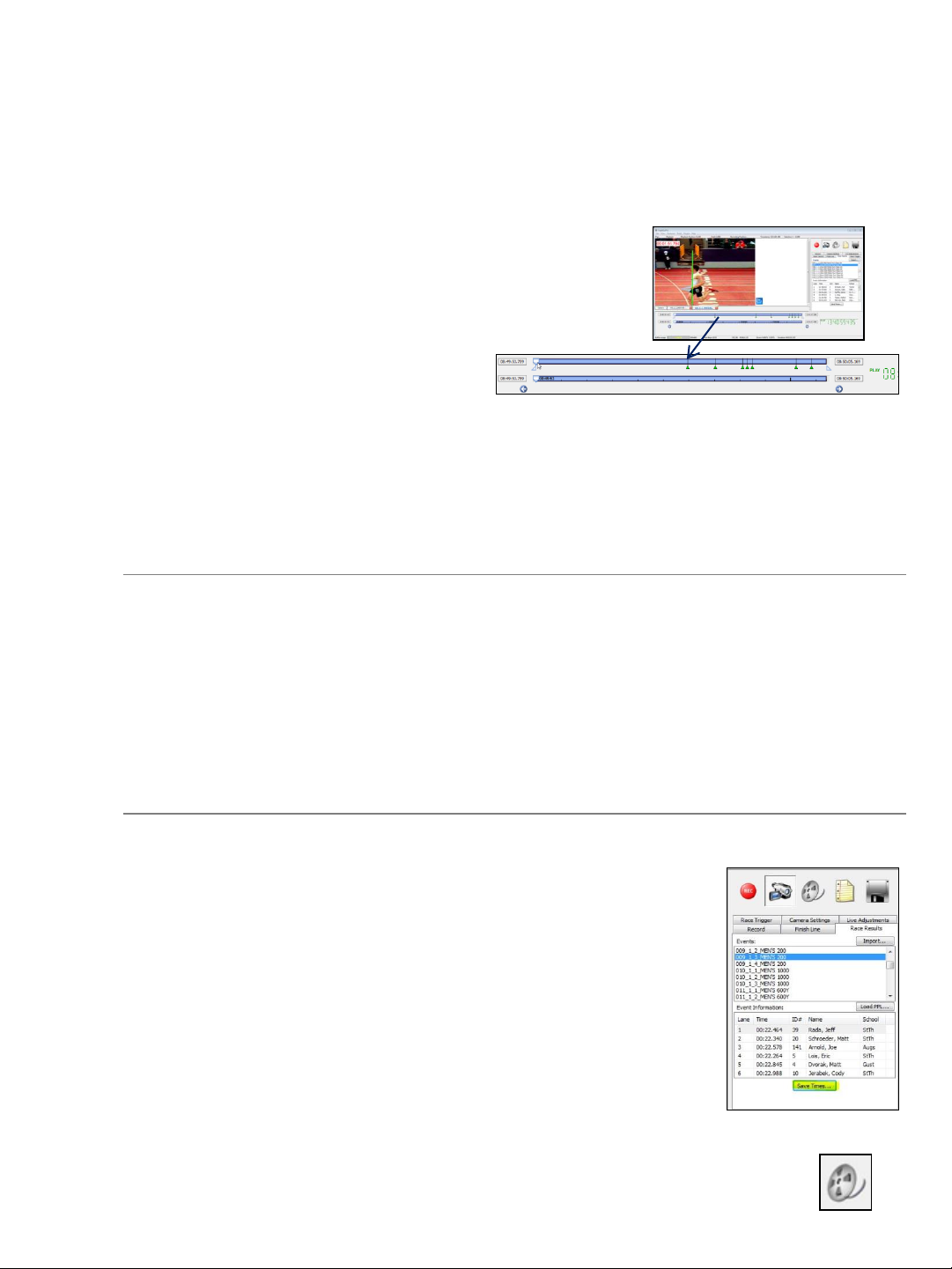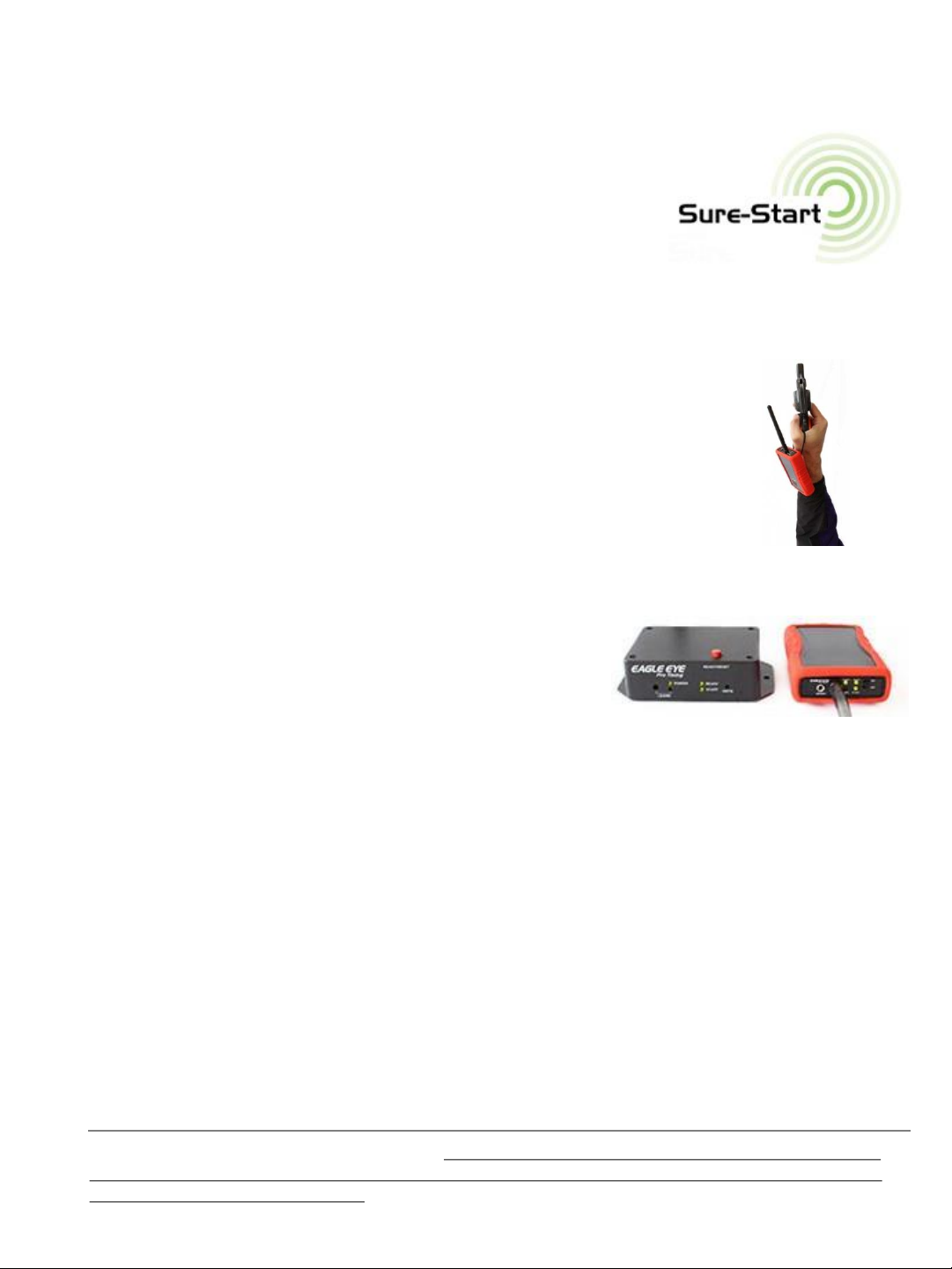The full frame video of Eagle Eye Pro offers a significant advantage. If a hip number of a finishing
athlete is obscured at the finish line, the video can easily advance forward or backward to reveal the
number. However, as is common with all competitions, hip numbers often fall off during a race. For
this reason it’s important to have a plan for the retrieval of hip numbers (athlete identity) immediately
upon the completion of a distance race. All timing system operators must have an accurate order of
finish to refer to while assigning times. With the camera mounted on the infield, we recommend
placing two hip numbers on each athlete, one on the left hip and a second number on the upper left
chest (often viewable on the recorded video). Secondly, we recommend that a finish line observer
physically write down a rank order of finishing athletes (hip numbers) as they cross the finish line.
Having a hip number retrieval process will save valuable time for the timing operator and assure your
event operates with the highest level of efficiency and accuracy.
Camera Alignment
Be sure to allow adequate time prior to an event to set up and align your camera to the finish line.
Create a plan in advance and practice mounting your camera off the ground (ladder, tall tripod, old
pole vault standard, volleyball pole, etc.). Our preference is multi-adjustable a frame aluminum ladder.
If possible, try and mount your camera on the inside of the track so that the camera is as close to the
finishing athletes (when not in lanes) as possible. This makes reading hip number considerably easier
and more reliable. Additionally, pay special attention to calibrating the finish line within the software
per the steps outlined in this manual.
System Set-Up
It’s recommend that you allow at least one hour for system set up. Although set up can take less time,
one hour allows for troubleshooting unforeseen issues. Above all, establishing a live-image (between
the camera and computer) should be your first priority. This assures the system is working properly.
1. Position camera on the finish-line.
2. Layout the 300 foot length of data cable from the camera to the timing computer.
3. Establish a live video image within Eagle Eye Pro software.
4. Move the timing computer to the finish line and re-establish a live-image on the computer, using
the six foot practice cable.
5. Within the Finish Line tab, select the Calibration tool while viewing the computer screen, adjust
the camera/clamp so that the calibration line is on the leading edge of the finish line.
6. Reconnect the timing computer to the main data cable.
7. Connect the wireless trigger and re-establish a live image. Be sure to verify detection within the
Trigger tab (be sure to properly connect the USB audio plug before opening the Pro software to
assure it detection).
8. Test the wireless system with the Starter while standing at the location furthest from receiver/
computer. It’s recommended to test from all start locations.
Communicate with Starter
It is important to explain to the Starter how to use the wireless transceiver. Let the Starter know how
to read the red and green lights and how the timer intends to communicate via the data lights; also if
you expect the Starter to immediately monitor for a successful start and recall the race if necessary. Be
sure to have an extra high quality 9-volt battery on hand for the wireless transceiver.
Troubleshooting
Your software settings are hard-coded and optimized for your timing application. To restore the default
settings, simply exit and reopen the software program. 5