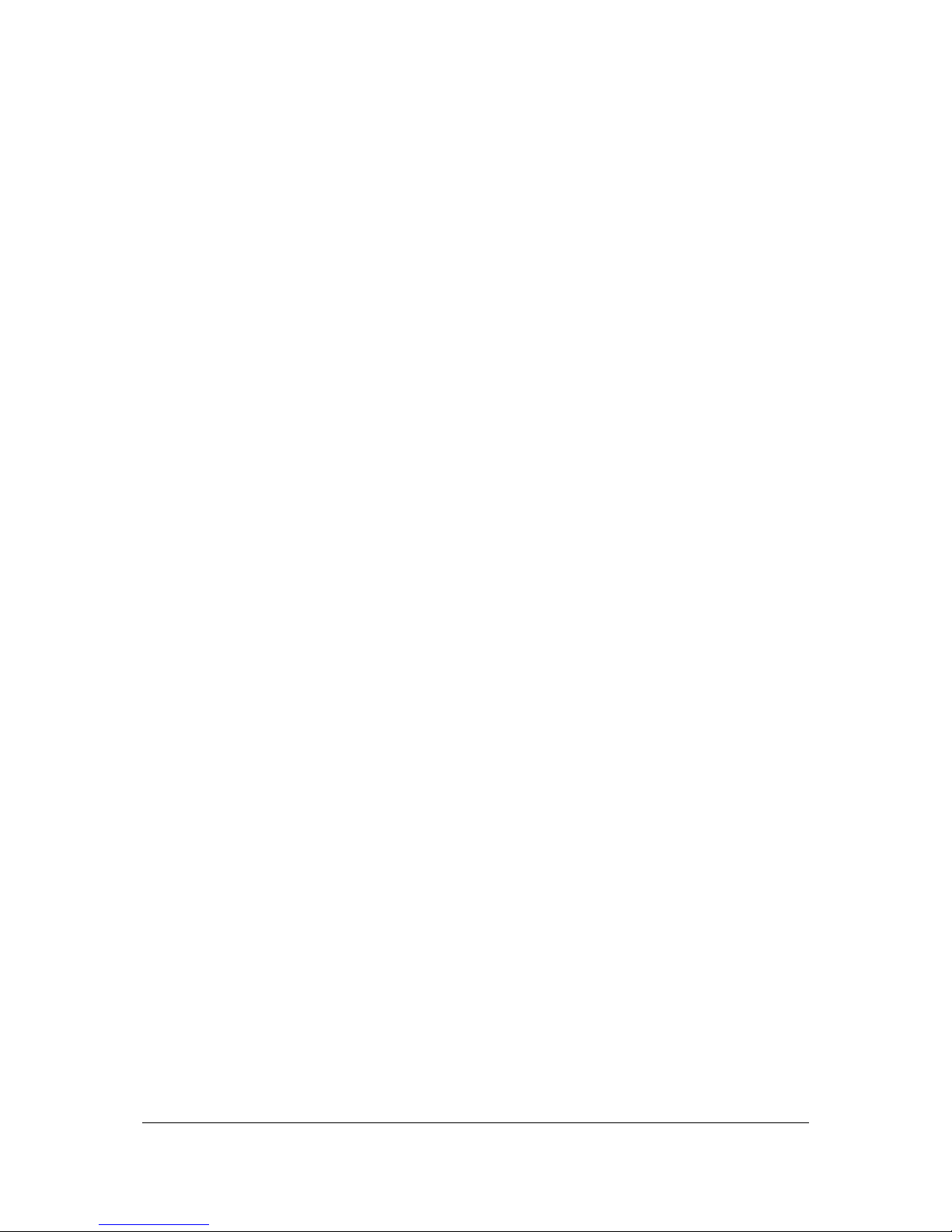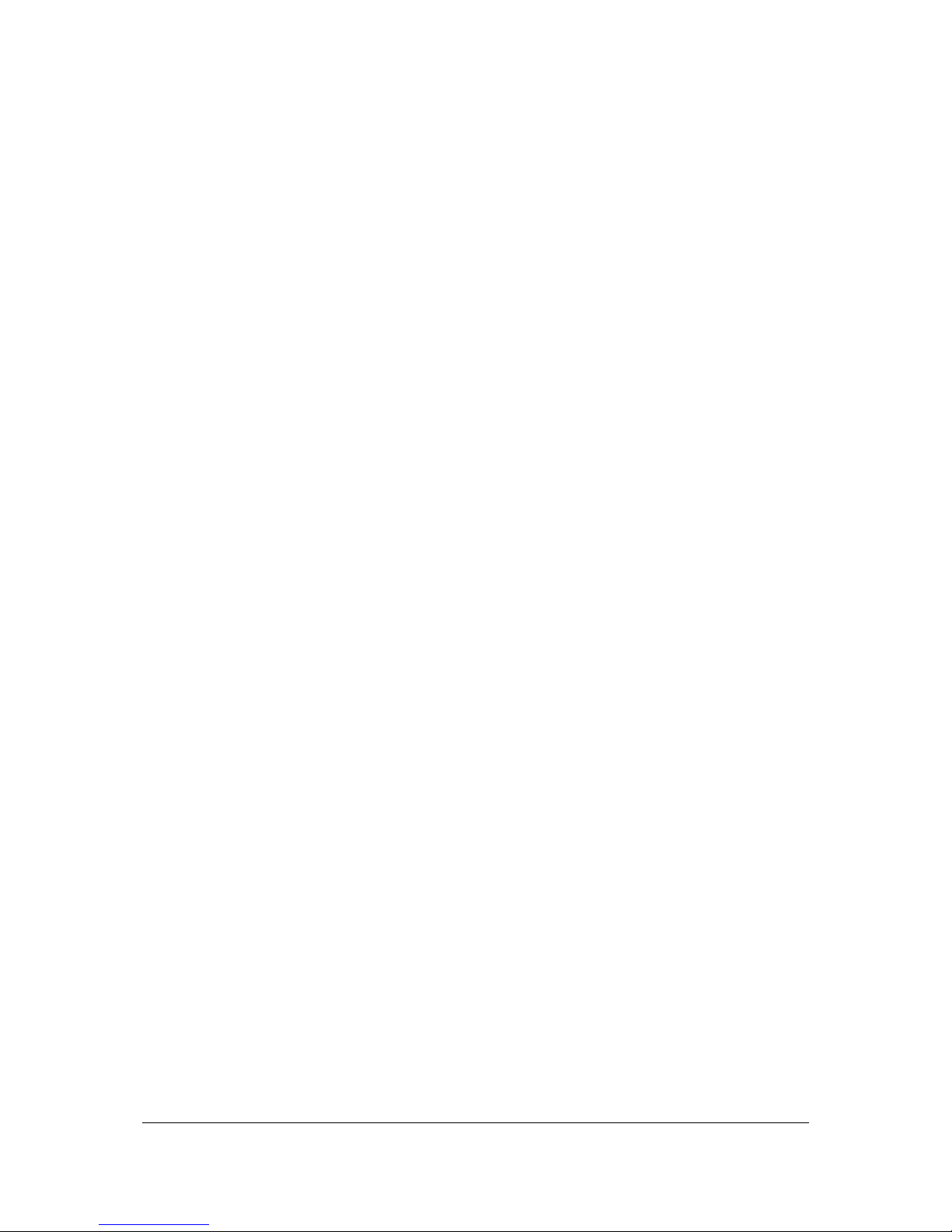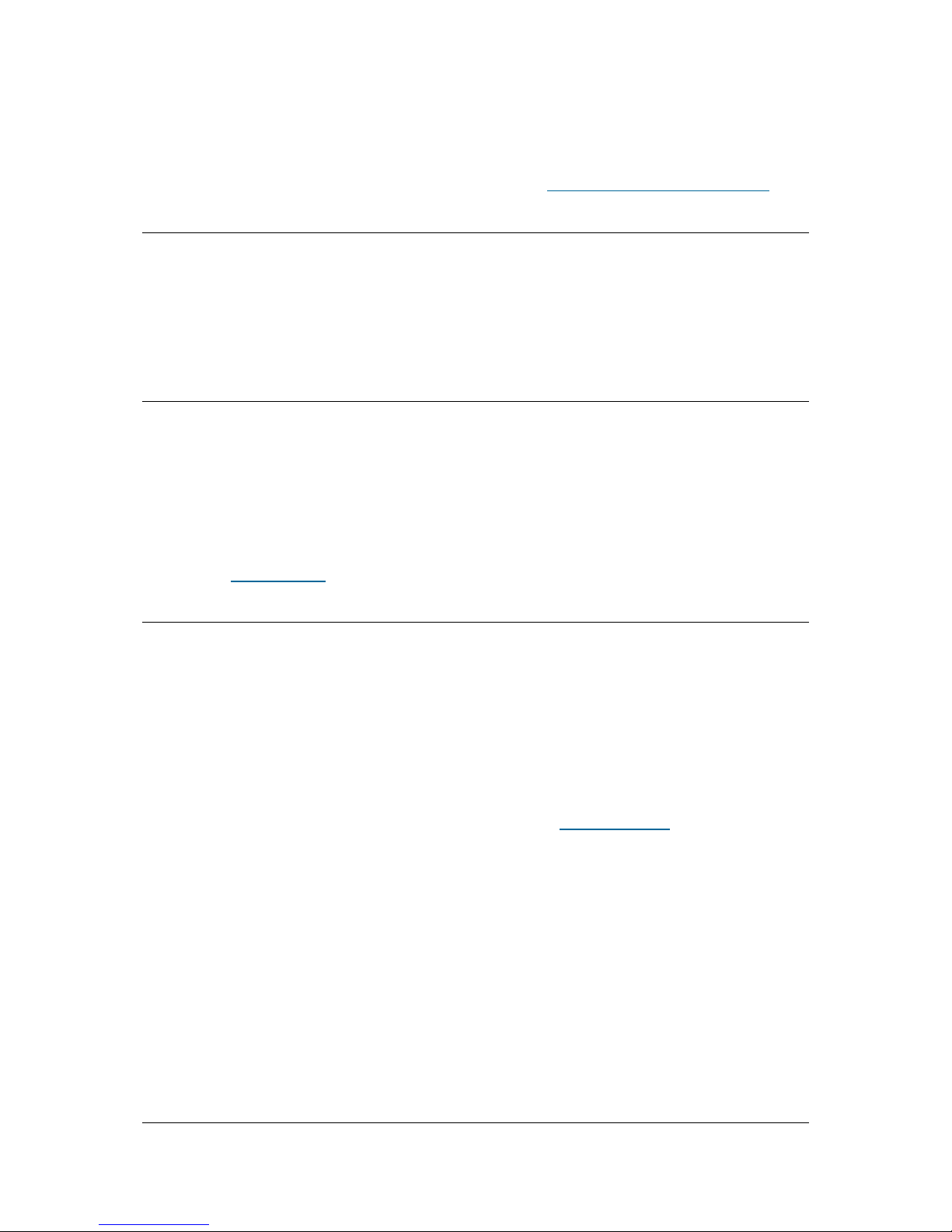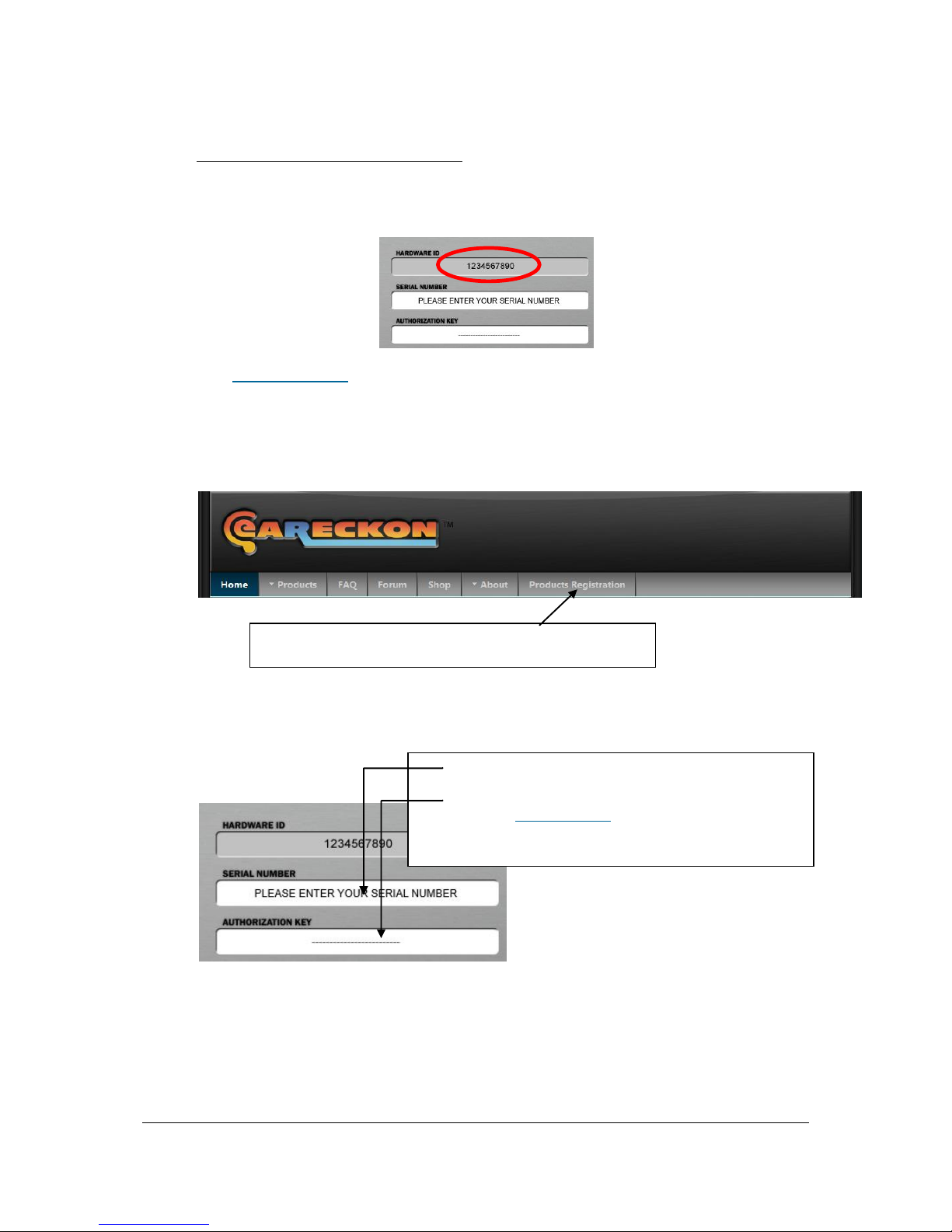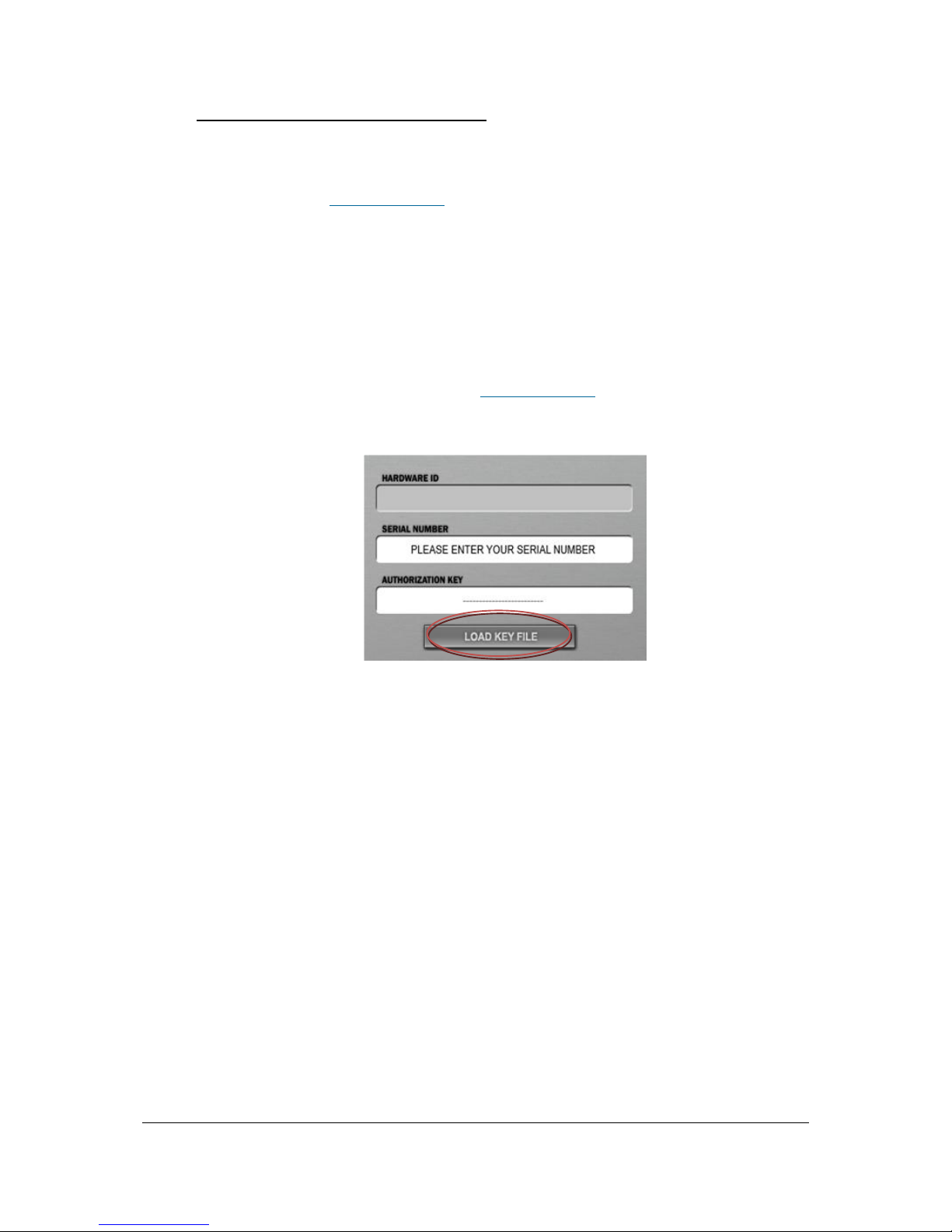4eaReckon EARebound
Table of contents
ABOUT THIS MANUAL ........................................................................................................................................... 5
Credits ..................................................................................................................................................................... 6
Introduction.............................................................................................................................................................. 7
System requirements............................................................................................................................................... 8
Installation ............................................................................................................................................................... 8
Demo version...................................................................................................................................................... 8
Full version.......................................................................................................................................................... 9
How to authorize the software by using codes ............................................................................................... 9
How to authorize the software by using a Key File ....................................................................................... 10
Quick Overview ..................................................................................................................................................... 11
Top Panel .............................................................................................................................................................. 13
Bottom Panel......................................................................................................................................................... 14
Main View.............................................................................................................................................................. 15
A. Global Settings......................................................................................................................................... 15
B. Individual Settings .................................................................................................................................... 18
1. Saturation............................................................................................................................................. 19
2. Filters ................................................................................................................................................... 19
3. Modulation ........................................................................................................................................... 20
4. Level .................................................................................................................................................... 21
5. Position ................................................................................................................................................ 21
6. Delay Time........................................................................................................................................... 22
Alternative views.................................................................................................................................................... 23
A. Time Line.................................................................................................................................................. 23
B. Mix View................................................................................................................................................... 24
MIDI Control .......................................................................................................................................................... 25
MIDI Learn ........................................................................................................................................................ 25
MIDI Note / CC.................................................................................................................................................. 26
Saving MIDI settings ......................................................................................................................................... 26
Appendix: End User License Agreement (EULA).................................................................................................. 27