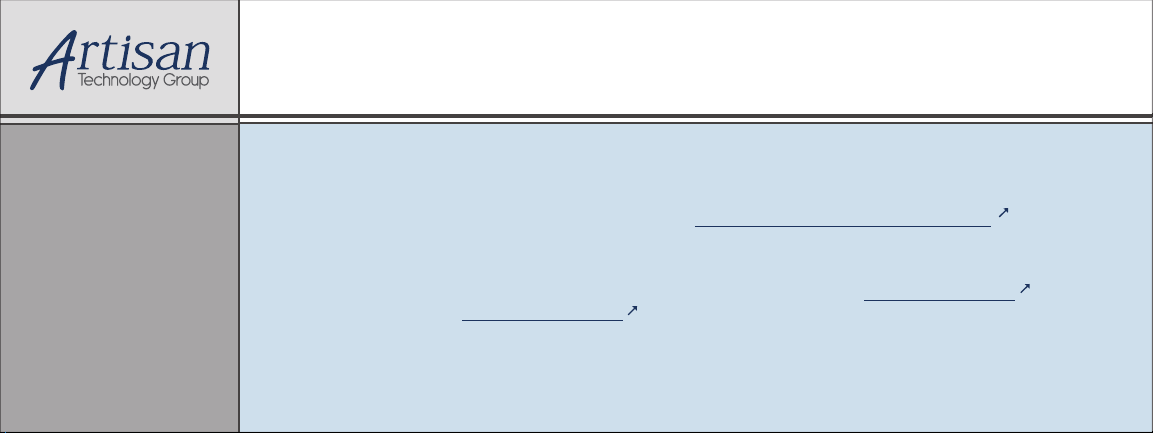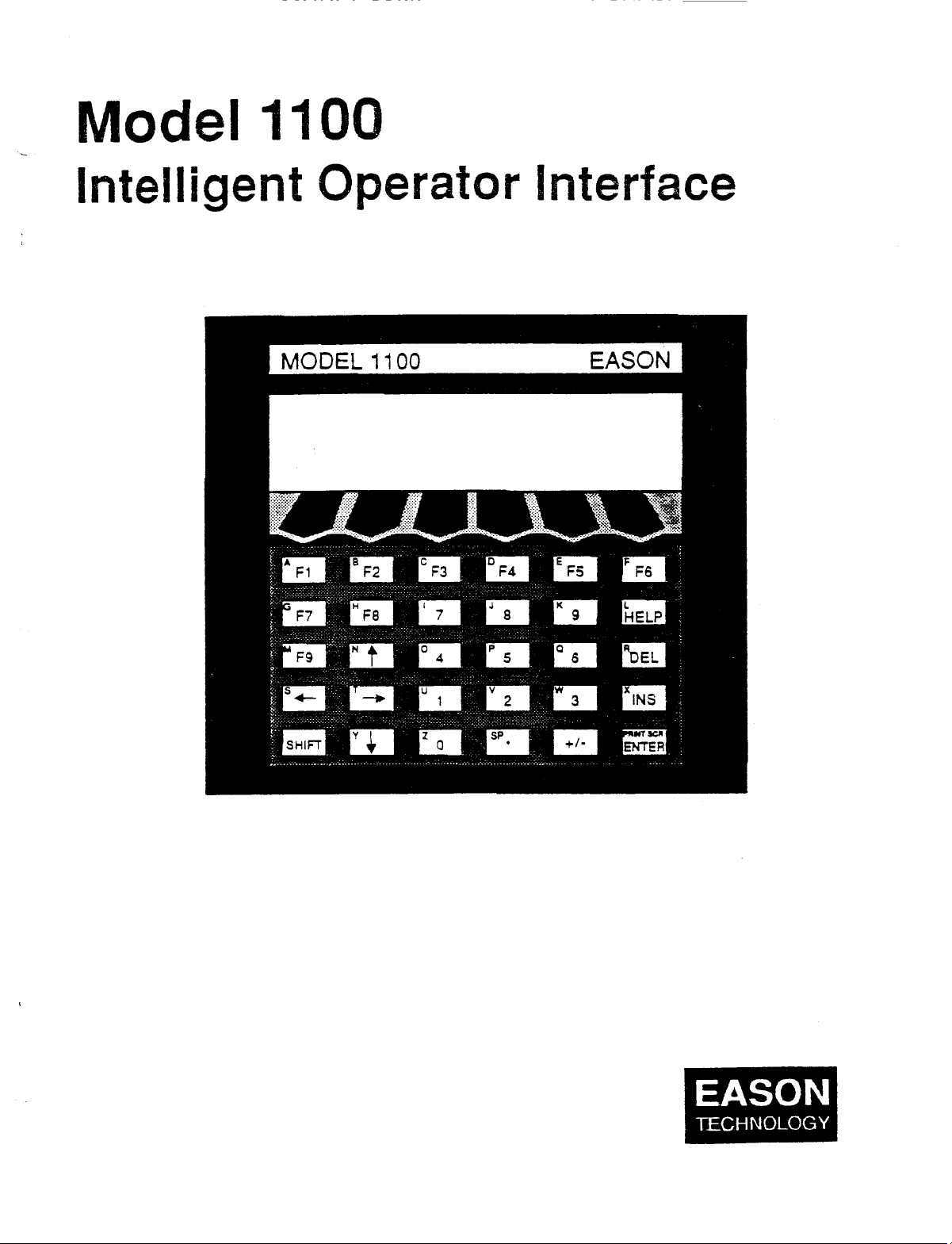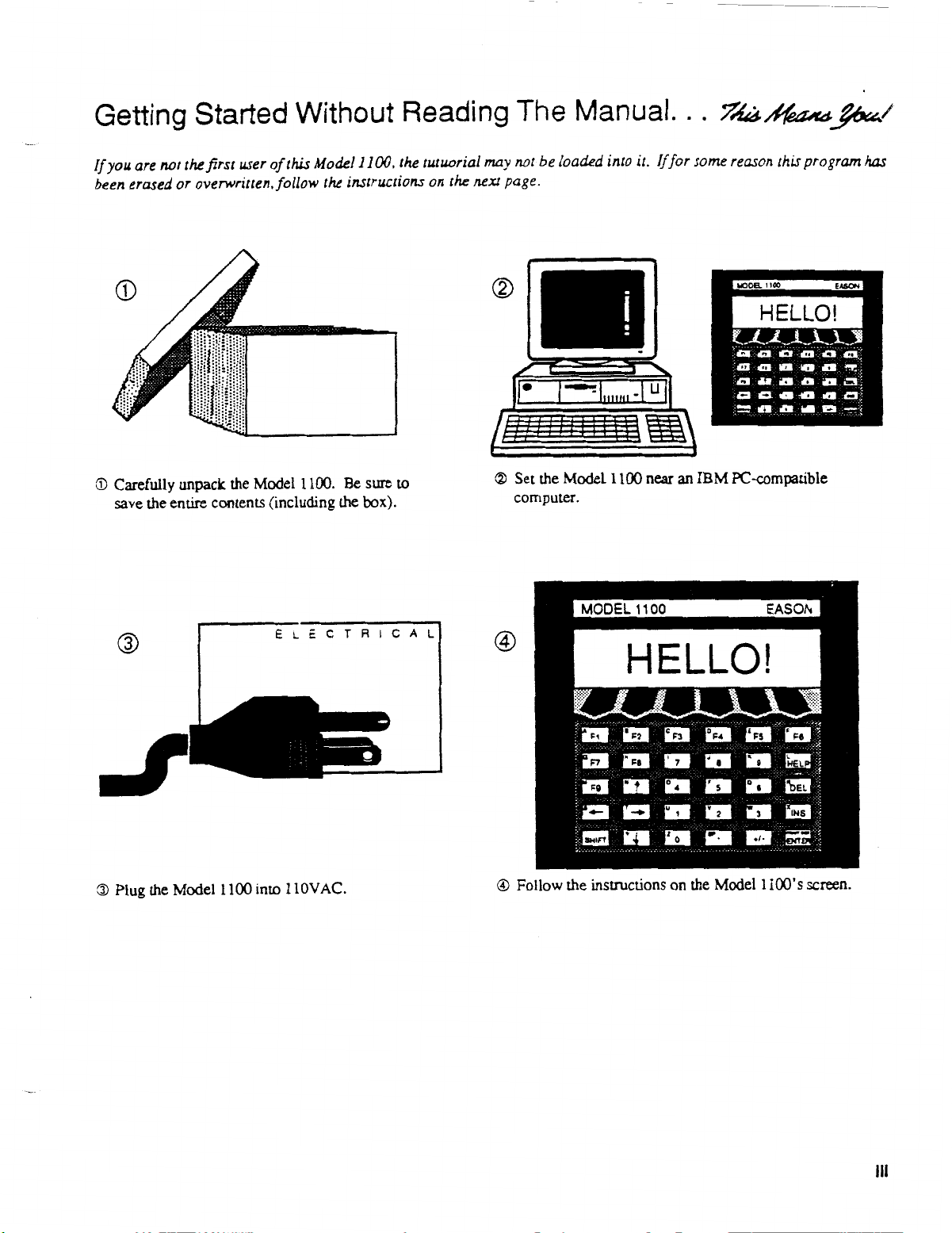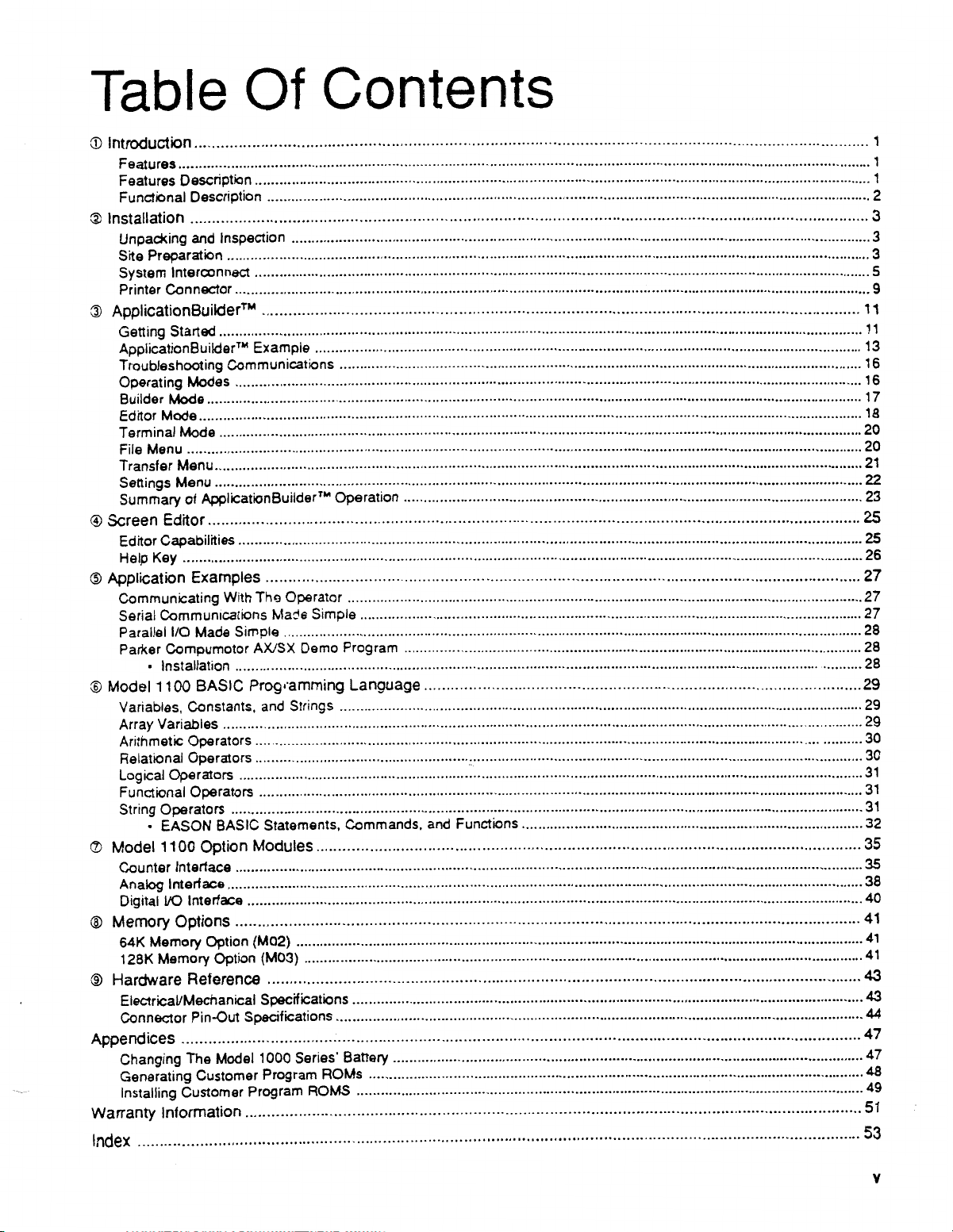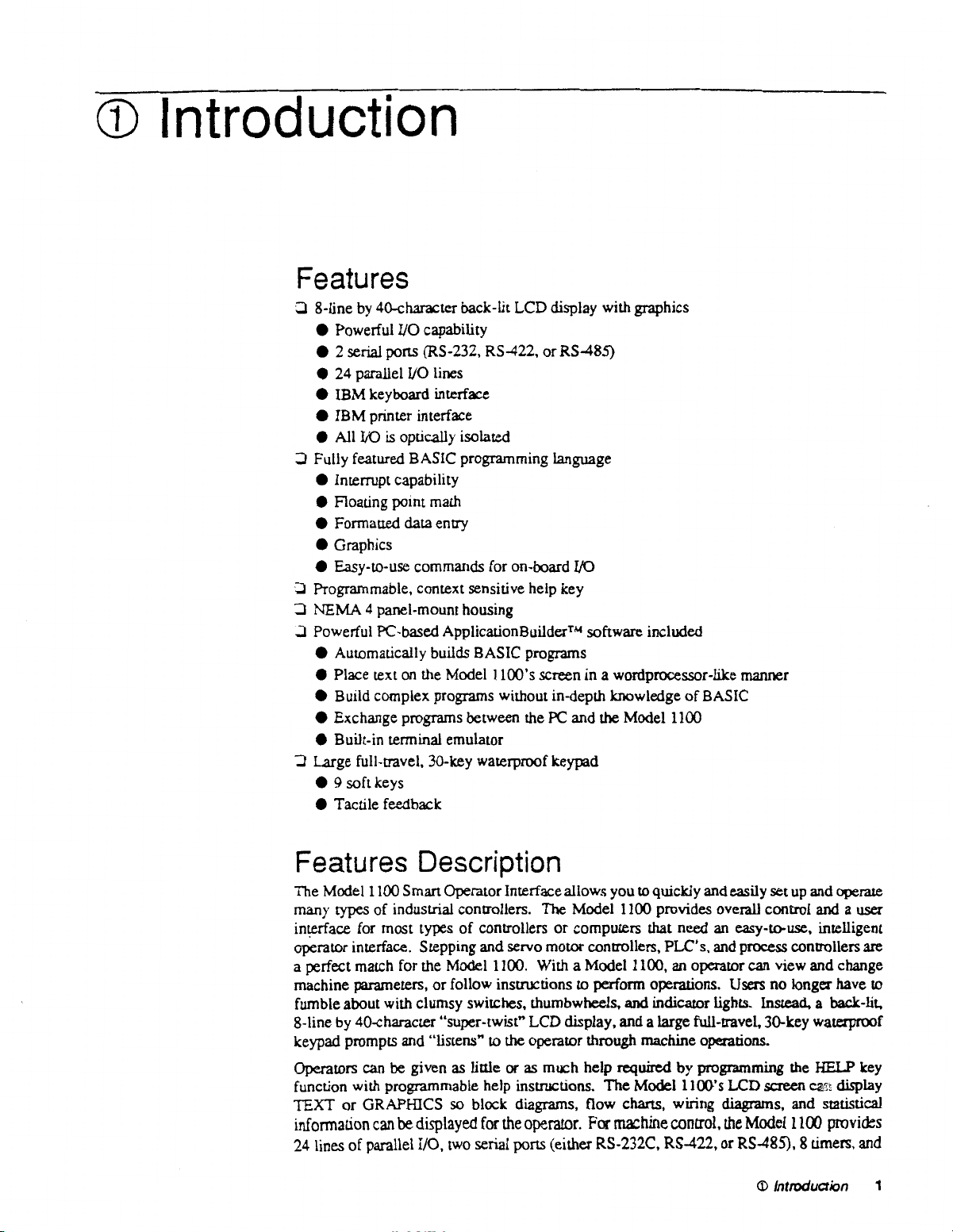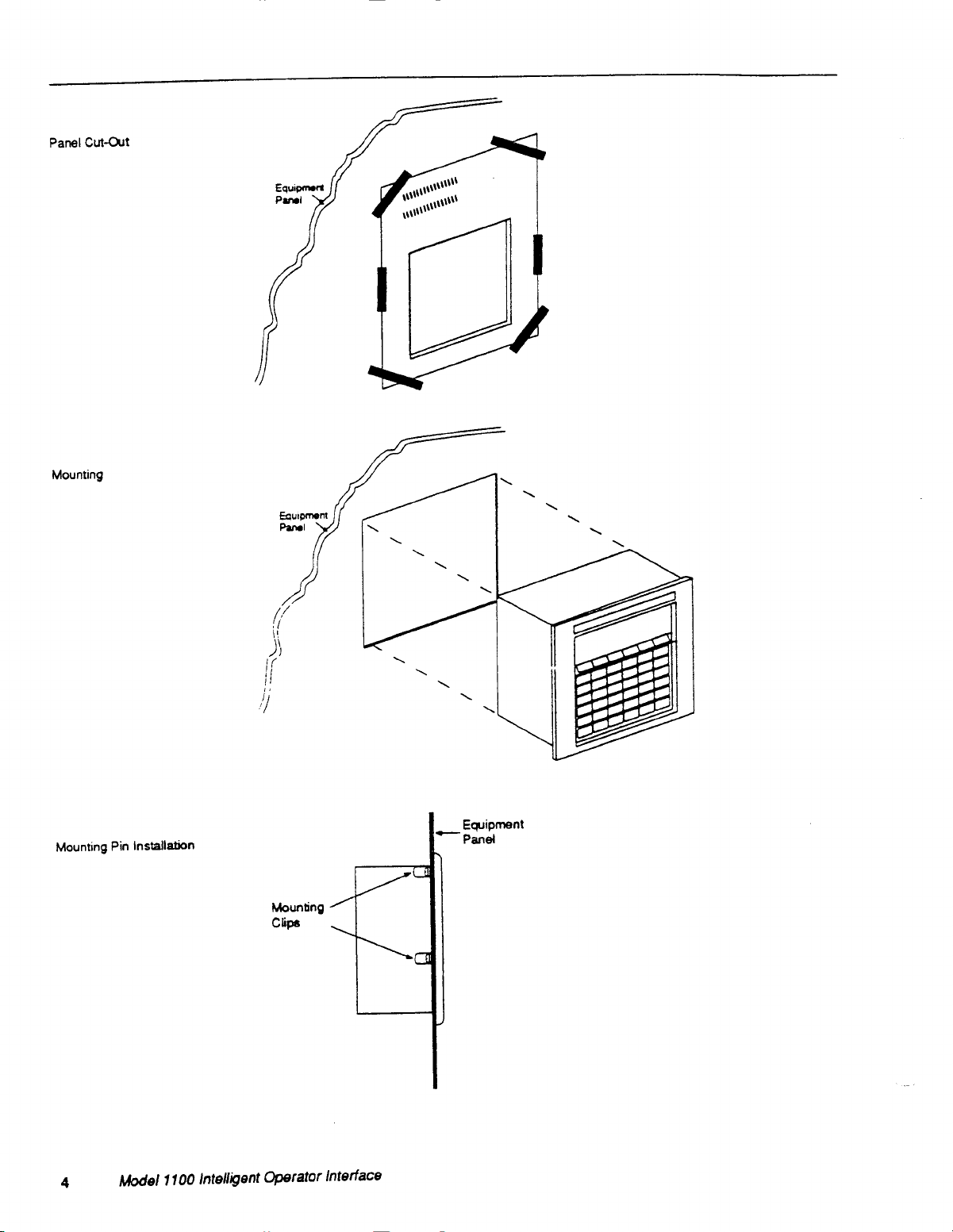Artisan Technology Group - Quality Instrumentation ... Guaranteed | (888) 88-SOURCE | www.artisantg.com
IF YOU ARE NOT THE FIRST USER OF THIS MODEL 1100
If you are not the first user of this Model 1100, the tutorial may not be loaded into it. If the tutorial
is loaded into the Model 1100, the unit will greet you with a hearty "HELLO!" when the program
starts. If for some reason this program has been erased or overwritten, complete the following
instructions to get up and running.
OPlug the RS-232C NULL modem cable (supplied) between COM 2 on the Model 1100
and either COM 1 or COM 2 on your PC. Note which serial port on the PC that you are
connected to (for information on the serial ports for your PC, refer to your PC's
instruction manual).
©Copy the contents of your disk(s) onto your hard drive if you have one (copy both disks
for 5 1/4" systems, only 1 disk for 3 1/2" systems). If you have a hard drive, log onto
drive C: (i.e., type C: followed by Enter). Proceed to step O.
OO If you do not have a hard drive, insert the ApplicationBuilderTM disk into your PC. If
your PC has 5 1/4" drives, insert the 5 1/4" disk labeled DISK 1. If your PC has 3 12"
drives, insert the 3 1/2" disk. Log on to the drive containing the ApplicationBuilderTM
disk (i.e., type A: or B: followed by Enter).
0Type BUILD followed by Enter. After a few seconds, a menu-bar and multiple
windows will appear on your PC's screen.
OPress ALT-S. A pull-down SETTINGS menu will appear at the top of your PC's
screen (press Fl on your PC's keyboard for help if you need it). Select the COM port
on your PC that you have connected the NULL modem cable to in step 0. Perform the
selection by moving the highlighted text bar in the window up or down using the UP or
DOWN cursor keys. Press Enter. Press Esc.
©Press ALT-T. The TRANSFER pull-down menu will appear. Select the
DOWNLOAD FILE selection using the UP or DOWN cursor keys. A window will
appear that contains a list of basic files to download.
(7) Move the highlighted bar using the cursor keys and select the file TUTOR.BAS. Press
Enter. The program will begin loading into the Model 1100. A counter on the PC's.
screen will show the number of characters transferred, the Model 1100's screen will
display the BASIC program being downloaded.
(1) Wait until the download is complete. The PC's screen will indicate when the download
is complete. Press Fl (RUN) on the Model 1100. This will begin the execution of the
tutorial you have just downloaded into the Model 1100.
•Press ALT-X. This will exit the ApplicationBuilderTM and return to DOS. The Model
1100's screen will display a tutorial that will guide you through the use of the
ApplicationBuilderTM program and the Model 1100.
•Ignore instructions on connecting the Model 1100 to the PC, and selecting the COM
port for your PC. You have already performed the necessary steps and they have been
stored by the ApplicationBuilderTm's configuration file (this is automatically done).
iv
Artisan Technology Group - Quality Instrumentation ... Guaranteed I (888) 88-SOURCE I www.artisantg.com
Artisan Technology Group - Quality Instrumentation ... Guaranteed | (888) 88-SOURCE | www.artisantg.com