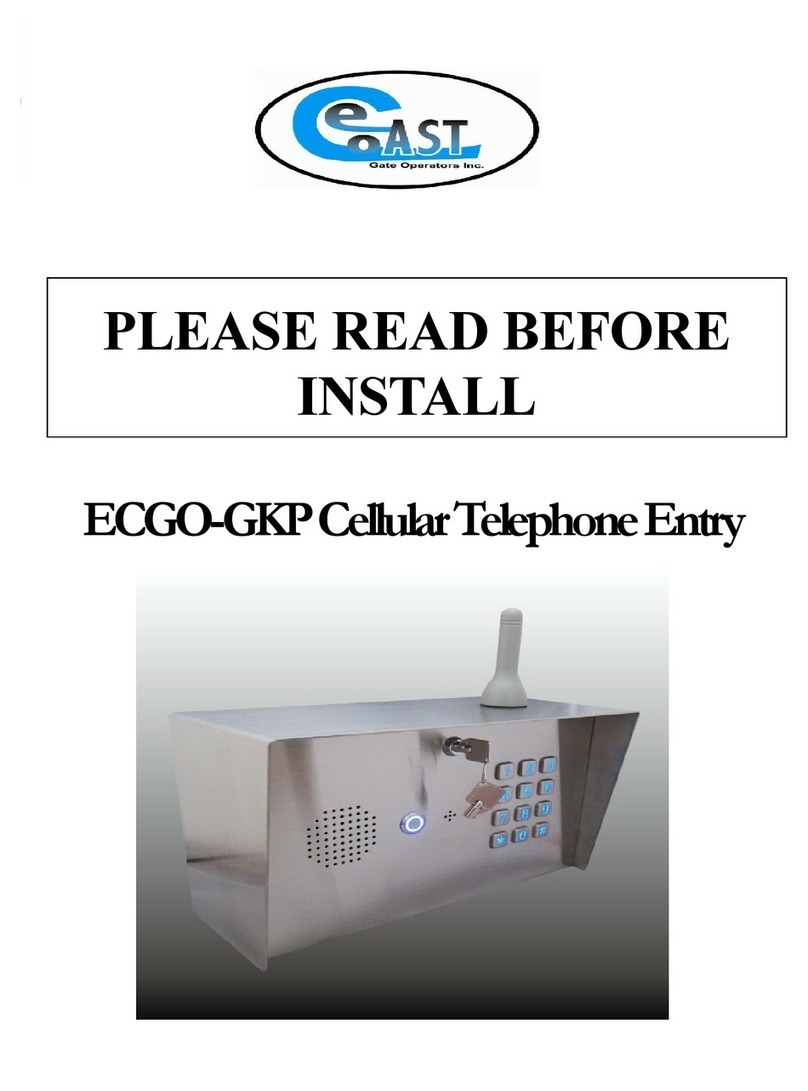2 | Page
Contents
Contents ............................................................................................................................................................................2
Important Safety Instructions ..........................................................................................................................................3
Introduction ......................................................................................................................................................................4
ECGO-GKP Specifications..............................................................................................................................................4
Installation Instructions....................................................................................................................................................5
4G or 3G SIM card Standard Size Only ..........................................................................................................................5
Grounding Unit ..........................................................................................................................................................6
Power Supply.............................................................................................................................................................6
LED Indicators............................................................................................................................................................6
Programming via the ECGO App
(Recommended)
..........................................................................................................7
Home Page ....................................................................................................................................................................7
Add Owners ...................................................................................................................................................................8
Manage Friends and Family ..........................................................................................................................................8
Set 5 digit PIN Code.......................................................................................................................................................8
Other Options ................................................................................................................................................................9
Settings..........................................................................................................................................................................9
Programming ..................................................................................................................................................................10
Programming via Text.................................................................................................................................................10
Keypad Programming .................................................................................................................................................14
Operating the ECGO-GKP................................................................................................................................................15
ECGO Warranty................................................................................................................................................................16