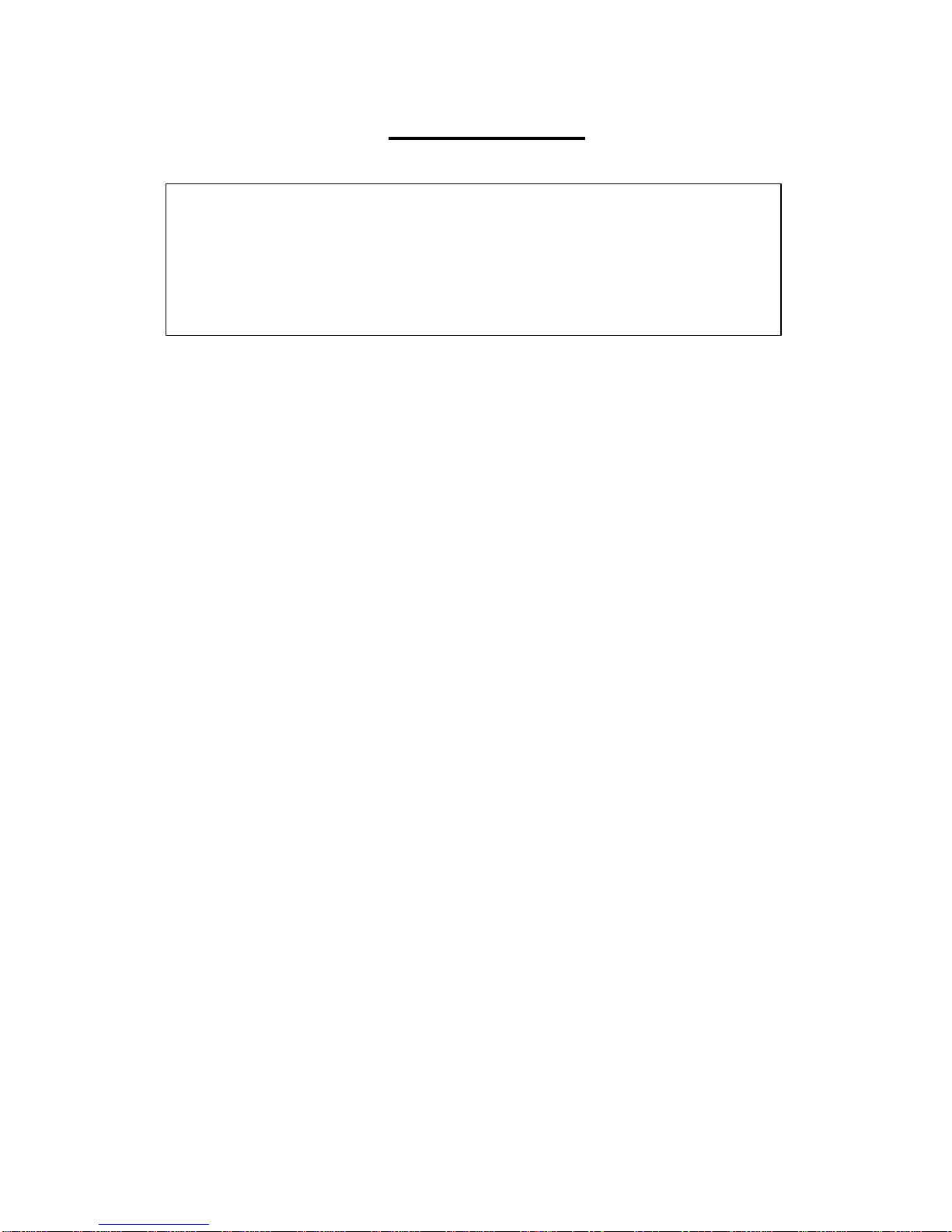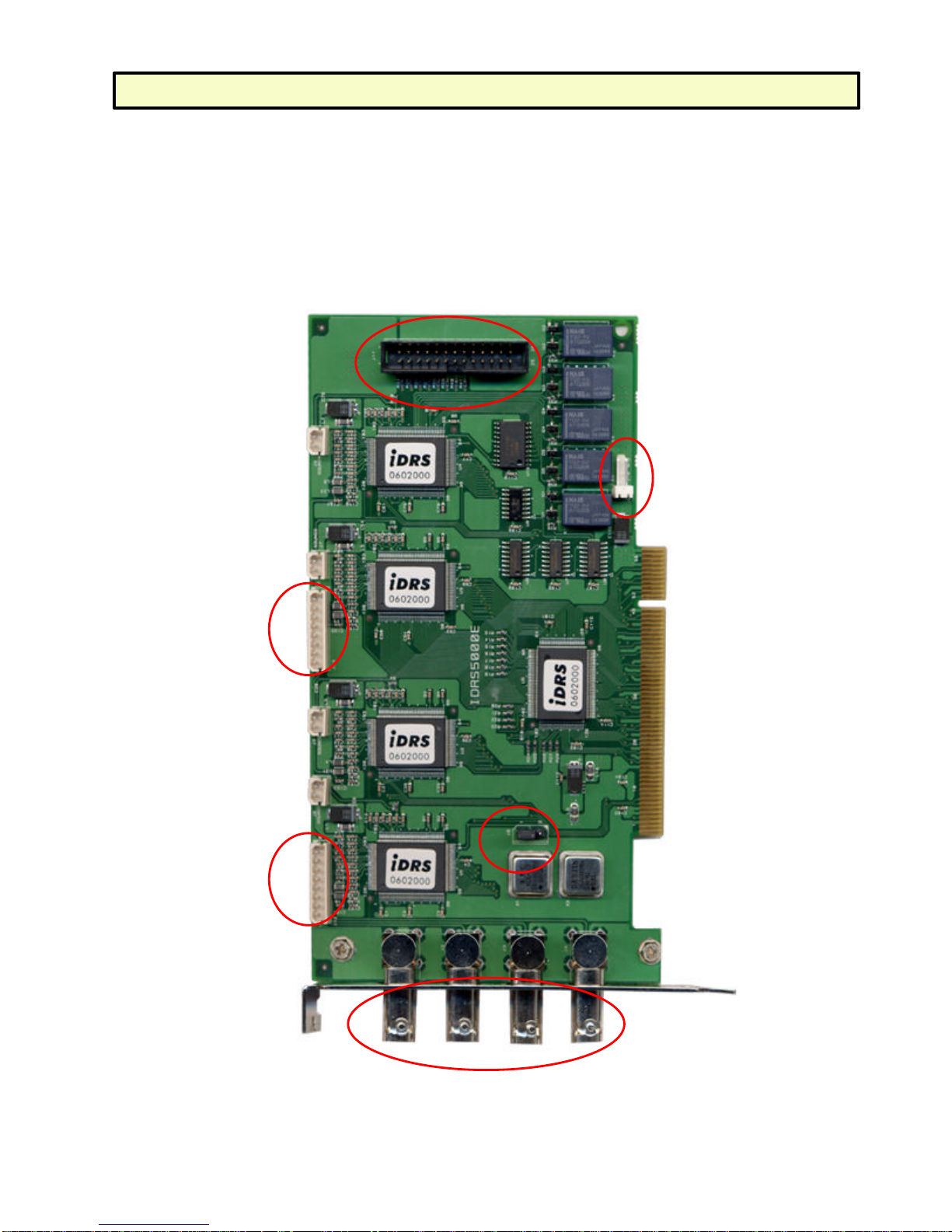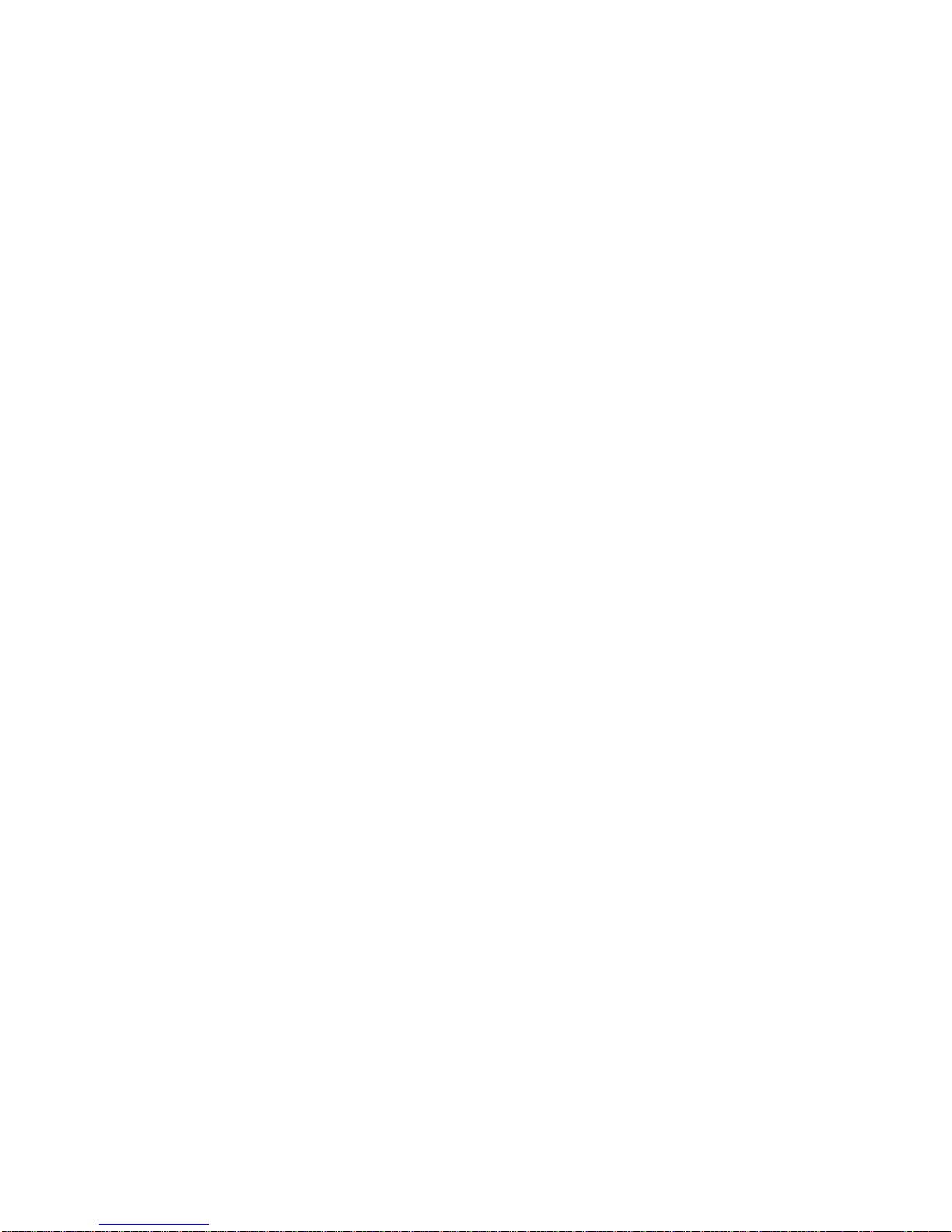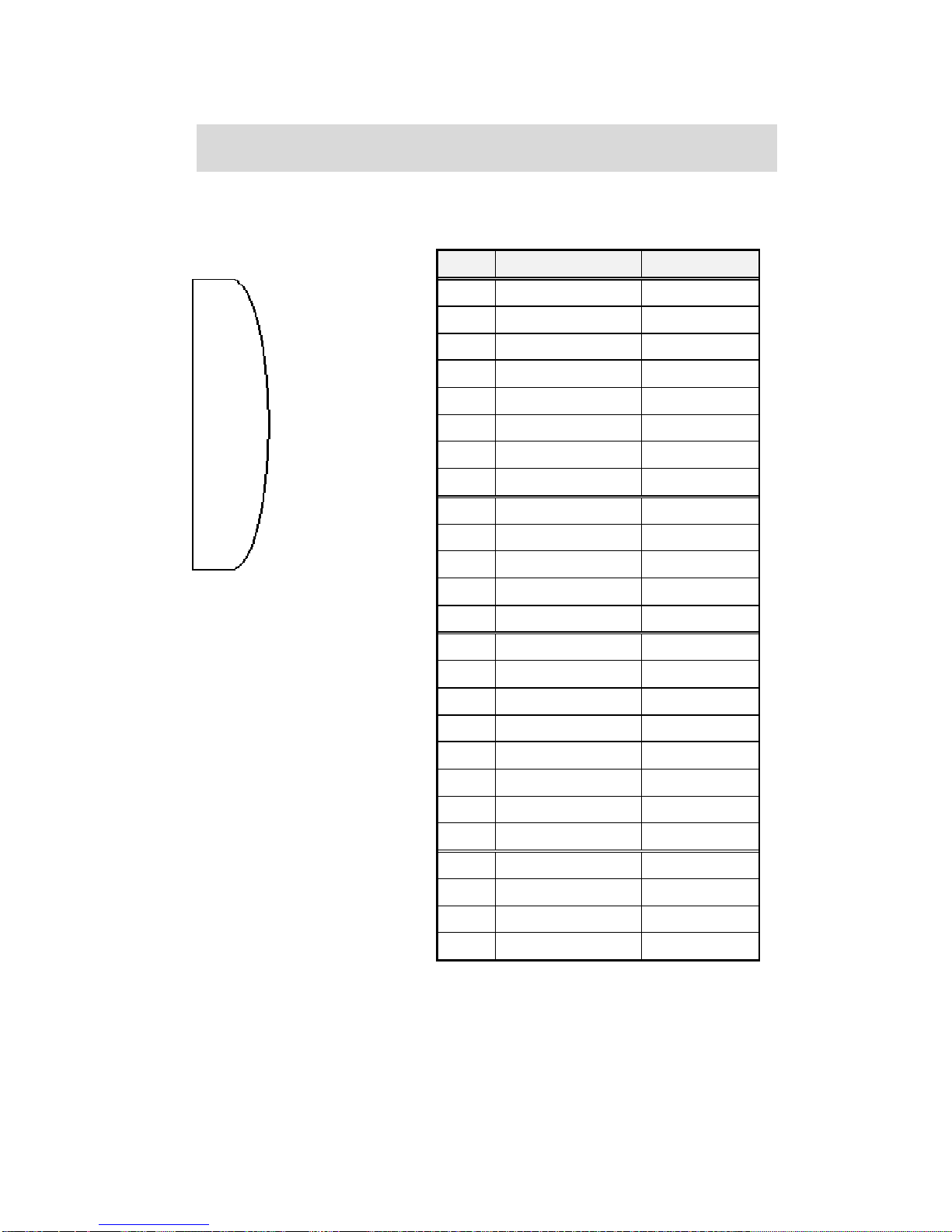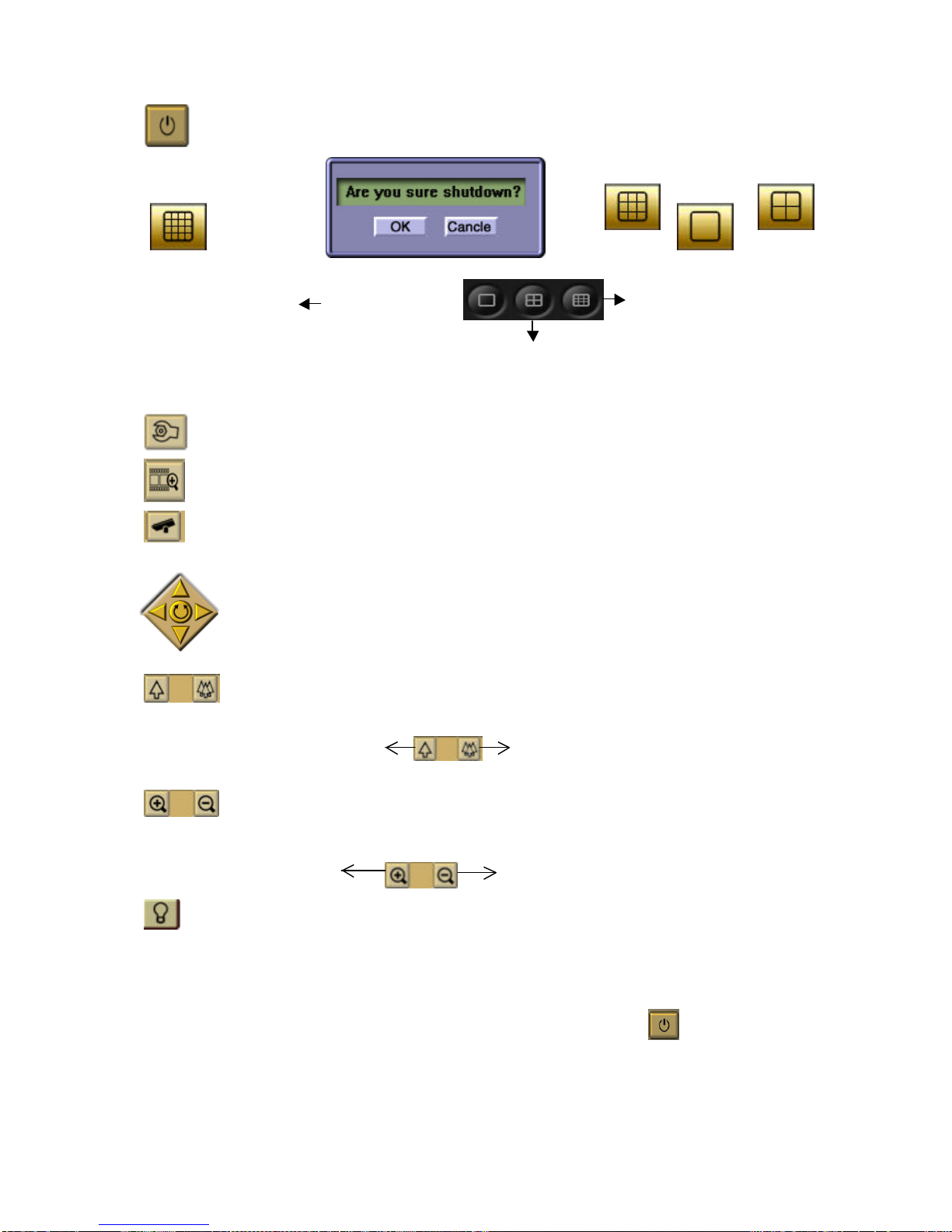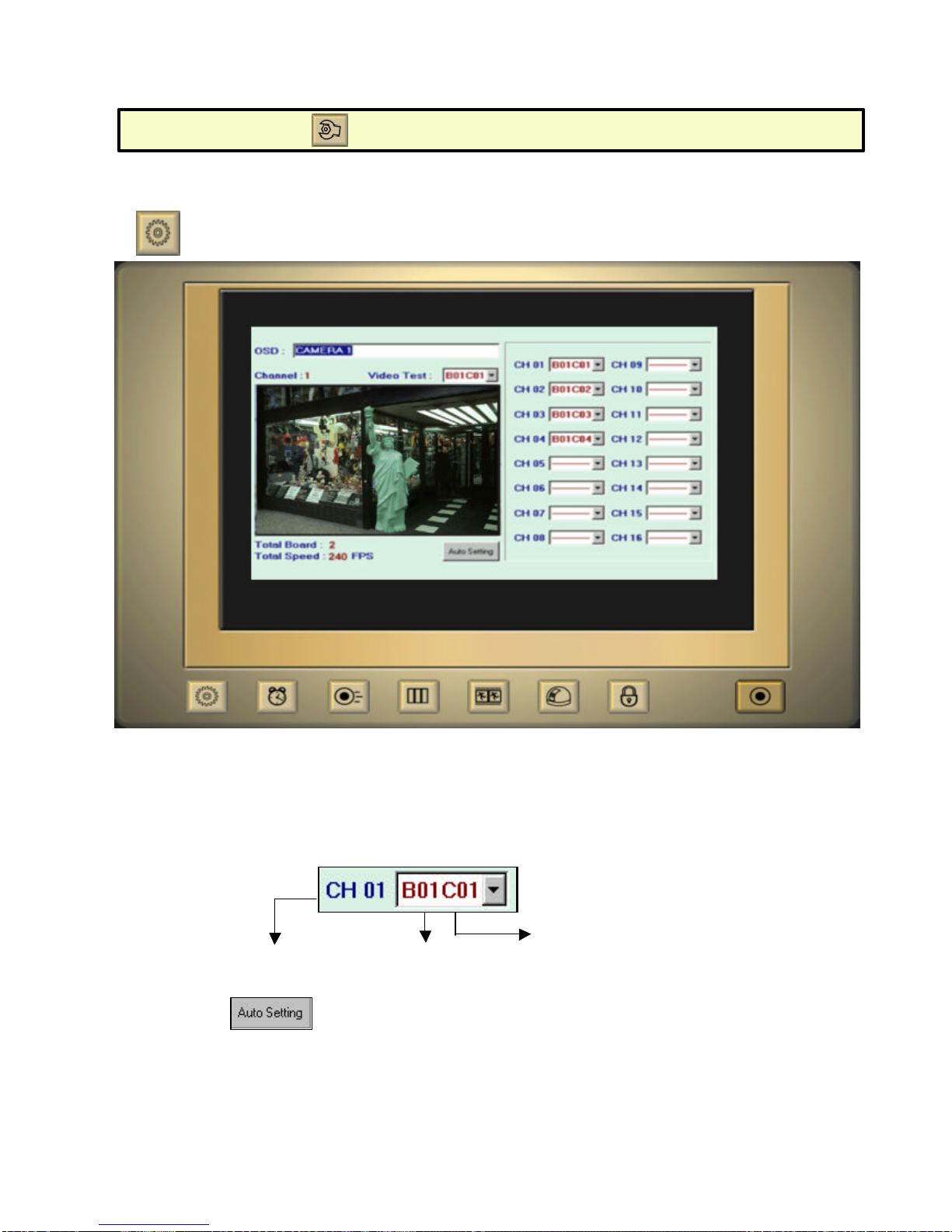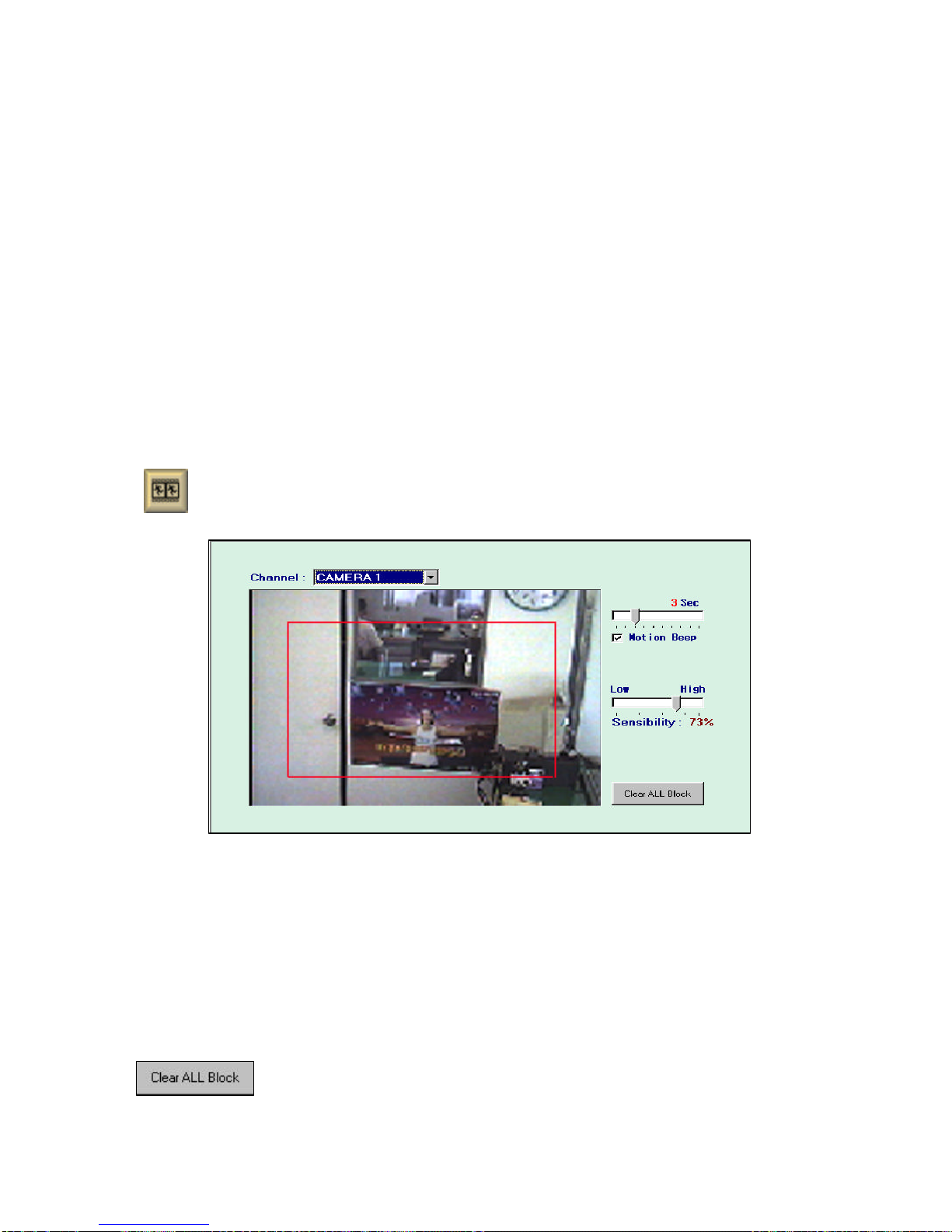-10 -
(Separate frame rate for each camera is available.)
▶Designate motion-detected recording Frame Rate.
(Separate frame rate for each camera is available.)
▶When sensor recording designate camera FRAME.
(Separate frame rate for each camera is available.)
▶[Switch Speed] : Adjust interval for rotational display model.
▶[Motion Delay] : Keep on recording after motion detection is finished, during indicated time.
▶[Sensor Delay] : Keep on recording after sensor detection is finished, during indicated time.
▶[Sensor Beep] : Activate BEEP sound on sensor detection.
▶[Proportion] : When activated, only 1, 4, 9, 16 divisions are available, to keep the horizontal and vertical ratio of
each screen.
▶[Image Quality] : Adjust compression rate. At 100% quality, recorded image is clear and vivid but the size of a
frame is bigger (15-20KB). At lower percentage (higher compression rate) image quality is relatively low but
size of a frame is smaller (3-8KB). 34-50% is recommended.
(4) [Motion] Motion Detector configuration
▶Set up motion detection zone. It would be seen in red square(Maximum 10 areas per camera).
▶If motion detector is connected in ‘Schedule’menu but no detection zone is defined, system will recognize
whole screen as a detection zone.
▶When motion recording mode, detection BEEP sound can be activated/inactivated.
▶Detected motion is seen in blue unit square, and indicating red ‘MOTION DETECTON’.
▶[SENSITIVITY] : Setting sensitivity of software motion detector
At high sensitivity even the very trivial motion will detected.
Adjust it to proper level.(30% -40% is recommended)
▶Delete all motion detection zone.