Easypix MonsterPad Use and care manual
Other Easypix Tablet manuals

Easypix
Easypix MonsterPad User manual

Easypix
Easypix SmartPad EP753 User manual

Easypix
Easypix SmartPad EP752 NEO User manual

Easypix
Easypix EasyPad 740 User manual
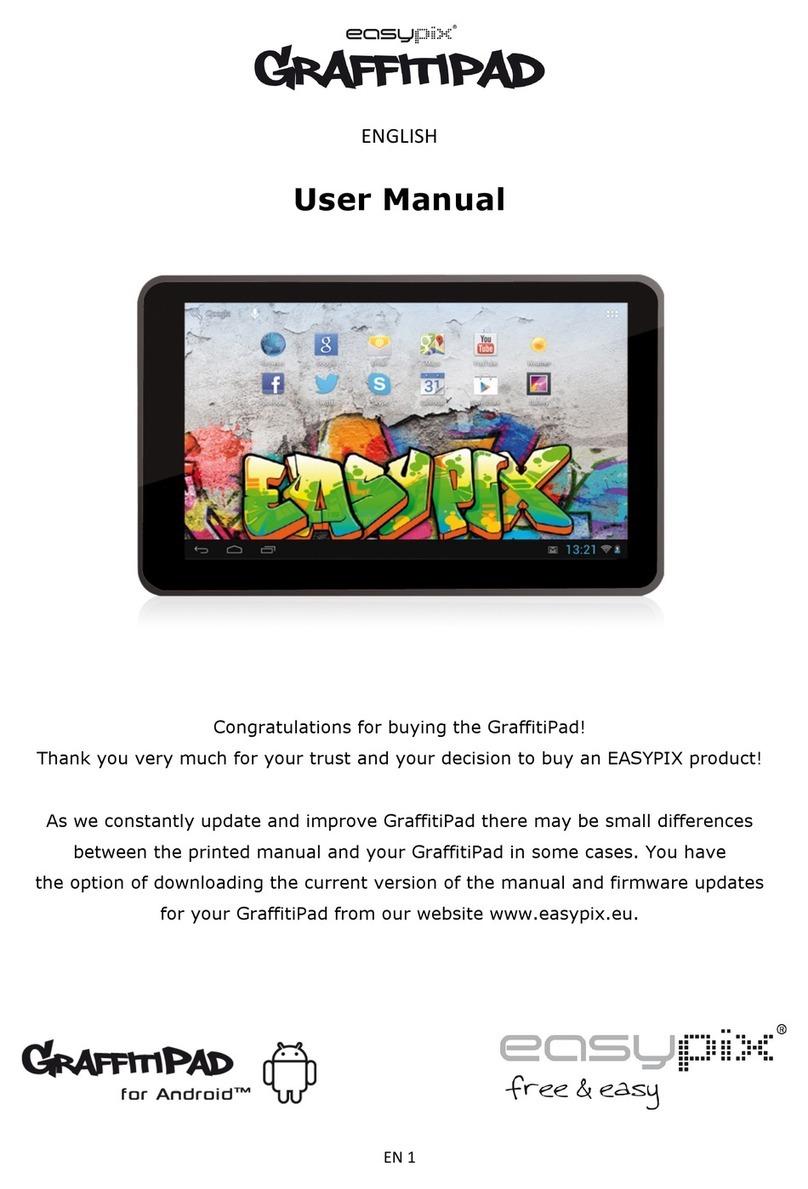
Easypix
Easypix GraffitiPad User manual

Easypix
Easypix SmartPad neo Use and care manual

Easypix
Easypix EasyPad 700 User manual

Easypix
Easypix EasyPad Junior 4.0 Use and care manual

Easypix
Easypix EasyPad 971 User manual

Easypix
Easypix SmartPad EP750 User manual

Easypix
Easypix EasyPad Junior 4.0 User manual

Easypix
Easypix easypad 972 dual core User manual
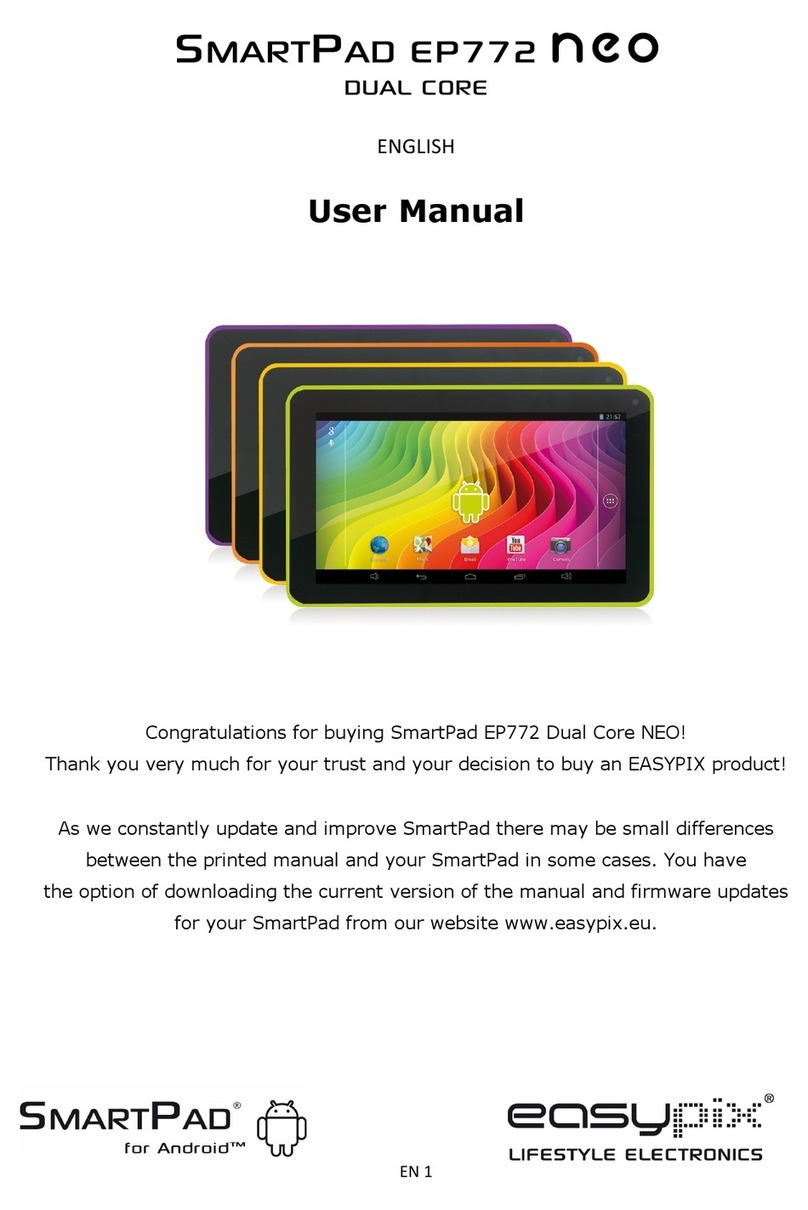
Easypix
Easypix SmartPad EP772 Dual Core NEO User manual

Easypix
Easypix MonsterPad EP771 User manual

Easypix
Easypix EasyPad 1370 User manual

Easypix
Easypix Magic LCD Board User manual

Easypix
Easypix EasyPad Junior User manual

Easypix
Easypix EasyPad 970 Use and care manual

Easypix
Easypix EasyPad Junior Operator's manual

Easypix
Easypix SmartPad EP800 Ultra User manual




























