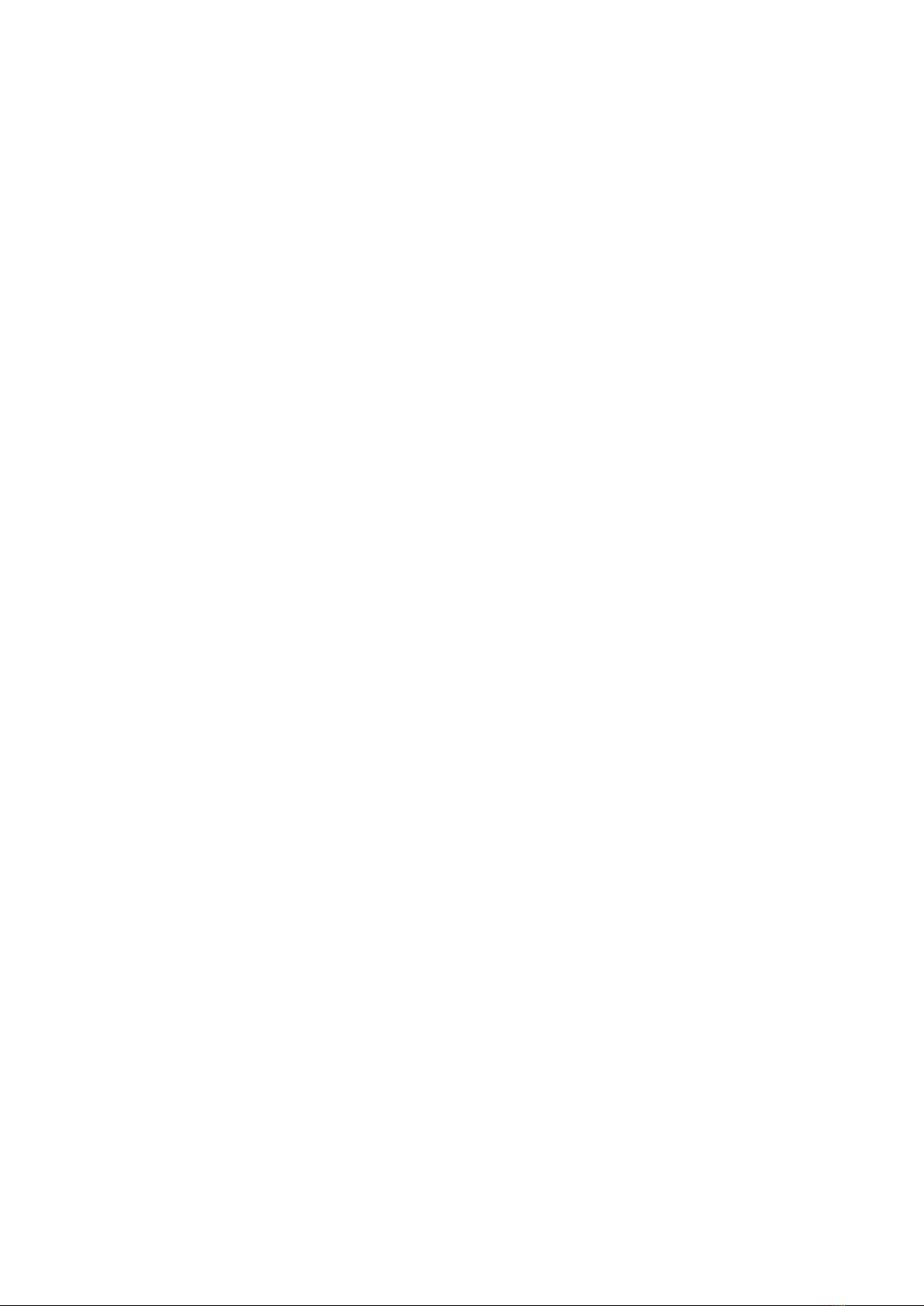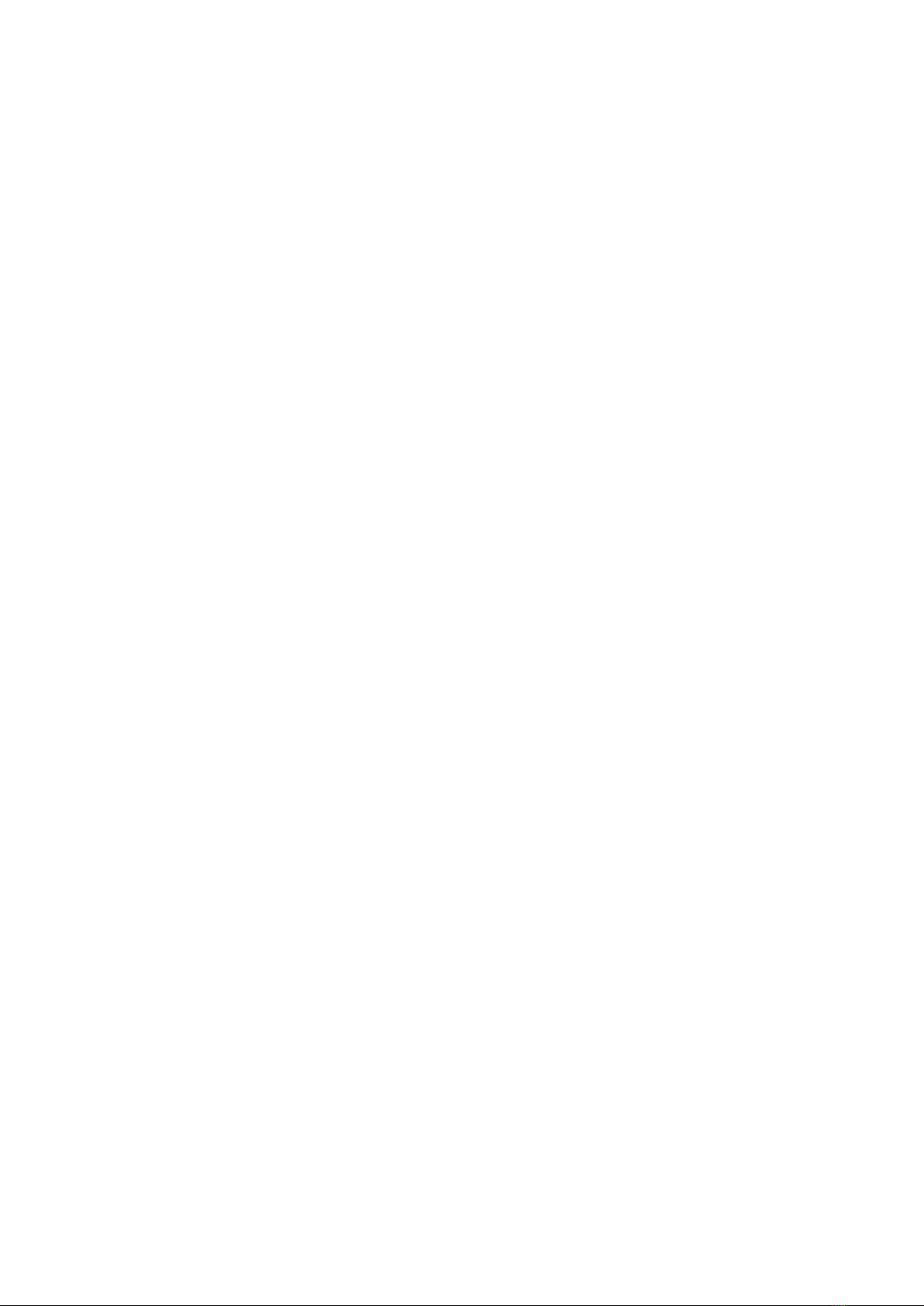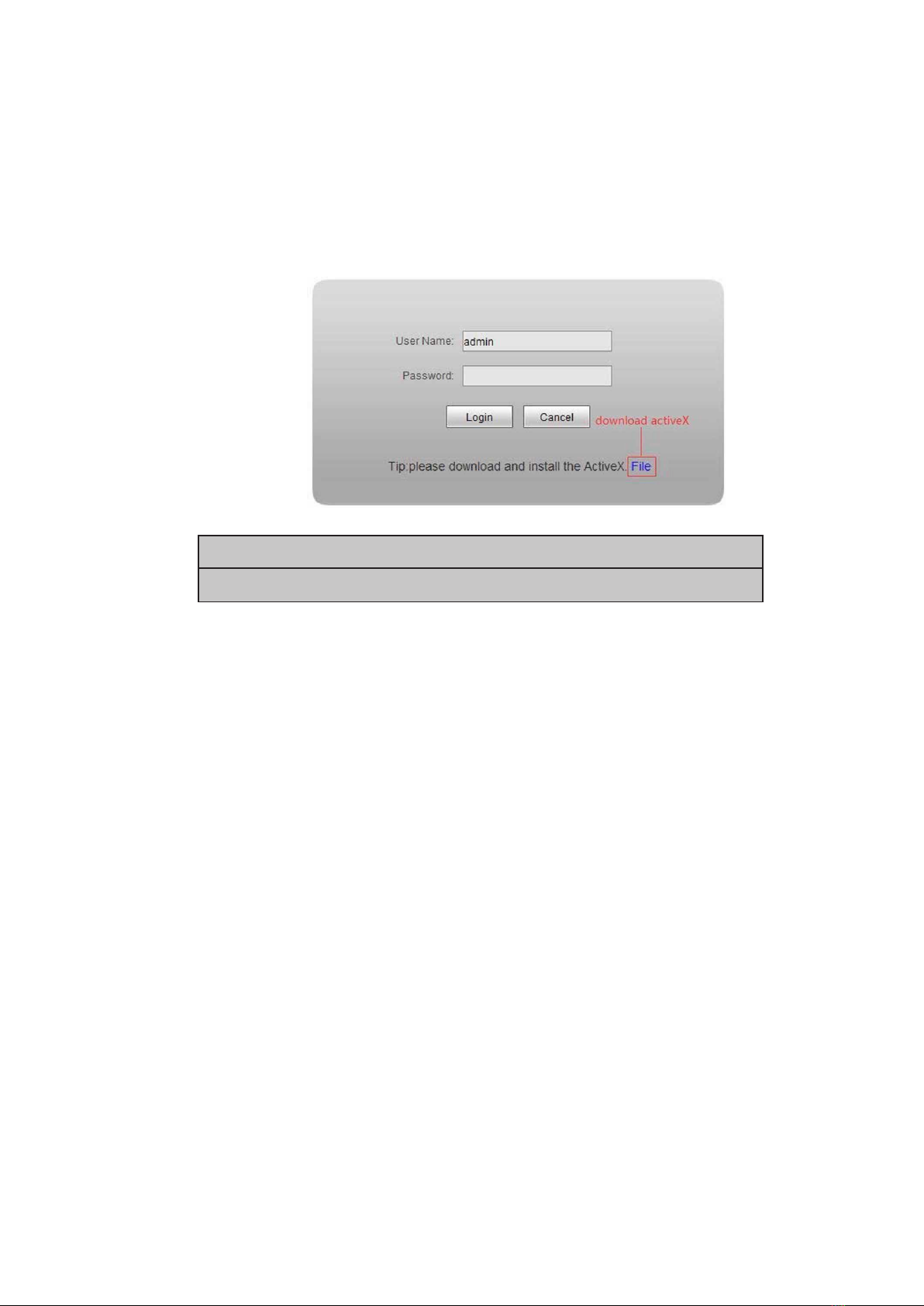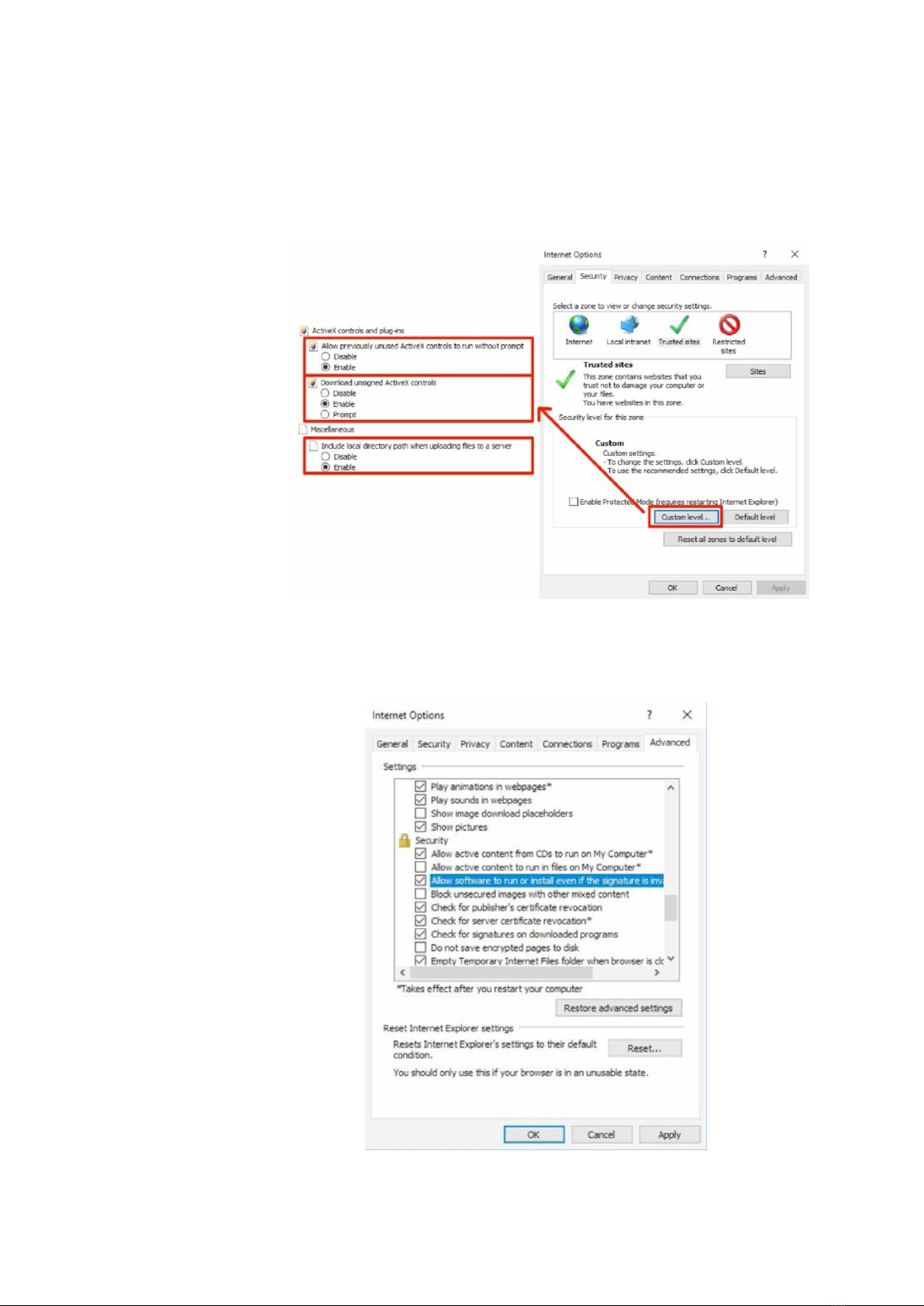iii
INM CSL RugiCAM-IP MK2 Rev 2
CONTENTS
1 INTRODUCTION ....................................................................1
1.1 Description.............................................................................1
2 FEATURES.........................................................................1
3 CONNECTION ......................................................................2
3.1 LED Indications .........................................................................3
3.2 Hardware reset ..........................................................................3
3.2.1 Installation .............................................................................3
3.2.2 ActiveX installation ......................................................................4
3.3 Possible Problems .......................................................................5
4 LOGIN ............................................................................7
4.1 Default setting ..........................................................................7
5 LIVE PREVIEW .....................................................................8
5.1 Snapshot Request .......................................................................9
6 REPLAY ...........................................................................9
7 SET SYSTEM PARAMETERS .......................................................11
7.1 Local Config ...........................................................................11
7.1.1 OSD Settings..........................................................................12
7.1.2 Video Coding ...........................................................................13
7.1.3 Video Mask ............................................................................14
7.1.4 Video Parameter........................................................................15
7.1.5 Picture Parameter.......................................................................18
7.2 Network Settings .......................................................................19
7.2.1 Basic Setting ..........................................................................19
7.2.2 LAN Setting...........................................................................19
7.2.3 Wireless Setting ........................................................................20
7.2.4 UPNP setting...........................................................................21
7.2.5 Email setting ...........................................................................22
7.2.6 FTP setting ............................................................................23
7.2.7 DDNS setting ..........................................................................24
7.2.8 VPN setting ............................................................................25
7.2.9 RTSP setting ...........................................................................26
7.2.10 Public IP noticed by email .................................................................27
7.2.11 Connect setting .........................................................................27
7.2.12 SNMP .................................................................................28
7.2.13 HTTPS.................................................................................29
7.2.14 IEEE 802 .1x ...........................................................................29
7.3 Storage settings ........................................................................30
7.3.1 Record Setting..........................................................................30
7.3.2 Snap Setting ..........................................................................31
7.4 Alarm settings..........................................................................32
7.4.1 Motion detection .......................................................................32
7.4.2 Sensor Detection........................................................................33
7.4.3 Network Detection......................................................................34
7.5 System settings ........................................................................35
7.5.1 System Info ...........................................................................35
7.5.2 System Time ...........................................................................36
7.5.3 User Manage ..........................................................................37
7.5.4 Upgrade ...............................................................................38
7.5.5 Restore ................................................................................38
7.5.6 Parameter Backup ......................................................................39
7.5.7 Reboot ................................................................................39
7.5.8 System log.............................................................................40