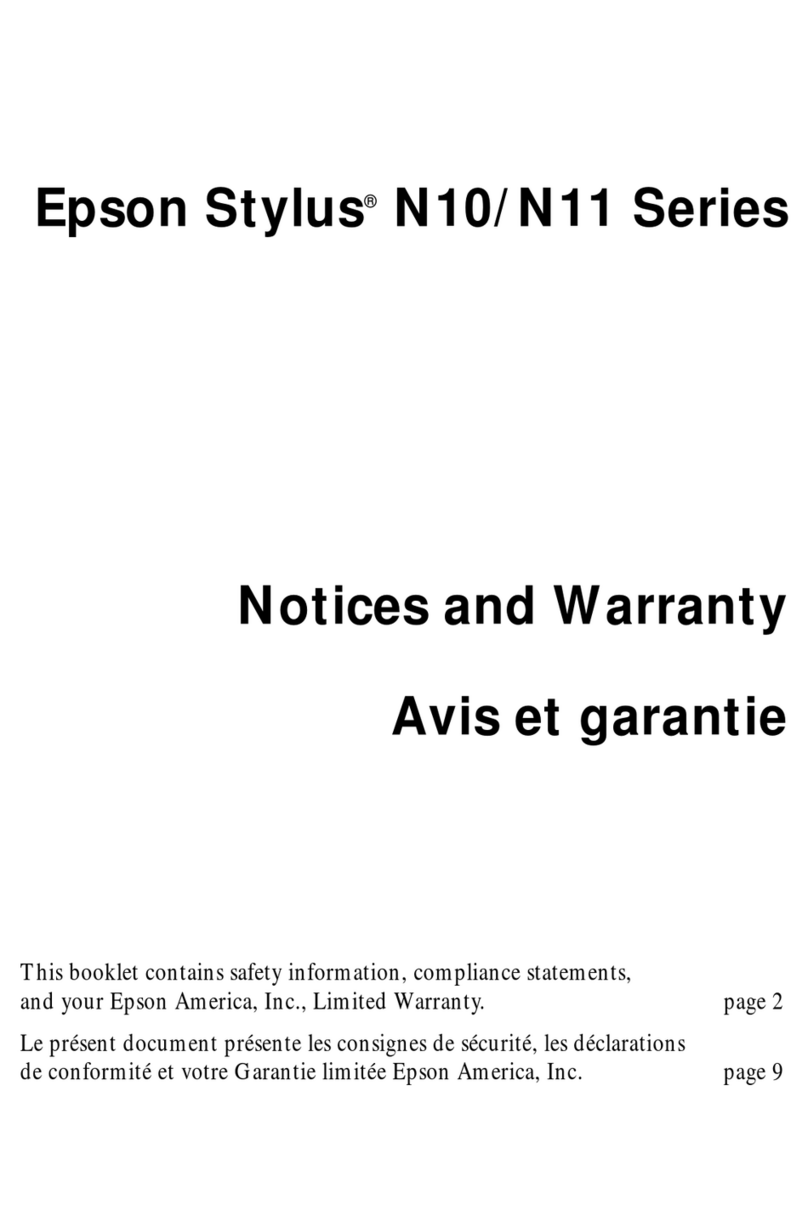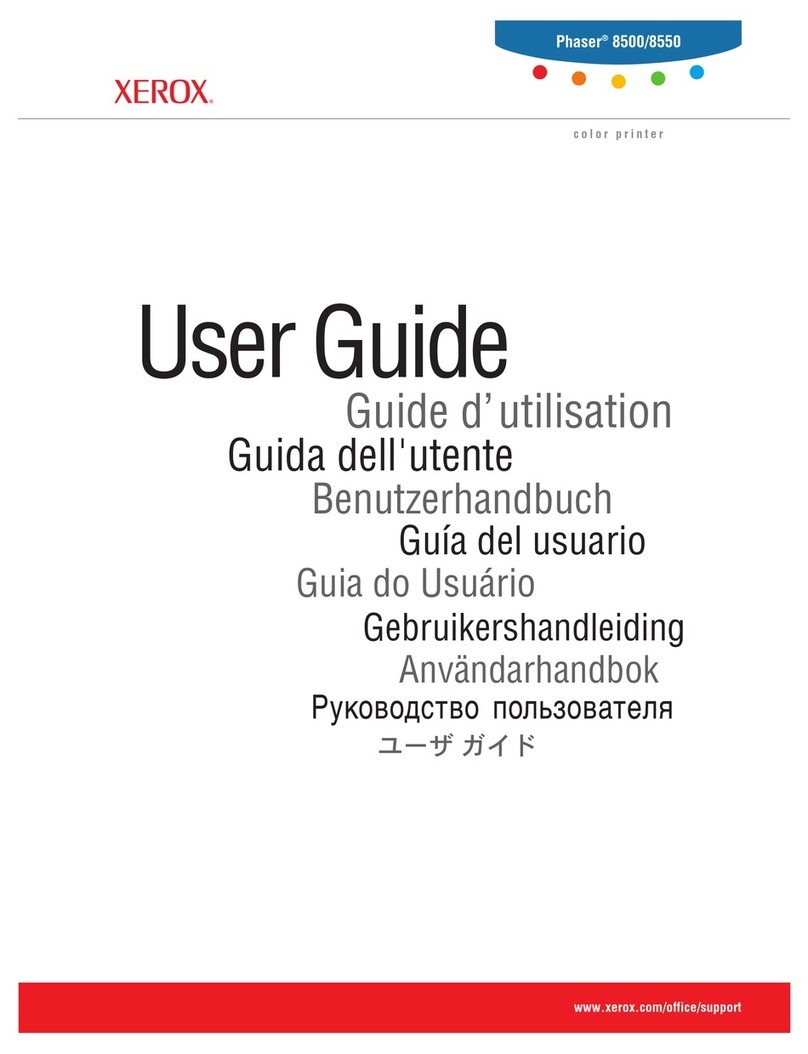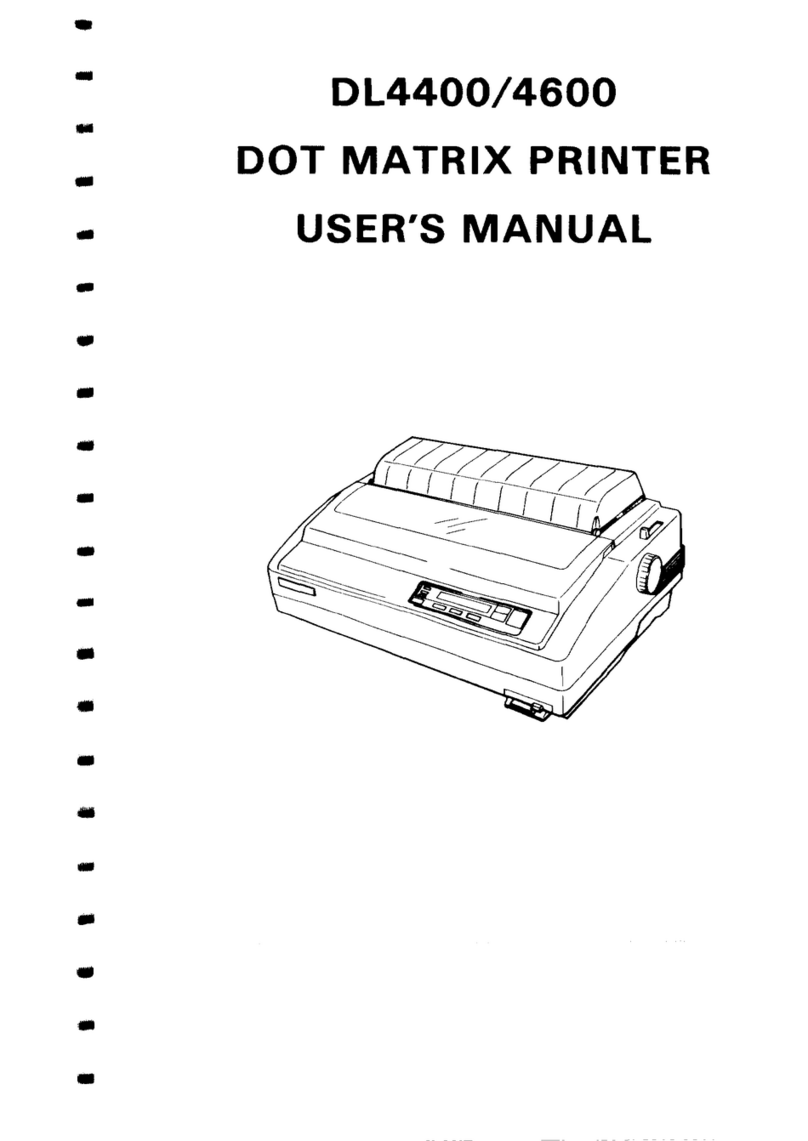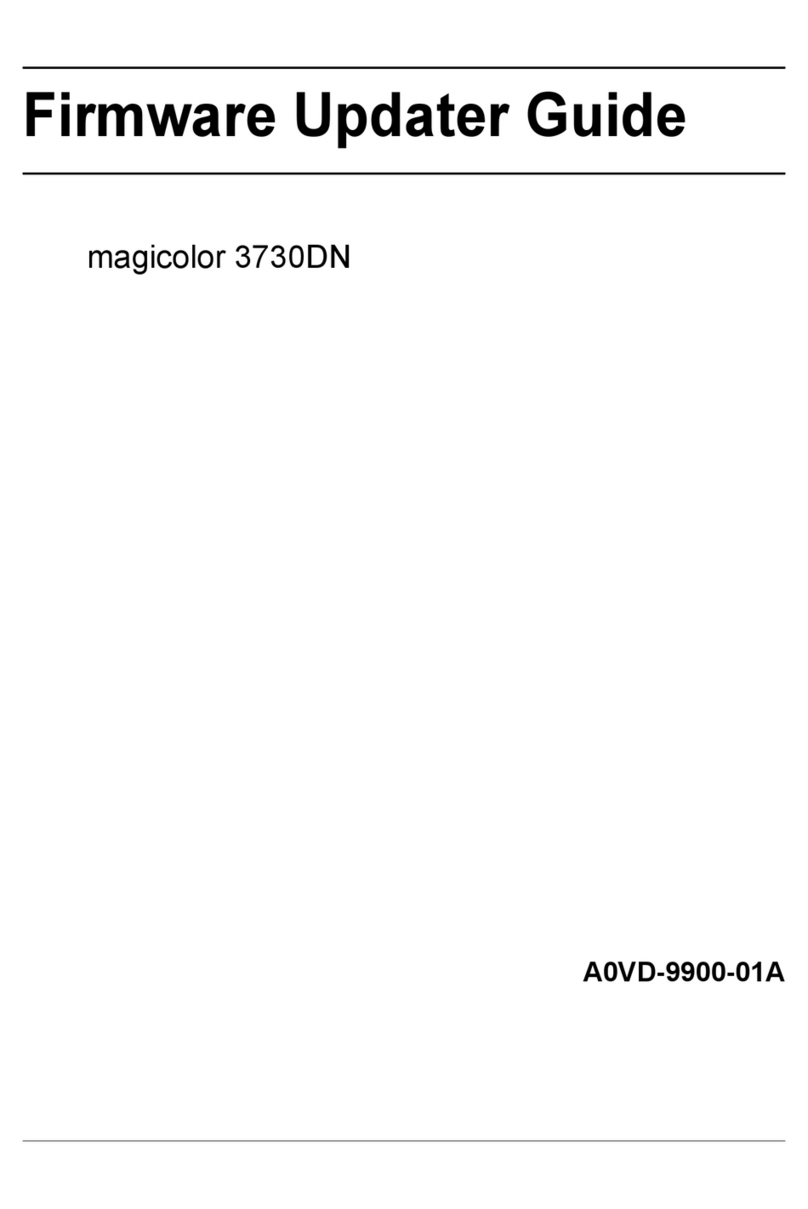EC-PACK EC-JET ECH200Pro Series User manual

Guangzhou EC-PACK CO.LTD
EC-JET High Resolution Inkjet Printer
User Manual ECH200Pro Series Rev 1.01
1
Handheld High Resolution Inkjet Printing System
ECH200Pro Series
User Manual
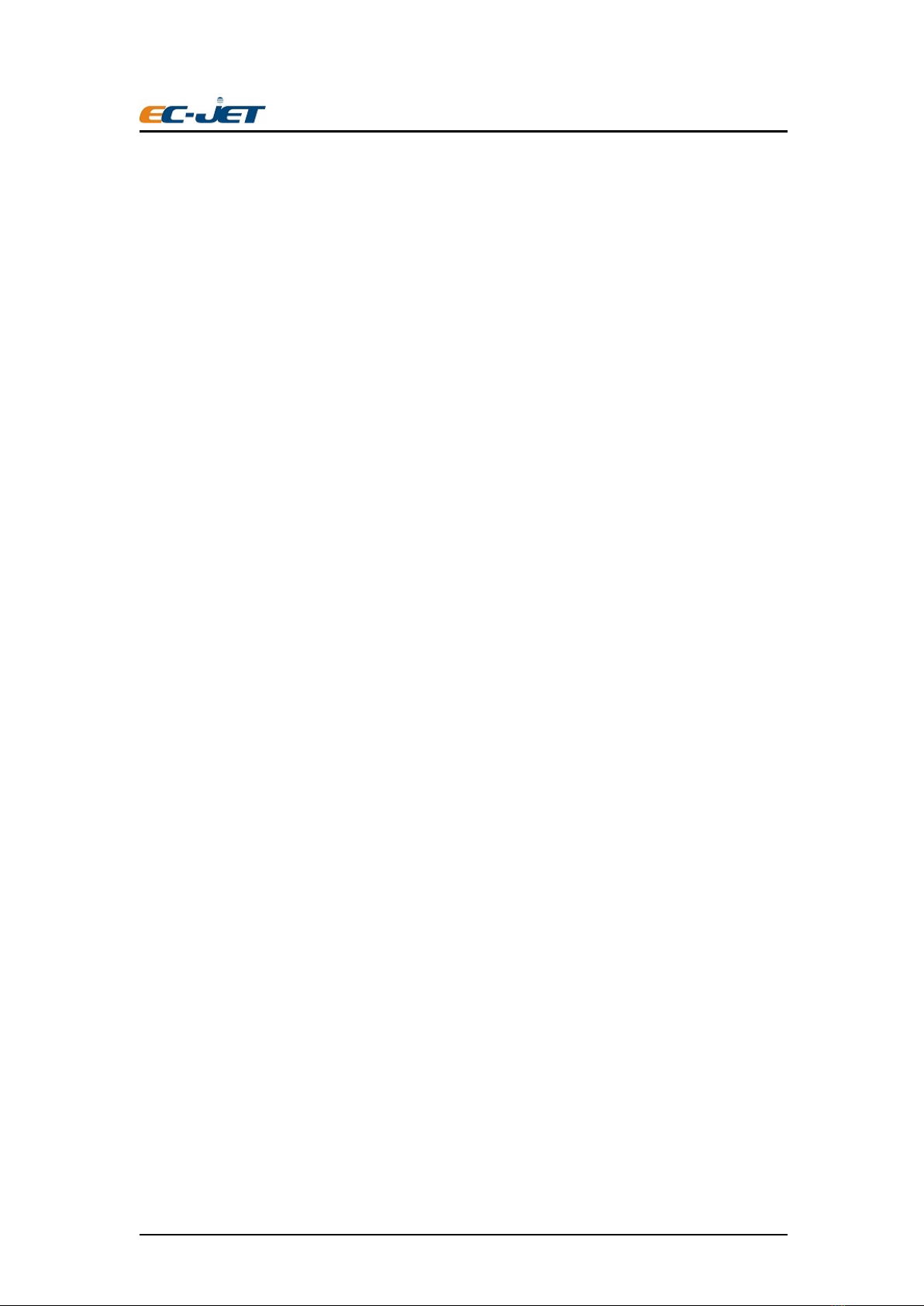
Guangzhou EC-PACK CO.LTD
EC-JET High Resolution Inkjet Printer
User Manual ECH200Pro Series Rev 1.01
2
Copyright Notice
This publication may not be reproduced, stored in a retrieval system, or transmitted
in whole or in part, in any form or by any means, electronic, mechanical, photocopying,
recording, or otherwise, for any purpose without the written permission of Guangzhou
EC-Pack Co. Ltd.
Neither whole nor part of the product described in this manual may be adapted or
reproduced in any material form without prior written permission of Guangzhou
EC-Pack Co. ltd.
Disclaimer
Information of operation nature and particulars of the product and its use are given by
EC-Pack in good faith. However, it is acknowledged that there may be errors or omissions in
this manual.
EC-Pack shall not be liable for any loss or damage arising from the use of any
information, particulars or errors in this manual, or maintenance carried out by unauthorized
personnel, or any incorrect use of the product, whatsoever.
At all times the printer must be operated with EC-JET approved spares and
consumables.
About This Manual
The purpose of this manual is to provide the operator with sufficient information to
carry out operation tasks on the EC-JET High Resolution Inkjet Printer ECH200Pro Series.
Products described in this manual are subject to continuous development, and reviews
of this manual will be made accordingly in subsequent amendments or reissues.
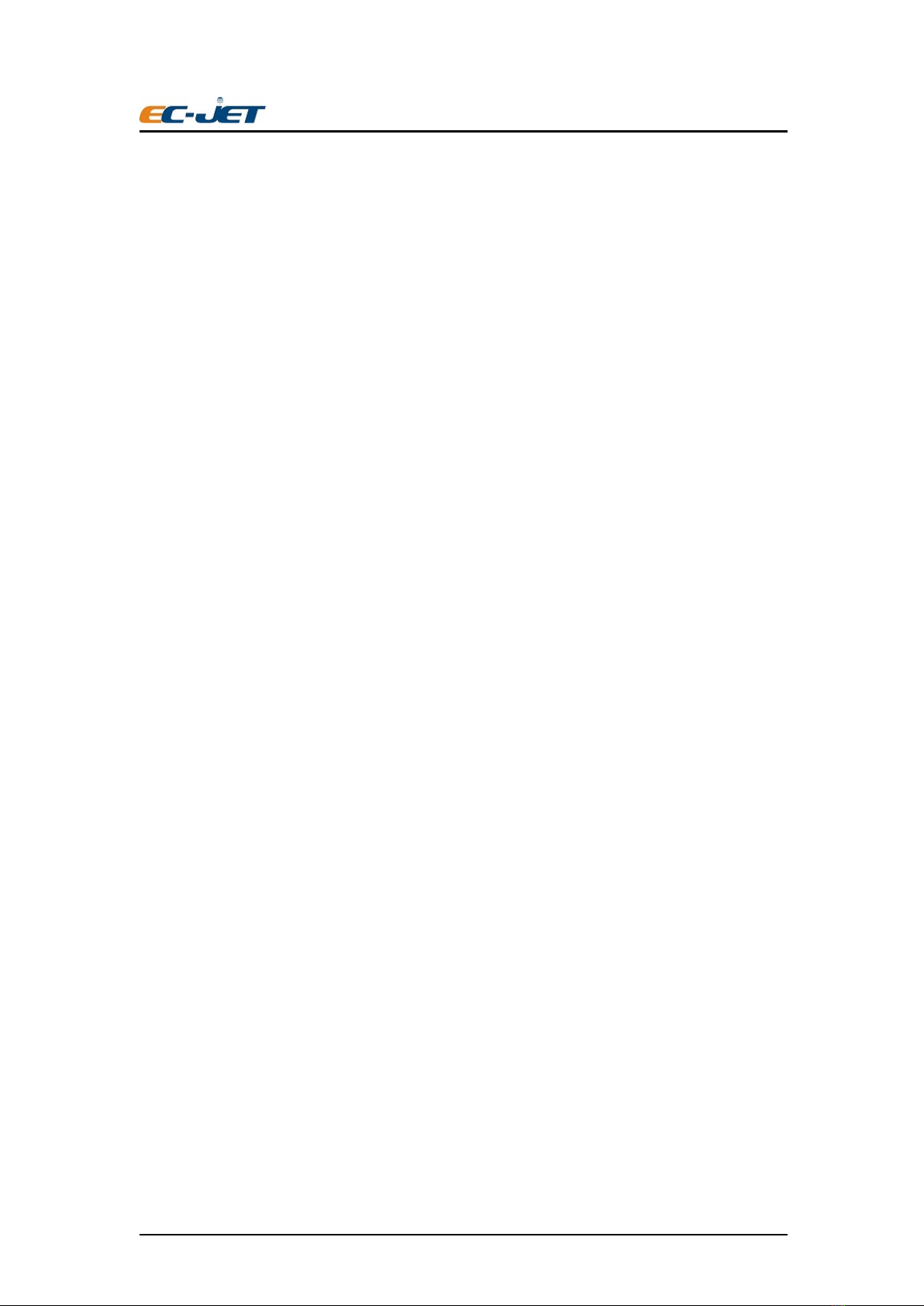
Guangzhou EC-PACK CO.LTD
EC-JET High Resolution Inkjet Printer
User Manual ECH200Pro Series Rev 1.01
3
Content
User Manual...................................................................................................................1
Copyright Notice............................................................................................................2
Disclaimer......................................................................................................................2
About This Manual ........................................................................................................2
1. Chapter 1 Introduction of EC-JET High Resolution Inkjet Printer ........................4
1.1 Specifications............................................................................................4
1.2 Gentle Reminder.......................................................................................5
1.3 Product Photo............................................................................................5
2. Chapter 2 Installation..............................................................................................6
2.1 External I/O:...........................................................................................6
3. Chapter 3 ECH200Pro Printer User Interface............................................................7
3.1 User Interface Introduction.......................................................................7
3.1.1 Editing Message................................................................................................8
3.2 Main Interface Parameter........................................................................16
3.3 Printer Setting .........................................................................................18
3.3.1 Print Setup.......................................................................................................19
3.3.2 System Setup...................................................................................................25
3.3.3 Diagnostic menu..............................................................................................26
3.3.4 Disk Management ...........................................................................................26
3.4 Start printing ...........................................................................................27
4. Chapter 4 Precaution................................................................................................29
4.1 Printer Precaution....................................................................................29
4.2 Cartridge Precaution ...............................................................................29
4.3 Precautions for battery charging and use................................................30
4.4 Printhead Cleaning Method ....................................................................31
Appendix Machine Dimensions.................................................................................32
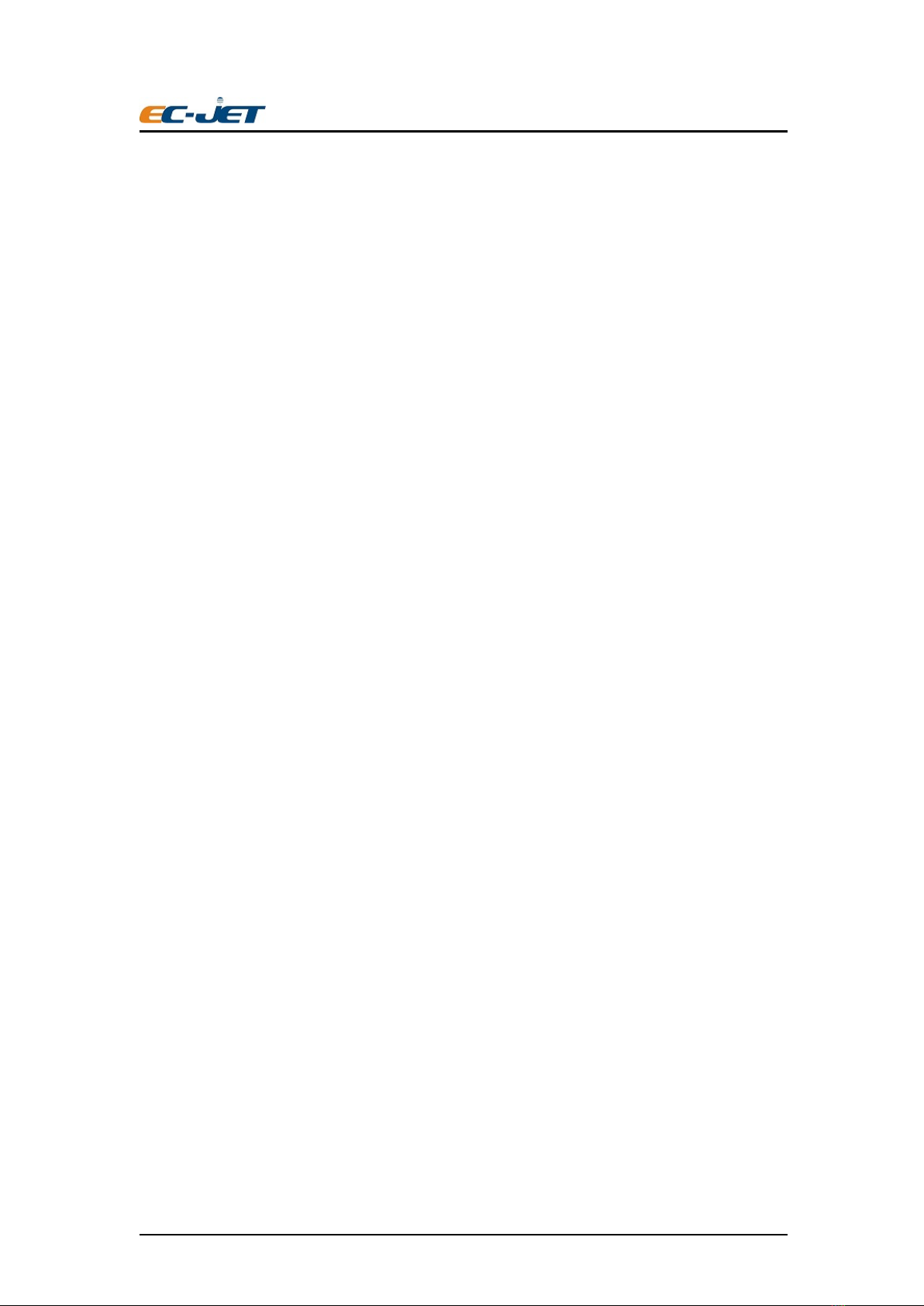
Guangzhou EC-PACK CO.LTD
EC-JET High Resolution Inkjet Printer
User Manual ECH200Pro Series Rev 1.01
4
1. Chapter 1 Introduction of EC-JET High
Resolution Inkjet Printer
1.1 Specifications
Model:ECH200Pro
Print lines: Arbitrary lines in the printing area
Print Height :0-12.7mm
Support font :Windows fonts
Support message type: Text, LOGO, Linear Barcode, 2D Barcode, Time/Date,
Sequential/Serial Number.
Printing Speed: 120m/min (150DPI)
Variable Data: Date, Time, Serial Number,
Message Length:500mm (extendable as option)
Message Storage:Unlimited(2GB Storage)
Supported Cartridge:EC Cartridge only.
External I/O :Standard USB Host,
Power Supply :110V-240VAC,50/60Hz
Battery: 16.8V (Use batteries supplied by the manufacturer)
Power Consumption:<30W
Working Environment:Temperature 0˚C~+70 ˚C
EMI Compliance: EN55011:2009+A1:2010, EN61326-1:2013,
EN61000-3-2:2014, EN61000-3-3:2013
Consumable life time: 1500 million dots maximum( 42ml cartridge), approximately 385
thousands character in 12.7mm height, according to the gray level of the character.
Substrate :Wood, Carton box, building materials, Porous and Semi Porous Surface.
Optional:
1. Encoder: to make the printer automatically adapt to the speed change of the production
line.
2. Sensor: Object induction, trigger printing information.

Guangzhou EC-PACK CO.LTD
EC-JET High Resolution Inkjet Printer
User Manual ECH200Pro Series Rev 1.01
5
1.2 Gentle Reminder
1. This is precision equipment, do not attempt to dismantle unless you are fully trained.
2. Please read and understand the operation manual before operating this printer.
3. Please connect the printing system correctly, and check the instructions when wiring.
1.3 Product Photo

Guangzhou EC-PACK CO.LTD
EC-JET High Resolution Inkjet Printer
User Manual ECH200Pro Series Rev 1.01
6
2. Chapter 2 Installation
2.1 External I/O:
φ5 Power Port :24V Power Supply(30W)
USB Port :Standard USB Host.

Guangzhou EC-PACK CO.LTD
EC-JET High Resolution Inkjet Printer
User Manual ECH200Pro Series Rev 1.01
7
3. Chapter 3 ECH200Pro Printer User Interface
3.1 User Interface Introduction
Turn on the machine power switch, wait for about 30s machine boot into the main interface:
Install EC Cartridge,System will recognize ink type automatically:
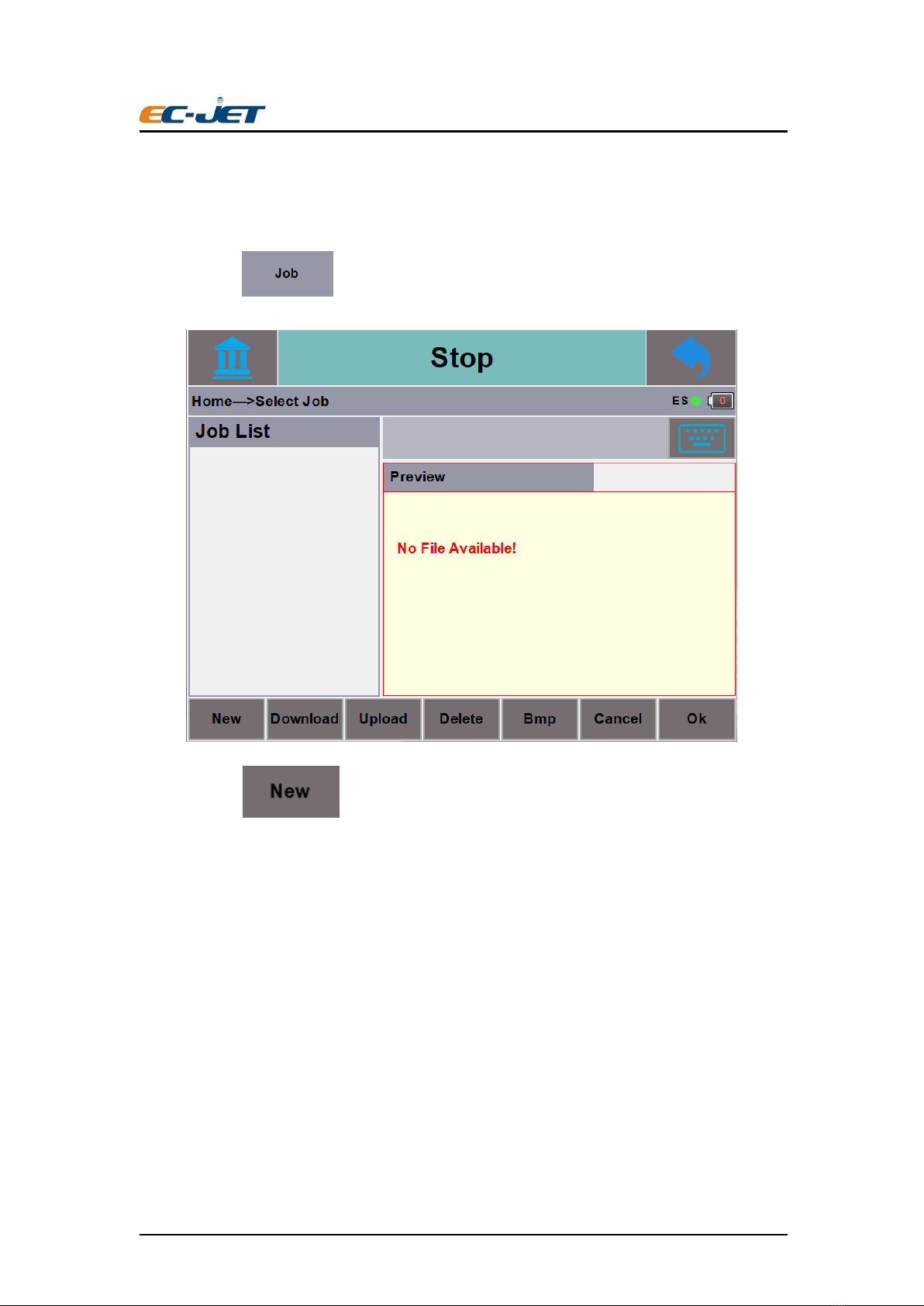
Guangzhou EC-PACK CO.LTD
EC-JET High Resolution Inkjet Printer
User Manual ECH200Pro Series Rev 1.01
8
3.1.1Editing Message
Step 1:Click will lead to Message Selection interface:
Step 2:Click will lead to Message Name inputting interface, and input the new
message name:
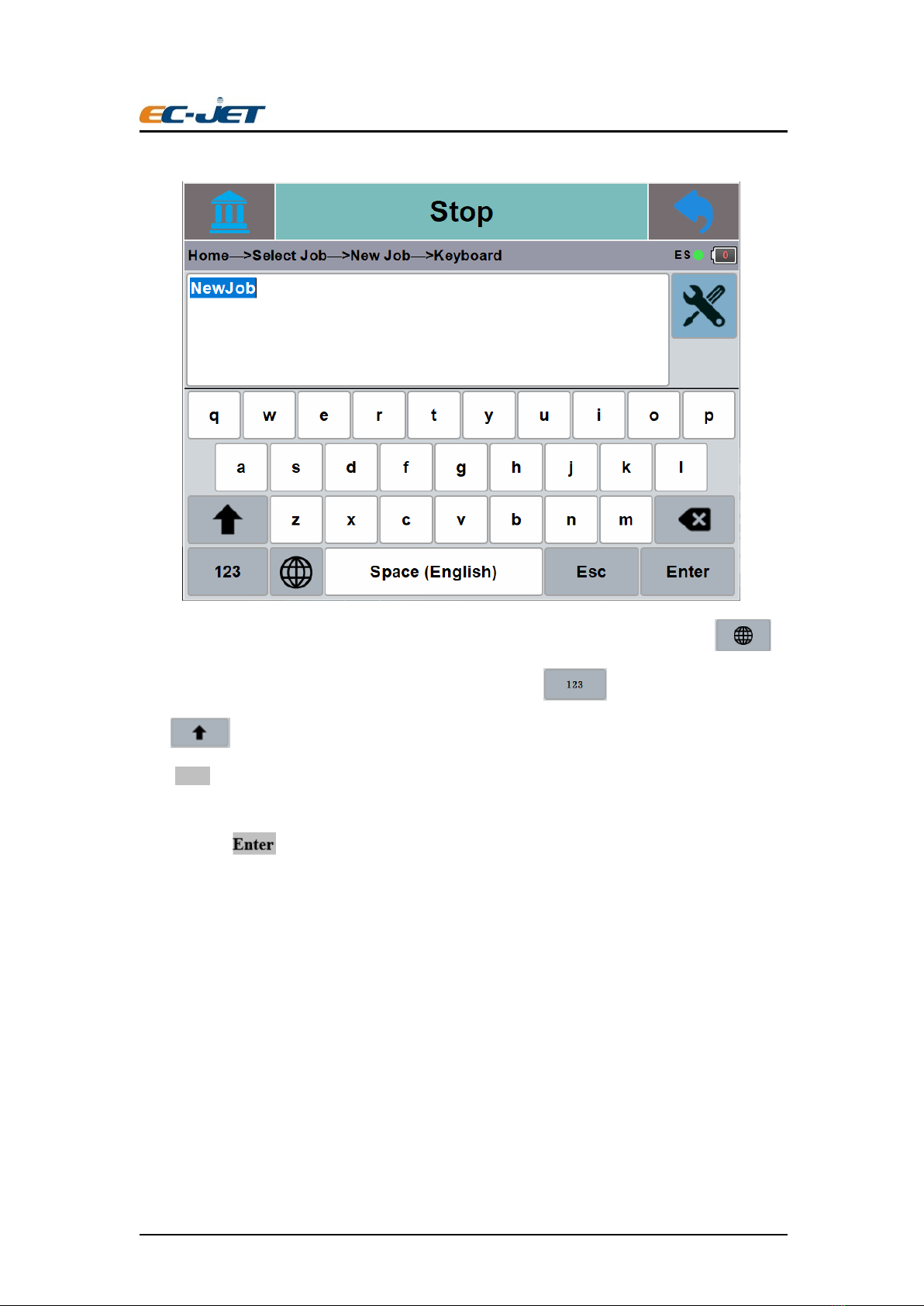
Guangzhou EC-PACK CO.LTD
EC-JET High Resolution Inkjet Printer
User Manual ECH200Pro Series Rev 1.01
9
Keyboard:ECH200Pro Preloaded with English and Chinese Keyboard, click to
switch between Chinese, English or other Keyboard, click for symbols and numeric,
click for Capital Letter. Chinese Simplified PinYin Input is supported.
click Enter after naming your message will lead to Message Editing Interface.
Step3: Click to enter into the Message Editing Interface.

Guangzhou EC-PACK CO.LTD
EC-JET High Resolution Inkjet Printer
User Manual ECH200Pro Series Rev 1.01
10
Click to enter into the message adding interface, the printing message can be added in
this interface.
Select the field type needed, user can add desire field type in message editing area.
Example:Add text field
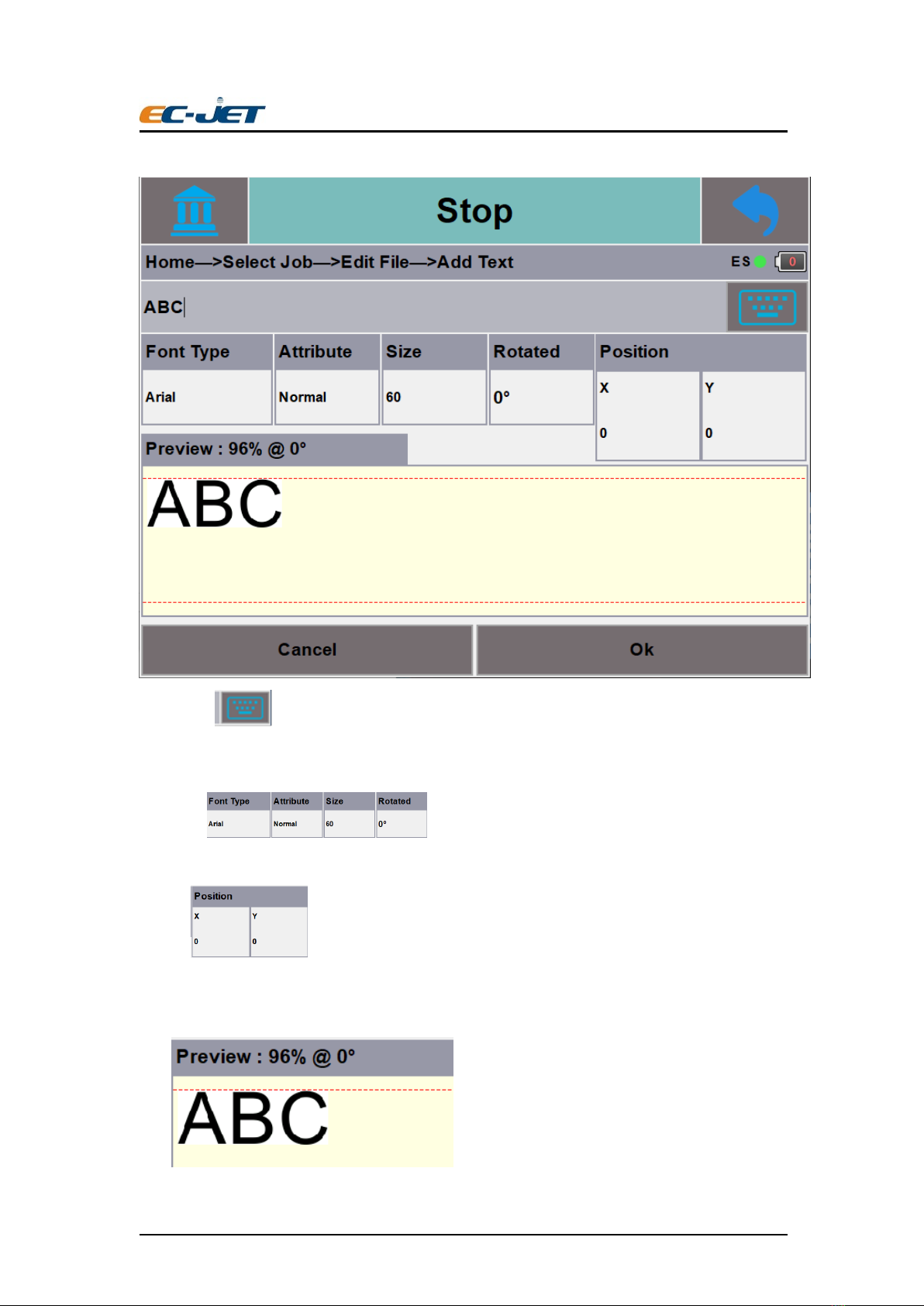
Guangzhou EC-PACK CO.LTD
EC-JET High Resolution Inkjet Printer
User Manual ECH200Pro Series Rev 1.01
11
Click or the click in the edit box, it will pop up keyboard interface to enter or alter
your content.
Click to change font attribute
Click to change text position in the message, default value is (0,0), user can
fine tune or adjust text location at the message editing interface.
User will able to preview the text content example shown at below, then click ‘confirm’.
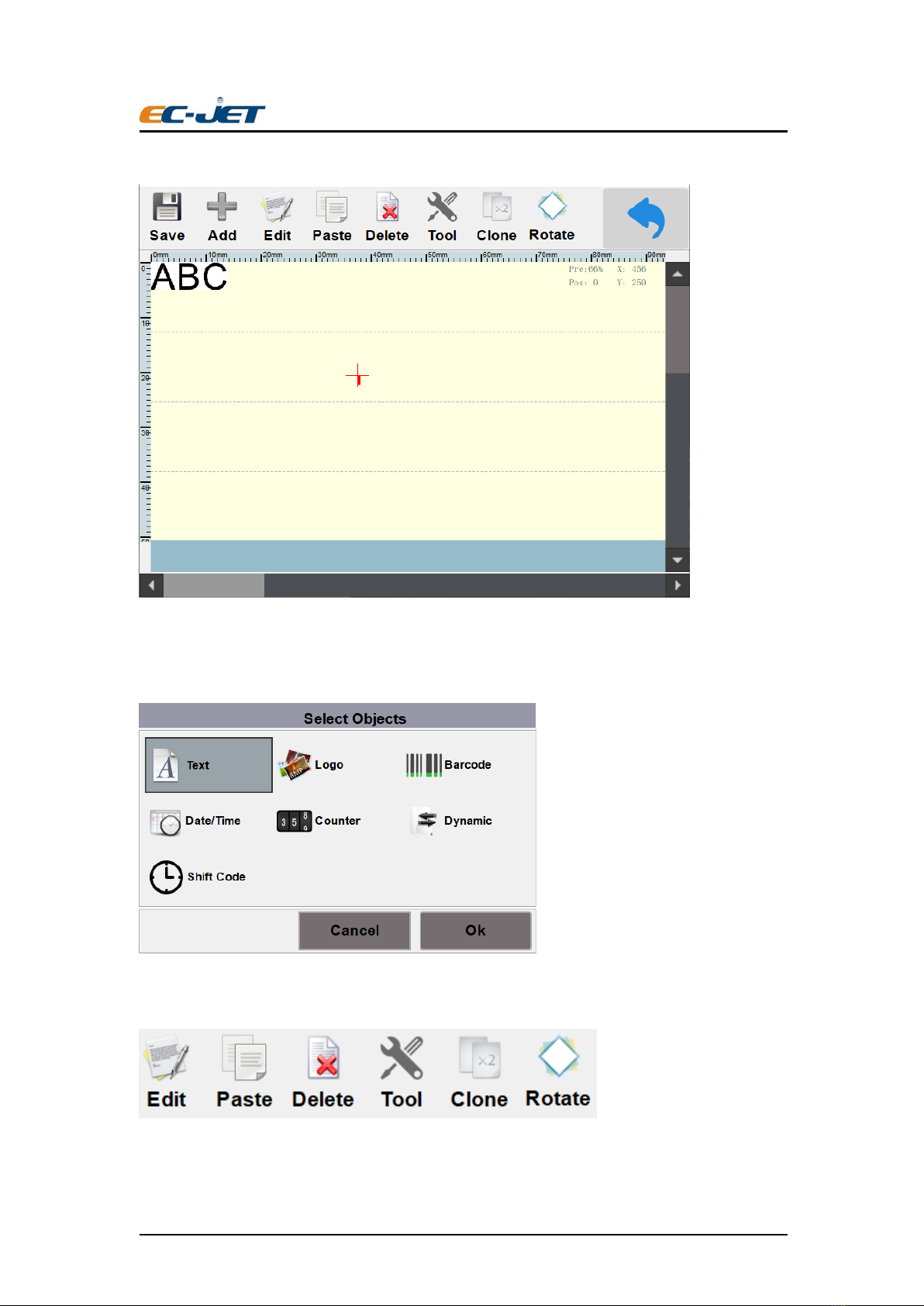
Guangzhou EC-PACK CO.LTD
EC-JET High Resolution Inkjet Printer
User Manual ECH200Pro Series Rev 1.01
12
You have successfully added a ‘Text’ field in printing message.
Repeat this step for another Text field or other types of field which desire. Fields available
are Text, Time/Date, Serial Number, Barcode, Logo.
Besides: there are serval options on the software
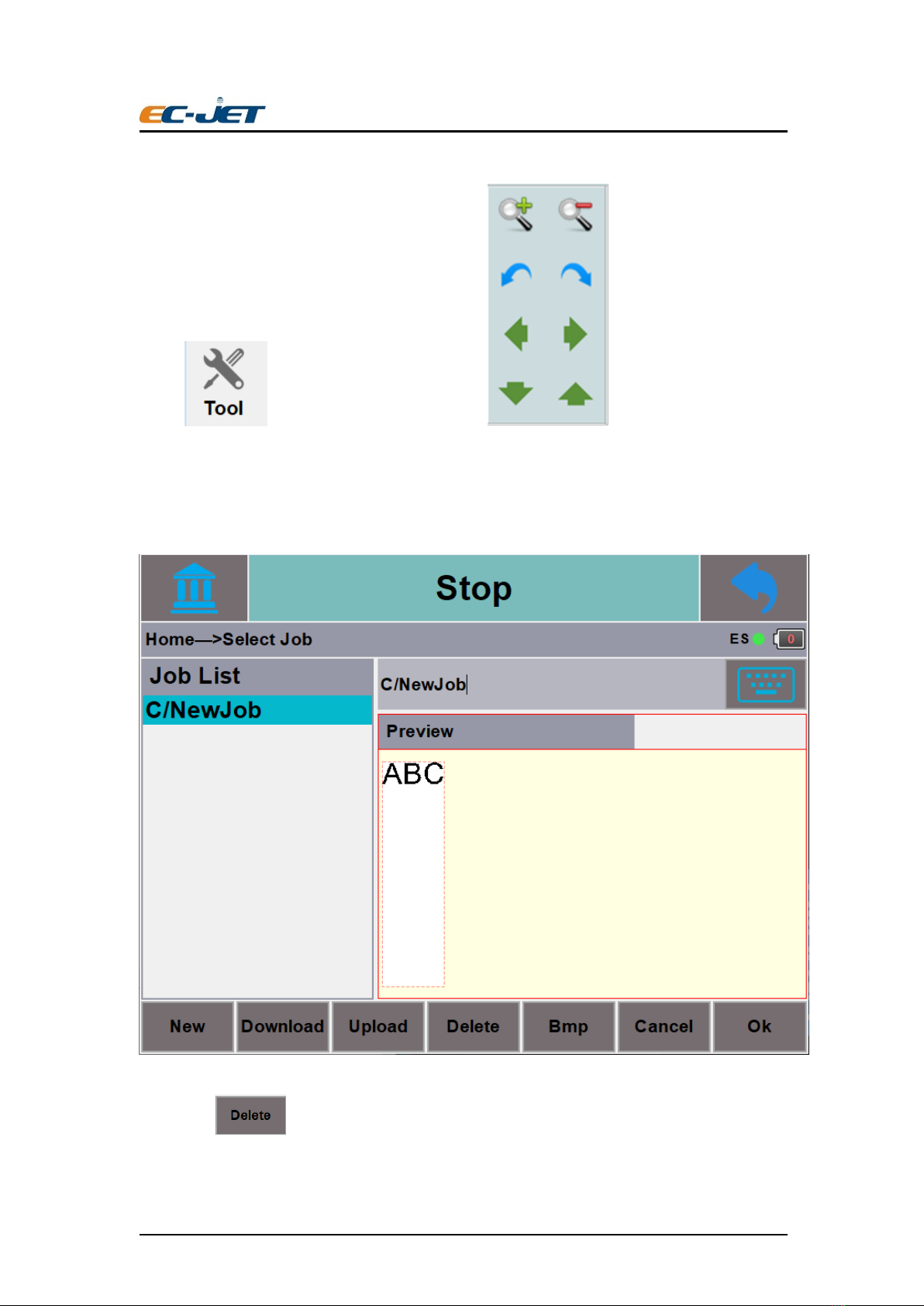
Guangzhou EC-PACK CO.LTD
EC-JET High Resolution Inkjet Printer
User Manual ECH200Pro Series Rev 1.01
13
Click then user can use the toolbar to edit, delete, paste or
fine tune with direction key on the already added field in the printing message. It can also be
dragged freely when the field is selected.
Step 4: Click ‘Save’ then ‘Exit’ when done with message editing.
The message can be previewed after editing.
Click to delete selected message.

Guangzhou EC-PACK CO.LTD
EC-JET High Resolution Inkjet Printer
User Manual ECH200Pro Series Rev 1.01
14
Click to edit an
existing selected message.
Click to change the
name of the message.
Click , printer will print selected message when starting to printing. When there
are multiple files in the file list, you need to use it to select different printing messages. Click this
button to execute the last edited test data. After clicking, the system will automatically return to
the main interface.
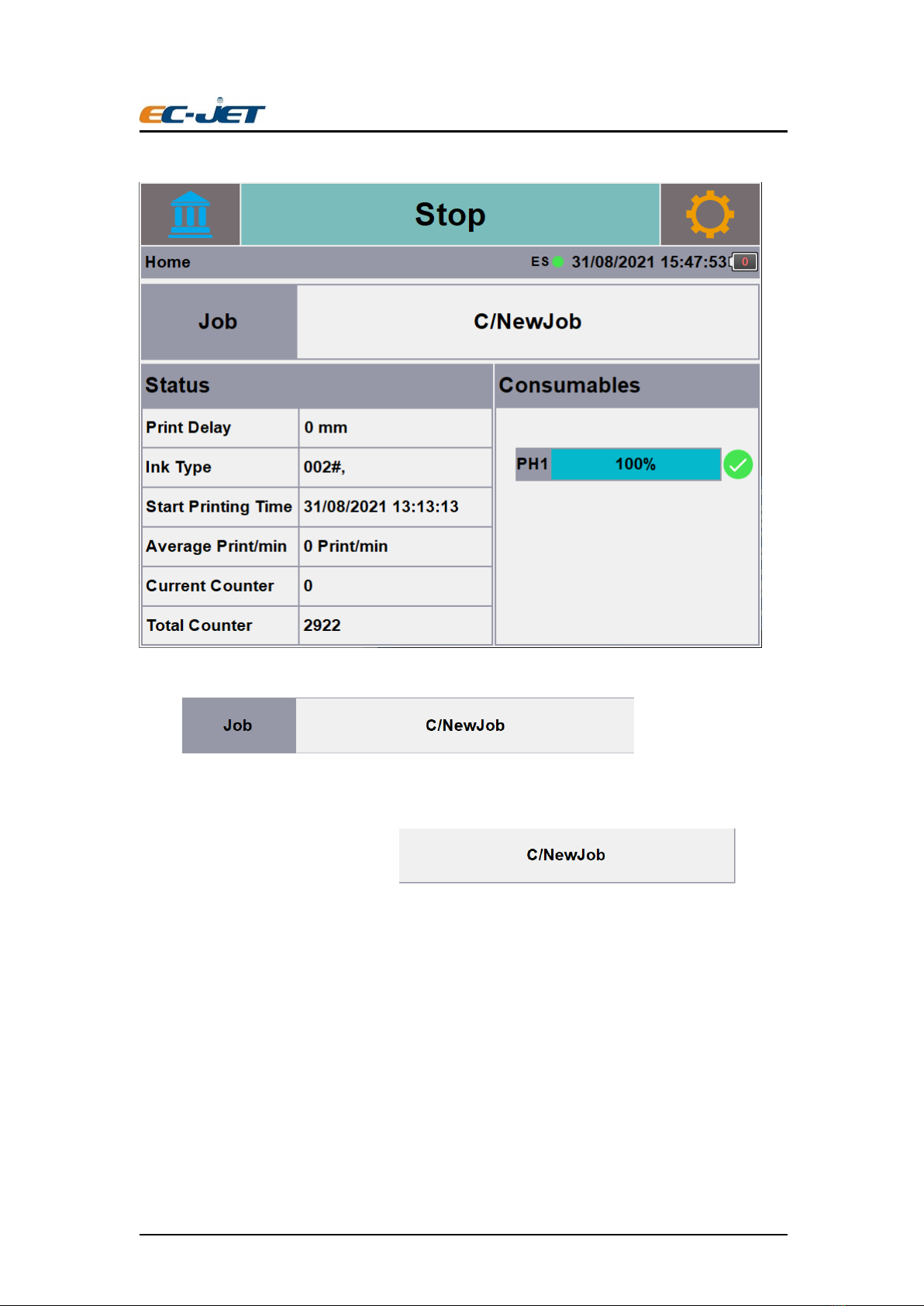
Guangzhou EC-PACK CO.LTD
EC-JET High Resolution Inkjet Printer
User Manual ECH200Pro Series Rev 1.01
15
Click , it can be seen that the
system has executed the "new file" edited in the previous step.
Click the editing message of printing and it
can be previewed

Guangzhou EC-PACK CO.LTD
EC-JET High Resolution Inkjet Printer
User Manual ECH200Pro Series Rev 1.01
16
Click You can quickly enter the data editing interface to change the message.
3.2 Main Interface Parameter
Main interface parameter included and
Click the "Parameter" area to enter the cartridge parameter interface
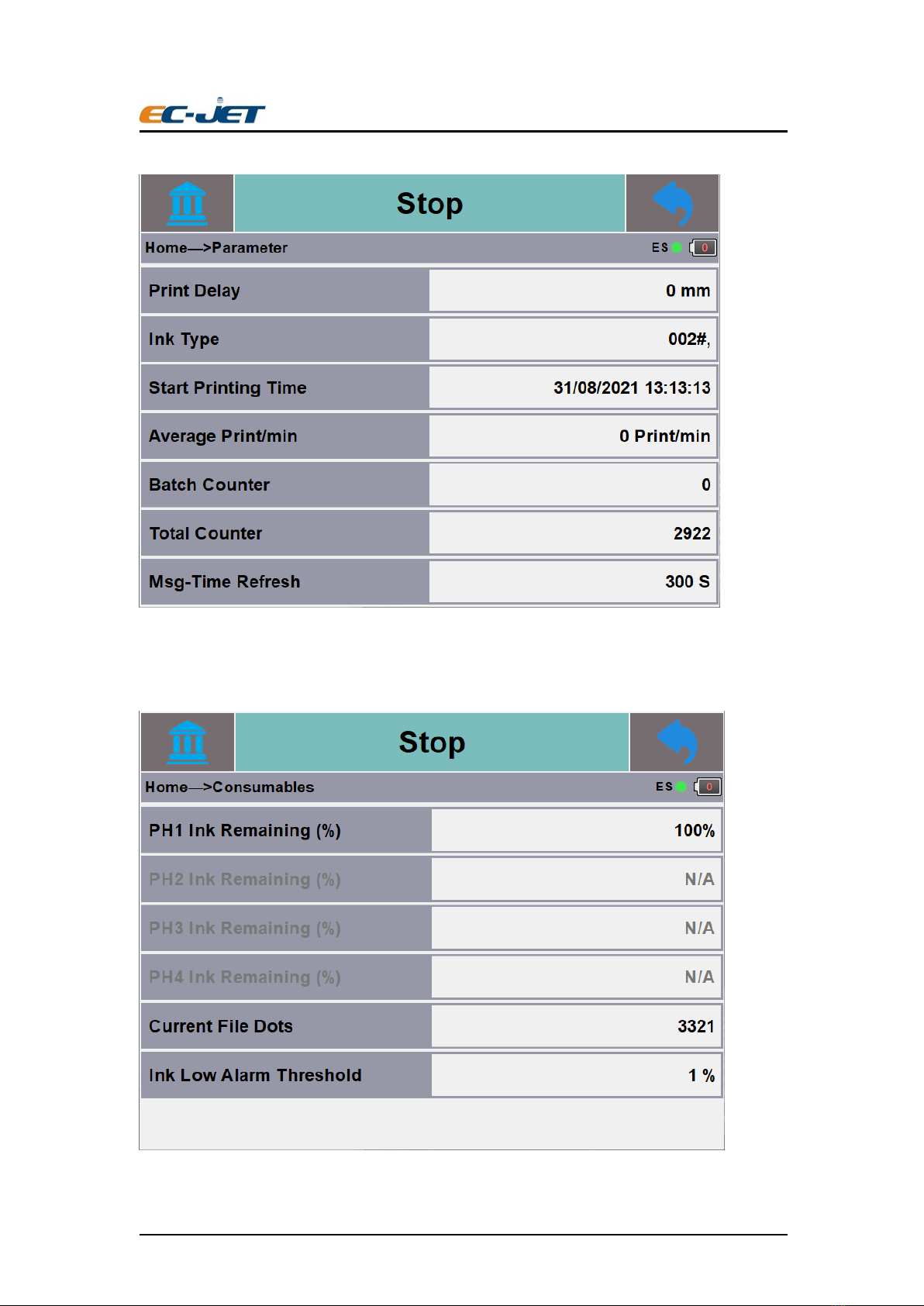
Guangzhou EC-PACK CO.LTD
EC-JET High Resolution Inkjet Printer
User Manual ECH200Pro Series Rev 1.01
17
The counting information can be changed. Others are read-only options and cannot be edited.
Click the "Consumables" area to enter the ink level detection interface:
You can check the remaining ink level of each ink cartridge from this interface, which can only be

Guangzhou EC-PACK CO.LTD
EC-JET High Resolution Inkjet Printer
User Manual ECH200Pro Series Rev 1.01
18
read but not edited
Click this option to
display all the current ink cartridges printing message on the interface.
You can see the ink volume information and the current printing time from this interface. When
printing starts, the system will automatically calculate the approximate usable time. Users can
decide the inventory of ink cartridge based on this information to prevent the shortage of ink
cartridges from affecting production.
3.3 Printer Setting
Click to access into Printer Setting interface:
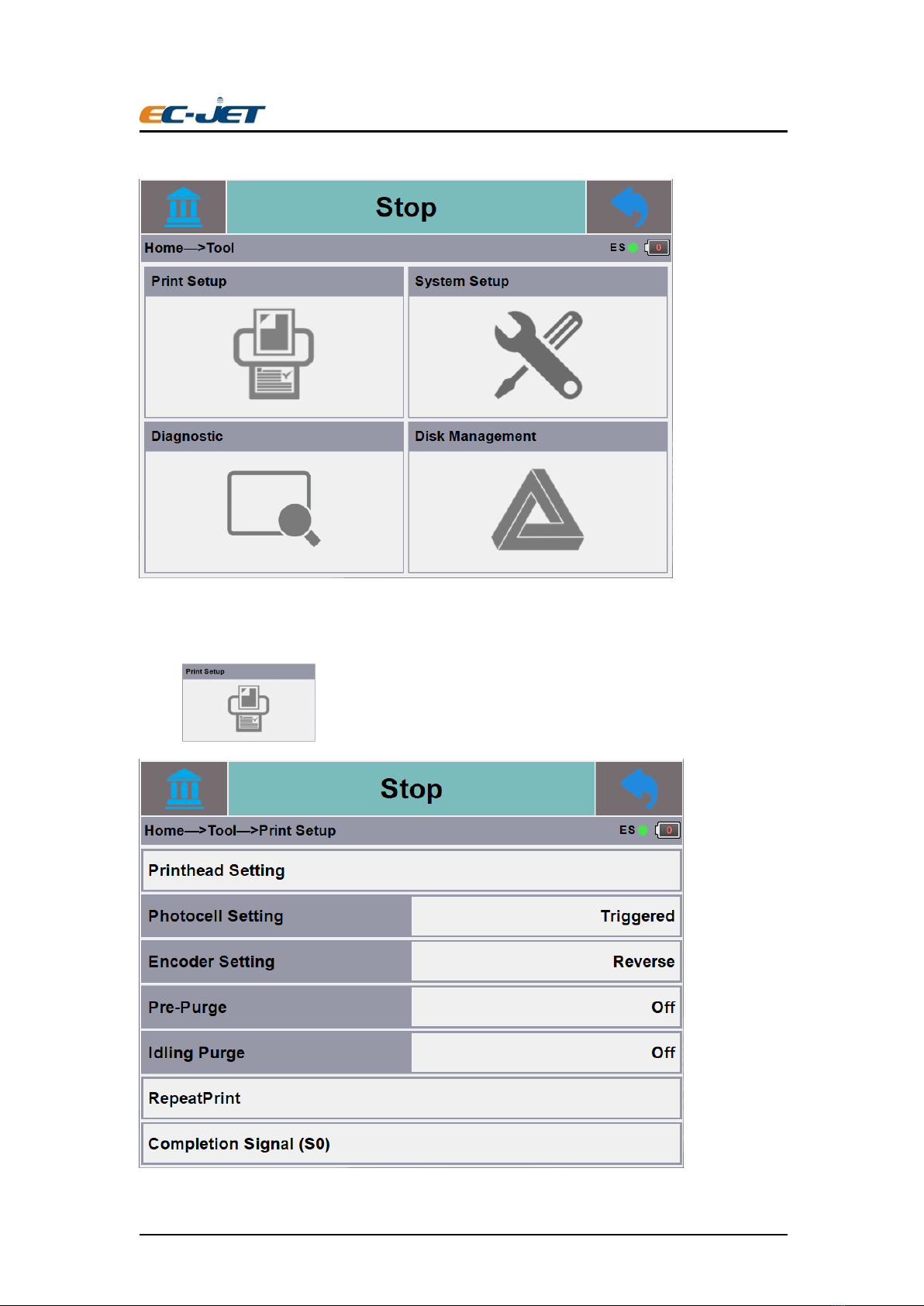
Guangzhou EC-PACK CO.LTD
EC-JET High Resolution Inkjet Printer
User Manual ECH200Pro Series Rev 1.01
19
3.3.1 Print Setup
Click to enter into the printing setup interface:

Guangzhou EC-PACK CO.LTD
EC-JET High Resolution Inkjet Printer
User Manual ECH200Pro Series Rev 1.01
20
Printhead Setup
You can change the printing direction according to the running direction of the production line by
this interface
Because the ink cartridge has two rows of nozzles, when one row of nozzles is damaged, the other
row of nozzles can be used.
Different printing quality can be obtained by choosing different printing resolutions (DPI). Users
can choose according to their needs. Higher resolutions require more ink.
The horizontal and vertical offset of the nozzle can be adjusted accordingly according to the actual
situation on the production line.
The ignition voltage and pulse time will be automatically adjusted according to the information of
the printer.
The printhead has 4 printing areas in total. By selecting one or more printing areas, can realize
interchangeable printing for different areas.
"Print Delay"
The distance from the contact of the electric eye to the start of printing can be adjusted.
“Sensor”
This manual suits for next models
1
Table of contents
Other EC-PACK Printer manuals