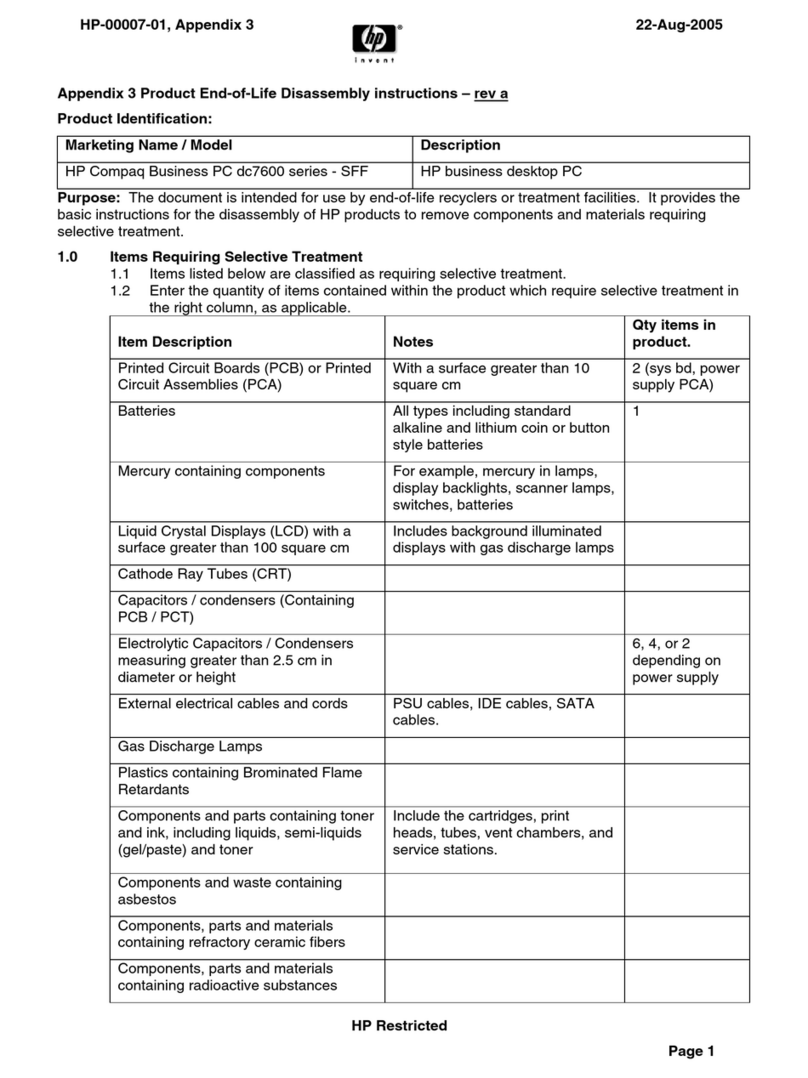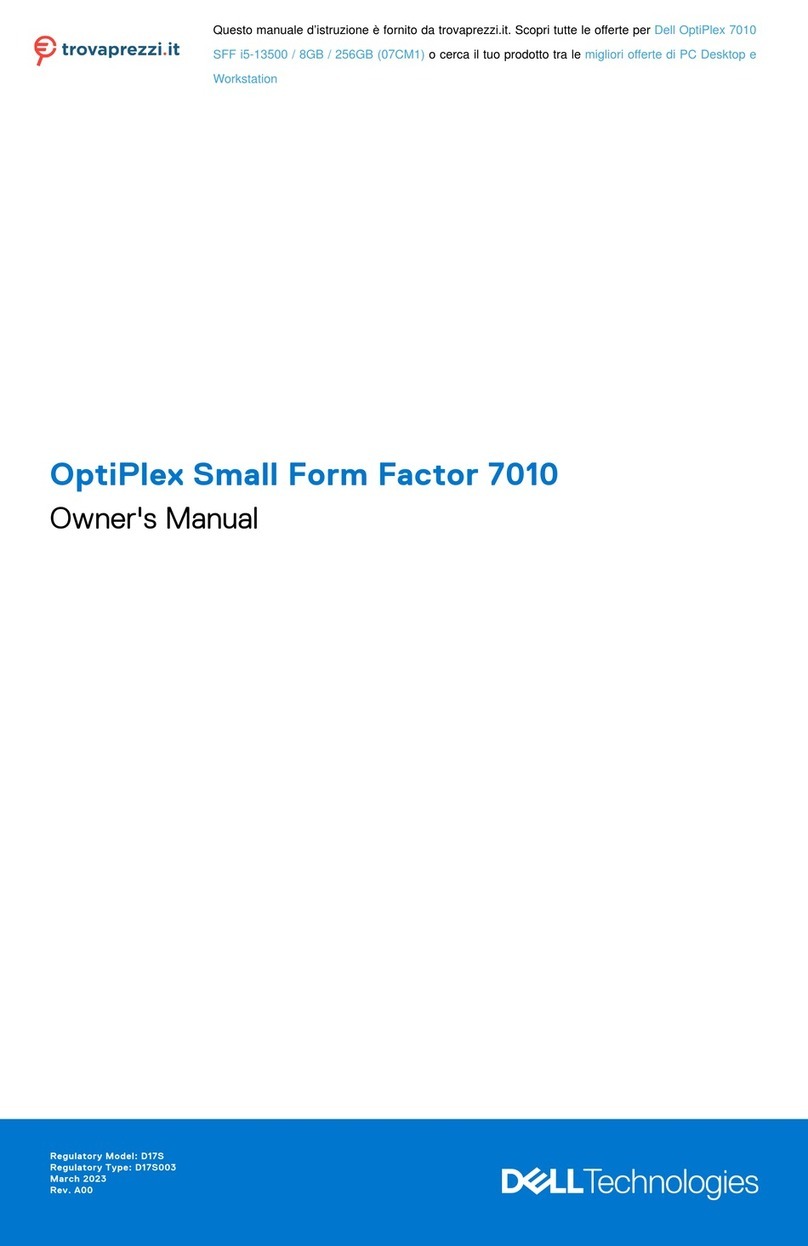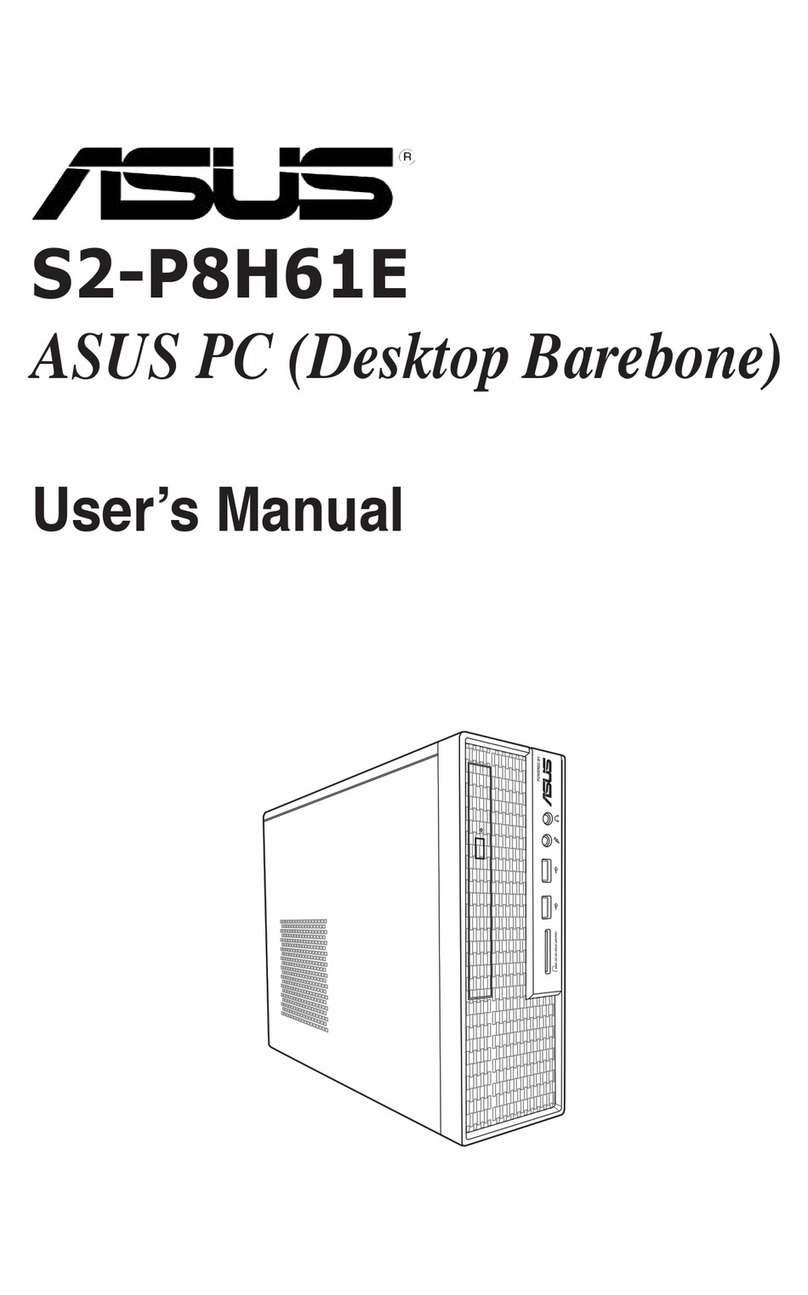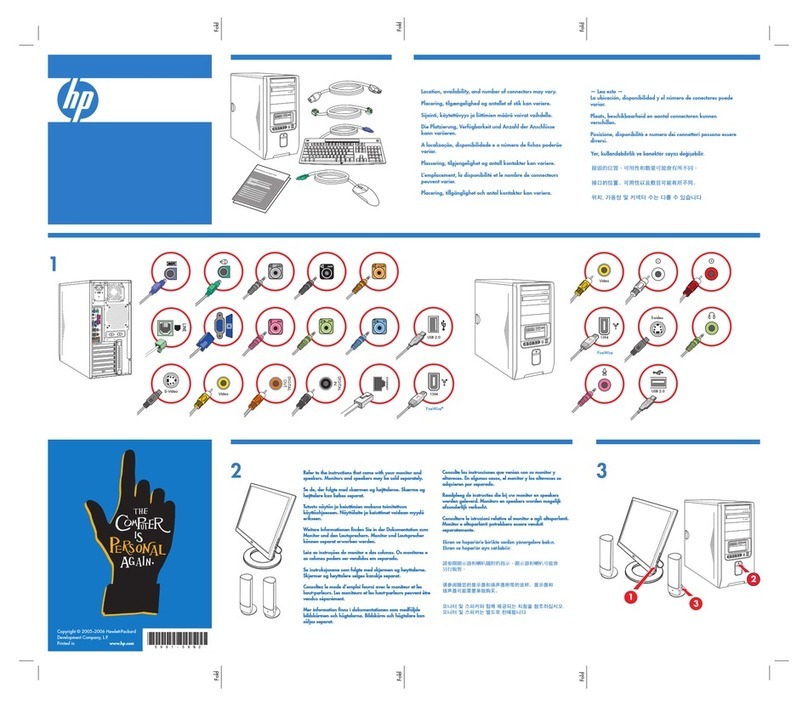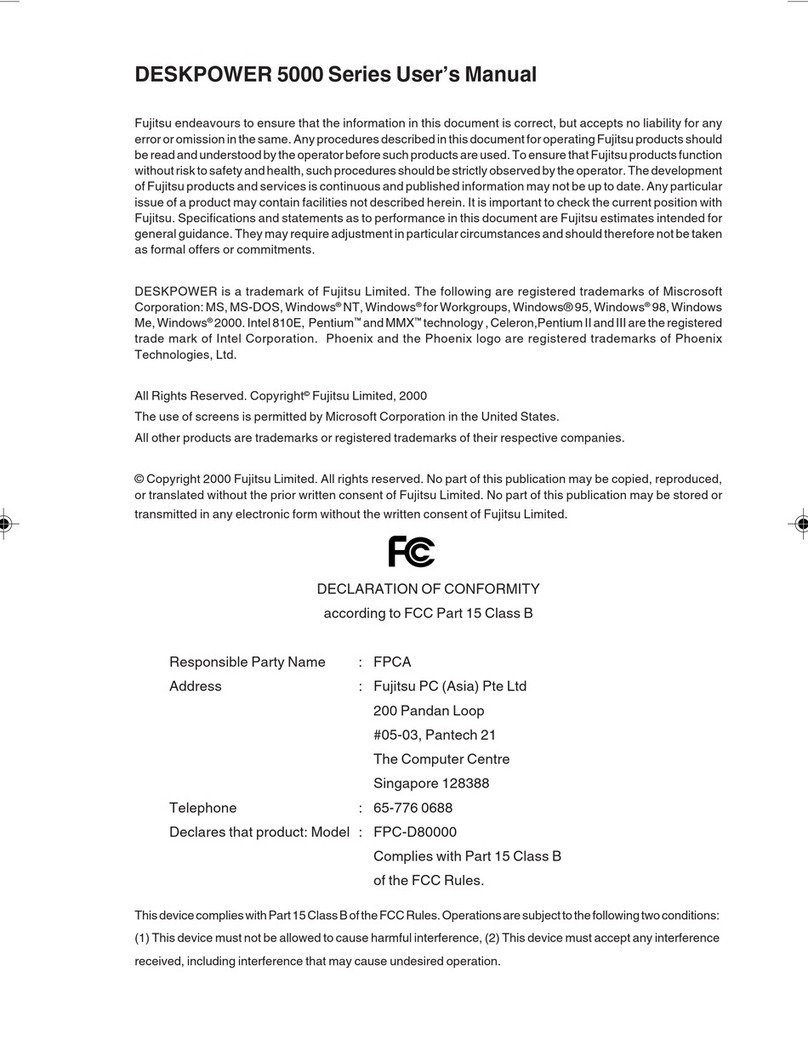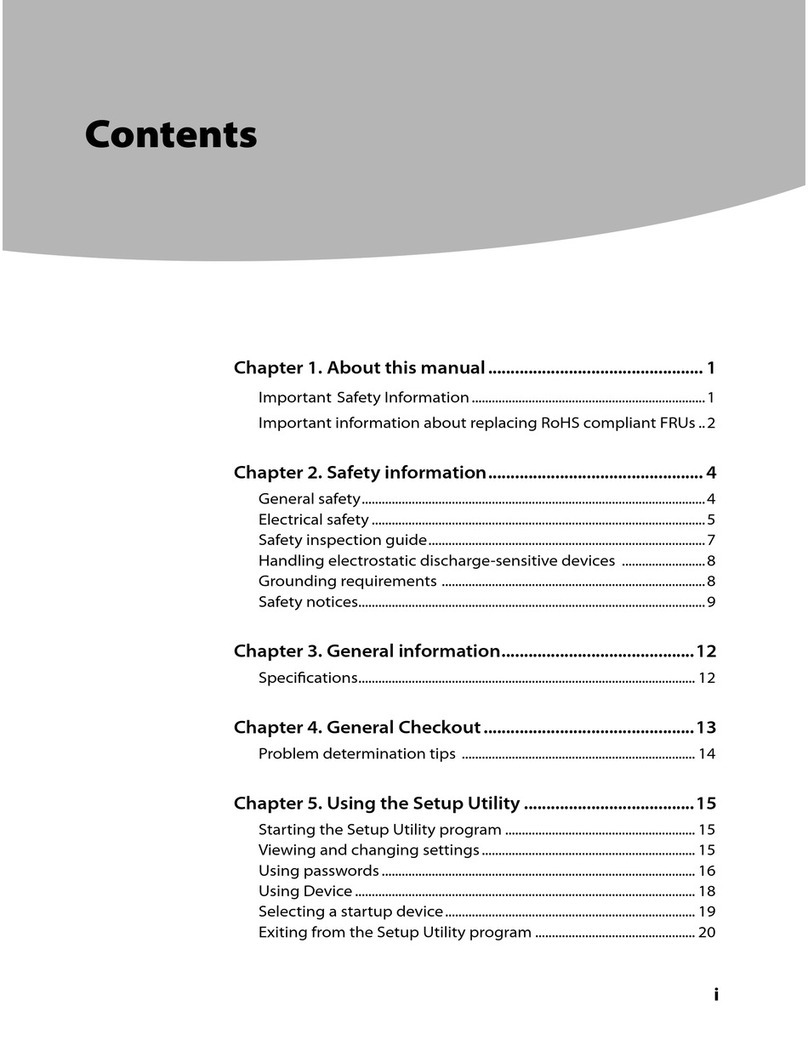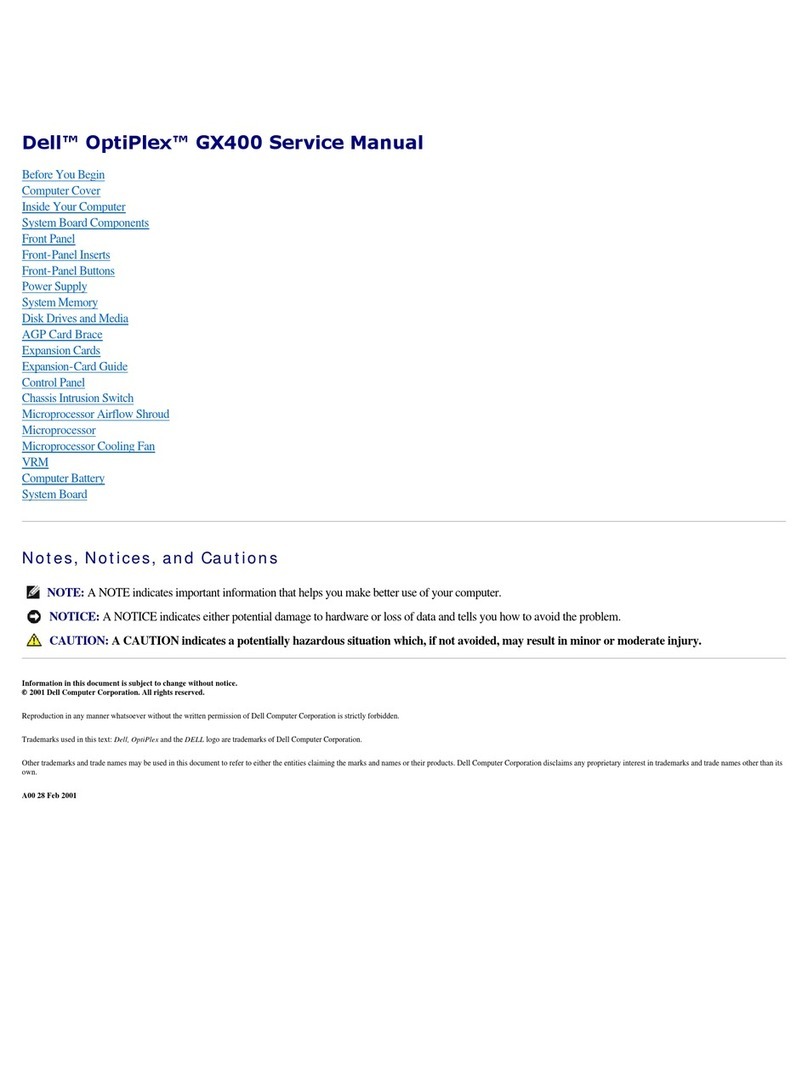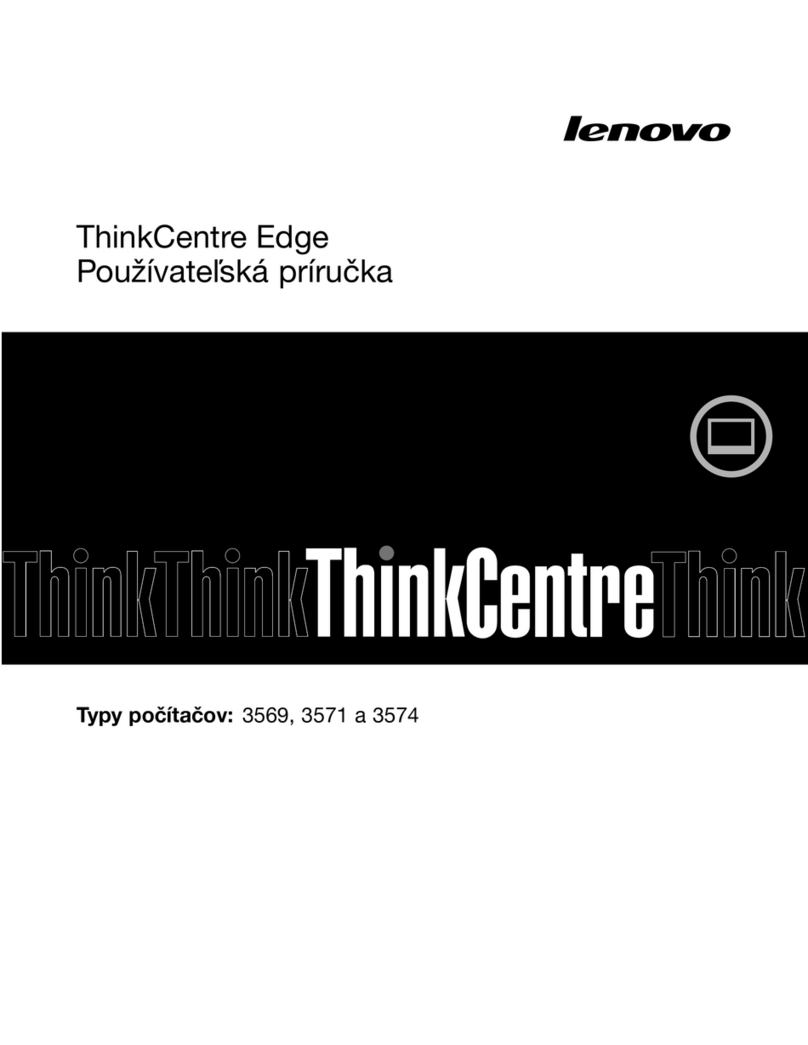EccoPC 3X User manual

User's Guide
computer EccoPC Desktop
3X / 5X / 7X
Producer responsibility:
PRZP –Systemy Informacyjne Sp. z o.o.
Street: Kilińskiego 6, 28-230 Połaniec, Poland
NIP: 866-16-96-830,
Regon: 260255419,
KRS: 0000492713,
e-mail: [email protected]
tel. (15) 868 55 90

p. 2
Introduction
Congratulations on your purchase of a personal computer brand EccoPC.
We are confident that it will meet your high expectations. This manual will familiarize you with the
elements and features of the computer. We have made every effort to provide you with in this
publication is complete and accurate information about the purchased product. However, we do
not accept liability for any errors. In case of problems, please refer to your dealer. We will be
grateful to you for any error indications, suggestions for improvement and criticism. All rights
reserved. This publication or any part thereof may not be reproduced in any form (print,
photocopy, microfilm, etc.), or processed or distributed in electronic form without the prior
written permission of the manufacturer. Other product names may be registered trademarks and
must be treated as such.
We wish you a lot of job satisfaction with our product:
Team PRZP Systemy Informacyjne

p. 3
Table of Contents
Introduction ........................................................................................Błąd! Nie zdefiniowano zakładki.
Table of Contents ................................................................................Błąd! Nie zdefiniowano zakładki.
General information ............................................................................Błąd! Nie zdefiniowano zakładki.
Technical data .....................................................................................Błąd! Nie zdefiniowano zakładki.
Safety in use ........................................................................................Błąd! Nie zdefiniowano zakładki.
Environmental Protection...................................................................................................................9
Installation and use ..........................................................................................................................14
Warranty..........................................................................................................................................33

p. 4
General Information
Comments on the regulations in force in the European Union
Declaration of Conformity
Products with the CE marking comply with at least one of the following EU directives that
apply to the product:
Directive 2006/95 / EC on low voltage devices, Directive 2004/108 / EC on electromagnetic
compatibility, Directive 2009/125 / EC on ecodesign Directive 1999/5 / EC on radio
equipment and telecommunications, the RoHS Directive 2011/65 / EC.
Compliance with these directives determined using the relevant European harmonized
standards.
Important information regarding the WEEE Directive
Marking WEEE products PRZP Systemy Informacyjne is compliant WEEE (European
Parliament 2002/96 / EC). The devices are labeled in accordance with the rules on waste
electrical and electronic equipment (ang. Waste electrical and electronic equipment - WEEE).
These rules define the infrastructure, return and recycling of used equipment. The marking is
applied to various products to indicate that at the end of life should not be thrown away, but
transferred to the organized collection points for recycling.
Users of electrical and electronic equipment labeled with WEEE can not

p. 5
throw it to the end of life as unsorted municipal waste, but must pass it to an organized
network of collection points for materials recovery and recycling to minimize the potential
danger to human health and the environment from hazardous substances in electrical and
electronic equipment. To transfer equipment for recycling or proper disposal, use the public
collection system or return them to PRZP Systemy Informacyjne (according to the WEEE
Directive).

p. 6
Technical data
Working environment:
Temperature: 5 ° C - 35 ° C
Air humidity: 30% - 70% relative humidity (non-condensing)
Power supply:
The computer requires alternating current 50/60 Hz. Connect the computer to a power source
using the included cable. To disconnect the power supply, remove the cord from the socket. Use
socket earthed. The supply voltage (AC) is 200-240 V.
Tip
The device complies with standards for interference emissions EN 55022 and EN 61000-3-2
standard for interference, and the EN 55024 electrical safety standard EN 60950. The introduction
of changes to the system without the permission of the manufacturer will void the manufacturer's
warranty as to the compatibility of these standards. Disposal in accordance with the instructions
in this manual guarantees compliance with European Union standards.
Notes User
This device has been designed and tested to prevent radio interference. Using external cables,
please take the following into account: Using cables other than those supplied by the
manufacturer with your computer, make sure that they meet the same specifications as the
original wires. Use only shielded cables and make sure that all peripheral devices are CE certified.
Failure to comply with these requirements means that the company can not provide any
guarantee for compliance with regulations and standards.

p. 7
Safety in use
Use of
This product should only be used according to the manufacturer's instructions.
It is essential to comply with the requirements concerning the working environment and the
power supply parameters.
This product is not intended for medical purposes, sustain or save lives.
Important Safety Information
The computer may be heavy; remember that during his transfer to follow the procedures in line
with the lifting ergonomics.
To reduce the risk of electric shock or damage to the equipment:
• Plug the power cord into an electrical outlet located in
easily accessible place.
• The computer must be disconnected from the mains by unplugging the power cord
from the wall outlet.
• If provided with a power cord equipped with a 3-prong plug, it must be connected to a
grounded 3-pin outlet. Do not in any way block the grounding pin plug cord (eg. By
attaching a 2-pin adapter). Ground prong has a very important safety feature.
The computer should be installed near a power outlet. The power cord is the main element to
disconnect the computer from the mains and must always be easily accessible. For your safety,
the power cable provided with your computer has a grounded plug. Power cable must always be
used with a properly grounded wall outlet, to avoid electric shock.
Do not use the computer with the cover.

p. 8
For safety reasons, before performing any maintenance procedures, always unplug your computer
from the power source and any telecommunications systems (eg. Telephone lines), networks and
modems. Failure to do so may result in personal injury or damage to equipment. Voltage levels of
electric current occurring in the power supply circuits and computer modem are dangerous.
If your computer is equipped with a voltage selector switch 115 V or 230 V, the initial setting of
this switch corresponds to the voltage applicable to the country / region in which you purchased
the device. Incorrect setting of the voltage selection switch could damage your computer and void
any implied warranty.
Not tested connecting this product to the computer power supply systems (power distribution
systems with alternating current without a direct connection to earth, according to IEC / EN
60950).
Installation conditions
• Before connecting the device to an external power source, refer to the installation
instructions.
• The device must be equipped with a proper earth connection of alternating current.
• Inside the computer elements may be energized or moving. Disconnect the power
supply before removing the cover. Before reconnecting power create and secure housing.

p. 9
Laser (Safety tip)
Warning!
With the lid open laser radiation!
This radiation is present in the CD drive. When dismantling and / or opening this drive, be
careful:
• not to look into the beam, even using optical instruments.
• Avoid contact with radiation
• Avoid both direct and diffuse irradiation of the eyes and skin.
Failure to follow these guidelines can in the worst case lead to permanent blindness. Built in the
computer CD-ROM drives do not have any parts that require maintenance or repair. CD drives can
be repaired only by the manufacturer. This product can be mounted laser class 1 to 3B. When the
housing is closed, the device qualifies for Class 1. By opening the device, the drive can be regarded
as a device even Class 3B. Built in the computer CD-ROM drives do not have any parts that require
maintenance or repair. CD-ROM drives should be performed by authorized technicians.
Data safety
The responsibility for complete data backups, including of applications and operating system
software is borne entirely by the customer. Data protection must be completed before the
warranty service.
For this reason PRZP Systemy Informacyjne categorically claims that it is not responsible for any
loss of data, which could take place within the framework of fulfillment of guarantee.

p. 10
Environmental Protection
Computer environmentally friendly
System This system was constructed according to the principles of environmental protection. There is a
possibility of its extension, fit and recycling.
Long-term use of the device
This computer is a modular system. Individual components can be easily removed or
replaced. The design of the device allows the following extensions:
• Processor
• Adding or replacing memory modules
• Adding, replacement or connection of additional high capacity memory
• Adding or replacing hard drives
• Improve the graphics card
• Free connectors for individual extensions
Please refer to the accompanying instructions as to guarantee.
The construction of the device of reusable components
This device produced with concern for the environment (the producer meets the requirements of
ISO 14001) In the process of production, the producer took into account the following aspects:
• Avoid non detachable connections of different materials. Mechanical connections must be easily
separated.
• Avoiding material surrounded by another material
• Easy disassembly and repair
• Reduction variety of materials
• Reduce the use of plastic housing parts
• Most of the housing is made of the same material.

p. 11
Production of plastics
• All plastics used for the production of this device have been made to ensure that individual
elements can be separated in the recycling process.
The materials requiring special treatment
• This product contains components made from materials which, under European Directive 2012/19
/ EU require special treatment (batteries). When removing materials that require special treatment,
follow the instructions contained in this manual on page 20.
Batteries
• This device does not contain batteries containing heavy metals. The lithium batteries are
characterized by high durability (> 10 years). During the operation, replacement or removal of the
battery, follow the instructions contained in this manual.
Information on the return of waste electrical and electronic equipment in the EU countries in
accordance with Directive 2002/96 / EG and their corresponding national
a) The meaning and purpose of separate collection
Users of electrical and electronic equipment are required for the separate collection of used
equipment. Used electrical / electronic products should not be disposed of together with unsorted
municipal solid waste (household), as it contains a range of dangerous elements that cause
problems for waste disposal. Separate collection of municipal waste is a prerequisite for the
special treatment and appropriate recycling of electrical / electronic equipment. This is necessary
due to the fact that many of the devices
electrical and electronic products are ingredients that without proper recycling can be hazardous
to the environment. Common removal of all waste would cause penetration of hazardous materials to
household waste. Consequently, there would be a significant burden on the environment.

p. 12
b) The meaning of the symbol "crossed-out waste bin on wheels"
The crossed-out wheeled bin on wheels symbol for separate collection.
Electrical / electronic products marked with this symbol can not be disposed of with
other waste gether (household). You can give them free of charge at public collection
points.
c) Reuse, recycling and use of raw materials
Electrical / electronic products contain a large number of valuable raw materials, eg. Iron,
aluminum or copper. These components must be sorted. Their separate collection and sorting is
the basis of ecological utilization and protection of human health. Under the relevant legislation,
manufacturers are obligated. In. bear the cost of collection and disposal of equipment referred to.
The ultimate goal is that the reuse and use of raw materials (recycling). To make this possible,
users who want to get rid of these devices must pass them to municipal collection points. Actively
using these return and collection of waste electrical / electronic systems will contribute to the
reuse, recycling and use of raw materials contained in them, and thus to protect the environment.

p. 13
Return and recycling program equipment company PRZP Systemy Informacyjne:
In order to benefit from the return and recycling of equipment or a request for an offer business
customers are requested to send your request by fax: 15 868 55 90 or e-mail: handlow[email protected]
Services provided include:
• Receiving the equipment from the customer.
• Transport authorized by PRZP Systemy Informacyjne plant sorting and disposal of waste.
• Document on the management of the equipment.
• Other services (to be agreed).

p. 14
Installation and use
Preparation for launch
The scope of supply
Before installing the PC, make sure that all parts are available. If any of these here parts are missing,
immediately contact your dealer computer.
• System
• Keyboard (optional)
• Mouse (optional)
• Network cable
• Operating system
• Software (software)
• User's Guides
Depending on the equipment, some illustrations in this manual may differ from the actual appearance of
your computer. If these differences are important, they will be illustrated separately.
Setting computer
Before installing your computer, please check if the following criteria are met for safe and proper working
environment:
Temperature and humidity
The computer can be set in a place of work, with a warm temperature for the user. Inadvisable are
rooms with air humidity exceeding 70%, or large dust / dirt. The computer can not be exposed to
temperatures higher than 35 ° C or below 5 ° C

p. 15
Humidity
Avoid temperature changes which can cause condensation. If the surface of your computer
accumulates moisture, wait until it evaporates completely (it takes one to two hours), and only
then turn on the device. We do not guarantee the reliability of the device exposed to
condensation.
Connecting a computer
When connecting to a computer peripheral devices, be careful that the cables are not under
tension.
Avoiding risk of stumbling
All the power and connection cables are positioned so that there will be no danger of tripping
over them.
Holders of data
The data stored on your hard drive or a floppy disk, it is stored as magnetic information on the
medium. Make sure that the data carrier is not exposed to magnetic fields or electromagnetic.
Avoid shock
Since the very complicated electronics in your computer can be damaged by shock, do not place
any mechanical devices on the same surface on which the computer is located. This applies
particularly to dot matrix printers with vibration during printing may cause damage to the hard
disk.

p. 16
Provide adequate ventilation
Inside the computer has one or more fans that provide the appropriate level of temperature in
the cabinet. To work properly, the air vents can not be covered or blocked in any other way.
Covering or blocking the vents may lead to serious damage due to overheating of internal
components of building a computer. Therefore, do not place your computer in a cabinet or
drawer.
The PC in Detail
Computer Parts
All components necessary for computer located outside the housing.
WARNING!
The first point to unpack all the elements of the set and check that they are complete.
Selecting the location of the computer to be taken into account that the computer can not
be exposed to:
large changes in temperature, sunlight, dust or contact with water. In addition, it is important
that socket, which will connect the computer had a pin to ground. The area, which will be
located computer should be equal and stable and protect your computer from vibrations. Failure
to comply with these conditions may result in incorrect operation of the computer, and in the
particular case of damage to any of its components or even the entire set!

p. 17
Connecting the mouse, keyboard and monitor
Before connecting anything, make sure that the computer is turned off. If the monitor has a
power switch, turn it off well. Plug the monitor signal must be connected to the monitor port on
the back of the computer chassis.
Plug the monitor signal is usually two screws that provide a permanent connection to the socket
on the computer. The power cord of the monitor signals to the power socket on the computer or
external electrical outlet.
Then connect the keyboard and mouse cables to the appropriate ports on the computer. Pay
attention to the color of the plugs and sockets. Green Plug (mouse) connected to the outlet green
and purple (keyboard) to purple.
Connecting the PC to the mains
Electrical installation, which signals to computer devices should be equipped with a fuse with a
rated current of no more than 16 A. The supply voltage should oscillate around the parameters:
230 V, 50 Hz. Electrical outlets should have ground pins.
Turning the computer on and off
Properly connected set of computer runs as follows:
• Turn on the monitor (if it has a power switch)
• turn on the peripheral devices if they are available (eg. A printer, modem, scanner)
• turn on the main power switch on the computer,
• Press the power button.

p. 18
Turning off your computer, perform the following sequence:
• Close all programs and the operating system,
• If the computer is not turned off automatically when you close the operating system, then
press and hold the power button for a few seconds,
• turn off peripheral devices when they are available (eg. A printer, modem, scanner)
• the main power switch on the computer can be left in the "on".
CAUTION: Manually forcing the computer off will lose any unsaved data.
To manually force shut down the computer, bypassing standby, press the power button and hold
it in this position for a few seconds.
WARNING! When the computer is plugged into an AC power source, voltage is always supplied to
the motherboard. Due to the risk of electric shock or burns from touching components inside your
computer, make sure the power cord is disconnected from the wall outlet and wait until the
computer's internal components to cool before touching.
Autotest
Each time the power is turned on, the computer performs the so-called. self-test (called. POST -
Power On Self Test). Automatically is checked then the correct operation of the CPU, VGA card,
memory, and other components of your computer system. If the computer finds an error during
self-test, it will display an error message occurring. Serious errors caused by faulty operation of
the equipment are indicated by an intermittent sound. When performing a self-test computer
proposes pressing a key to start the internal BIOS Setup. It allows you to remove a possible cause
of the error by changing the configuration settings of your computer.

p. 19
CMOS battery
When replacing the battery, be careful not to short-circuit. Also be careful not to insert the
battery with reversed polarity. Battery upside could explode or cause damage to electronic
components on the motherboard.
Only use batteries recommended by the manufacturer. Replaceable batteries are available in
stores with hardware.
On the motherboard is a special type of memory, the contents of which can not be lost, in
contrast to the normal RAM. This memory is called CMOS RAM. It stores the internal data
configuration of BIOS and the most important parameters to handle the real-time clock and
calendar. To the contents of CMOS RAM is not lost when you turn off your computer, it is
continuously supplied from the battery.
CMOS battery should be replaced as follows:
1. Remove the safety catch.
2. Lift and remove the battery from the holder.
3. Insert the new battery.
4. Secure the battery in place.
Do not dispose of batteries in a fire - they may explode. Batteries are not waste. They are
accepted free of charge by manufacturers, dealers or their representatives for recycling or
disposal.

p. 20
Modernization and expansion of the computer
Hardware Upgrades
Construction of our computer facilitates modernization, expansion and maintenance.
The list of necessary tools: for most of the installation procedures described in this section
are not required no tools or need a Phillips screwdriver.
Computer components which may be exchanged independently of the other are:
• Motherboard
• processor
• RAM
• Power Supply
• Hard drives and optical drives
• Expansion cards
WARNING!
Before performing upgrades be sure to carefully read all instructions, cautions and warnings
in this manual.
WARNING!
Due to the risk of injury from electrical shock or hot surfaces, or fire:
Before touching any components of the computer, unplug the power cord from the wall
outlet and allow to cool down the internal components.
Do not plug telecommunications or telephone connectors into the network
Do not in any way block the merger grounding plug the power cord. The connection reset
has a very important safety feature.
Plug the power cord into a grounded electrical outlet that is easily accessible.
This manual suits for next models
2
Table of contents
Popular Desktop manuals by other brands
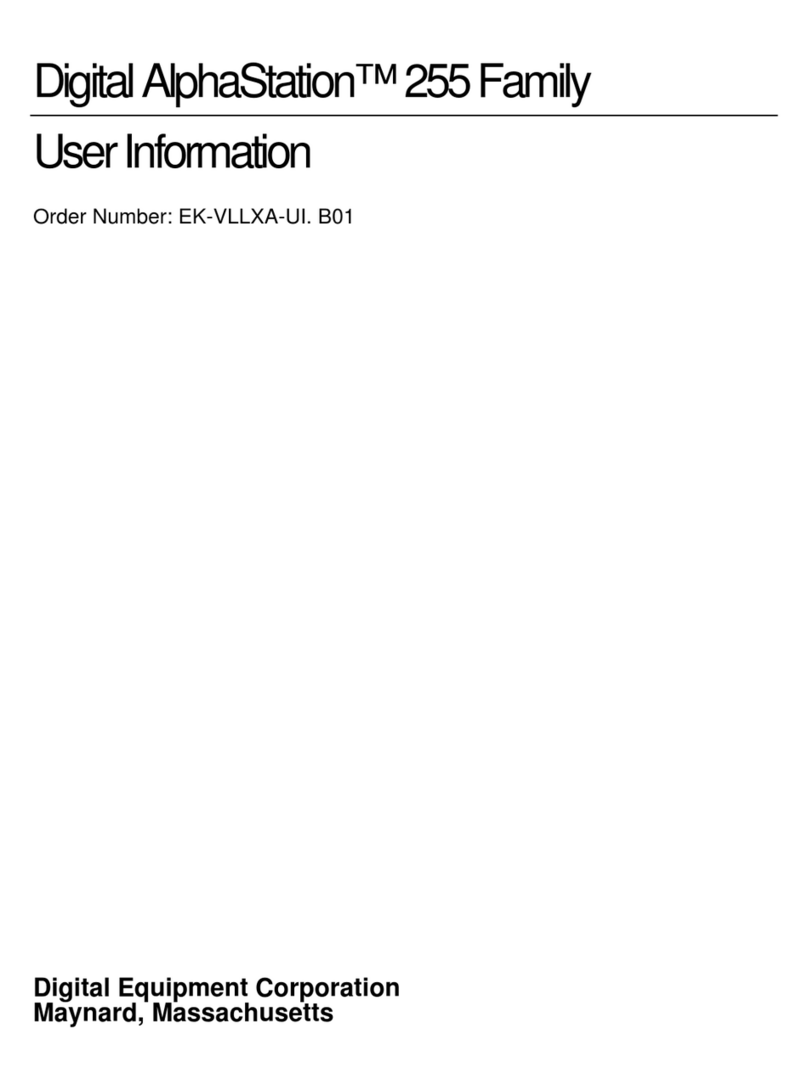
HP
HP Digital AlphaStation 255 Family User information

Contrec
Contrec 505 Series Operation manual

Dell
Dell Dimension 4700 Series Service manual
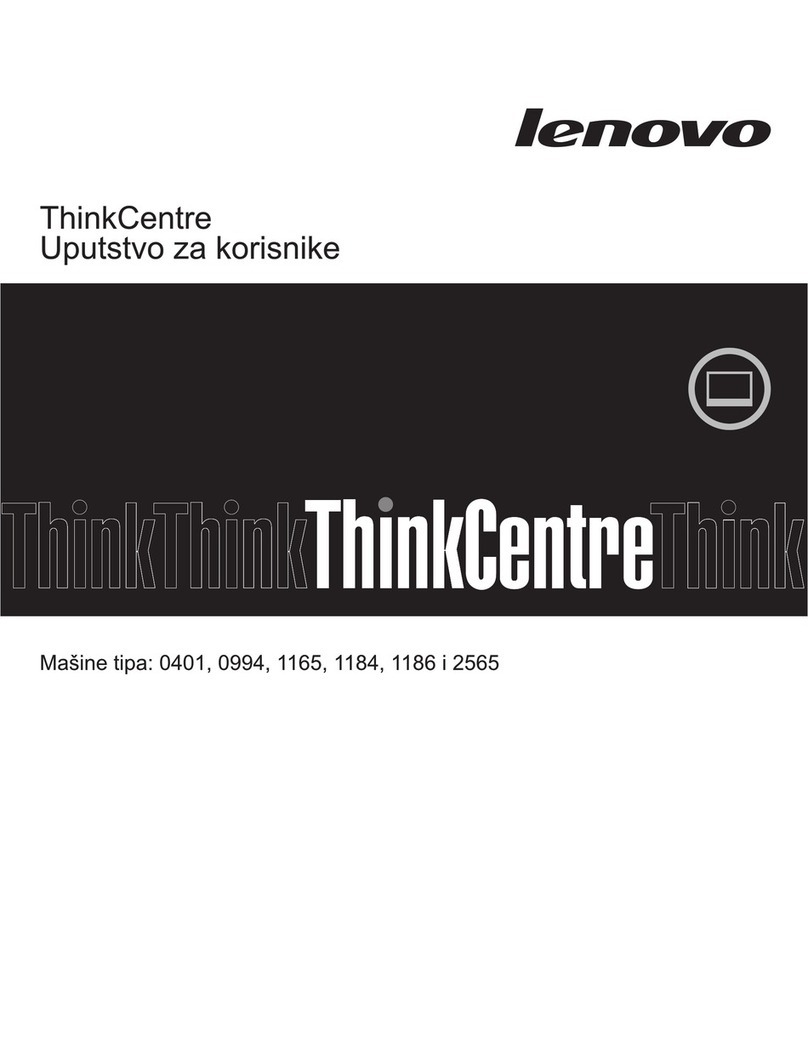
Lenovo
Lenovo ThinkCentre A70z ALL-IN-ONE Uputstvo za korisnike

IEI Technology
IEI Technology uIBX-200-VX800 user manual

Dell
Dell Precision Tower 3420 owner's manual