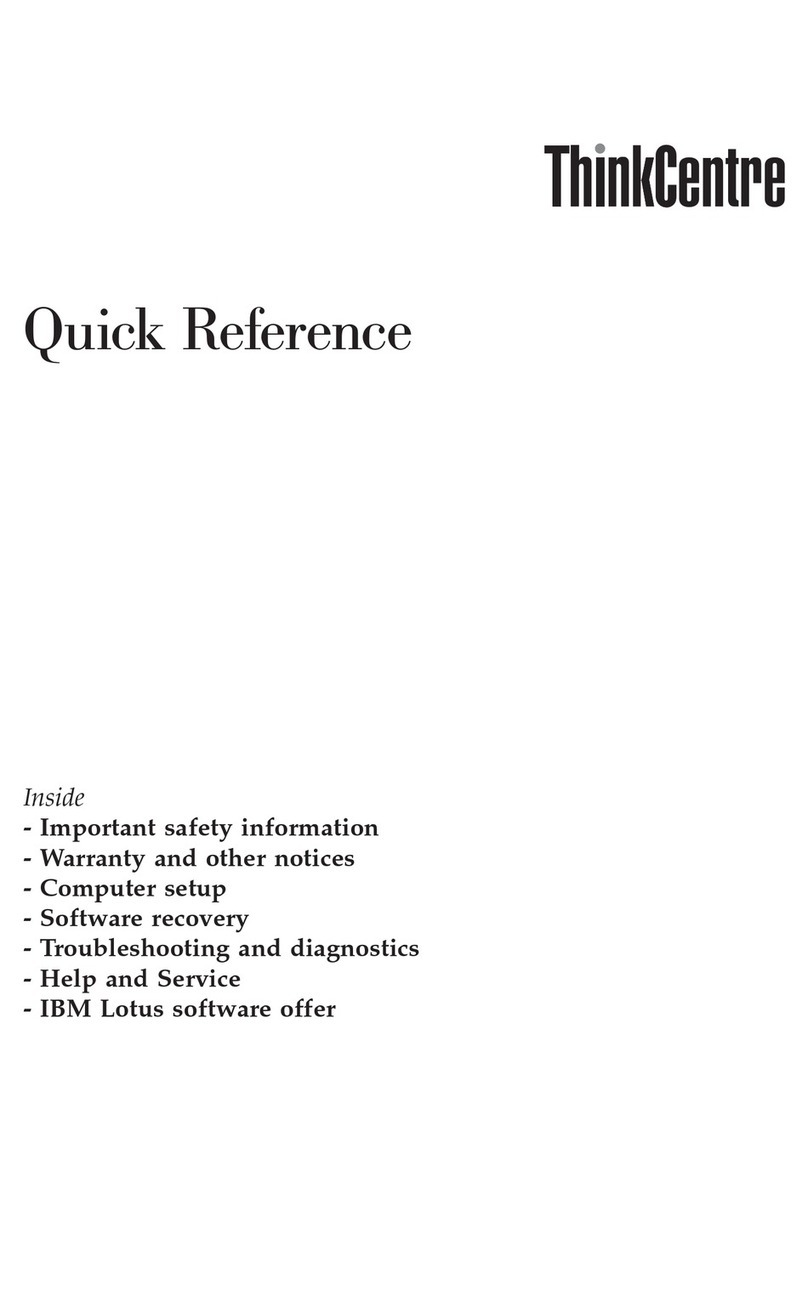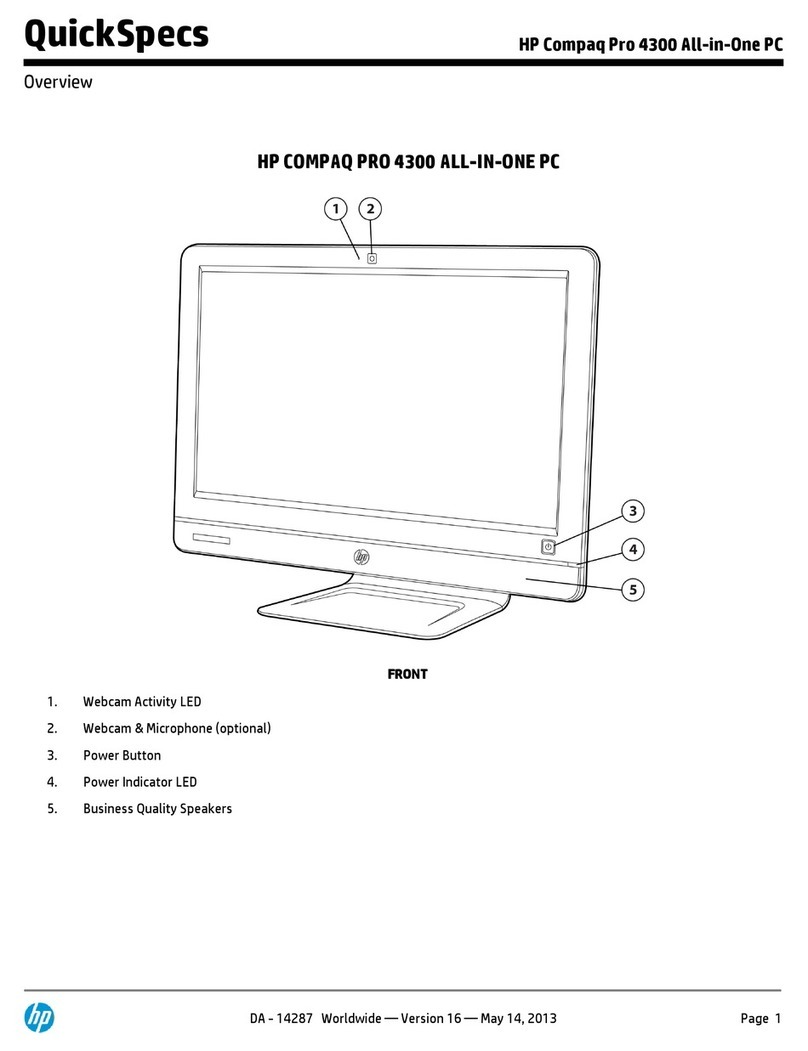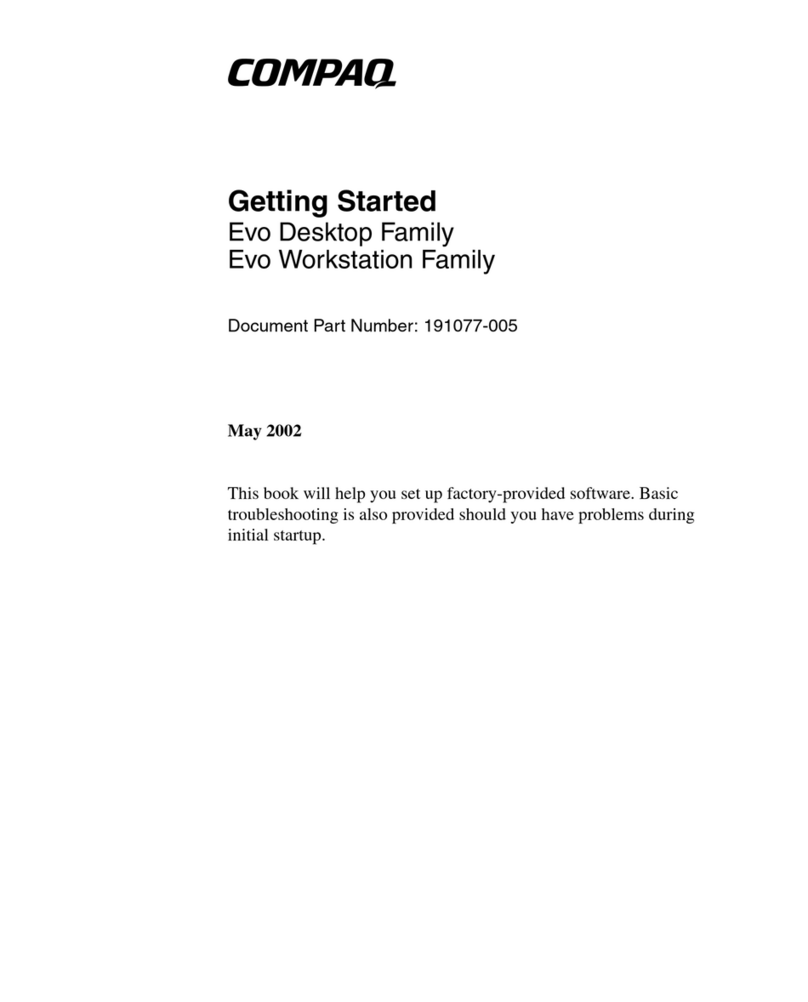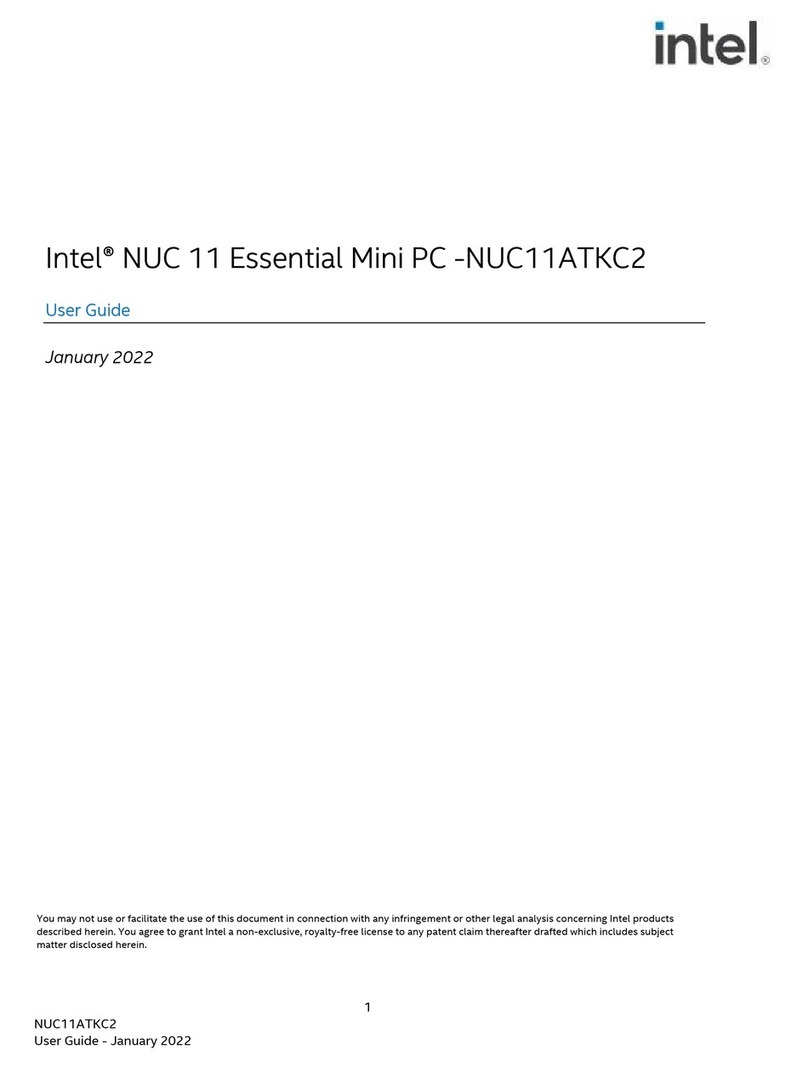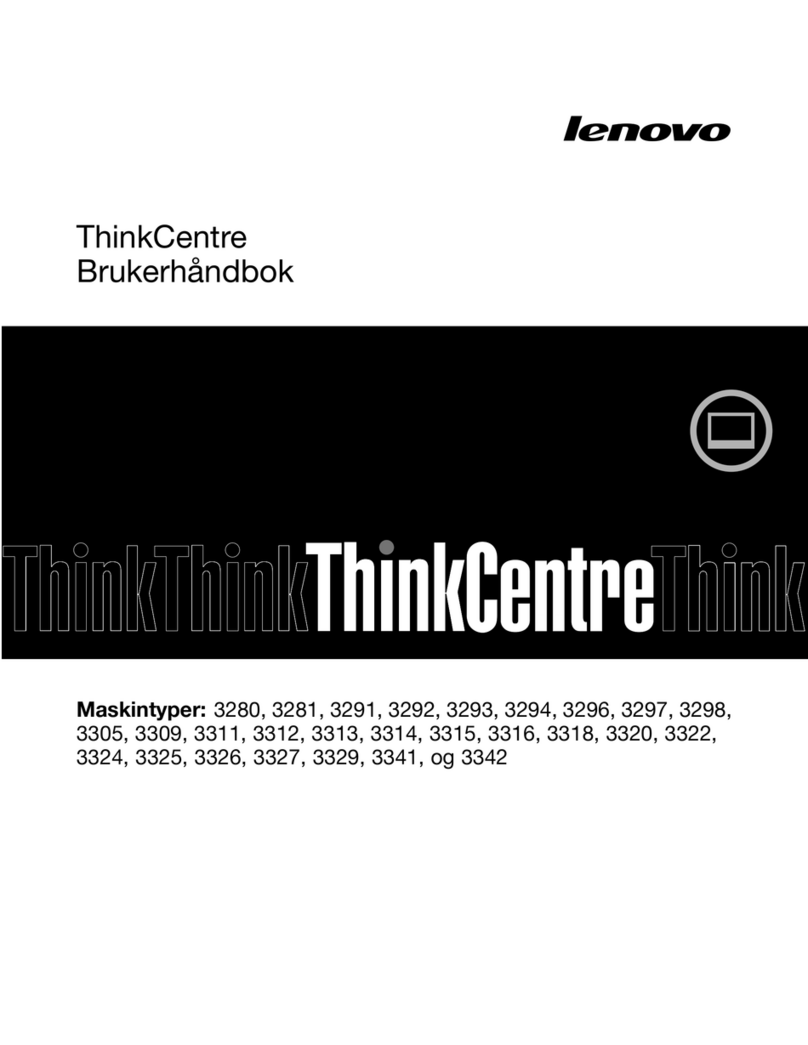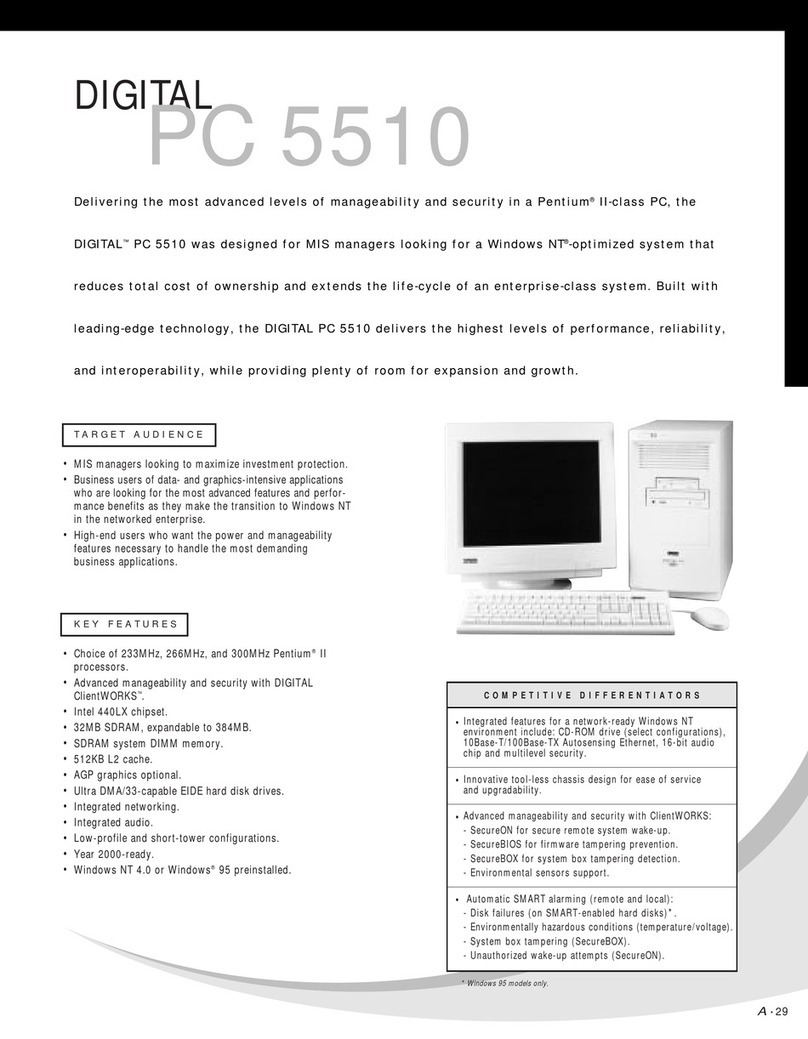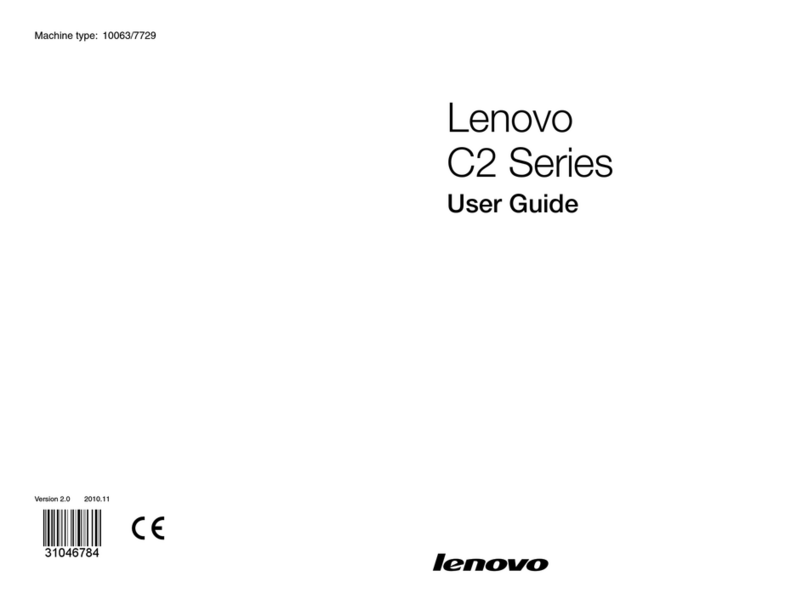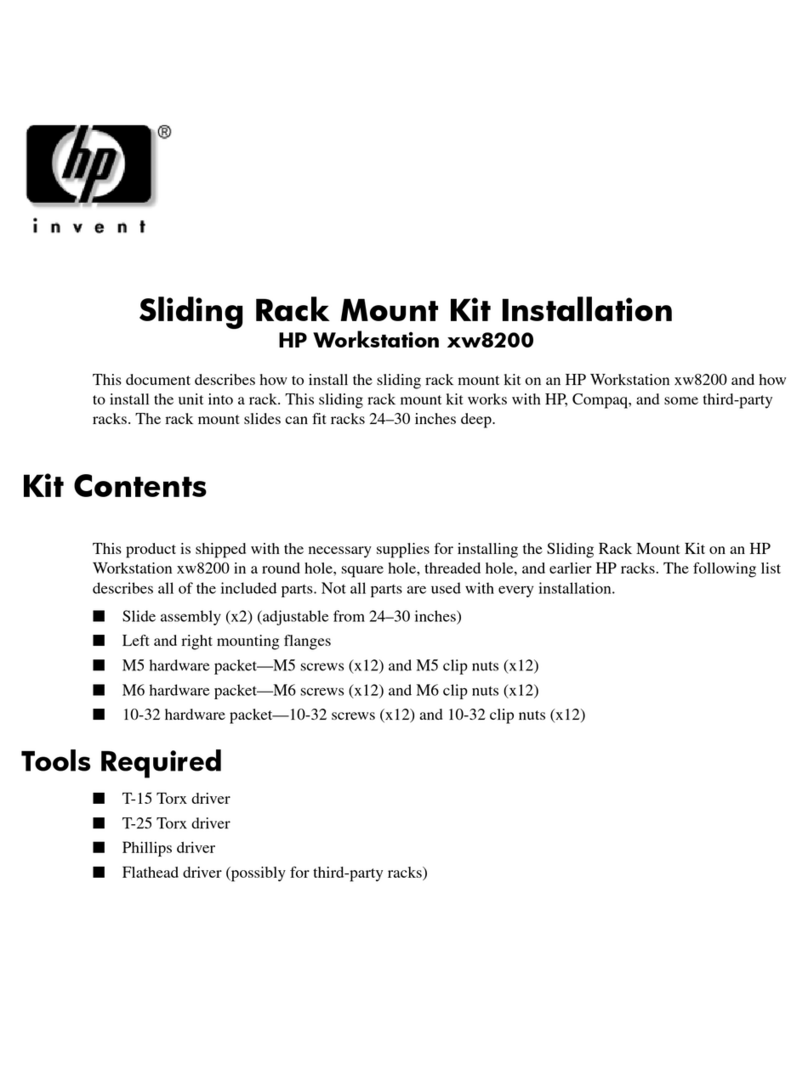ECdream V6W User manual

MiniPC
V6W
Usermanual

1
Declaration
Theusermanualincludesalltheinformationofsafeandcorrectoperation
instruction.Toavoidaccidentandproductdamaged,pleasemakesuregothroughall
thecontentcarefullybeforeusingtheproduct.
Pleasekeeptheproductawayfromhightemperature,humidanddusty
environment.
Donotdropandcrashtheproduct.
Donotcutoffthedevicewhenitisformatting,orupgrading,otherwiseitwill
causeoperationsystemerror.
Donotdismantlethedevice.Donotcleanitbyalcohol,thinnerandBenzene.
Wekeeptherighttoupgradeandmodifytheproduct.
Disclaimer:weonlytaketheresponsibilitytoprovidethewarrantyandafter
service.Theuserhavetotakecareoftheirdateinthedevicebythemselves.Wedo
notresponsibleforanydateorrelatedlost.
Theproductisnotwater‐proof.
Allthepicturesintheinstructionarejustforreference.

2
Catalog
AboutV6W.........................................................................................3
Thefront..........................................................................................3
TheBack...........................................................................................3
TheSide............................................................................................4
Basicoperation.....................................................................................5
2.1FirsttimetoStart............................................................................5
2.2Windows10operatingInterface.....................................................5
2.3Icons................................................................................................6
2.4Howtoenterintosleepingmodeorpoweroff...............................7
2.5Wi‐FiConnection.............................................................................8
2.6GetStart&Setting...........................................................................8
2.7Audiooutput....................................................................................9

3
AboutV6W
TheFront
TheBack

4
TheSide
①powerPoweron/off
②CameraCameravideo
③MICSpeechinput
④ClockTimeDisplay
⑤USB3.0interfaceConnecttoUSBdevice,EnjoyFasterspeed.
⑥USB3.0interfaceConnecttoUSBdevice,EnjoyFasterspeed.
⑦LANJackConnecttotheethernetcable
⑧HDMIInterfaceConnecttoHDMIinputdevices,TVordisplaymonitor
⑨DC‐InJackConnecttopoweradapter
⑩MicroSDslotInsertandReadtheMicroSDcard
⑪AudioOutSupportAudiooutputtoearphone,speaker

5
BasicOperation
2.1Firsttimetouse
PleaseReadthequickstartguidebeforeturnontheV6.
A,ConnectthepoweradaptertoV6andinsertthepowertowallsocket.
B,Pressthebutton,itwillstarttoenterintotheopertationsystem.
C,PoweroffV6:Clickthebottomleftwindowsicon →power→poweroff
2.2Windows10OperatingInterface
Windows10onlyhasoneuserinterface:Classicwallpaper.
Ifyouwanttoswitchfromstarttodesktop,pleasechoosethefollowingmethods:
.Clickthestartmenuunderthehomescreen.
.PressWindowskeysonkeyboard.
Ifyouwanttoswitchfromdesktoptostart,pleasechoosethefollowingmethods:
.Click ontheleftbottom
.Movethecursortotheleftbottom,willdisplayshortcutandclickit.
2.2.1Desktop

6
2.2.2StartMenu
2.3Icons
Searchicons
Movethecursortotheleftsearchicons,youaresearchforanyapplications,settings
anddocuments.

7
2.4HowtoTurnintosleepingmodeorpoweroff
2.4.1SleepingMode
Ifyoudon’tusetheV6,youcanjustletitenterintosleepingmode,pleasedoasthe
followingsteps.
.Press1timethebuttontosleepmode;
or
.Click,thenchoose →choosethesleepingmode.
Notice:
Beforethepowerstatusindicatorstarttoflash(meanstheV6enterintosleeping
mode),plsitisbettertosavethedatatoavoidthedatalost.
IfyouwanttoactivetheV6again,justpressthepowerbuttontorunthesystem.
2.4.2PowerOff
IfyouwillnotusetheV6foralongtime,pleasepoweroffit.
.Pressandholdthepowerbutton.
or
.Click ,Thenclick →poweroff.
Notice:Youcansetupthepowerbuttonbysleepmodeorpoweroffmode,itis
defaultedtopoweroffmodenow.

8
2.5Wi‐FiConnection
2.5.1StarttheWi‐Fisetting
IfwanttoenabletheWirelessfunction,pleasedoasthefollowingsteps:
.Pleasechecktherightbottomwirelessicon.
.Pleaseswitchoffairplaneoffmode.
2.5.2ConnecttheWi‐Fi
Afterstartwirelessfunction,theV6willscananddisplaytheWi‐Filistavailable.
YoucanclicktheWi‐Fiaccountyouwanttoconnectandinputtherightpasswords.
2.6Getstart&Setting
Ifyougetmoresettingforwindows10,pleasecheckthegetstart&setting,please
doasthefollowingmethods
.Click,thentochoosethesetting.
.PressWindows+F1

9
2.7Audiooutput
2.7.1Pleasepressthesoundicon onthebottomrightofdeskmenuandcome
totheSoundsetupasfollowingpictures:
2.7.2Underthesoundmenu,youcansetthesoundplaybackasfollow:
Noted:Thesystemdefaultedsoundoutputisusbaudiodevice/Speakers.Whileit
connectedtoTV/ProjectorbyHDMIandneededtochangetoTV/Projectorsound,
pleasesettothemasdefaultdeviceandthenclickOK.
Table of contents