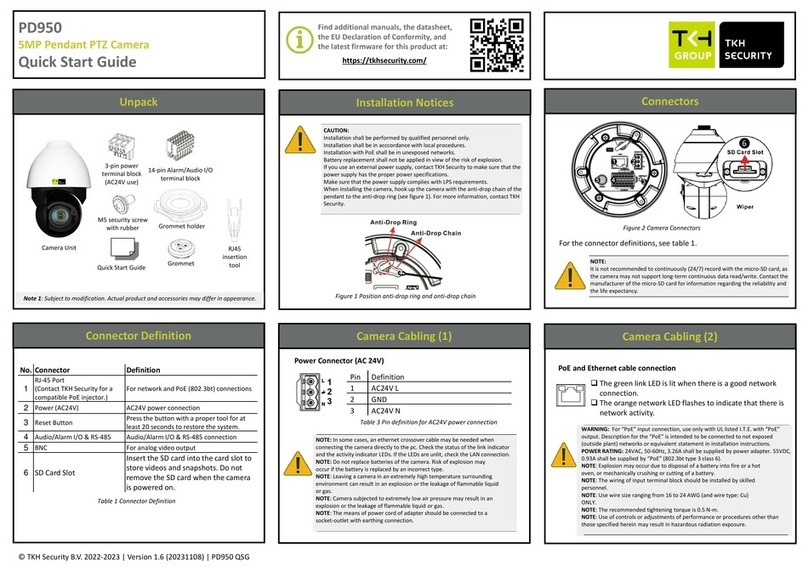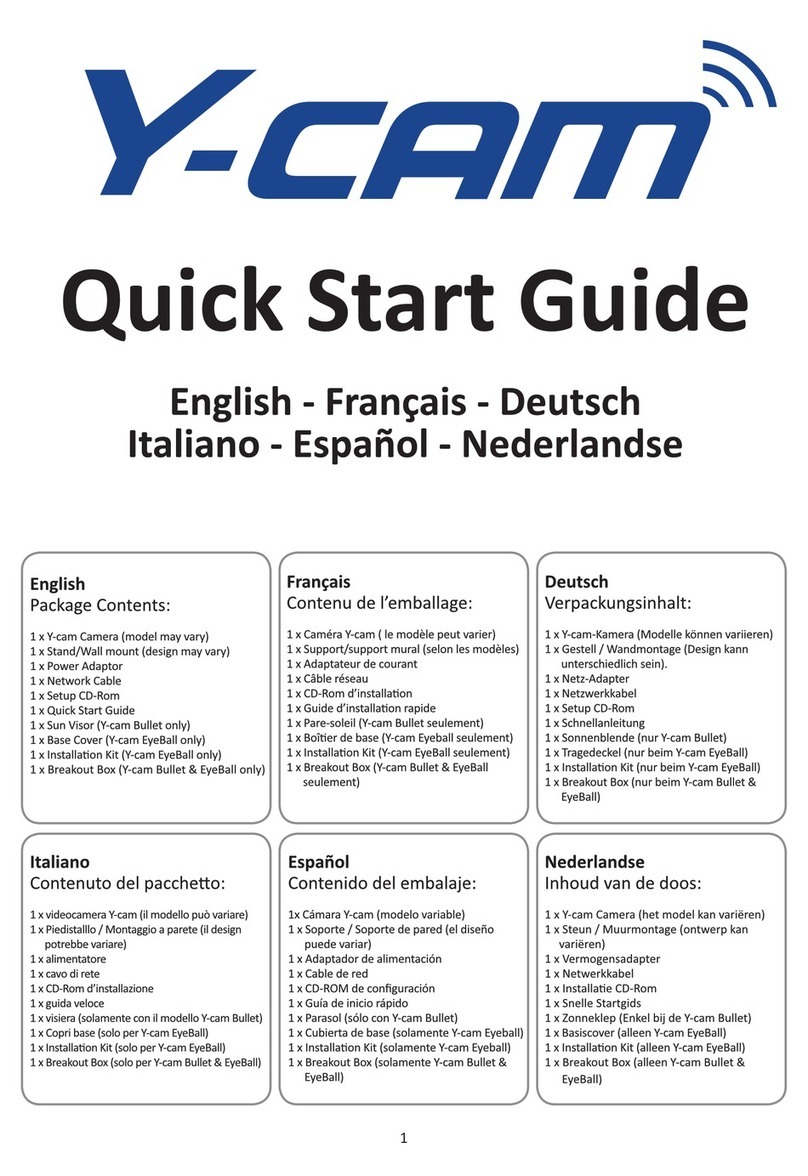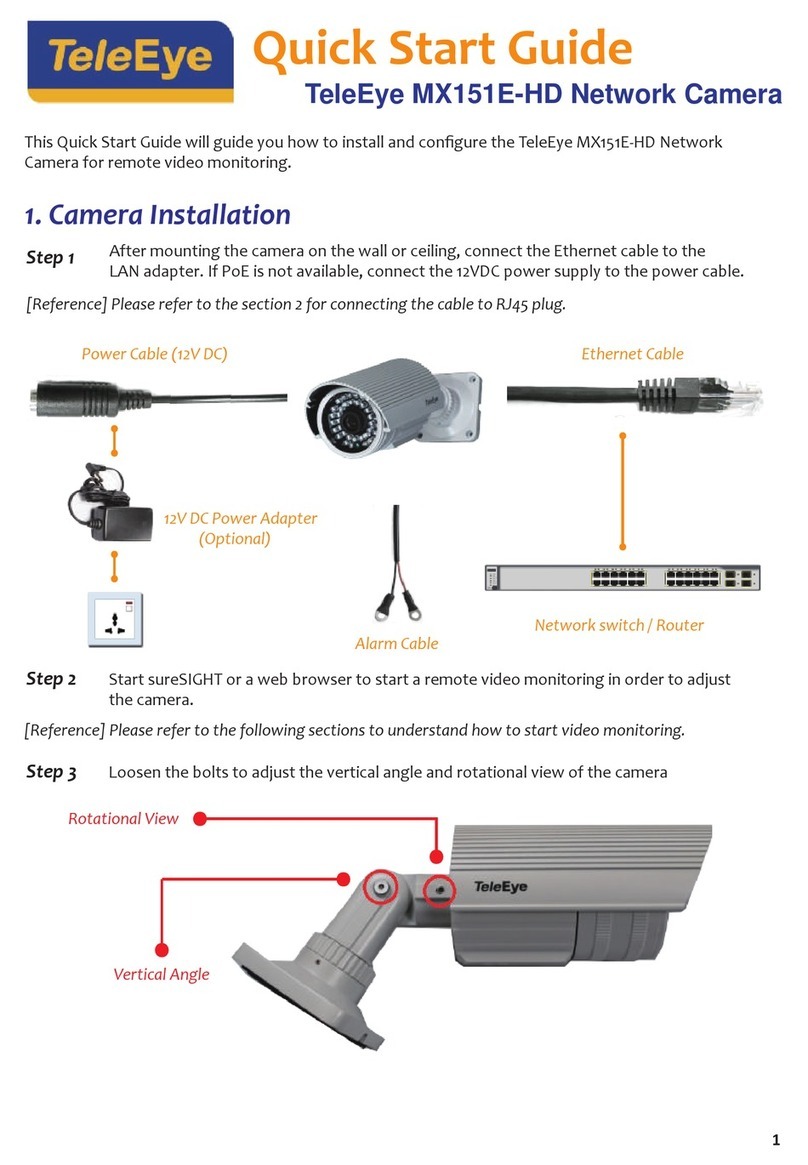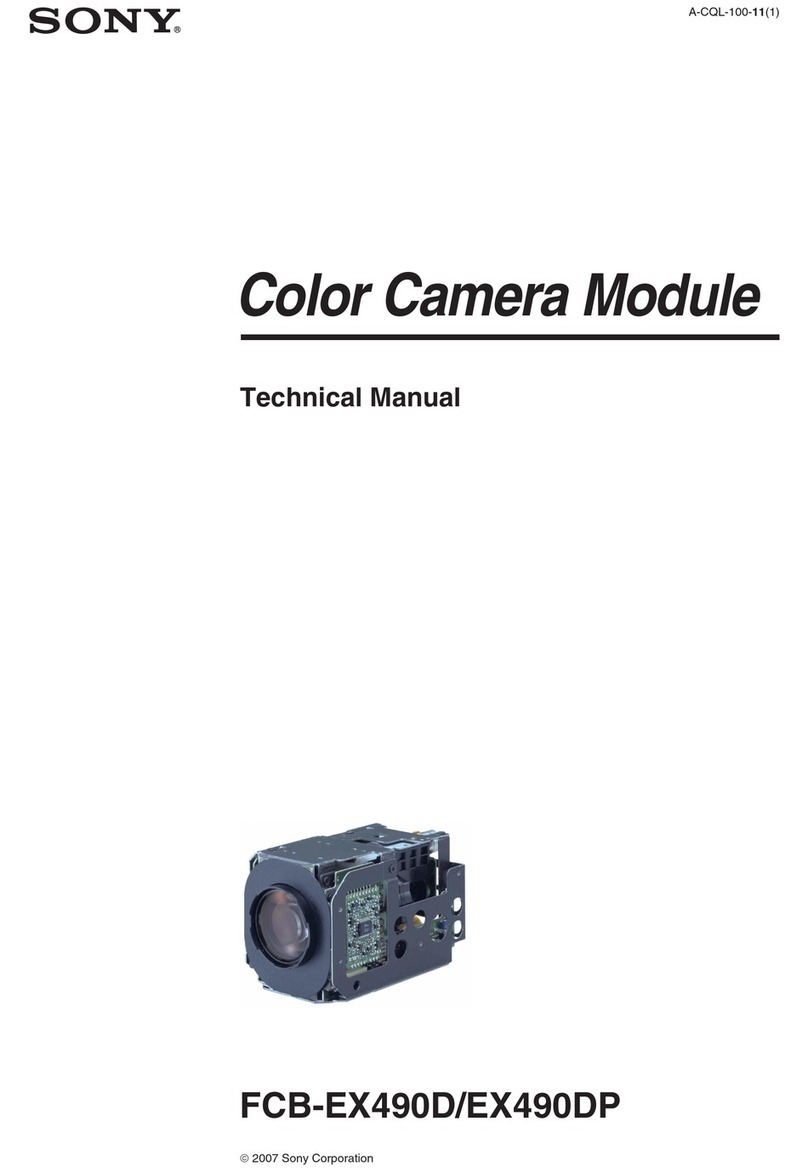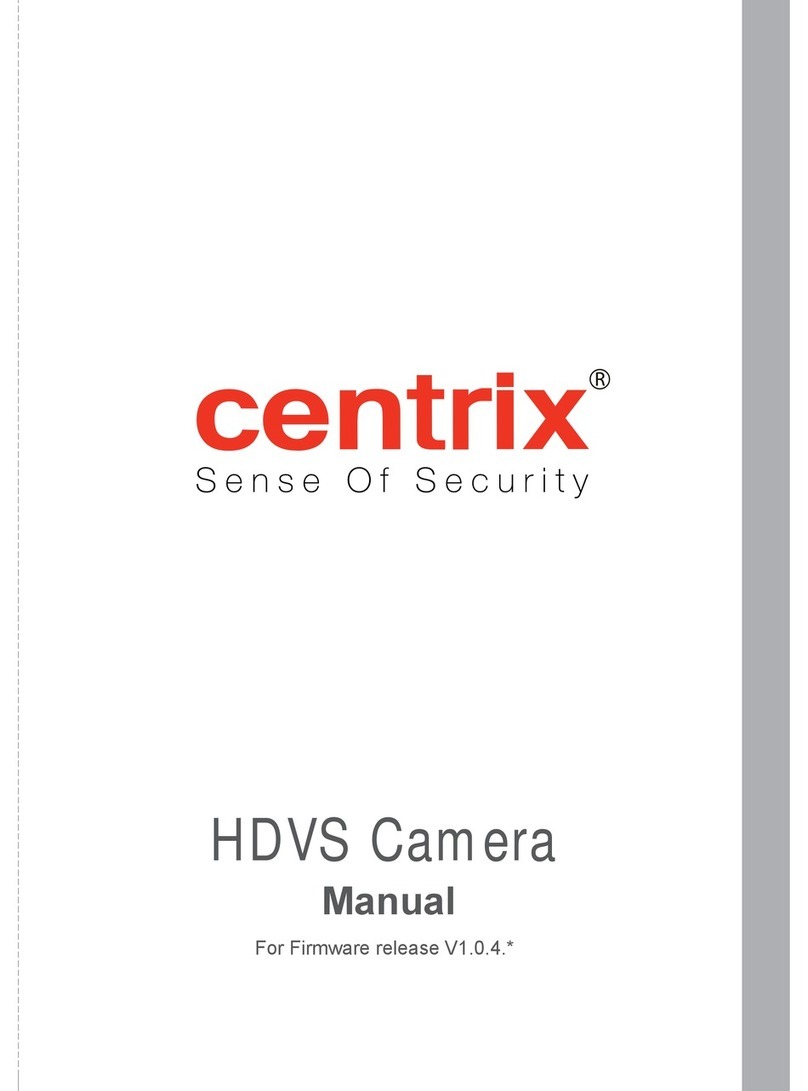Echomaster MM-4320-DVR User manual

User Manual
4.3” Factory Mount Mirror
Monitor with Built-In DVR
MM-4320-DVR

2
Installation Guide
tel - 1-800-477-2267 (East Coast) - 1-888-883-2790 (West Coast)
MM-4320-DVR
4.3” Factory Mount Mirror Monitor
with Built-In DVR
Introduction
Box Contents Key Features
u Factory replacement mirror
u Single video sensing input
u Auto-dimming display
u Built-in shock sensor
u Built-in forward looking camera
with Digital Video Recorder
u User Guide
u Mirror Monitor
u Main Harness
u Universal Mounting Button
u Cable Management
u Allen Key
u 32GB Micro SD Card
Thank you for purchasing your EchoMaster Mirror Monitor.
EchoMaster mirror monitors are designed to improve safety by providing
high quality images from camera inputs. This may help to improve vehicle
maneuvering capabilities by displaying blind spots or areas not normally
visible to the driver.
Please ensure you read and understand all aspects of this manual before
tting or using your EchoMaster mirror monitor.

3
tel - 1-800-477-2267 (East Coast) - 1-888-883-2790 (West Coast)
Installation Guide
Fitting Instructions
MM-4320-DVR
4.3” Factory Mount Mirror Monitor
with Built-In DVR
The MM-4320-DVR will replace your factory tted rearview mirror.
Remove the original mirror from the vehicle and replace with the
MM-4320-DVR. If your factory mounting bracket differs from the
MM-4320-DVR, there is a supplied metal button that can be bonded
to the windshield to allow the new mirror to t.
Once the unit is in place, run the connections cable across the headliner of
the vehicle and down the A pillar.
Please ensure that you do not impede the operation of any airbags that may
be located in the A pillar of the vehicle. Any cable passing these airbags
should be run behind the airbag and not in front of it.
Once the cable has been routed down to the dashboard, connect the camera
inputs and power connections as shown in the wiring diagram section of this
manual.
Operating Instructions
Upon powering up the screen, the DVR screen will be displayed and
recording will start automatically, as long as an SD card is inserted.
Green light indicates DVR is recording. Blue light indicates not recording.
The SD card slot is located on the right-hand side of the unit. Please take
care when inserting the card as improper insertion can damage the card and
the mechanism.
The screen will automatically switch to V2 when it detects a video signal
(and trigger wire is connected properly) on that input.

4
Installation Guide
tel - 1-800-477-2267 (East Coast) - 1-888-883-2790 (West Coast)
MM-4320-DVR
4.3” Factory Mount Mirror Monitor
with Built-In DVR
Operating Instructions (continued)
Pressing the menu button when a video signal is being viewed will allow you
to adjust the following parameters.
Brightness Adjust the brightness level of the display (0-100).
Color Adjust the color of the display (0-100).
Contrast Adjust the contrast of the display (0-100).
Sharpness Adjust the display sharpness (0-100).
Reset This resets all values to the default setting.
While recording, pressing the MIC button will turn audio recording on and off.
Pressing the LOCK button will lock/unlock current le being recorded.
To stop and start recording, press and hold the REC/LOCK button. If a shock
event is detected, the unit will automatically protect the current le.
When using the DVR function the menus can be accessed by pressing
and holding the MENU button. (Recording must be stopped for this to be
enabled).
The menu categories can be scrolled through by pressing the MENU
button. Each list can be scrolled through by using the arrow buttons.
To enter a menu feature, press the REC/LOCK button and change the values
using the up and down arrow buttons.
Pressing MENU again will exit the menu structure.
REC/LOCK
LEFT ARROW
SENSOR
PWR/MIC
LED INDICATOR
RIGHT ARROW
MENU

5
tel - 1-800-477-2267 (East Coast) - 1-888-883-2790 (West Coast)
Installation Guide
Movie Mode menu:
Movie Mode Adjust the resolution of the recording.
Movie Quality Adjust the picture quality (lower quality will increase
the amount of video able to be recorded).
Movie Clip Time Sets the length of each individual recording clip.
Movie Off Time This sets how long after power off the unit will
continue to record for.
Sound Record This turns the built-in microphone recording on or off.
Mic Sensitivity Adjust the sensitivity of the built-in mic.
Exposure Change the exposure value of the camera.
ISO Sensitivity Change the ISO setting of the camera.
HDR Turn HDR on and off.
Still Capture:
Still Image Size This sets the size of the picture when taking still
images. Lower resolution will allow for more pictures
to be stored on the card.
Still Quality This adjusts the image quality for still images
(lower quality offers more storage).
Playback Menu:
Volume – Adjust the playback volume through the internal speaker.
Delete – Allows you to delete one or all of the les (protected les cannot be deleted).
Protect – This allows you to protect any les not currently protected.
Video Type – Allows you to select video type.
Media Tool:
Format SD Card – This will format the contents of the currently inserted card
(Warning: this will delete all contents).
SD Card Info – This shows information about the currently inserted card.
Operating Instructions (continued)
MM-4320-DVR
4.3” Factory Mount Mirror Monitor
with Built-In DVR
MENU

6
Installation Guide
tel - 1-800-477-2267 (East Coast) - 1-888-883-2790 (West Coast)
MM-4320-DVR
4.3” Factory Mount Mirror Monitor
with Built-In DVR
General Settings:
Beep Turns the button press beep on or off.
Clock Settings Allows you to set the current date and time.
Date Format Change the displayed format of the date.
Stamp You can set whether the date and time are permanently
embedded into the recordings.
Language Choose the language of the menu structure.
Flicker You can change the icker rate between 50 and 60 Hz to
improve playback on different devices.
LCD Power Save This allows you to set the automatic turn-off of the display.
Protect Level This will allow you to adjust the built in G
sensor settings (lower is less sensitive).
Reset Setup This will reset all settings to the default values.
FW Version Display the current rmware version on the unit.
Pressing the MENU button while in the DVR screen will switch between the Recording,
Photo and Playback modes.
Operating Instructions (continued)
Wiring Diagram
+12V Ignition
GND
V 2
Reverse Camera Input
Main Harness (Black)
(Red)
BATTERY (Yellow)
Reverse Trigger (Green)

7
tel - 1-800-477-2267 (East Coast) - 1-888-883-2790 (West Coast)
Installation Guide
Dimensions (mm/in)
270.91 mm
82.30mm
MM-4320-DVR
Screen Size 4.3”
Aspect Ratio 16:9
Power Supply 12VDC
Resolution 480x272
Luminance 1000
Contrast 500:1
TV Format Auto
OSD Languages Multi
Video Inputs 1
Audio Inputs 0
Triggers 1
Current Draw 300-1000mA
Operating Temperature -20C - +60C
Parking Guidelines No
Connection Type RCA
Dimensions (mm/in) 278 x 83 x 46 mm / 11 x 3.3 x 1.8 in
Memory Card MicroSD card (up to 64GB)
Specications
83mm / 3.3”
MM-4320-DVR
4.3” Factory Mount Mirror Monitor
with Built-In DVR
278mm / 11”

tel - 1-800-477-2267 (East Coast) - 1-888-883-2790 (West Coast)
15500 Lightwave Drive, Suite 202, Clearwater, Florida 33760
Woolmer Way, Bordon, Hampshire, United Kingdom
EchoMaster is a Power Brand of AAMP Global.
EchoMaster.com REV280717-B
Table of contents
Other Echomaster Security Camera manuals
Popular Security Camera manuals by other brands
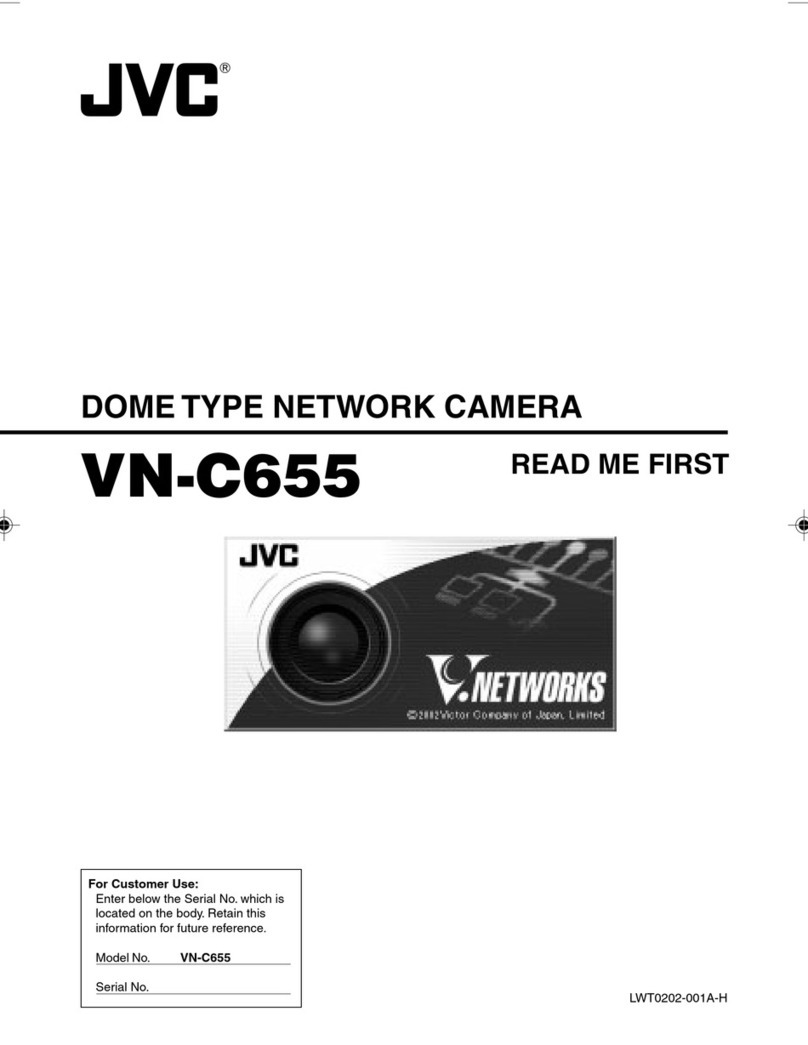
JVC
JVC VN-C655U - Network Camera Read me first
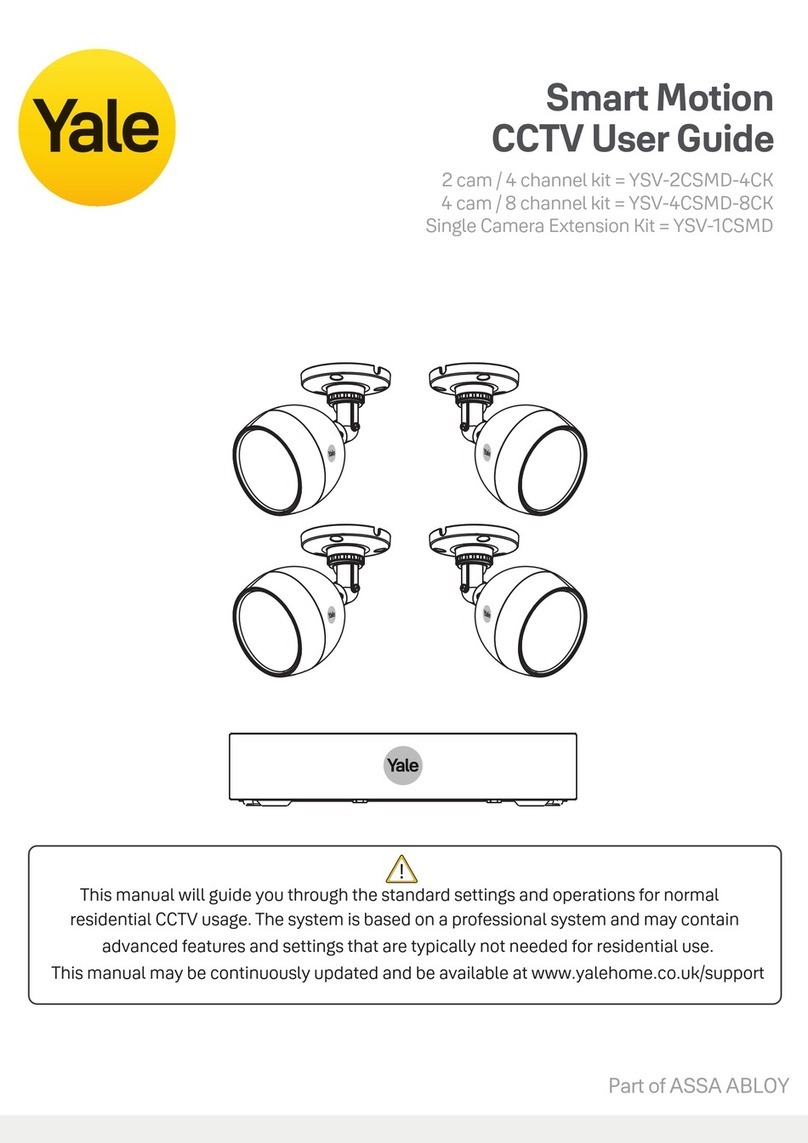
Assa Abloy
Assa Abloy yale YSV-2CSMD-4CK user guide

Planet Networking & Communication
Planet Networking & Communication ICA-3250 user manual

Panasonic
Panasonic WV-NS320 operating instructions
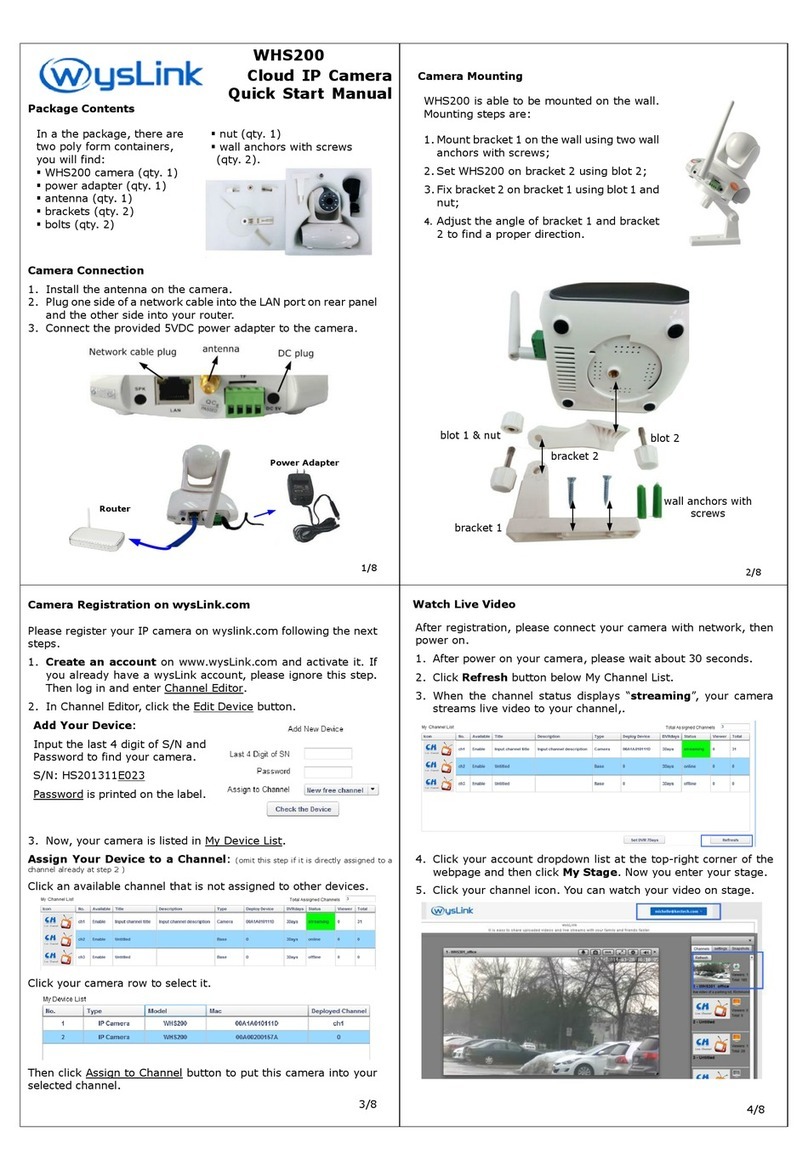
wysLink
wysLink WHS200 Quick start manual
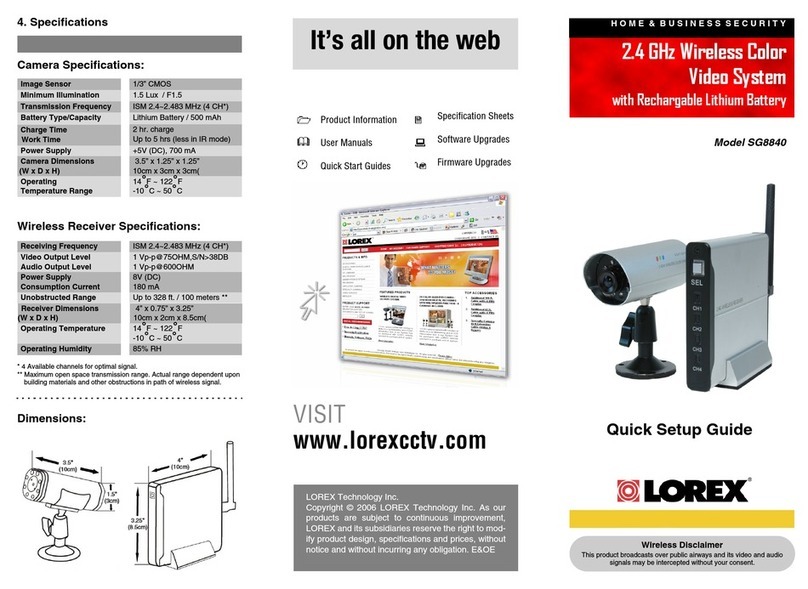
Lorex
Lorex SG8840 Quick setup guide