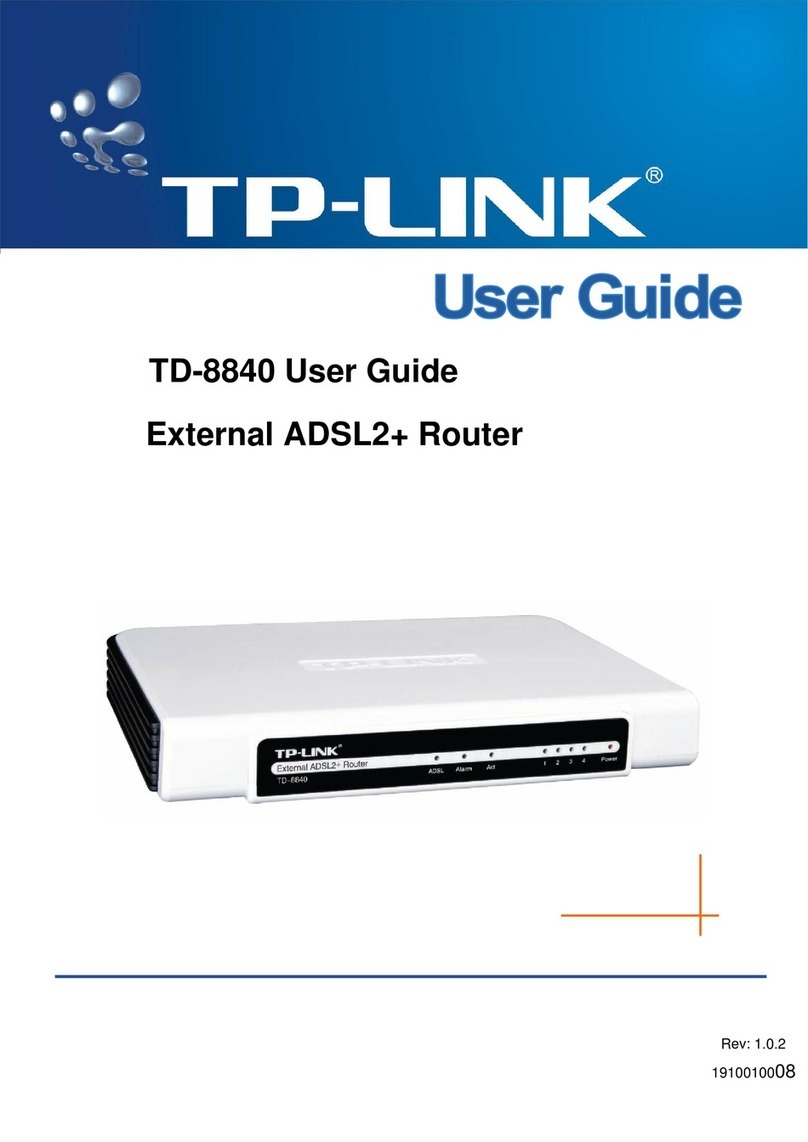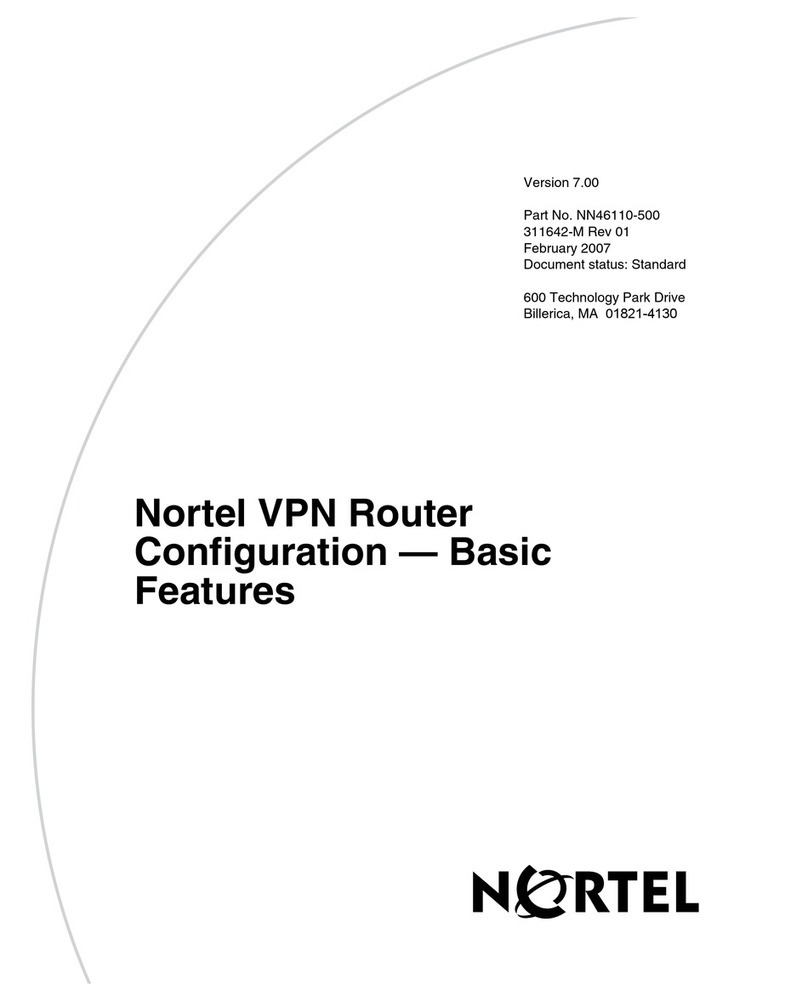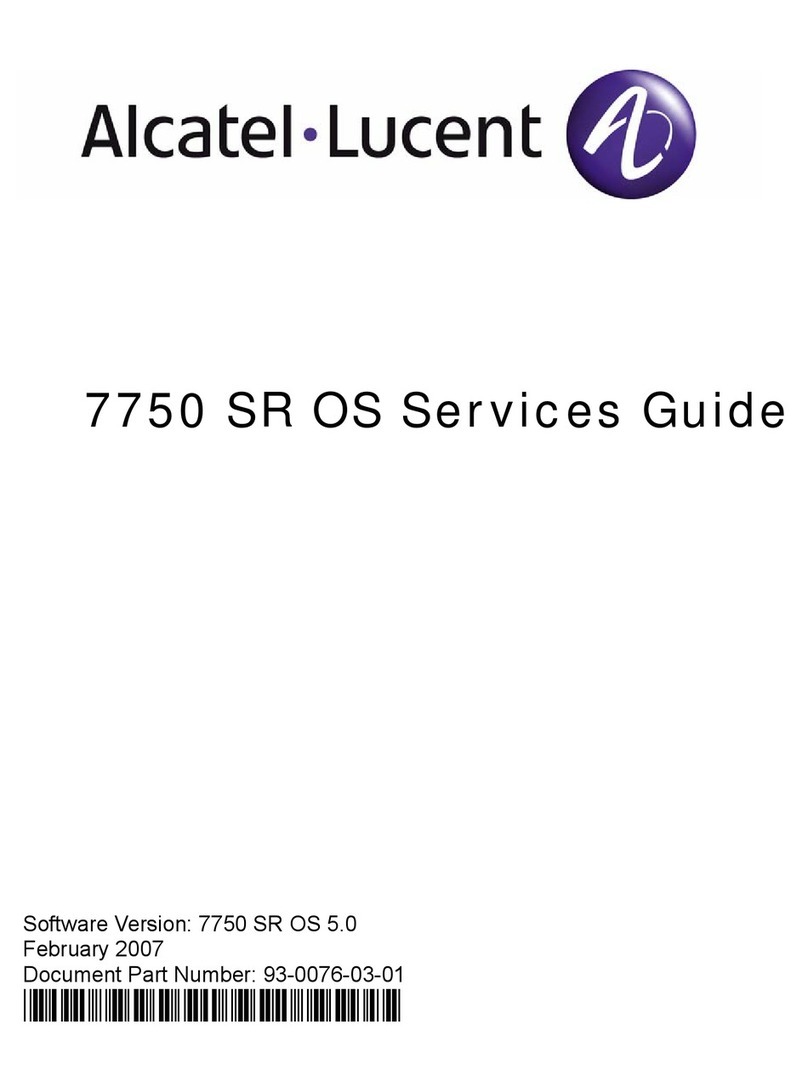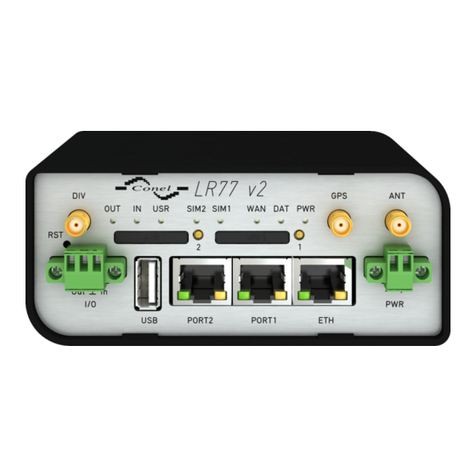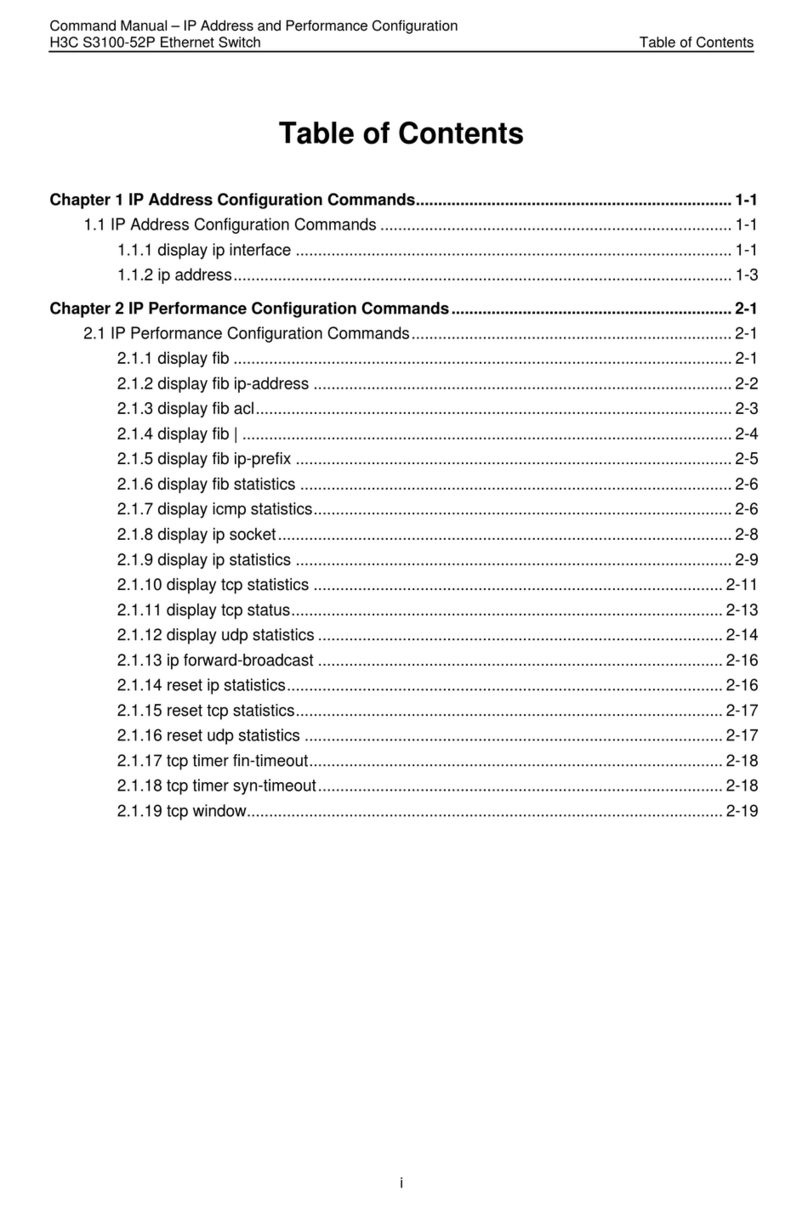Echoring ER-EB 1000M User manual

ECHORING ETHERNET BRIDGE
User Manual
ER-EB 1000M (US/CA Version)
r20.10
Contact Information:
R3 – Reliable Realtime Radio Communications GmbH
Bismarckstraße 10-12, 10625 Berlin www.r3.group/contact

UM-ER-EB1000M-1-20210315-US
© by R3 – Reliable Real-time Radio

UM-ER-EB1000M-1-20210315-US
Table of Contents
1 General Terms of Use of this Document . . . . . . . . . . . . . . . . . . . . . . . . . . . . . . . . . . . 1
2 Please Observe the Following Notes . . . . . . . . . . . . . . . . . . . . . . . . . . . . . . . . . . . . . . 2
3 Product Information . . . . . . . . . . . . . . . . . . . . . . . . . . . . . . . . . . . . . . . . . . . . . . . . . . . 3
3.1 General Information. . . . . . . . . . . . . . . . . . . . . . . . . . . . . . . . . . . . . . . . . . . . . . . . 3
3.1.1 Localization Information and Constraints . . . . . . . . . . . . . . . . . . . . . . . . . . . . . 3
3.1.2 Versions of this Product . . . . . . . . . . . . . . . . . . . . . . . . . . . . . . . . . . . . . . . . . . . 3
3.1.3 Conformity/Country Approvals . . . . . . . . . . . . . . . . . . . . . . . . . . . . . . . . . . . . . 3
3.2 Intended Use of the Product . . . . . . . . . . . . . . . . . . . . . . . . . . . . . . . . . . . . . . . . . 4
3.3 Needed Equipment . . . . . . . . . . . . . . . . . . . . . . . . . . . . . . . . . . . . . . . . . . . . . . . . . 5
3.3.1 Requirements on the Equipment . . . . . . . . . . . . . . . . . . . . . . . . . . . . . . . . . . . . 6
3.4 Connectors . . . . . . . . . . . . . . . . . . . . . . . . . . . . . . . . . . . . . . . . . . . . . . . . . . . . . . . 6
3.5 LED Indicators . . . . . . . . . . . . . . . . . . . . . . . . . . . . . . . . . . . . . . . . . . . . . . . . . . . . 7
4 Configure the Device . . . . . . . . . . . . . . . . . . . . . . . . . . . . . . . . . . . . . . . . . . . . . . . . . . 8
4.1 General Information. . . . . . . . . . . . . . . . . . . . . . . . . . . . . . . . . . . . . . . . . . . . . . . . 8
4.2 Set up and access Web User Interface. . . . . . . . . . . . . . . . . . . . . . . . . . . . . . . . . 8
4.3 Configure the Device . . . . . . . . . . . . . . . . . . . . . . . . . . . . . . . . . . . . . . . . . . . . . . . 9
5 Installation. . . . . . . . . . . . . . . . . . . . . . . . . . . . . . . . . . . . . . . . . . . . . . . . . . . . . . . . . . . 12
5.1 General . . . . . . . . . . . . . . . . . . . . . . . . . . . . . . . . . . . . . . . . . . . . . . . . . . . . . . . . . . 12
5.2 Mounting . . . . . . . . . . . . . . . . . . . . . . . . . . . . . . . . . . . . . . . . . . . . . . . . . . . . . . . . . 12
5.2.1 DIN Rail Mounting . . . . . . . . . . . . . . . . . . . . . . . . . . . . . . . . . . . . . . . . . . . . . . . . 12
5.2.2 Wall or Mast Mounting . . . . . . . . . . . . . . . . . . . . . . . . . . . . . . . . . . . . . . . . . . . . 13
6 Replace a Device. . . . . . . . . . . . . . . . . . . . . . . . . . . . . . . . . . . . . . . . . . . . . . . . . . . . . . 13
7 Update devices . . . . . . . . . . . . . . . . . . . . . . . . . . . . . . . . . . . . . . . . . . . . . . . . . . . . . . . 13
© by R3 – Reliable Real-time Radio

UM-ER-EB1000M-1-20210315-US
© by R3 – Reliable Real-time Radio

UM-ER-EB1000M-1-20210315-US
1 General Terms of Use of this Document
It is the user’s responsibility to check regularly and ensure they have downloaded the latest
version of this manual, as R3 may edit, revise, or improve product documentation over
time.
The user must ensure the product is used correctly according to this document’s guidelines,
in particular observing all relevant standards and regulations.
This document, including all diagrams and illustrations, is copyright-protected. Any and all
changes violate our Terms of Use.
ATTENTION — Installation must only be performed by qualified specialist personnel. !
© by R3 – Reliable Real-time Radio Page 1 of 14 1. General Terms of Use of this Document

UM-ER-EB1000M-1-20210315-US
2 Please Observe the Following Notes
Please observe and obey following note formats and instructions throughout the document:
TIP — Text in this format is information explaining the use of the product.
!
ATTENTION — Text in this format must be observed in order to avoid malfunction and/or even damage,
or to avoid security risks.
iEXAMPLE — Text in this format provides examples.
2. Please Observe the Following Notes Page 2 of 14 © by R3 – Reliable Real-time Radio

UM-ER-EB1000M-1-20210315-US
3 Product Information
3.1 General Information
3.1.1 Localization Information and Constraints
The EchoRing Ethernet Bridge ER-EB 1000M (Version for USA and Canada) was specifically
designed to meet regulatory requirements of the FCC and ISED respectively. The Device
operates in the 5GHz Band, more specifically Channels 36, 40, 44, 48, 149, 153, 157,
161 and 165. The maximum output power at the SMA port is limited to 16.2dBm. For
any installation use dipole antennas only. The maximum antenna gain shall under no
circumstances supersede 13dBi. Do not operate the EchoRing Ethernet Bridge ER-EB 1000M
(Version for USA and Canada) in regions other than indicated.
3.1.2 Versions of this Product
• ER-EB 1000M (EU Version) – NOT COVERED BY THIS DOCUMENTATION
• ER-EB 1000M (US/CA Version)
3.1.3 Conformity/Country Approvals
Additional information (e.g. declaration of conformity, documents, test reports, restrictions,
etc.) can be found on www.echoring.com.
FCC 47 CFR 15 Compliance
This device complies with Part 15 of the FCC Rules. Operation is subject to the following
two conditions:
1. this device may not cause harmful interference, and
2. this device must accept any interference, including interference that may cause unde-
sired operation.
ATTENTION — Changes or modifications made to this equipment not expressly approved by R3 may void
the FCC authorization to operate this equipment. !
This equipment has been tested and found to comply with the limits for a Class B digital
device, pursuant to Part 15 of the FCC Rules. These limits are designed to provide reason-
able protection against harmful interference in a residential installation.
This equipment generates, uses and can radiate radio frequency energy and, if not installed
and used in accordance with the instructions, may cause harmful interference to radio
communications. However, there is no guarantee that interference will not occur in a
particular installation.
If this equipment does cause harmful interference to radio or television reception, wich can
be determined by turning the equipment off and on, the user encouraged to try to correct
the interference by one or more of the following measures:
• Reorient or relocate the receiving antenna.
• Increase the separation between the equipment and receiver.
• Connect the equipment into an outlet on a circuit different from that to wich the receiver
is connected.
• Consult the dealer or an experienced radio/TV technician for help.
ATTENTION — This equipment complies with FCC radiation exposure limits set forth for an uncontrolled
enviroment. Under normal use condition the user has to keep at least 20cm separation distance between
radiator and body of the user. !
© by R3 – Reliable Real-time Radio Page 3 of 14 3. Product Information

UM-ER-EB1000M-1-20210315-US
ATTENTION — This transmitter must not be co-located or operating in conjunction with any other antenna
or transmitter. !
ATTENTION —Professional Installation Notice: To comply with FCC Part 15 rules in the United States,
the system must be professionally installed to ensure compliance with the Part 15 certification. It is the
responsibility of the operator and professional installer to ensure that only certified systems are deployed in
the United States. The use of the system in any other combination (such as co-located antennas transmitting
the same information) is expressly forbidden.
!
RSS-247, Issue 2 of ISED
This device contains licence-exempt transmitter(s)/receiver(s) that comply with Innovation,
Science and Economic Development Canada’s licence-exempt RSS(s). Operation is subject
to the following two conditions:
1. this device may not cause interference, and
2. this device must accept any interference, including interference that may cause unde-
sired operation of the device.
L’émetteur/récepteur exempt de licence contenu dans le présent appareil est conforme
aux CNR d’Innovation, Sciences et Développement économique Canada applicables aux ap-
pareils radio exempts de licence. L’exploitation est autorisée aux deux conditions suivantes:
1. L’appareil ne doit pas produire de brouillage;
2. L’appareil doit accepter tout brouillage radioélectrique subi, même si le brouillage est
susceptible d’en compromettre le fonctionnement.
This device has been designed to operate with dipole antennas having a maximum gain
of 8.5 dBi. Antennas having a gain greater than 8.5 dBi are strictly prohibited for use
with this device. The required antenna impedance is 50 ohms. To reduce potential radio
interference to other users, the antenna type and its gain should be so chosen that the
equivalent isotropically radiated power (e.i.r.p.) is not more than that permitted for suc-
cessful communication. That the device for the band 5,150-5,250 MHz is only operated
indoors to reduce potential for harmful interference to co-channel mobile satellite systems.
3.2 Intended Use of the Product
The EchoRing Ethernet Bridge (device) enables a time-critical and reliable wireless link
between Ethernet-based industrial protocol devices. It can be employed for:
• Replacing cable-based network infrastructure with a wireless connection in machinery,
vehicles and devices, enabling simplified infrastructure and flexible operations.
• Replacing network cables between moving structures or components in machinery,
vehicles and devices in order to reduce weight, size and use of installation space, as
well as wear and tear on network infrastructure.
!
ATTENTION — This radio device is intended for transmitting wireless data. It is furthermore intended to
be used for low latency and/or high reliability data communications. When using device, be mindful of the
general behavior and physics of the wireless channel. Abrupt or predictable changes in the operational
environment, such as movement of people or objects, and the presence of interfering devices, can result in
reduced wireless signal quality and failed data transmissions. Thus, when used in critical applications,
where the result of poor wireless connectivity can cause severe human injury or economic
damage, intended operations cannot rely solely on this device. A comprehensive system solution,
such as an integrated wired failsafe in case of poor wireless connectivity, must be installed and tested to
the level of intended application’s importance.
3. Product Information Page 4 of 14 © by R3 – Reliable Real-time Radio

UM-ER-EB1000M-1-20210315-US
3.3 Needed Equipment
Needed to
ID Item Deploy Operate Update
1EchoRing Ethernet Bridge 1,2 xxx
2Power Cable M12, 5-pin, A-coded 2x* x* x*
3Ethernet Cable M12/RJ45 2xxx
4Network Switch 2x x
5R3 Configuration Server 2x x
6Ethernet Cable RJ45/RJ45 x x
7USB/Ethernet Adapter 2x x
8USB/MicroUSB Cable x x
9USB Wall Charger x x
1Components that are included when buying the EchoRing Ethernet Bridge separately.
2Components that are included when buying the Rollout Kit.
* Item not needed in case Power over Ethernet (PoE) is used.
Note that delivered switch in Rollout Kit does not support PoE.
© by R3 – Reliable Real-time Radio Page 5 of 14 3. Product Information

UM-ER-EB1000M-1-20210315-US
3.3.1 Requirements on the Equipment
ID Item Requirements
3Ethernet Cable M12/RJ45 The signal cable for digital input must be carried in the
same cable as the power supply and functional ground if
the line length exceeds 3 meters.
4Switch Possibility to disable IGMP Snooping, at least as many
ports as EREBs should be connected + 2
3.4 Connectors
Figure 3-I: Connectors
TIP — The Ethernet connector is PoE (Power over Ethernet) and can also be used to supply power to the
device (48 VDC, PoE 802.3at Type 1).
Figure Pins Function
1 Power supply 24 VDC (+/- 10%)
2 Ground for digital input
3 Ground for power supply
4 Digital input + (9 – 30 VDC)
5 Functional ground
Table 3-i: Power connector (M12 plug, A coded)
Figure Pins Function Color Mark (T568B)
1 Send Orange/white
2 Receive Green/white
3 Send Orange
4 Receive Green
Table 3-ii: PoE/Ethernet connector (M12 plug)
3. Product Information Page 6 of 14 © by R3 – Reliable Real-time Radio

UM-ER-EB1000M-1-20210315-US
3.5 LED Indicators
LED Color/pattern Meaning
PWR •Off No power.
•Green Device is powered on.
ETH •Off No traffic.
•Green flashing Traffic (data) is being sent through the device.
CFG •Off Device is in operational mode.
•Green Device is in configuration mode.
•Green flashing Device is updating its firmware.
HLT •Green Device is running successfully according to configuration.
•Red Device does not run.
Table 3-iii: Explanation of LEDs
© by R3 – Reliable Real-time Radio Page 7 of 14 3. Product Information

UM-ER-EB1000M-1-20210315-US
4 Configure the Device
4.1 General Information
The Web-based configuration interface is used for configuring, deploying and reconfiguring
devices.
4.2 Set up and access Web User Interface
1. Arrange and connect a PC, the R3 Configuration Server 5and the EchoRing Ethernet
Bridges 1, intended to be in the same network or sub-network, to the switch 4,
according to Figure 4-I:
1 1 1
2 2 2
3 3 3
4
5
6
6
Figure 4-I: Configuration set-up
2. Power on to the R3 Configuration Server and network switch.
3. The laptop’s IP address has to be configured in order to access the R3 Configuration
Server. To do so, open the PC’s network settings, choose the ethernet connection and
edit the IP settings. Manually set the static IP address 172.30.0.10 and subnet mask
255.255.254.0 and apply.
4. Open a web browser and enter the URL http://172.30.0.1.
!
ATTENTION — The web-based user interface is designed for the web browsers Firefox (version 60
or newer) and Chrome (version 64 or newer). Other browsers may not support full functionality.
5. Power on the EchoRing Ethernet Bridges.
TIP — Power on the EchoRing Ethernet Bridges one after another and note which one has which IP
address. You will need that in Section 4.3 for step 4.
4. Configure the Device Page 8 of 14 © by R3 – Reliable Real-time Radio

UM-ER-EB1000M-1-20210315-US
4.3 Configure the Device
ATTENTION — New devices need to be registred with R3 and require a software update before use. Please
see Section 7 !
1. Set up and access the Web User Interface (see Section 4.2).
2. In Web User Interface, take a look at ”Echoring Deployment”. Connected devices are
shown in the paring view there. Click the IP address to pair all devices or click each
device to include/exclude it.
TIP — If a device doesn’t show up in the Web User Interface, check the LEDs to see if the device is
in HLT mode. If that is the case, make sure that the ethernet cable is connected correctly and power
cycle the device. Now it should be in configuration mode (green CFG LED).
3. Click the ”Configure Deployment” button underneath to continue.
4. Please determine the MAC address of the device to be connected and enter it to the
right of the device’s (Node) IP address.
5. Capacity Factor configures the number of available transmission slots for each device,
allowing for greater data throughput, asymmetric traffic or synchronicity optimization
per device, in relation to overall network capacity (configured later).
TIP — To determine the required capacity factor for each device, analyze the traffic and corresponding
data rate that each device transmits, in relation to all devices in the network. Then portion out capacity
factors accordingly.
EXAMPLE — 3 devices have a combined network data rate of 200 kb/s,
1 device has 2 capacity factors = 100 kb/s,
2 devices have 1 capacity factor each = 50 kb/s each i
6. Apply prioritized traffic filter (if needed) in bottom field under “Priority Traffic” by
entering the prioritized data’s Byte Index, counted from the start of the MAC header,
and its Byte Value.
© by R3 – Reliable Real-time Radio Page 9 of 14 4. Configure the Device

UM-ER-EB1000M-1-20210315-US
EXAMPLE — Profinet:
EtherType
MAC header 0x88 0x92 Byte Values
|−−−−−−−−−−−−−−−−−−−−−−→ |−−−−→ |
Byte index 12 13
i
To filter for additional/other packet aspects, such as IP addresses, packet flags, QoS
fields or similar, add additional entries to the prioritized traffic filter.
TIP — Filter entries work as AND function, meaning data to be prioritized must match all entries.
Data to be transmitted is buffered in a queue and transmitted when its device’s transmission
slot arrives. If the application has multiple traffic types - such as critical control/safety packets or
best-effort packets - they can be prioritized via a filter. Packets matching the filter will be buffered
in an alternate queue and sent prior to packets in the main queue. If no prioritized traffic is set, all
data is treated as equally critical.
7. Click the EchoRing tab and set the parameters to match the application data and the
wireless settings.
A
B
C
D
E
F
G
H
AChannel: the network’s radio frequency to operate on
TIP — To prevent interference, please ensure that any other radio transmitting devices in the
vicinity of the network are not operating on the selected frequency. Please refer to our product
portfolio for tools to assist in wireless coexistence.
BTxPower: each device’s transmitting power
TIP — Some milliwatt (mW) to decibel-milliwatts (dBm) conversions are 0dBm=1mW,
10dBm=10mW, 14dBm=25mW.
CReliability: the level of reliability mechanisms activated for the EchoRing protocol
1 (minimum) Minimal reliability measures, allowing for higher throughput
performance and low latency.
8 (maximum) Maximum reliability measures, often resulting in lower
throughput performance and higher latency.
4. Configure the Device Page 10 of 14 © by R3 – Reliable Real-time Radio

UM-ER-EB1000M-1-20210315-US
TIP — To ensure the network can facilitate the application traffic’s cycle time, packet length
and data rate, begin with setting lower reliability, then increase as necessary after all other
parameters have been set.
DOptimize For: optimize the network for one of three parameters: Reliability (C),
Packet Length (F) or Latency (G). The selected parameter will be given best
possible value automatically pending on the other parameters input value. The
”Exact Config” option disables this function.
EBase Data Rate: is the shared data rate for all devices that is achievable on the
current setting
TIP — A Base Data Rate value can be entered as a parameter which is helpful in cases when
the required network throughput is more important than other factors like Packet Length.
FPacket Length: the maximum expected packet length, which includes all protocol
headers. An example of a packet with a UDP payload:
ER Frag-
mentation
(4B)
Ethernet
(14B)
IP Header
(20B)
UDP Header
(8B)
Usable payload
(100B)
TIP — Prioritized Packets (F) that exceed the configured Packet Length will be discarded. Non-
prioritized packets can exceed the configured Packet Length but will be fragmented instead.
GLatency: the time limit a transmitted packet must be received not to be dropped
HTargeted Token Rotation Time: the timespan for a station that has transmitted a
packet to be allowed to transmit once more
TIP — If the application’s data rate exceeds the maximum throughput limited by the other set
configuration parameters, the system overloads and the packets risk being dropped, leading
to packet losses. If application has combined traffic of both critical and best-effort, the setting
Prioritized Traffic filter (step 6) allow a type of traffic to prioritized and the other transmitted
secondly (bearing eventual packet losses).
EXAMPLE — If the application traffic has a cycle time of 16 ms (whereas packets received later
than this may result in an application shutdown), the system should ideally be configured with
a Targeted Token Rotation Time of just below 8 ms, allowing for jitter leeway. i
8. Click ”Deploy Configuration” to input the configuration into the devices.
9. Power cycle the devices and disconnect from the switch.
10. Connect each device to their respective, MAC-address configured, device(s).
© by R3 – Reliable Real-time Radio Page 11 of 14 4. Configure the Device

UM-ER-EB1000M-1-20210315-US
5 Installation
!
ATTENTION — The device emits RF energy in the ISM (Industrial, Scientific, Medical) band. Make sure
that all medical devices used in proximity to this device meet appropriate susceptibility specifications for
this type of RF energy.
!
ATTENTION — The device is recommended for use in industrial environments. It is mandatory to employ
a functional ground connection to comply with safety requirements.
!ATTENTION — The device is not supposed to be disassembled. Do not break the seal!
!
ATTENTION — This device has been designed to operate with dipole antennas having a maximum gain
of 13 dBi. Antennas having a gain greater than that are strictly prohibited for use with this device. The
required antenna impedance is 50 ohms. To reduce potential radio interference to other users, the antenna
type and its gain should be so chosen that the equivalent isotropically radiated power (e.i.r.p.) is not more
than that permitted for successful communication.
5.1 General
TIP — Please consider the general behavior and physics of the wireless channel when deploying devices.
Placement of devices may need to be adjusted during functional testing.
5.2 Mounting
Figure 5-I: Dimensions are in millimeters (mm)
Screw the antenna to the device’s SMA connector. Note: antenna is excluded from diagram
5.2.1 DIN Rail Mounting
Figure 5-II: DIN rail mounting
1. Use the self-tapping screws provided
to attach the device to DIN rail. Place
the screws through the small DIN rail
adapter plates and screw into device
in their designated position.
2. Place the device now-fixed adapter
on the top edge of DIN rail.
3. Push the device downwards so it
snaps into place.
TIP — To release device from DIN rail, push the device downwards while pulling outwards.
5. Installation Page 12 of 14 © by R3 – Reliable Real-time Radio

UM-ER-EB1000M-1-20210315-US
5.2.2 Wall or Mast Mounting
1. Place the wall mounts in their desired
positions on the device. They can be
placed horizontally or vertically.
2. Use adequate force to drive the
mount bolt in the device notch. If
using a hammer, please be sure not
to accidently hit and damage the
device casing.
3. Repeat with the other mounts.
Figure 5-III: Wall or mast mounting
TIP — Attaching wall mounts to a device is irreversible.
6 Replace a Device
To replace a device, all devices in the pertaining network must be reconnected and then
reconfigured with the replacement device, according to the procedure in Section 4.3 above.
7 Update devices
ATTENTION — New devices require a software update before use. In order to be provided with an update
that you can perform, you must first register. Please visit www.r3.group and download registration form
found on the page ”Downloads”. !
1. Arrange and connect a PC, the R3 Configuration Server 5and the EchoRing Ethernet
Bridges 1to the switch 4, according to Figure 7-I. Make sure that the internal
ethernet connection of the R3 Configuration Server is connected to the switch and the
USB ethernet adapter 7of the R3 Configuration Server is connected to the internet.
TIP — The local setup must be connected to a DHCP-configured gateway route to the internet.
1 1 1
2 2 2
3 3 3
4
5
6
6
6
7
7
Figure 7-I: Set-up for updating
© by R3 – Reliable Real-time Radio Page 13 of 14 6. Replace a Device

UM-ER-EB1000M-1-20210315-US
2. Power on to the R3 Configuration Server and network switch.
3. The laptop’s IP address has to be configured in order to access the R3 Configuration
Server. To do so, open the PC’s network settings, choose the ethernet connection and
edit the IP settings. Manually set the static IP address 172.30.0.10 and subnet mask
255.255.254.0 and apply.
4. Open a web browser and enter the URL http://172.30.0.1.
5. Power on the EchoRing Ethernet Bridges and wait until they show up in the Web User
Interface.
6. Click the IP address to update all devices or click the devices that you want to update
individually.
7. Click ”Initialize Devices”.
8. Click ”Run Update” to install the listed update on each device on the screen.
9. The update is complete.
10. Click ”Mode” to go back to the main page.
7. Update devices Page 14 of 14 © by R3 – Reliable Real-time Radio
Table of contents
Popular Network Router manuals by other brands

Perle
Perle IRG5140+ Hardware installation guide

Digisol
Digisol DG-BG4100NU user manual
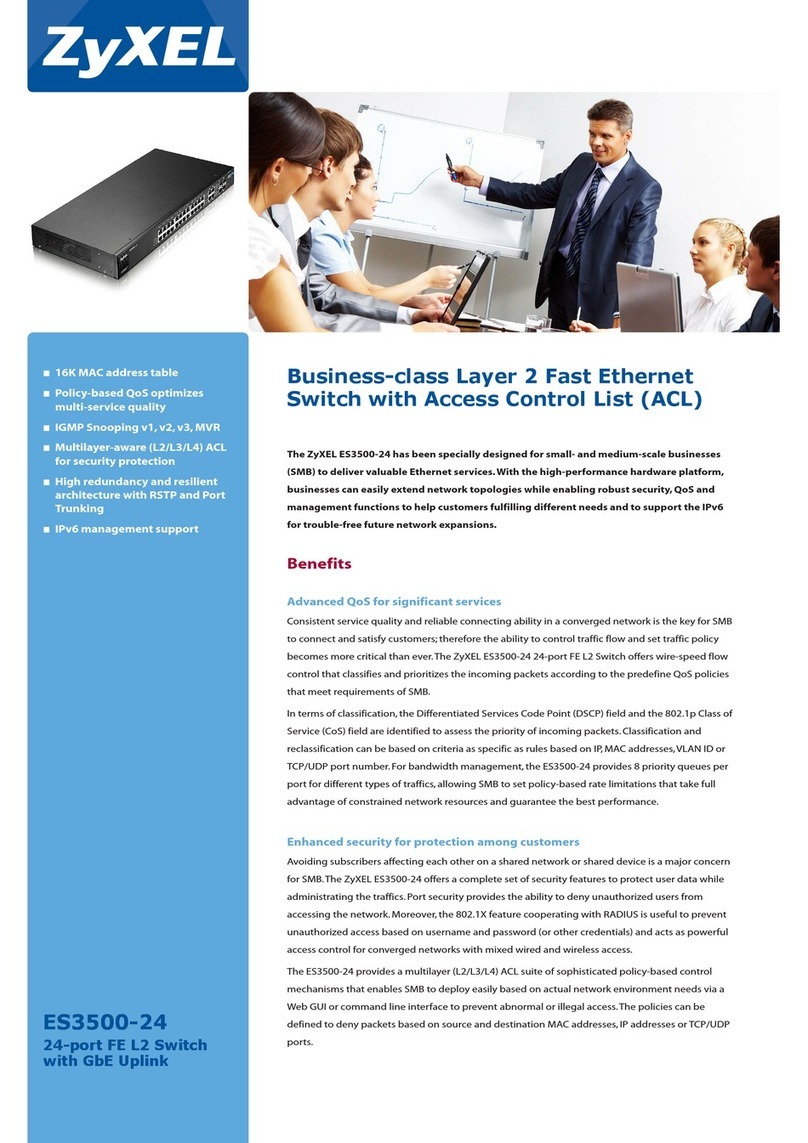
ZyXEL Communications
ZyXEL Communications ES 3500-24 brochure

TechniSat
TechniSat TechniRouter 5/1x8 G Montageanleitung

US Robotics
US Robotics USR997924 installation guide

Intellinet
Intellinet 524780, 524797, 524872, 524896 Quick install guide