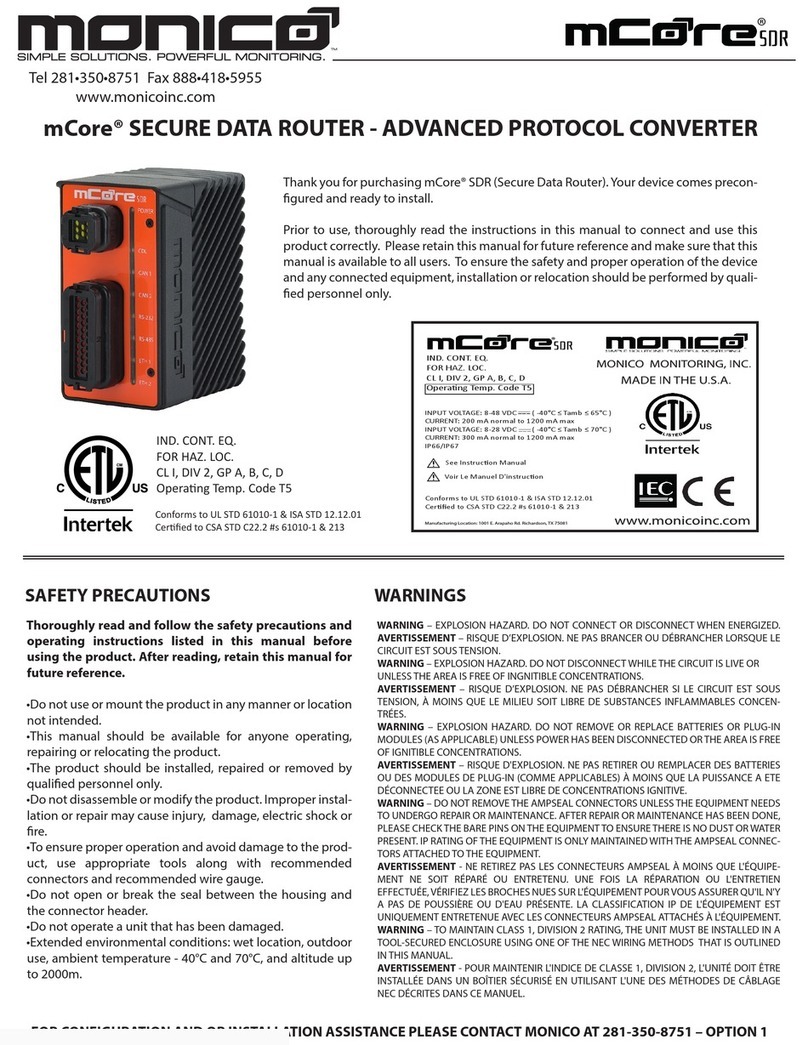Page 2 of 110
Rev. G
Table of Contents
Section 1: Safety Precautions .....................................................................................................................................4
Section 1.1: Warnings .............................................................................................................................................5
Section 2: Introduction ...............................................................................................................................................6
Section 2.1: LED Indicator Table .............................................................................................................................7
Section 3: Installation .................................................................................................................................................8
Section 3.1: Mounting ............................................................................................................................................9
Section 3.2: Wiring .............................................................................................................................................. 11
Section 3.3: Grounding ........................................................................................................................................ 13
Section 4: Parts ........................................................................................................................................................ 14
Section 4.1: Parts Table ....................................................................................................................................... 14
Section 5: Power Requirements .............................................................................................................................. 15
Section 6: User Interface ......................................................................................................................................... 16
Section 6.1: Connecting To The User Interface ................................................................................................... 17
Section 6.2: Setting Computer’s Network Adapter ............................................................................................. 19
Section 6.3: Change Password ............................................................................................................................. 23
Section 6.4: Account Sign Off .............................................................................................................................. 24
Section 6.5: General Setting ................................................................................................................................ 24
Section 6.6: Firewall ............................................................................................................................................ 25
Section 6.7: To change the IP address and related settings ................................................................................ 27
Section 7: Web Server ............................................................................................................................................. 29
Section 7.1: mDNS/LLMNR Support .................................................................................................................... 29
Section 7.2: SSL and HTTP Redirect ..................................................................................................................... 30
Section 7.3: Upload SSL Certificate ..................................................................................................................... 31
Section 7.4: External IP and External Name ........................................................................................................ 32
Section 8: Protocols ................................................................................................................................................. 34
Section 8.1: Adding A Protocol ............................................................................................................................ 34
Section 8.2: CDL ................................................................................................................................................... 35
Section 8.2.1: CDL Traffic Log .......................................................................................................................... 38
Section 8.3: Modbus Setup.................................................................................................................................. 39
Section 8.4: SAE J1939 Setup............................................................................................................................... 44
Section 8.4.1: J1939 Traffic Log ....................................................................................................................... 46
Section 8.5: OMF ................................................................................................................................................. 47
Section 8.6: AB Tag Client .................................................................................................................................... 52