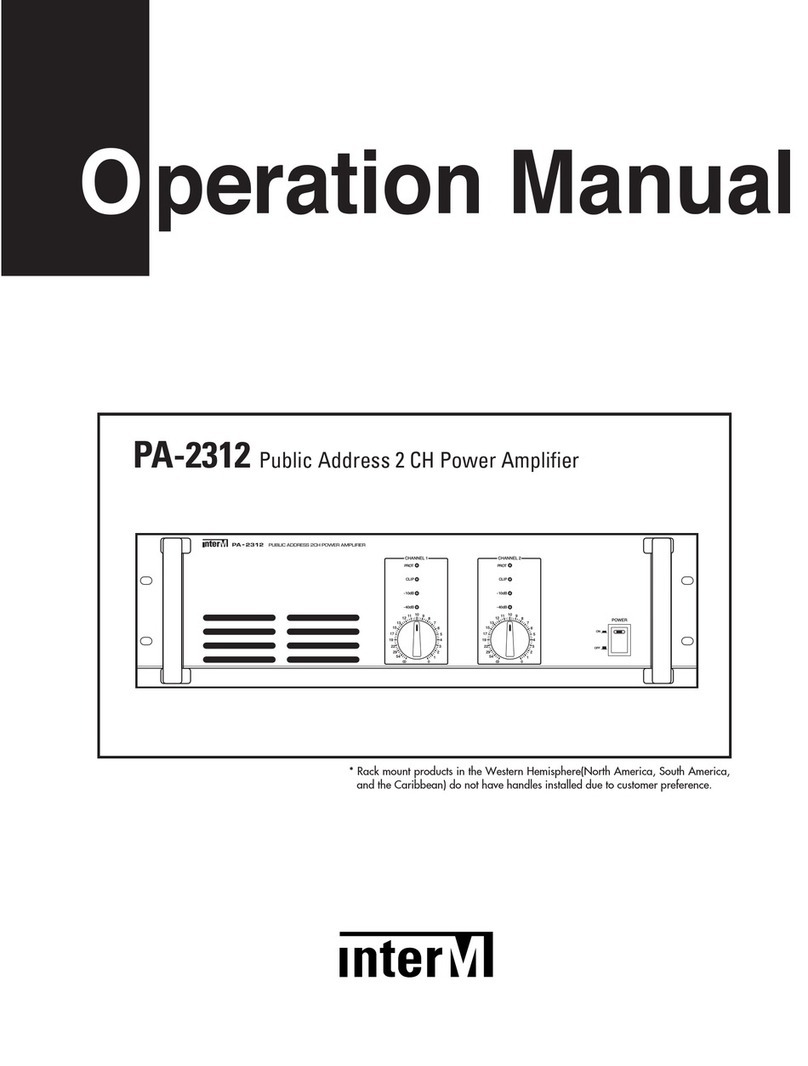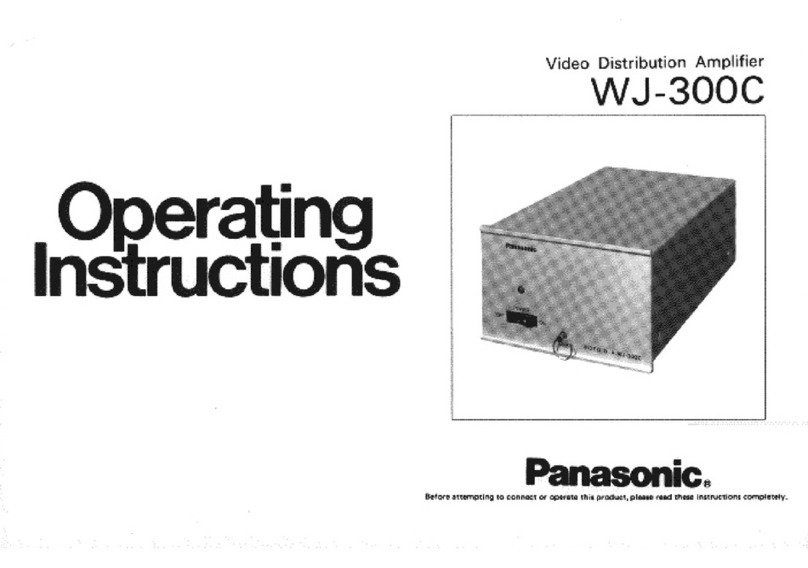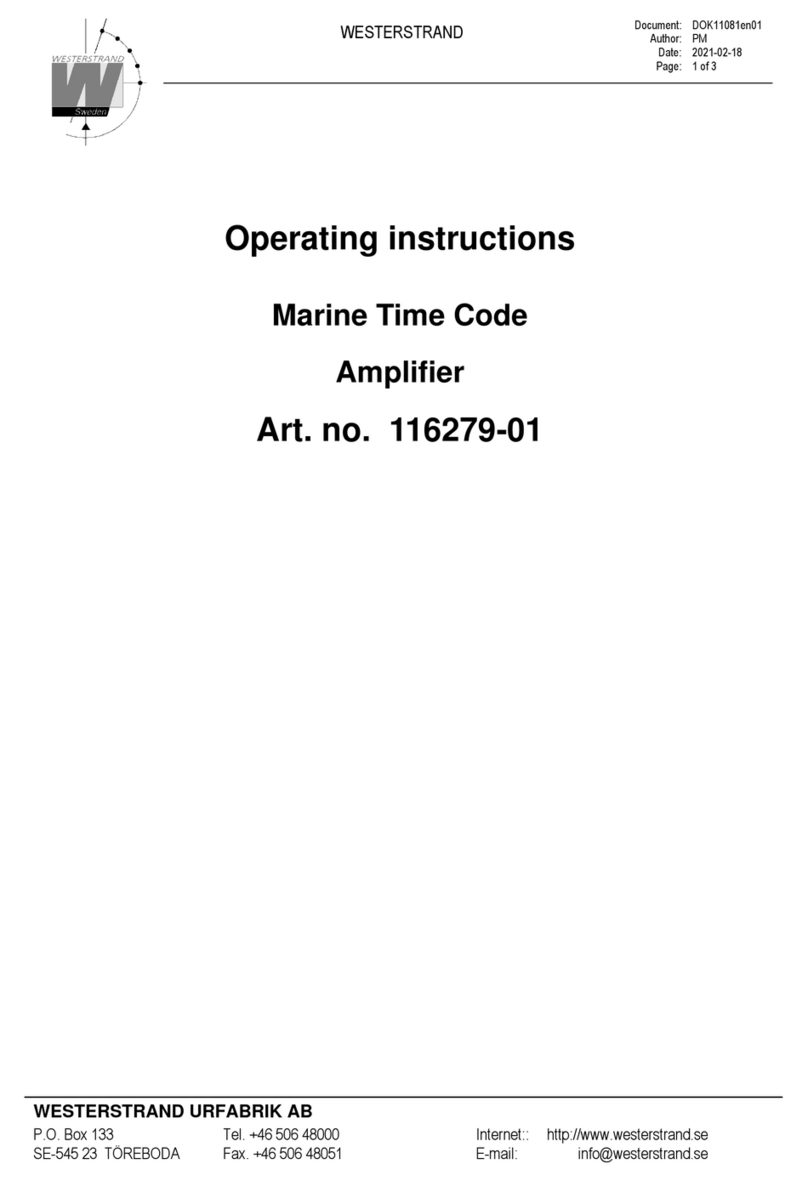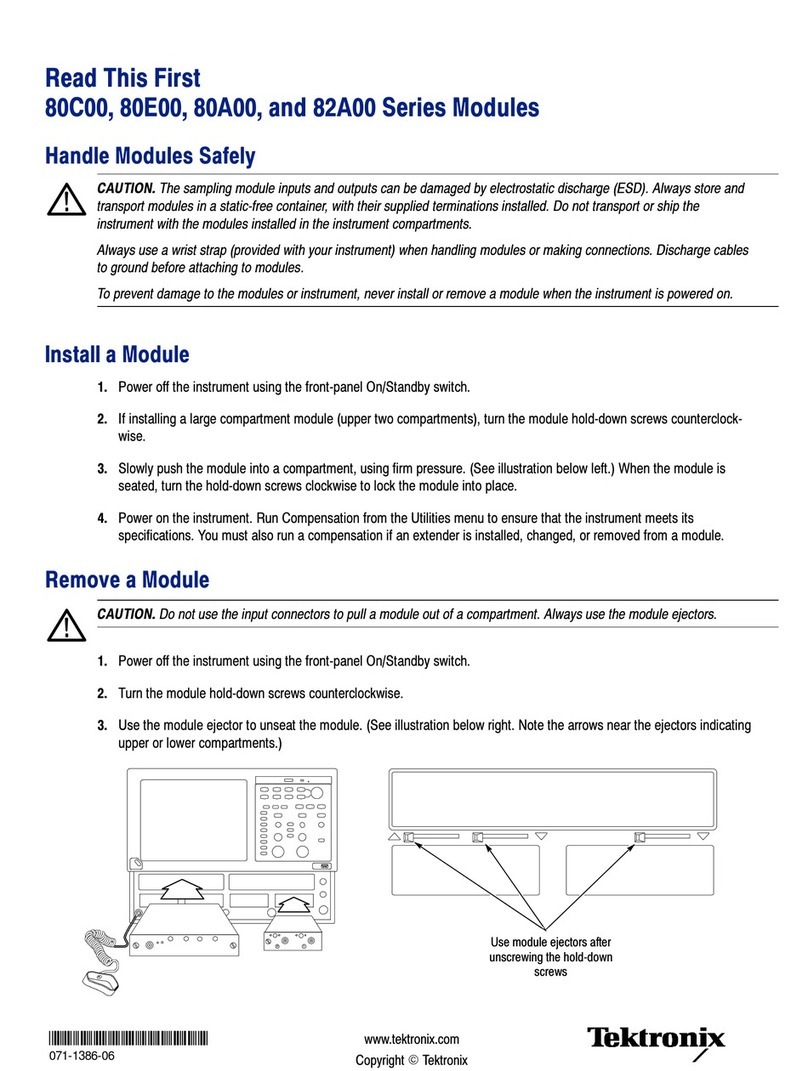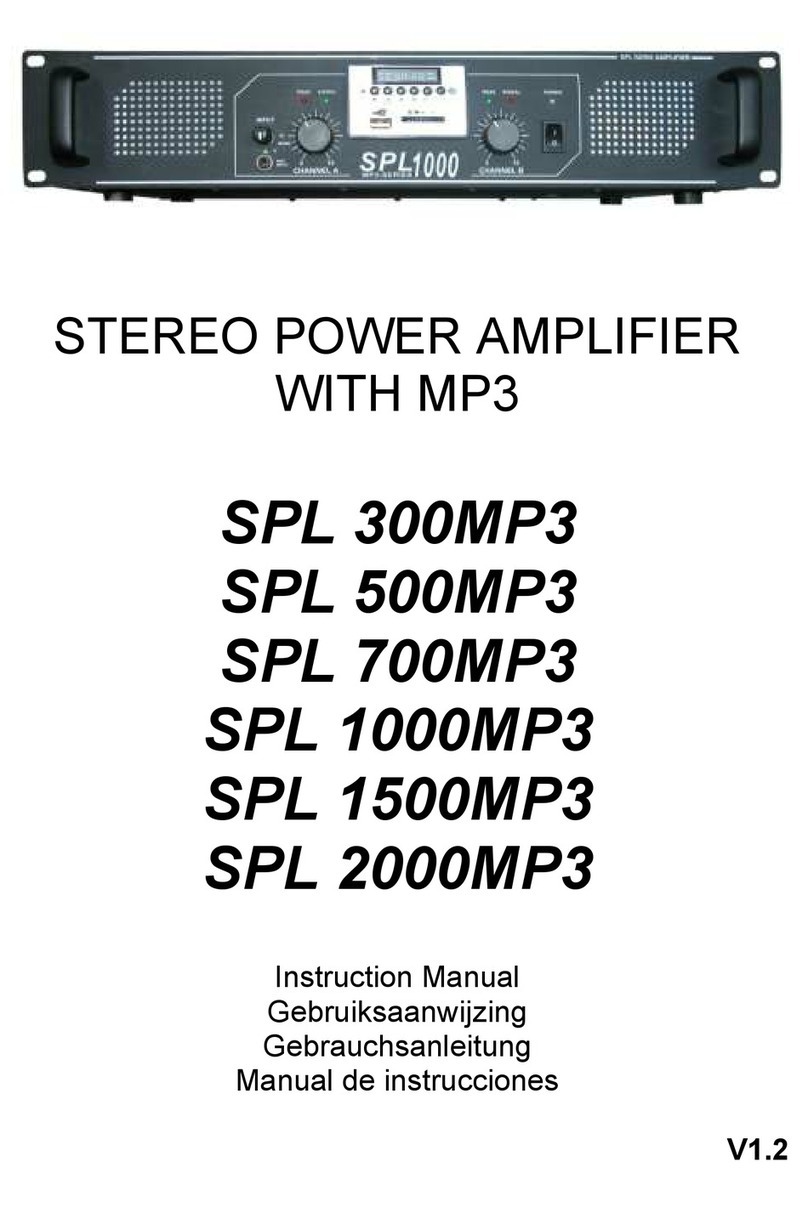Echowell echoStream Vi User manual

echoStream
Vi
(EU ver)
Powered by All-in-One Vacuum Tubes

Thank you for choosing "echoStream Vi". This manual will get you up and running in no time, and explains how to
make the most of your echoStream Vi.
Echowell, the symbol for confidence in quality and sound. We’re constantly improving and adding more new
features to our products for you.
echoStream Vi
All-in-One Vacuum Tube Music Player
New innovative grounding and audio amplifier technologies integrates the traditional vacuum tube amplifier,
speakers and control interface into a "All-in-One" device.
01
Grounding Structure and Grounding Method of Vacuum Tube Audio Amplifier. Patented.

CONTENTS
Technical Data and Packing Content.............................................................................. 03
Safety Instructions.......................................................................................................... 05
Product Description (Front Panel / Back Panel / Remote Control)................................. 07
Vacuum Tubes Warm Up................................................................................................ 11
Screens Display.............................................................................................................. 12
Use and Operation..........................................................................................................14
Radio Portal Registration................................................................................................ 20
Setting Up a Music Server.............................................................................................. 21
Internet Radio Mode....................................................................................................... 22
Spotify Connect.............................................................................................................. 26
My Music (Music Streaming over the Network).............................................................. 27
DAB Radio Mode ........................................................................................................... 30
FM Radio Mode.............................................................................................................. 33
CD Playback................................................................................................................... 35
USB Playback................................................................................................................. 37
Bluetooth, AUX, Alarms and Sleep Timer........................................................................39
Software Update and Factory Reset...............................................................................41
Error Messages and Troubleshooting..............................................................................42
02

TECHNICAL DATA
Model No.: echoStream Vi (EU ver)
Function Description: Internet Radio / Spotify Connect / My Music (Music Player) / DAB Radio / FM
Radio / CD / USB / Bluetooth / Aux
Mains Power Adapter: Input AC 230 V ~ 50Hz, 65W
Audio Power Output: 3W x 2 RMS 4Ω @ 10% THD; 5W x 2 4Ω (MAX)
Speaker: 2 x 3“ (Full Range Drivers)
Vacuum Tube (Power-Amplifier): EL84 / 6BQ5 x 2
Vacuum Tube (Pre-Amplifier): 12AX7B x 2 or 12AX7C x 2
Dimensions: 426 x 318 x 177mm
Weight: 9.26kg
Display: 3‘‘ Rectangle Character Dot Matrix High Bright LCD
Radio: Internet Radio (Wi-Fi or Ethernet), DAB Radio, FM Radio
CD Formats: CD/CD-R/CD-RW physical formats; CD-DA, CDROM, and CDROMXA data formats;
CD-TEXT function.
USB Music Formats: MP3, WMA, OGG, AAC, FLAC, APE (Note: Sampling rate must be under 48k(Hz)
Network: Wi-Fi: 802.11a, 802.11b and 802.11g supported with WEP and WPA/WPA2 encryption,
WPS. 2.412 GHz ~ 2.472 GHz (channels 1 to 13), 5 GHz.
0.5 MB broadband speed recommended.
Ethernet Bluetooth
Media Streaming: Audio codec supported include WMA, AAC, MP3, FLAC.
Media streaming requires UPnP server/DLNA
TECHNICHAL DATA AND PACKING CONTENT
03

PACKING CONTENT
1 x Radio
1 x Telescopic antenna
1 x Power adaptor
1 x Remote control
1 x User manual
1 x Dust bag
TERMS
DAB Digital Audio Broadcasting
DLS Dynamic Label Segment - short text information broadcast with DAB audio
FM Frequency Modulation
MSC (USB) Mass Storage Class (device)
RDS Radio Data System
UI User Interface
UPnP Universal Plug and Play
USB Universal Serial Bus
WLAN Wireless Local Area Network
04

Read all the safety and operating instructions carefully and retain them for future reference.
• Do not use this product near water or moisture.
• Clean only with a dry cloth. Unplug this product from the wall outlet before cleaning.
• Place the unit on a solid surface.
• Do not put it in a closed bookcase or a cabinet that may keep air from flowing through its ventilation openings.
• Do not install near any heat sources, such as radiators, heat registers, stoves or other appliances that produce heat.
• Protect the power cord from being walked on or pinched, particularly at plugs and the point where they exit from the
product.
• Servicing is required when the product has been damaged. Do not attempt to service this product yourself. Opening or
removing covers may expose you to dangerous voltages or other hazards. Please contact us via our website
www.echowell.com.tw and describe the problem. We will help you as soon as possible.
• To prevent risk of fire or electric shock, avoid overloading of wall outlets, extension cords or integral convenience
receptacles.
• Do not let objects or liquids enter the product.
• Use proper power sources. Plug the product into a proper power source, as described in the operating instructions or
as marked on the product.
• Changing sources while a CD is playing causes the CD to stop playback. Playback will resume when the source is set
to CD again.
• The sound quality of MP3, CD-R/CD-RW, and even commercially recorded discs can vary greatly. The same holds true
for the sound quality of portable MP3 players.
SAFETY INSTRUCTIONS
05

• Do NOT use any CD lens cleaning discs since these are not designed for slot-load machines.
• Avoid bending the disc when loading or ejecting.
• Do not move the unit while a disc is playing and do not ship the unit with a CD inside.
• Do not try to insert a disc in the slot if one is already inside the unit.
• Do not insert specially shaped discs or 3“ CD “single” discs.
• You may experience a delay in playback when inserting MP3 or WMA discs while the player reads the directory.
• Paper labels stuck to CD-R/CD-RWs may become loose and possibly damage the player.
• CDs with severe scratches may not play properly.
• Do not insert anything except a CD inside the loading slot.
• In the rare event you experience an error, unplug the power cord for 60 seconds and then plug it back in firmly.
06

USB Port for Playback Remote Control Sensor
CD Slot-In
Loading few sec to start
the CD (music).
PRODUCT DESCRIPTION (FRONT PANEL )
07
MODE (Internet Radio / Spotify Connect / My Music (Music
Player) / DAB Radio / FM Radio / CD / USB / Bluetooth / Aux)
Power On / Off (Press again to enter standby mode)
View the info of current playing track (Press again to cycle
through further info. Press few sec to show menu for the
current mode).
Save your favorite radio channel (Preset Memory * 10) /
recall / menu
Previous track / menu option
Pause / Play
Next track / menu option
CD reject
Display for current playing track and all the detailed information.

Volume dial
Adjust and mute volume.
Select dial
Turn and press to browse and
select radio stations, select and
adjust menu options.
Description Function:
Internet Radio Listen to an internet radio station or podcast.
Spotify Connect Listen to Spotify
My Music Listen to tracks from your computer
DAB Radio Listen to a digital radio station
FM Radio Listen to an FM radio station
CD Player Listen to a CD
USB Listen to tracks from your USB device
Bluetooth Listen to content streamed from your phone or tablet
Aux In Listen to content from a device connected to your Aux
in connection
Display / Source menu
Press the "MODE" button to select the function from the Source menu.
Adjusting and muting the volume
Turn the Volume dial or press the Volume buttons
on the remote to increase or decrease the volume.
Press the Volume dial or press the Mute button on
the remote to mute.
Volume
08
Bluetooth Audio
Music Player
DAB radio FM radio CD Player
USB Aux In
Internet Radio Spotify Connect
Internet
Radio Spotify Music
Player
Bluetooth
Audio AUX In
FM FM
radio CD
USB
DAB
radio

Rear connectors:
1) LAN for Ethernet connect
2) 3.5 mm stereo headphone socket
3) Line Out
4) Aux In
5) Mains adapter
Vacuum Tube back cover can be unfixed to
replace the new one by users. Please be aware of
the temperature of vacuum tubes while replacing.
(It is recommended to turn device off first at least
10 mins for safety reason).
Vacuum Tube Model No.:
Power-Amplifier : EL84 / 6BQ5 x 2
Pre-Amplifier : 12AX7B x 2 or 12AX7C x 2
It is recommended that users can get the
cones from the market to adjust the low
frequency effect.
* To add a cones is based on personal
needs only, not a MUST.
PRODUCT DESCRIPTION (BACK PANEL)
09
Vacuum Tube Intemet Radio
Model No: echoStream Vi
Power supply[Input]:AC 230V~50Hz
Power Consumption: 65W
1. 2. 3. 4. 5.

PRODUCT DESCRIPTION (REMOTE CONTROL)
Power : Press to power on / off
Mute : Press to volume muted
Snooze : Press to show a countdown on the display during alarm
Sleep : Press to set sleep timer off (15 / 30 / 45 / 60 / 90 mins)
Alarm : Press to set alarm
1/9/0/10+ : Press key to CD track
TUNE+ : Press to previous track
TUNE- : Press to next track
Enter : Press to enter and confirm the item you select
VOL+ : Press to volume up
VOL- : Press to volume down
GO TO : Press "GO TO" and press the number 1~9 or corresponding track (CD Mode)
Menu : Press to show menu for the current mode
Info : Press to view the info of current playing track, press again to get the further
Preset : Press to recall a saved radio channel / Long press to save a radio channel
Back : Press to back to last menu
Auto Tune : Press to auto tuning in radio channel
Shuffle : Press to play shuffle status (CD Mode)
Repeat : Press to play repeat status (Repeat 1 / Repeat All)
: Press to Play / Pause (CD Mode)
: Press to stop playing (CD Mode)
: Press to previous track (CD Mode)
: Press to next track (CD Mode)
: Press and hold to Rewind (CD Mode)
: Press and hold to fast forward (CD Mode)
1 2 3
456
7890
ENTER
MODE
ALARM TUNE
VOL+
VOL-
TUNE GO TO
SLEEP INFO MENU
10+
SNOOZE BACKPRESET
REPEATSHUFFLE
AUTO
TUNE
Remote control
10

VACUUM TUBE WARM UP
Note: The sound will be more stable after 30 minutes of working in terms of the character of vacuum tubes.
11
Whenever turn on the echoStream, the display is always start with "Vacuum
Tube in operation" first and start to run 20 seconds of warm up automatically,
as below display. And after 20 seconds of warn up, you may start to enjoy
echoStream.
AM 08:00
Vacuum Tube
in opertion......

The screen shows various menus, dialogues and displays as described below. There are basically six types of screen.
When text is too long to fit on the screen, it is first shown truncated, then after a few seconds, slowly scrolls so that you
can read it all.
STANDBY SCREEN
The Standby screen shows the time, date and any active alarm times.
NOW PLAYING SCREENS
Now playing screens show information about the audio source and track now playing,
where available.
SCREENS
12
Internet radio
Virgin Radio
Description:
Virgin Radio is the Uk’s
only commmercial rock and
11:49
10:27
11/10/2008
12
07:00 07:00

DIALOGUE SCREENS
Dialogue screens are shown to allow the user to change settings. They vary in complexity
from simple" Yes/No" options up to the scrollable network password input screen. As with
menus, the selected item is shown with a yellow background. Dialogue screens mark the
current setting with an asterisk (*).
ERROR AND INFORMATION SCREENS
Error/Information screens give specific messages for a few seconds, then change
automatically to another screen.
MENUS
The radio has basically three types of menu. Use the "Select" control to step through and
select options. A scroll bar on the right of the screen shows if there are further options
above or below those visible. Each mode has a Mode menu, with options specific to that
mode. In addition, each mode menu has two final options: System settings and Main
menu. The ‘>’ indicates options leading to further menus.
SYSTEM SETTINGS AND MAIN MENU
The System settings menu allows access to system settings and information such as
network, time, language and software update. Menus with more options than will fit on one
screen have a scroll bar to the right. The Main menu allows access to all modes plus sleep
and timer functions. Some menus have several submenus.
13
Daylight savings
Daylight savings
ON OFF
FM
Socan setting
Audio setting
System settings >
Main menu >
System settings
Equaliser >
Network >
Time/Date >
Language >
Factory reset
Connected
Connected
Main menu
Internet radio >
Music player >
Last.fm >
Pandora >
DAB

GETTING STARTED AND SETUP
The radio is easy to use. To play DAB or FM radio, all you need is a power source (a AC 230 V mains supply);
For Music Player mode, you need a wired/wireless Ethernet network and a UPnP music server (e.g. a PC).
For Internet-connected modes such as Internet radio, you also need a broadband Internet connection.
When the radio is started for the first time, it runs through a setup wizard to configure settings
for date/time and network. Once this has finished, the system is ready to use in most modes.
Note: To change these settings later, select "MENU > System settings" >. To run the setup
wizard again, select "MENU > System settings > Setup wizard".
Select "Yes" to start the setup wizard. If you choose "No", the next screen asks if you would
like to run the wizard next time the radio is started. The system then starts without configuring
time/date and network settings and enters the Main Menu.
Note: If power is removed while the wizard is in progress, the wizard will run again next time
the radio is started.
USE AND OPERATION
SETTING TIME AND DATE
To change between 12 and 24 hour display, select "Set 12/24" hour and then select your preference.
The time and date can be updated manually or automatically. With auto-update, the time and date are automatically
synchronized with external clocks. Auto-update is generally more accurate.
14
Start now?
Setup wizard
YES NO

AUTO-UPDATE
Auto-update works with data sent over DAB, FM or the Internet. The clock is only updated when in a corresponding
mode, so it is best to select a mode you use regularly. DAB and FM use time signals broadcast with radio transmissions.
Network uses a time signal sent from the Frontier Silicon Internet radio portal when in network- connected mode.
• Select Update from DAB, Update from FM, Update from Network or No update.
• If you are updating from the network, set your time zone.
• If your country uses daylight saving, the automatically updated time from the network
may be wrong by one hour. When daylight savings are in effect (during the winter),
turn on the Daylight savings option to rectify this. Note that if you are updating the
time from DAB or FM, the Daylight savings option has no effect on the clock’s time.
The radio will auto-update from the selected source when time information is
available.
MANUAL SET
If you set No update, the wizard now prompts you to set the time and date manually. The
date and time are displayed as dd-mm-yyyy and hh:mm AM/PM with the first value, dd,
active (flashing). Adjust each value with the Select control. As each value is set, the next
value becomes active and flashes.
15
Auto update
Update from DAB
Update from FM
Update from Network
No update
Set Time/Date
01-01-2007
11:42

NETWORK
The radio is compatible with all common network protocols and encryption methods.
To connect the radio to your network, you need a Wi-Fi wireless router, together with password
key if set. Select "WLAN region/country > Wi-Fi network (SSID)", and then select a network
from the list. If the network is open (non-encrypted), the radio connects without any further ado.
If your network is standard encrypted enter the network’s key (password), use the "Select"
control to move the cursor through the characters and select. As each character is selected, the
key is built up near the top of the display. There are three options accessible by turning Select
back before the first characters (0123…) - Backspace, OK and Cancel.
WPS encrypted networks are identified by ‘[WPS]’ at the start of the network name, and have
three methods of connection. Select one and follow the prompts:
• Push Button: The radio prompts you to press the connect button on the router. It then scans
for a ready Push Button Connect network and connects.
• Pin: The radio generates an 8-digit code number which you enter into the wireless router,
Access point, or an external registrar (e.g. advanced versions of Windows Vista).
• Skip WPS: Enter key as for a standard encrypted network, above. For more information on
setting up a WPS encrypted network, see your WPS router’s instructions.
16
WPS Setup
Push WPS
button at the
other end
Press ‘SELECT’ to
continue
WPS Setup
Enter pin
80924776 at the
other end
Press ‘SELECT’ to
continue
WPS Menu
Push Button >
Pin >
Skip WPS >
SSID
Buffalo-1
[WPS]Linksys-1
Company WAP-1
[Rescan]
[Wired]
Key:
P@s5W
0123456789., abc
defghijlmnopqrstu
vwxyzABCDEFGH
IJKLMNOPQRSTU
BKSP
OK
CANCEL

The radio tries to connect to the selected network. If connecting fails, the radio returns to a
previous screen to try again. If the network connection is lost, the radio automatically tries
to reconnect.
EQUALIZER
Several preset EQ modes are available; also a user-defined setting. To adjust the EQ,
select "MENU > System settings > Equalizer". You can then choose from a variety of
preset modes or create your own, with custom bass, treble and loudness settings.
Choose: "My EQ profile setup", choose the setting and Use the "SCROLL/SOURCE" to
adjust the chosen setting.
NETWORK AND LANGUAGE
The radio remembers the last four wireless networks it has connected to and automatically tries to connect to whichever one of
them it can find. You can see the list of registered networks through "MENU > System settings > Network > Network profile"
> From here you can delete unwanted networks by turning pressing "Select" then confirming delete "Yes".
You can also have other options to operate through "MENU>System settings > Network" (for example setting up a wired
network).
Users experienced with networking may find these options useful for diagnosing and find network problems.
The default language is English. To change, select "
MENU
>
System settings
>
Language
" > then select your favorite
language.
17
Connected
Connected
My EQ profile setup
Bass: 0
Treble: 0
Loudness: Off
Bass
Bass dB
0
-4 04

CONNECTING YOUR SMARTPHONE WITH THE RADIO VIA UNDOK APP
UNDOK Wireless Device Remote Control
The UNDOK Wireless Device Remote Control is an application for IOS and Android devices
that allows users to control radios from these devices. Using the Wireless Device Remote
Control application, you can navigate between the radio’s music modes and browse and play
content remotely.
Obtaining and installing the UNDOK Wireless Device Remote Control
application
To install the UNDOK Wireless Device Remote Control application on the Phone:
1. In the Phone’s main menu, open the App Store/Play store by clicking the "App Store icon".
2. In the App/Play Store, search for "UNDOK".
3. Select "UNDOK" – wireless device remote control.
4. Tap the entry "UNDOK" – Wireless Device Remote Control. The application details screen
opens.
5. Tap "Install". The UNDOK Wireless Device Remote Control application is downloaded and
installed onto your Phone.
IOS Android
18
UNDOK

Setting up the connection to the echoStream Vi
After you download the UNDOK Wireless Device Remote Control application, you must set up a connection between
the Phone and the radio. To do this, follow these steps:
1. On the radio, navigate to "Menu > Main menu > System settings > Network > Keep network connected, and
select YES". The network connection now stays on when the device is in standby mode. This setting is retained
in the device’s memory after it is switched off and on again.
2. Set the Phone to use the same network access point as the radio as follows:
A. Select Settings > Wi-Fi.
B. Choose the network of the radio from the list.
C. If asked for a PIN code the default PIN code is 1234.
19
Table of contents