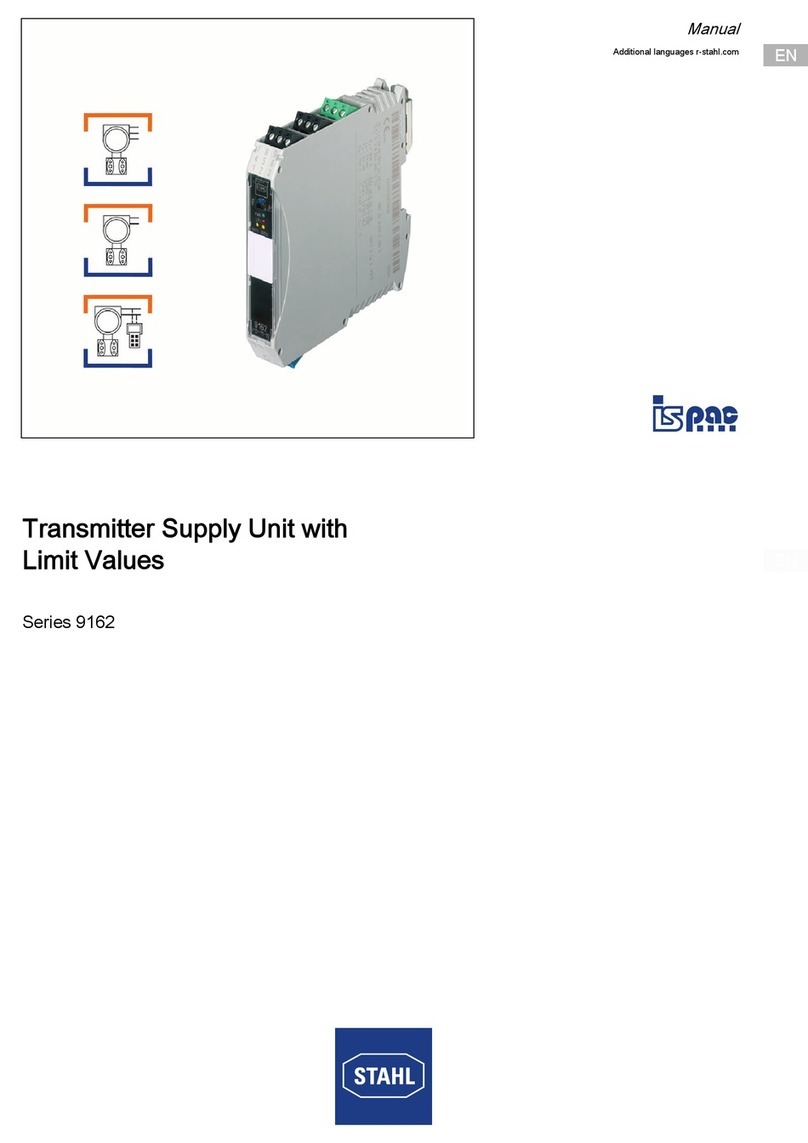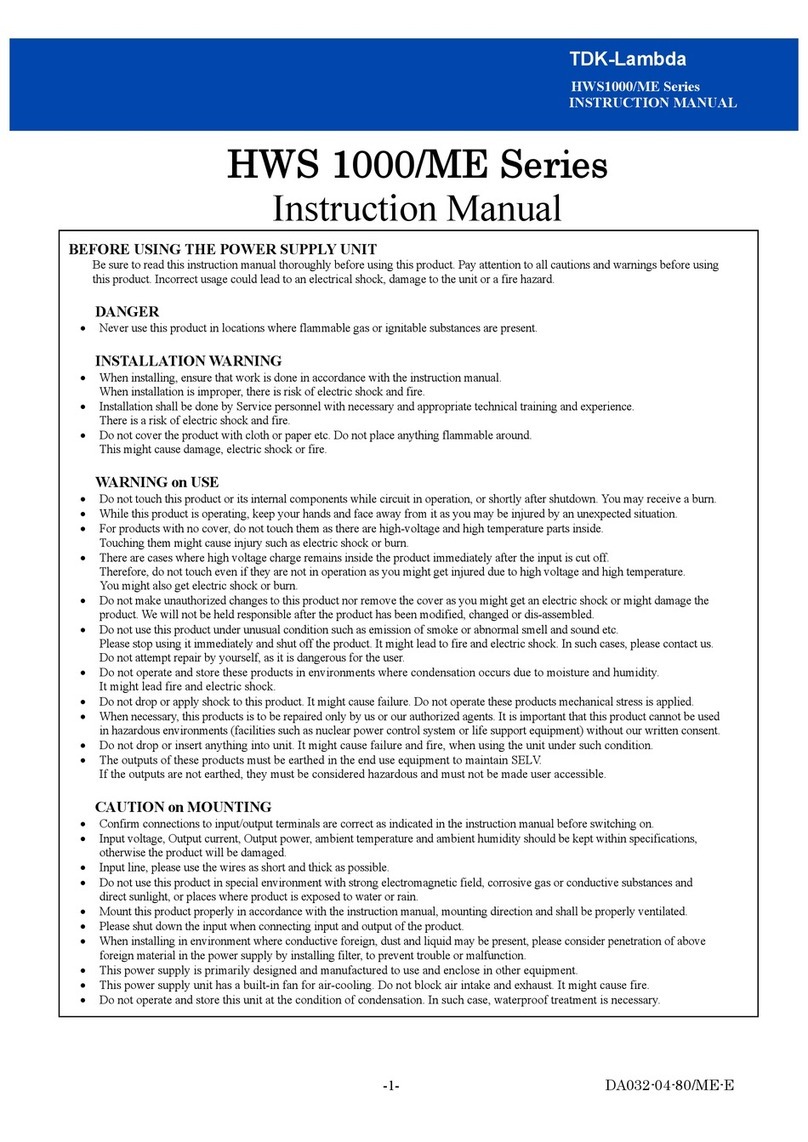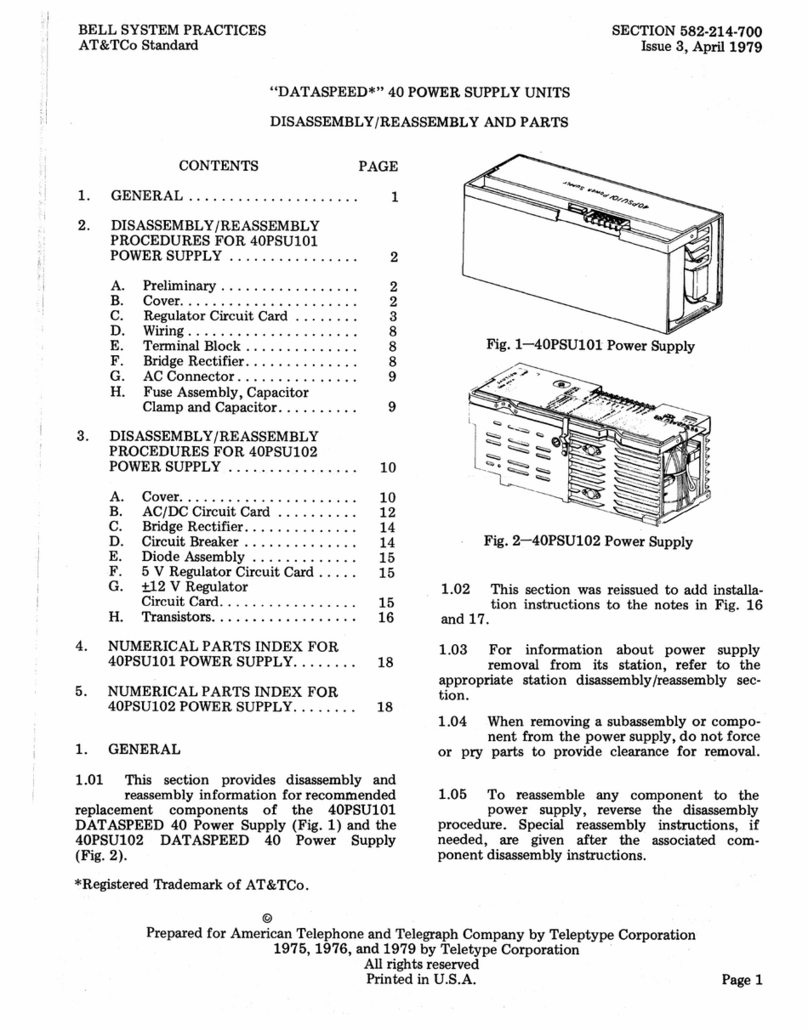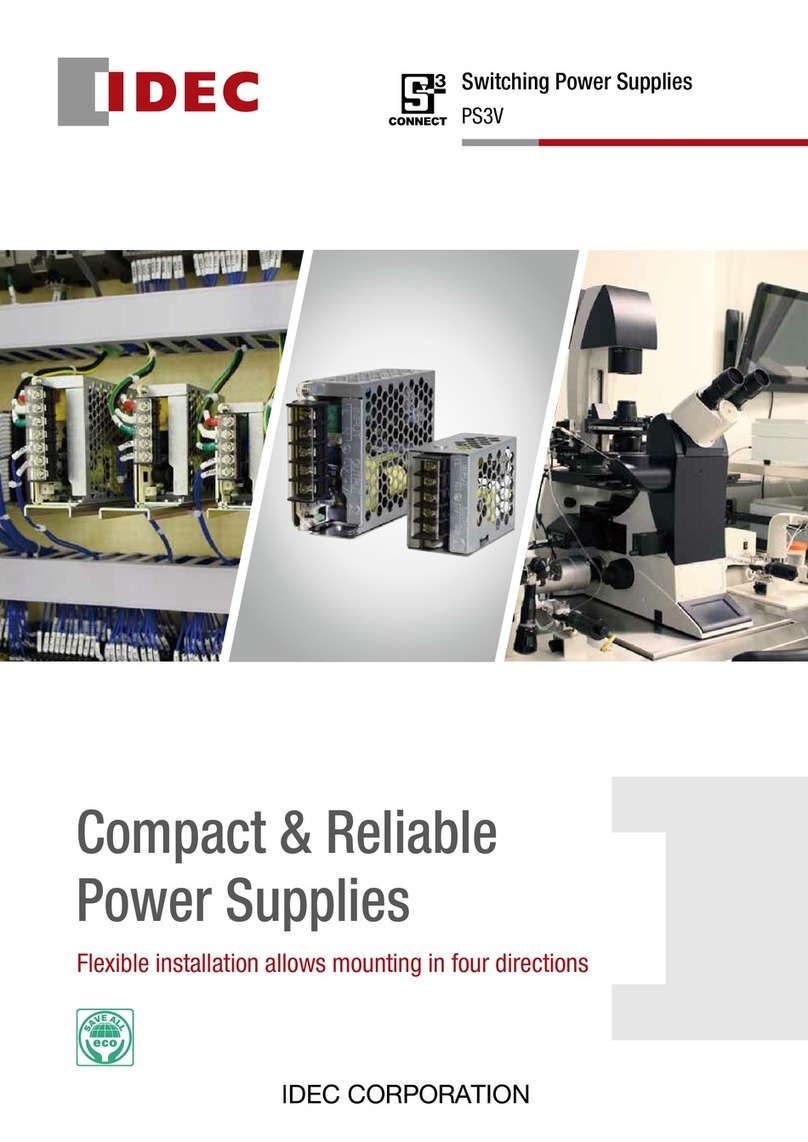Ecleris PROCAM HD User manual

USER MANUAL
PROCAM HD
CAMERA AND POWER SUPPLY
ABOUT THIS MANUAL
Version: 2023.07
Year: 2023
Language: English
All the rights to this manual are reserved, especially reproduction, publication and translation rights. No portion of this manual may be
reproduced by no means (photocopy, microfilm or other methods) without previous written authorization from ECLERIS. Neither can it
be reproduced, multiplied or published through any electronic data processing form.
The information contained in this manual may be modified or broaden without previous notification, without it representing any
responsibility to ECLERIS.
ECLERIS USA
11801 NW 100th Rd
Suite 17
Medley, FL 33178, U.S.A.
Phone: +1 786 483 7490
CMC Medical Devices & Drugs S.L.
C/HoracioLengo Nº18, CP29006,Málaga-
Spain
info@cmcmedicaldevices.com

USER MANUAL –PROCAM HD II
Página 2de 44
INMANUUML043 USER M.M. USO PROCAM HD II V.2023.07 ENGESP US
TABLE OF CONTENTS
1. SYMBOLS........................................................................................................................................... 3
2. SAFETY INFORMATION.................................................................................................................... 4
3. DESCRIPTION ................................................................................................................................... 5
3.1 INTENDED USE ............................................................................................................................. 5
3.2 INTENDED USER........................................................................................................................... 5
3.4 COMPONENTS .............................................................................................................................. 6
3.4.1 CONSOLE............................................................................................................................... 6
3.4.2 PROCAM CAMERA ...................................................................................................................... 9
3.4.2.1 VI360 R01 y R02 ........................................................................................................................ 9
3.4.2.2 VI360 R03 OR LATER.............................................................................................................. 10
4. INSTALLATION ................................................................................................................................ 10
4.1 REVISION..................................................................................................................................... 10
5. OPERATION..................................................................................................................................... 11
5.1 CONSOLE FUNCTIONS .............................................................................................................. 11
5.1.1 WHITE BALANCE................................................................................................................. 11
5.1.2 SPECIALTY SELECTION FUNCTION ................................................................................. 11
5.1.3 USB port................................................................................................................................ 12
5.1.4 TAKE A PICTURE FUNCTION............................................................................................. 12
5.1.5 RECORD VIDEO FUNCTION............................................................................................... 12
5.1.6 ADVANCED MENU FUNCTION........................................................................................... 12
5.1.6.1 ADVANCED MENU FOR HC120G2/1 R01 and VI360 R00............................................. 13
5.1.6.2 ADVANCED MENU FOR HC120G2/1 R02 OR LATER and VI360 R01 OR LATER....... 14
5.2 CAMERA FUNCTIONS................................................................................................................. 15
5.2.1 ZOOM FUNCTION................................................................................................................ 15
5.2.2 BRIGHTNESS FUNCTION ................................................................................................... 15
5.2.3 PHOTO FUNCTION.............................................................................................................. 15
6. MAINTENANCE................................................................................................................................ 15
6.1 CLEANING.................................................................................................................................... 16
6.1.1 EXTERNAL SURFACE ......................................................................................................... 16
6.2 ELECTRICAL CONNECTIONS .................................................................................................... 16
6.3 CHANGING THE FUSE................................................................................................................ 16
7. TECHNICAL SPECIFICATIONS ...................................................................................................... 17
7.1 DIMMENSIONS OF HC120G2/1 R01....................................................................................... 18
7.2 DIMMENSIONS OF HC120G2/1 R02 AND R03...................................................................... 19
7.3 DIMMENSIONS OF HC120G2/1 R04 OR LATER ................................................................... 19
8. TROUBLESHOOTING...................................................................................................................... 19
9. TECHNICAL SERVICE..................................................................................................................... 21
10. WARRANTY.................................................................................................................................. 22

USER MANUAL –PROCAM HD II
Página 3de 44
INMANUUML043 USER M.M. USO PROCAM HD II V.2023.07 ENGESP US
1. SYMBOLS
Read the related documentation
CE Mark
Serial Number
Manufacturer information
(Name, Address)
Warning
Caution
Alternate current
Applicable Part Type B
Keep dry and protected from humidity
Do not discard with the
household waste
This side up
Protective ground
Temperature limits
Equipotentiality
Pressure limits
Date of Manufacture
(MM/YYYY).
Humidity limits
Product Code
Video camera connection
Fragile
Freeze Image function/ Take a picture
function
Video output
White Balance function
Fuse
Specialty Selection function
Zoom
Menu function
Brightness / Gain function
Record video function
Photo
USB port
EU Authorized Representative

USER MANUAL –PROCAM HD II
Página 4de 44
INMANUUML043 USER M.M. USO PROCAM HD II V.2023.07 ENGESP US
2. SAFETY INFORMATION
This manual contains all the relevant information on the appropriate care and handling ofthe device
while on operation, as well as information about its accessories.
This symbol shall be used in the manual to indicate information that includes important
warnings or precautions.
Read this manual carefully before using the device.
Should you have any doubt regarding thecontents of the manual herein, or the operation and safety
of the device, please contact your local distributor or the nearest ECLERIS office.
ECLERIS will not be held responsible for damage that can occur to the equipment due to not
following the instructions or not observing the following criteria:
Keep the equipment out of children reach
Do not install the equipment next to heat sources, such as heaters.
Install the equipment on a firm horizontal surface, in a well-ventilated area.
Protect the equipment and accessories from direct solar light, dust, humidity and vibrations
or excessive banging.
Equipment not appropriate to be used near or around flammable anesthetic mixture with air,
oxygen or nitrous oxide.
The equipment does not need sterilization.
Do not put any container with liquids on top of the device.
Main power cord cable are resistant to deformations and mechanical tensions however do
not damage or avoid violent shocks to the cables.
Do not use the equipment during electrical storms.
Unplug the equipment when it is not being used.
This equipment has to be connected to ground through a ground conductor in the power
cable. This ground connection is essential for the safe use of the equipment.
Do not connect the equipment to devices that do not complywith IEC60601-1ed 3.0 or later.
The device is provided with a disconnectable power cable that assures proper electrical
isolation. If it needs to be replaced, the replacement should have the same features:
3x0.75mm2.
In case of interference with other electro medical or electric equipment, we recommend
increasing the distance between PROCAM HD and the other equipment to minimize these
effects.
Do not open the equipment. Maintenance and repairs must be done by ECLERIS or an
authorized company. ECLERIS will not be responsible for the consequences of repairs or
maintenance carried out by non-authorized personal.

USER MANUAL –PROCAM HD II
Página 5de 44
INMANUUML043 USER M.M. USO PROCAM HD II V.2023.07 ENGESP US
In case of any problem, disconnect the power cable.
The equipment should only be used by personnel who are informed of the above warnings.
This instruction manual must be kept together with the equipment for future reference. If the
equipment should be sold or donated this manual must be enclosed.
Any use outside of the manufacturer specific intent use, will exclude ECLERIS of all liability.
If by any of the following:
Inadequate use of the equipment.
Failure to use the instruction manual.
Bad maintenance and care of the equipment.
Repair or manipulation by unauthorized personal.
…personal or material damage is produced to a third party, ECLERIS, the manufacturer and sales
agent of this equipment, will not assume reasonability for said damage.
The device should never be discarded with the household waste. Please check local
regulations for electronic components disposal or recycling. It is the user’s
responsibility to deliver the system to the proper location for disposal or recycle of
electrical and electronic device.
3. DESCRIPTION
3.1 INTENDED USE
The device is intended for use in all types of diagnoses and surgeries that require real-time capture
of high sharpness and contrast images, without being exclusive stereoscopy as a conditioning
technique.
3.2 INTENDED USER
The device is intended for use by physician, paramedic or health care professional.
3.3 DESCRIPTION AND FEATURES
PROCAM HD camera has a 1/3” high resolution CMOS chip in one control unit
The CMOS chip, is located in the front of the camera head, it takes the image and converts it to
electronic signals. Theimageis processed in the control unit and provides an HDMI (High Definition
Multimedia Interface) in the back panel to be either projected on a LCD monitor or other digital
visualization devices. Also CVBS, DVI and VGA or SDI outputs are available (according to the
device version).
The PROCAM HD camera provides images with great sharpness, clarity and depth of perception
with excellent color reproduction. It has a compact and ergonomic design plus is light weight
therefore is very comfortable to use.
The camera has several controls that allow you to select, by single buttons, different functions as
Brightness and Zoom.

USER MANUAL –PROCAM HD II
Página 6de 44
INMANUUML043 USER M.M. USO PROCAM HD II V.2023.07 ENGESP US
PROCAM HD power supply (console) was specifically designed to be used together with High
Definition cameras from Ecleris. The console gives power to the videocamera which process the
video. Up to two high resolutions imaging devices can be connected.
The front panel provides buttons for the functions: SPECIALTY SELECTION, WHITE BALANCE,
TAKE A PICTURE and RECORD VIDEO. Also, provides an USB port for data storage. The
rear panel provides buttons for the functions: ADVANCED MENU and SELECT*
*Functions vary according to the device version
3.4 COMPONENTS
PROCAM HD includes the following components. Check and identify them before proceeding to
the installation:
Console (unit main)
HD videocamera (handheld)
Power cord
HDMI cord
Use video monitors certified under IEC60601.
Use the endoscope in accordance with IEC60601-2-18.
3.4.1 CONSOLE
3.4.1.1 REAR PANEL
3.4.1.1.1 HC120G2 R01
1. Power connector
2. Fuse holders
3. VGA video output connector
4. Video output in high definition (HDMI
output connectors)
5. DVI video output connector
6. CVBS video output connector

USER MANUAL –PROCAM HD II
Página 7de 44
INMANUUML043 USER M.M. USO PROCAM HD II V.2023.07 ENGESP US
7. Equal-potential terminal
3.4.1.1.2 HC120G2/1 R02 and R03
1. Power connector
2. Fuse holders
3. SDI video output connector
4. CVBS video output connector
5. DVI video output connector
6. HDMI video output connector
7. Service
8. Equal-potential terminal
3.4.1.1.3 HC120G2/1 R04 OR LATER

USER MANUAL –PROCAM HD II
Página 8de 44
INMANUUML043 USER M.M. USO PROCAM HD II V.2023.07 ENGESP US
1. SDI video output connector
2. CVBS video output connector
3. DVI video output connector
4. HDMI video output connector
5. Service
6. Equial-potential terminal
7. ADVACED MENU function
8. SELECT function
9. Power connection
10.
3.4.1.2 FRONT PANEL
3.4.1.2.1 HC120G2 R01, R02 and R03

USER MANUAL –PROCAM HD II
Página 9de 44
INMANUUML043 USER M.M. USO PROCAM HD II V.2023.07 ENGESP US
1. Videocamera connector
2. SPECIALTY SELECTION function
3. FREEZE function
4. WHITE BALANCE function
5. ADVANCED MENU function
6. ON/OFF button
3.4.1.2.2 HC120G2/1 R04 OR LATER
1. Videocamera connector
5. USB port
2. SPECIALTY SELECTION function
6. TAKE PICTURE function
3. WHITE BALANCE function
7. ON/OFF button
4. RECORD VIDEO function
3.4.2 PROCAM CAMERA
3.4.2.1 VI360 R01 y R02
1. Zoom Button
2. Brightness Button

MANUAL DE USUARIO –PROCAM HD II
Página 10 de 44
INMANUUML043 USER M.M. USO PROCAM HD II V.2023.07 ENGESP US
3.4.2.2 VI360 R03 OR LATER
1. Photo Button
2. Zoom Button
3. Brightness Button
4. INSTALLATION
The connection and revision of the equipment must be carried out by technical personnel
with knowledge of the electrical installation from where the equipment will be powered.
1. Carefully unpack the equipment.
2. Place the PROCAM HD console on a solid surface.
3. If thebuilding structurehas equipotential grounding, connect the equipment to ground through
the equipotential ground terminal located on the rear panel of the unit.
4. Connect the connector of the video camera ECLERIS to the connector in the front panel.
5. Plug the video output connector on the rear panel of the PROCAM HD console to the video
input of the video monitor.
Note: PROCAM HD supports all the video outputs to multiple devices simultaneously.
Check if the image device (videomonitor / video printer / LCD TV / …) supports the camera
resolutions (1080p @ 60Hz / 1920x1080 @ 60 fps).
6. Connect the optical device with C screw to the camera.
7. With the equipment off, connect power cable to the electrical socket.
4.1 REVISION
Once the installation is complete and before turning on the PROCAM HDcamera we recommend to
do the following controls:
•Verify that the electrical circuit is connected to ground and in perfect condition and that the
connection to the equipment is done perfectly too.
•Confirm that the power supply fuses are in the socket and that it is suitable.
•Make sure no water or liquid supplies, or gases or inflammable fumes in the environment are
near the equipment that can harm it.
•The equipment has to be connected to the electrical socket through the power cable supplied
by ECLERIS.
•The electrical supply has to be done at electrical socket without power adapters.
The equipment must be used only in places where the electrical installation complies with
local regulations.

MANUAL DE USUARIO –PROCAM HD II
Página 11 de 44
INMANUUML043 USER M.M. USO PROCAM HD II V.2023.07 ENGESP US
If any abnormality is detected before turning on the equipment, please contact the technical
service of your local distributor or your nearest ECLERIS office before using it.
5. OPERATION
In this section there are detailed procedures to turning on and verifying the equipment functions.
We recommended following them after the installation.
Only medical, paramedical or health personnel should work this equipment.
Do not sterilize the device. For use in the operating room use a sterile sheath.
1. Press the power button in front of the PROCAM HD console. The LEDs of the PROCAM HD
camera will blink for few seconds and then they will turn off. It indicates that thePROCAM HD
camera head is being powered.
2. Verify that the video monitor is ON and in Video mode through its HDMI/DVI / VGA or CVBS
input.
3. Proceed with the white balance.
4. Adjust the picture on the monitor according to your preferences of Brightness, Contrast,
Saturation, Color, HUE, Gamma.
5. Adjust the functions according to your preferences: SPECIALTY SELECTION.
6. Once the procedure is over, turn the device off in order to maximize the system lifetime and
energy saving.
5.1 CONSOLE FUNCTIONS
5.1.1 WHITE BALANCE
To obtain the white balance, focus on a completely bright and white image lit with the maximum
intensity and press the White Balance button for approximately 3 seconds. Release the
button and continue focusing on the white image till the icon of the padlock on the screen
get closed (approximately 2 seconds). This set up will be stored in thememory even if the
camera is off.
While the White Balance function is being performed, the icon of the padlock on the screen will
indicate that the function is activated.
If the white balance is well adjusted, this guarantees the reproduction of natural colors.
Perform a new white balance every time the light source is changed.
Perform theWhite Balance with the same light source that you will use in the intervention.
5.1.2 SPECIALTY SELECTION FUNCTION
The Specialty Selection function allows you to select different predefined image
configurations, associated to different applications and endoscope types.

MANUAL DE USUARIO –PROCAM HD II
Página 12 de 44
INMANUUML043 USER M.M. USO PROCAM HD II V.2023.07 ENGESP US
Standard menu ORL menu
5.1.3 USB port
Use USB port to connect the storage device. Pictures and videos will be recorded on the
device *
*Function available from HC120G2/1 R04 version of the console or later
5.1.4 TAKE A PICTURE FUNCTION
By pressing the take picture button on the front panel you can capture a picture of the
image on the screen. The picture is saved to the device connected to the USB port.*
*Functionality available from console version HC120G2 R04 or later. If you use previous versions
of the console, you can use the FREEZE IMAGE function detailed below:
FREEZE IMAGE FUNCTION
By pressing the corresponding button on the front panel, the image will get frozen till the
button is pressed again. *
5.1.5 RECORD VIDEO FUNCTION
By pressing the record video button on the front panel can start recording a video.
Pressing it again stops recording. The video is saved to the device connected to the USB
port. *
*Function available from HC120G2/1 R04 version of the console or later
5.1.6 ADVANCED MENU FUNCTION
This function is only for technical personnel.
Access and modifications of the predetermined settings might result in permanent
changes and image could be altered adversely.
Press the Advanced Menu Button to get into the advanced configuration. Inthis section, the
image and video settings can be defined.
*NOTE: From R04 version the Advanced Menu Button is located on the rear panel of the
console. In addition, using the Select Button you can configure the parameters

MANUAL DE USUARIO –PROCAM HD II
Página 13 de 44
INMANUUML043 USER M.M. USO PROCAM HD II V.2023.07 ENGESP US
5.1.6.1ADVANCED MENU FOR HC120G2/1 R01 and VI360 R00
The changes will be stored in the memory.

MANUAL DE USUARIO –PROCAM HD II
Página 14 de 44
INMANUUML043 USER M.M. USO PROCAM HD II V.2023.07 ENGESP US
5.1.6.2ADVANCED MENU FOR HC120G2/1 R02 OR LATER and VI360 R01 OR LATER

MANUAL DE USUARIO –PROCAM HD II
Página 15 de 44
INMANUUML043 USER M.M. USO PROCAM HD II V.2023.07 ENGESP US
5.2 CAMERA FUNCTIONS
5.2.1 ZOOM FUNCTION
The system has 10 levels of zoom:
5.2.2 BRIGHTNESS FUNCTION
This function sets 25 different levels of brightness in the image. By pressing the corresponding
button in the camera handheld you can select the brightness level most suitable to achieve an
optimal image on the screen.
5.2.3 PHOTO FUNCTION
By pressing the photo button on the camera handheld, you can take a capture of the image
displayed on the screen. Theimageis saved to the mass storage deviceconnected tothe console's
USB port. *
*Function available from VI360 R03 version of the camera handheld or later
6. MAINTENANCE
The following procedures are recommended to conserve PROCAM HD, in optimum working
conditions:
Before the maintenance of the PROCAM HD, disconnect the power cable from the device
and from the electric power supply.
Periodic cleaning of all external components.
Check connections.
Annual technical verification of the equipment.
For any type of maintenance work or revision contact your local distributor or nearest ECLERIS
office.
Off
X1
X2X3
. . .
X10
Off
1
2
. . .
24
25

MANUAL DE USUARIO –PROCAM HD II
Página 16 de 44
INMANUUML043 USER M.M. USO PROCAM HD II V.2023.07 ENGESP US
6.1 CLEANING
Before cleaning the PROCAM HD, disconnect the power cable from the device and from the
electric power supply.
6.1.1 EXTERNAL SURFACE
To clean the outer surfaces of the device only use cotton or cloth dampened in mild detergent or
soap. Only use adequatecleaning products prepared for electrical equipment following theproducts
instruction.
While cleaning, be careful not to let water or humidity get into the equipment.
Never use flammable products, especially alcohol.
Do not turn the equipment on until one (1) hour after cleaning process.
We recommend cleaning the external surface of the equipment every 15 days.
Do not sterilize any parts of the device.
Do no immerse the device or its accessories.
The cleaning, disinfection and sterilization of accessories not provided by ECLERIS must be
performed following the instruction provided by their manufacturer.
6.2 ELECTRICAL CONNECTIONS
Permanently check the condition of all the electrical components.
Check that there are no:
•Cables in bad conditions; cut or torn.
•Bad connection of the cable with the socket.
•Rusty pins in the connectors.
•Disconnected equipotential ground connection (in places with equipotential ground).
6.3 CHANGING THE FUSE
To avoid a waste of time for unavailability, we recommend having spare fuses on hand.
1. Disconnect the power cable from the electric current and from the device.
2. Next to the power cord connector there are two plastic knobs where the fuses are housed.
Manually turning these knobs in the direction indicated by the arrows, both handles can be
removed, one at a time, to replace damaged fuses.
3. Remove the damaged fuses and replace them with the spare fuses, to do this use the same
value of the replaced fuses.
Only use fuses as shown at the rear side of the PROCAM HD console and certified by
IEC60127.
4. Screw again the knobs.
5. Connect the power cord.

MANUAL DE USUARIO –PROCAM HD II
Página 17 de 44
INMANUUML043 USER M.M. USO PROCAM HD II V.2023.07 ENGESP US
7. TECHNICAL SPECIFICATIONS
POWER SUPPLY
100 - 240 V
Nº OF PHASES
1 (single phase)
FRECUENCY
50 –60 Hz
CLASS
I
APPLIED PART
B Type
USE MODE
Continuous
DEGREE OF PROTECTION AGAINST HARMFUL
ENTRY OF LIQUIDS AND SOLIDS
IPX0
POWER CONSUMPTION
25 VA
FUSES
2 x T2AL250V
VIDEO OUTPUT*
HDMI, DVI, VGA o SDI, CVBS
RESOLUTION
1920 (H) x 1080 (V) @ 60 fps
SENSOR
1/3” CMOS
PUERTO USB FRONTAL
USB YTPE
USB 2.0
DATA TRANSFER SPEED
480 Mbps (High-Speed)
OUTPUT VOLTAGE
5 V
OUTPUT CURRENT
500 mA
COMPATIBLE USB CONNECTION
Not support hard mechanic disk
PLUGGABLE STORAGE DEVICE CAPACITY
No limitation
OPERATING CONDITIONS
10 –40 ºC (50 –104 ºF)
35 –75 % relative humidity
700 –1060 hPa
STORAGE AND TRANSPORT CONDITIONS
-30 –50ºC (-22 –122ºF)
10 –95% relative humidity
500 –1060 hPa

MANUAL DE USUARIO –PROCAM HD II
Página 18 de 44
INMANUUML043 USER M.M. USO PROCAM HD II V.2023.07 ENGESP US
WEIGHT
Camera 0.6 lbs - 0.3 Kg
Console 5.5 lbs - 2.5 Kg
*Outputs vary according to the device version
This system is not designed to be used in the presence of inflammable anesthetic gases
mixture with air, oxygen, nitrous oxide, or ambient with high oxygen content.
The device is provided with a disconnectable power cable that assures proper electrical
isolation.
7.1 DIMMENSIONS OF HC120G2/1 R01

MANUAL DE USUARIO –PROCAM HD II
Página 19 de 44
INMANUUML043 USER M.M. USO PROCAM HD II V.2023.07 ENGESP US
7.2 DIMMENSIONS OF HC120G2/1 R02 AND R03
7.3 DIMMENSIONS OF HC120G2/1 R04 OR LATER
8. TROUBLESHOOTING
The following table indicates the most common problems and their solutions. Please consult this
table if you have any inconvenience.
As PROCAM HD console is always used in combination with a video monitor and a videocamera,
faults will be analyzed considering the whole system.

MANUAL DE USUARIO –PROCAM HD II
Página 20 de 44
INMANUUML043 USER M.M. USO PROCAM HD II V.2023.07 ENGESP US
PROBLEM
PROBABLE
CAUSE
SOLUTION
The equipment
will not turn on
It is not
connected to the
electric power
supply.
Connect the cable to the electric power supply.
The power cable
is damaged or
cut.
Replace the power cable.
The plug is in
bad conditions.
Replace the plug.
The fuse is
damaged or
burnt.
Replace the fuse.
The green pilot
light on the
switch turns on
but there is no
image on the
screen
Poor connection
Verify that both ends of the cord are completely
plugged to the connector.
Video Input
processor of the
monitor does not
register the
camera correctly
Turn off the monitor, and turn it on again after 10
seconds.
Turn off the PROCAM HD console and turn it on
again after 10 seconds.
Change the video output at the PROCAM HD
console
If the monitor has more than one video input,
change the connection to another input.
Monitor off.
Turn the monitor on.
Monitor
disconnected.
Plug the monitor to the PROCAM HD console
through the provided cord.
Monitor in wrong
video mode.
Set themonitor in HDMI / DVI / VGA / CVBS
video input. Set the monitor in HDMI / DVI / VGA
or SDI / CVBS video input.
The camera is
not connected.
Connect the camera connector to the front panel
of the console.
Videocamera
incorrectly
connected.
Check if the videocamera connector is correctly
and completely connected to the frontal panel of
the PROCAM HD console.
Other manuals for PROCAM HD
3
This manual suits for next models
1
Table of contents
Languages:
Popular Power Supply manuals by other brands
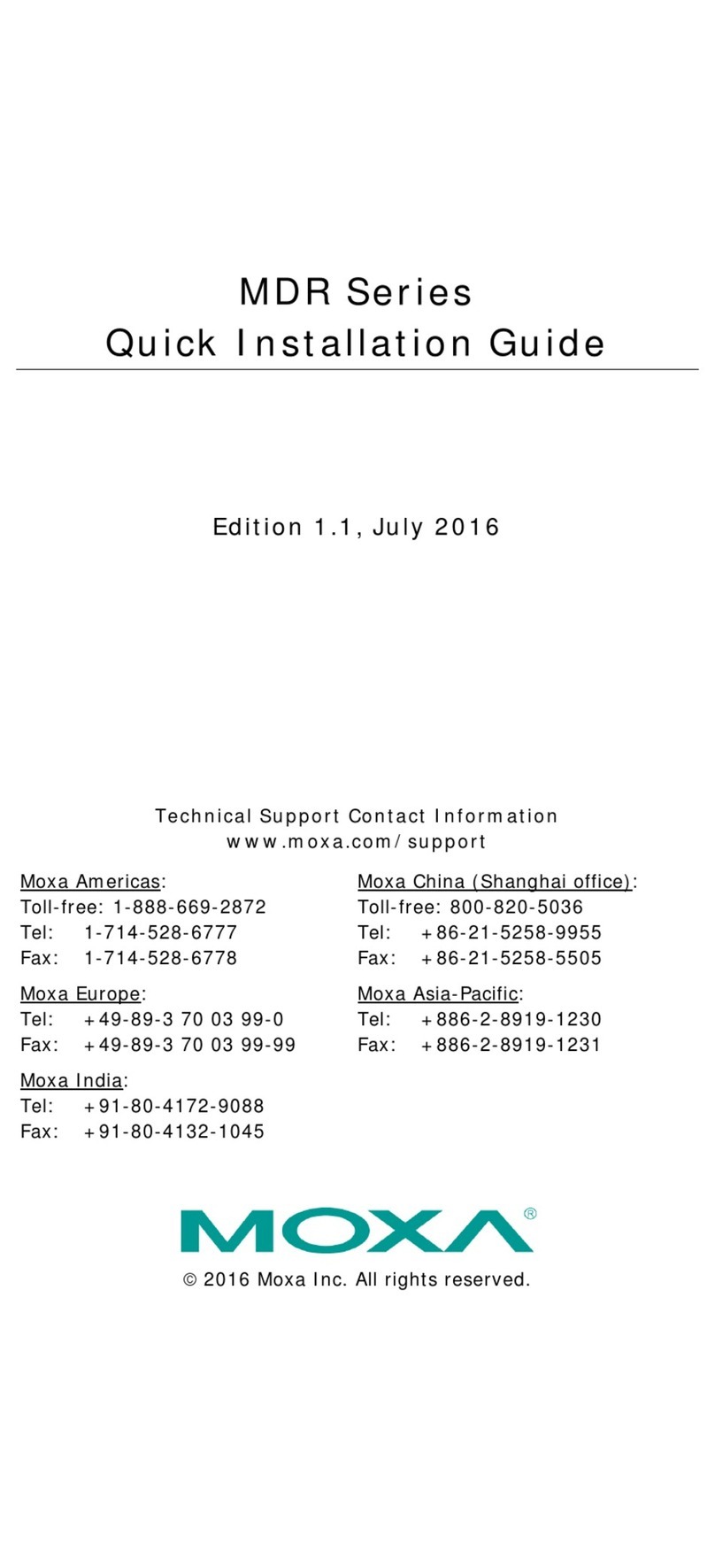
Moxa Technologies
Moxa Technologies MDR Series Quick installation guide

Cosel
Cosel LGA50A instruction manual

Industrial Scientific
Industrial Scientific Solar Power Supply product manual
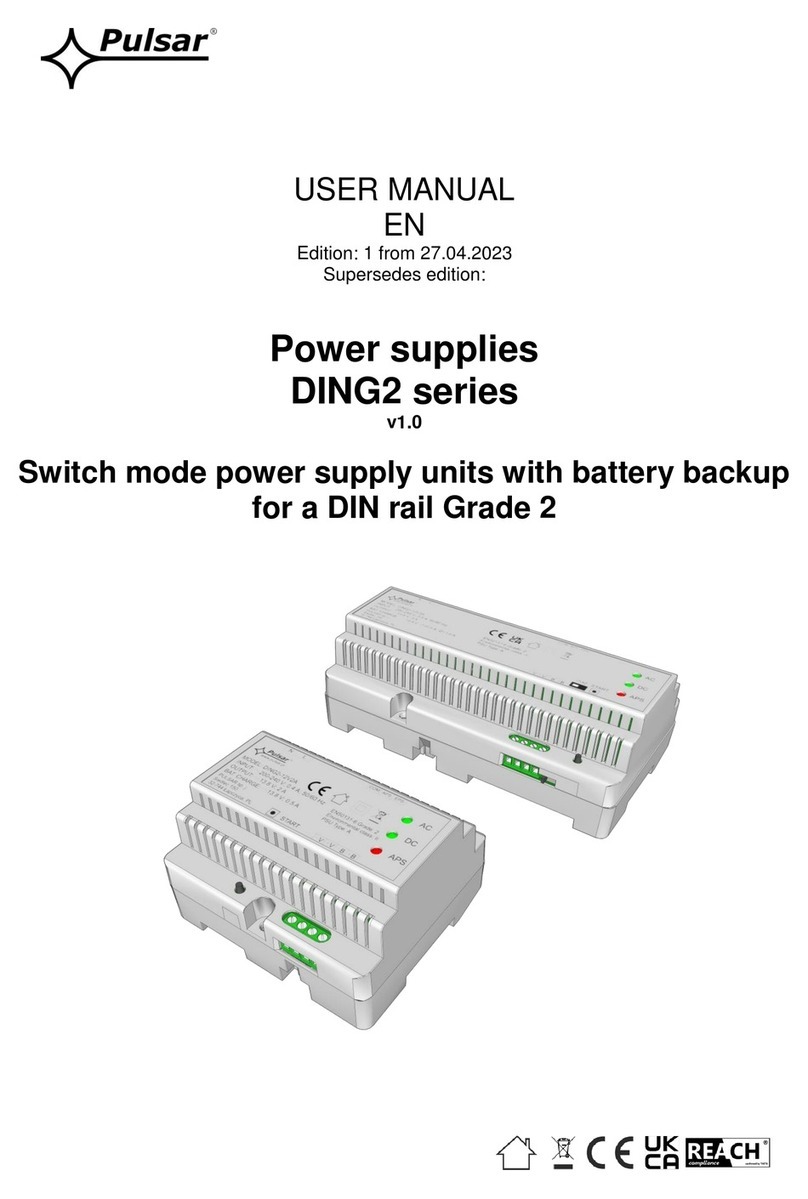
Pulsar
Pulsar DING2 Series user manual

Thermo Scientific
Thermo Scientific EC200XL manual

Gallagher
Gallagher M6000i instructions

Skyrc
Skyrc eFuel 230W instruction manual
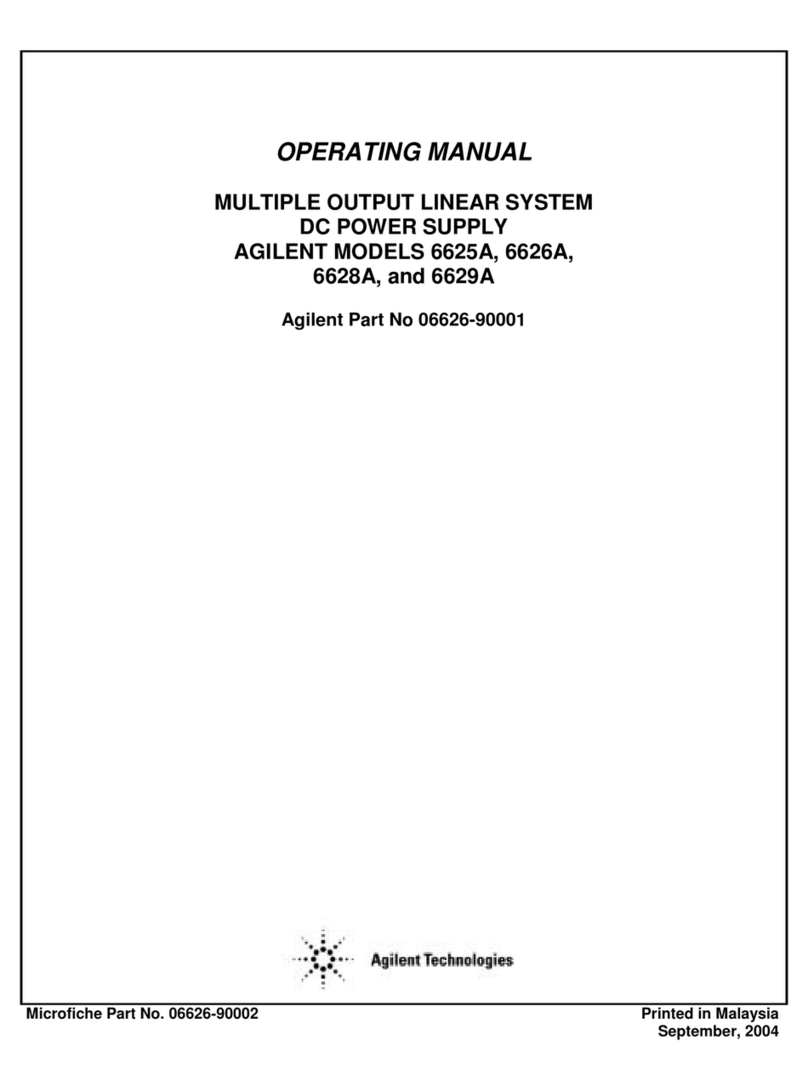
Agilent Technologies
Agilent Technologies 6625A operating manual

Rockwell Automation
Rockwell Automation Allen-Bradley 1606-XLSCAP24-6 Reference manual
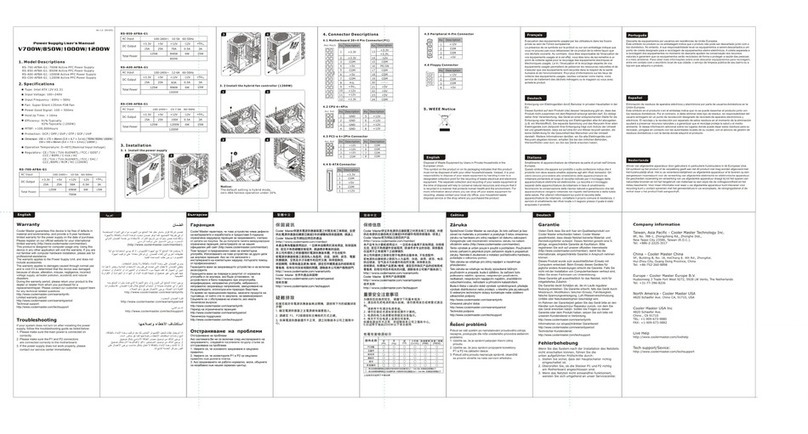
Cooler Master
Cooler Master V700W user manual

Sens
Sens EnerGenius DC COMPACT Getting started
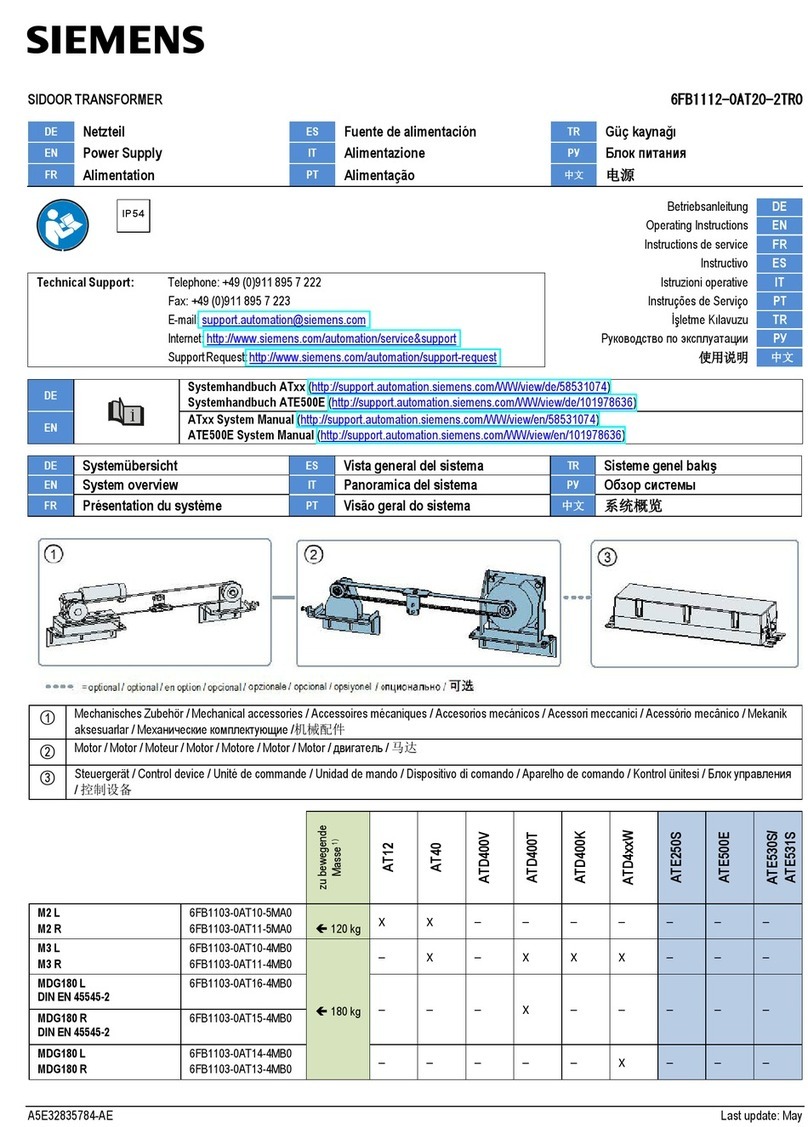
Siemens
Siemens SIDOOR TRANSFORMER manual