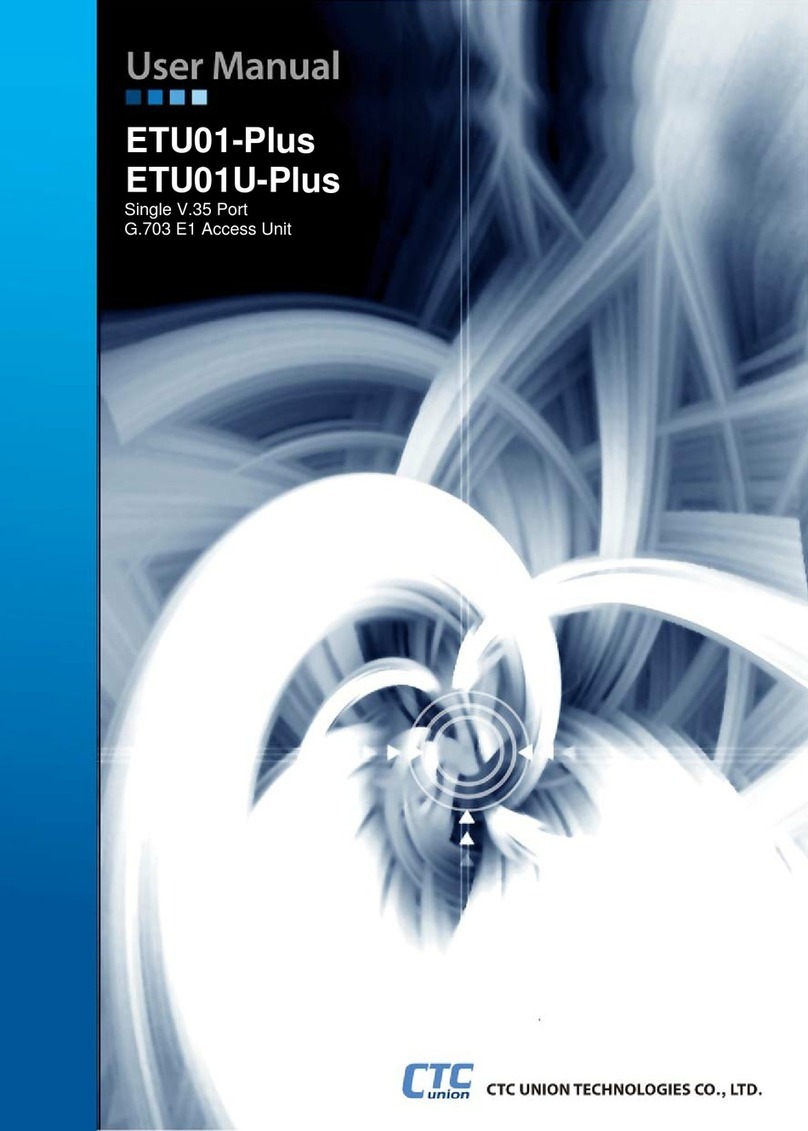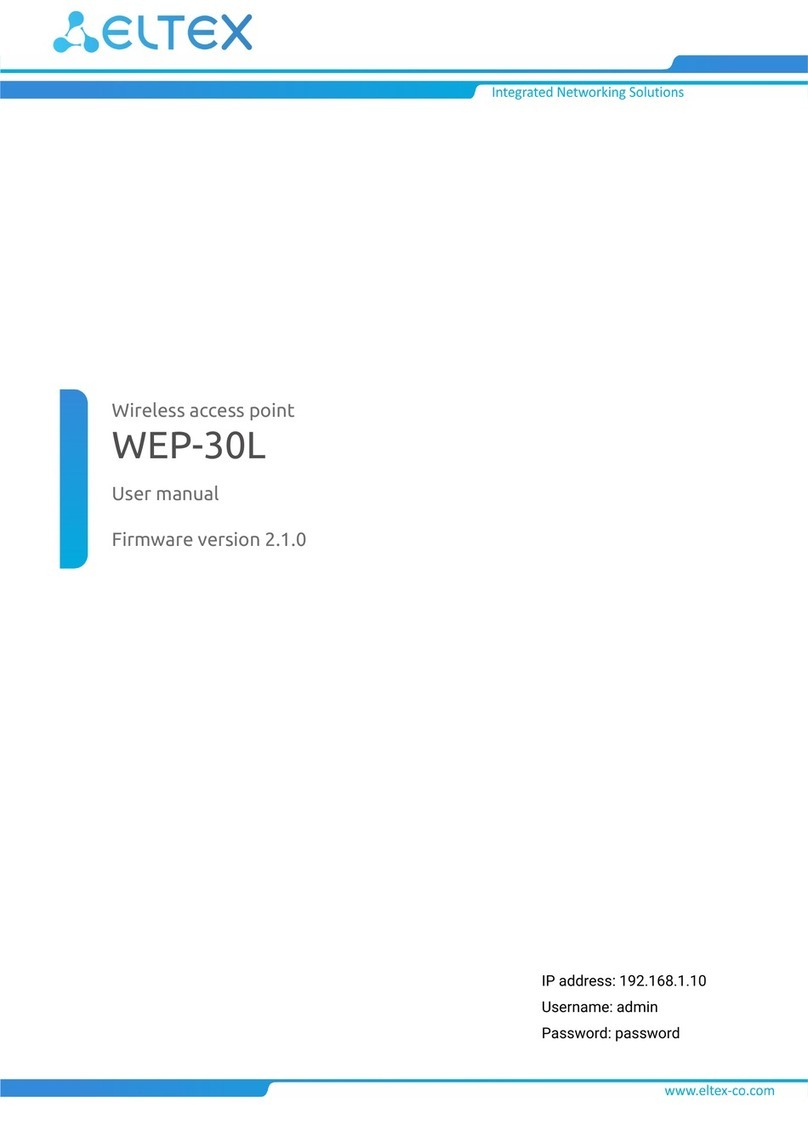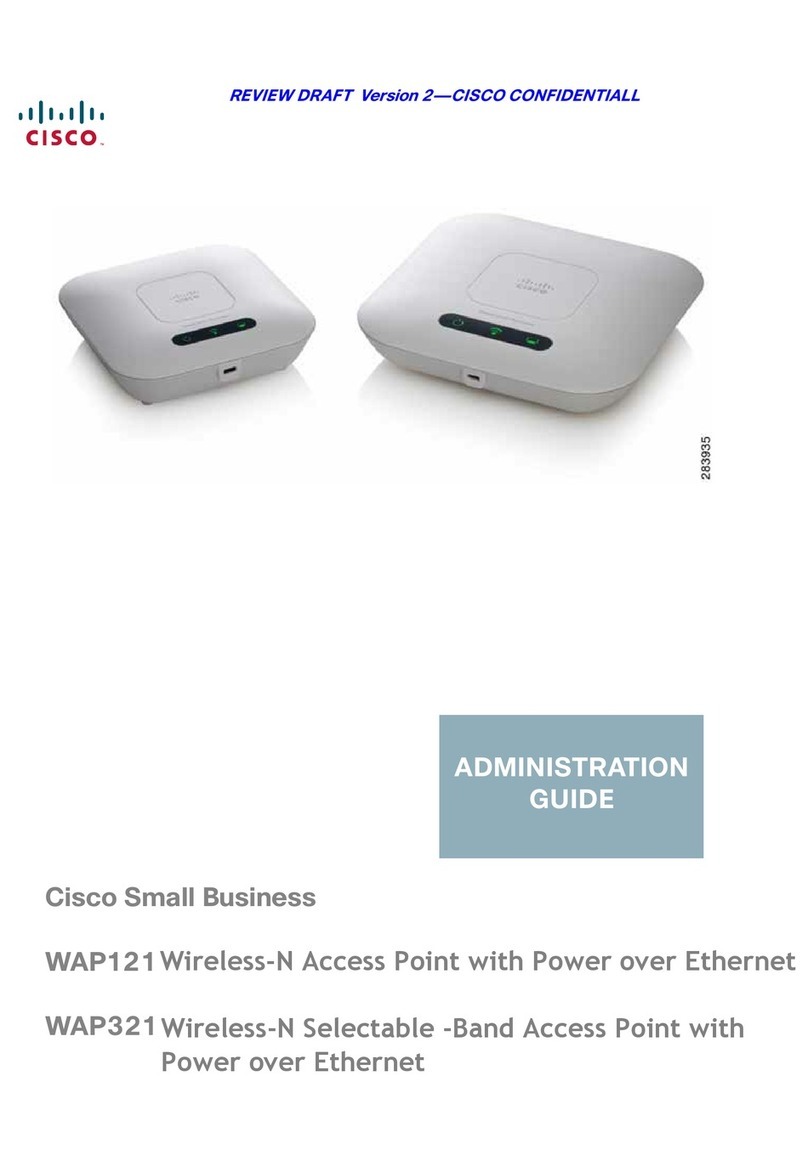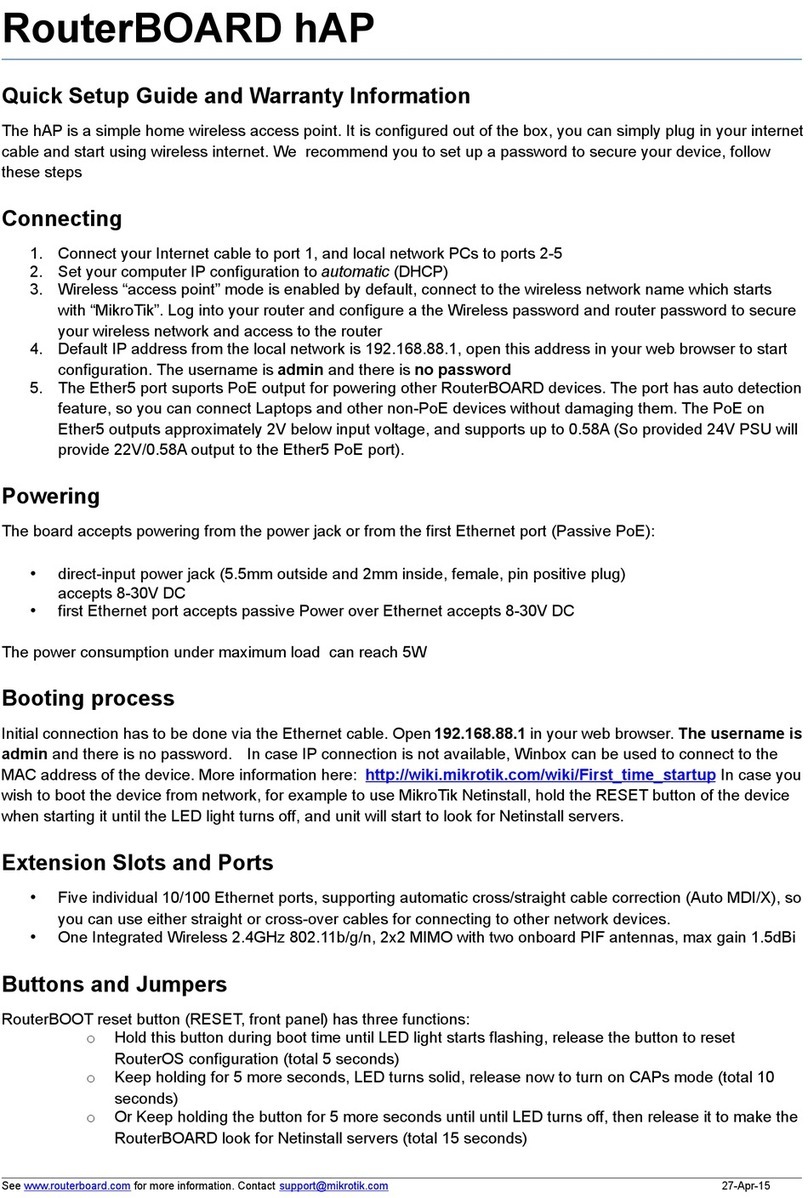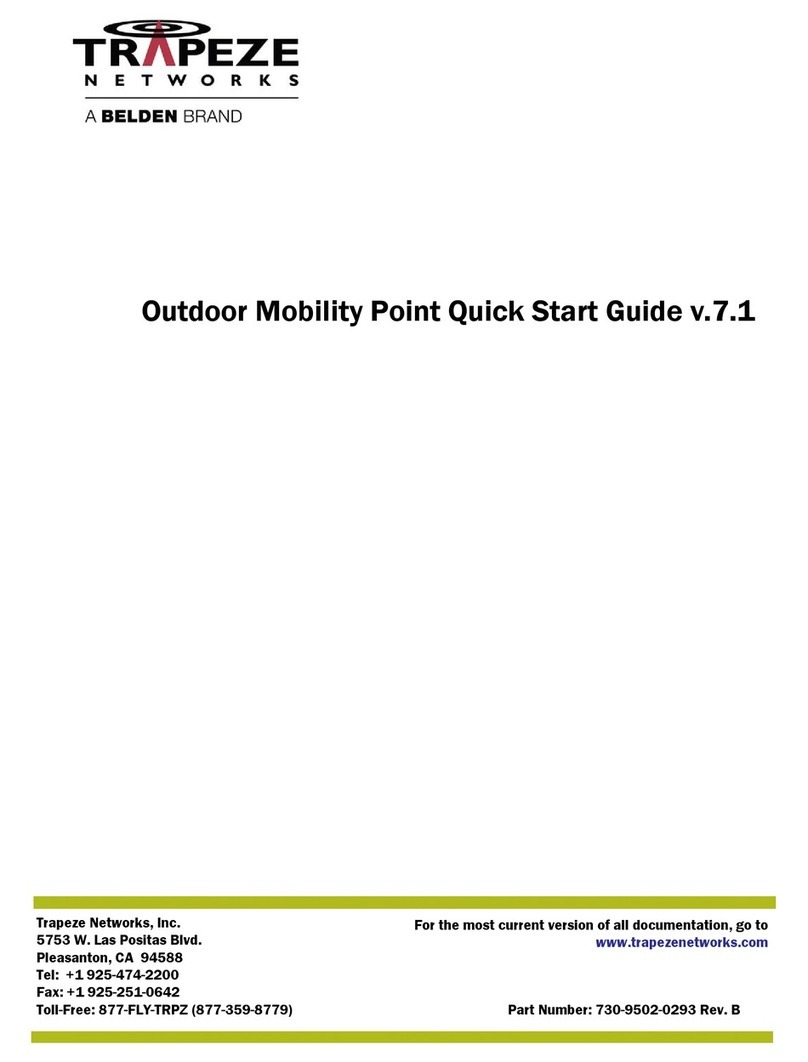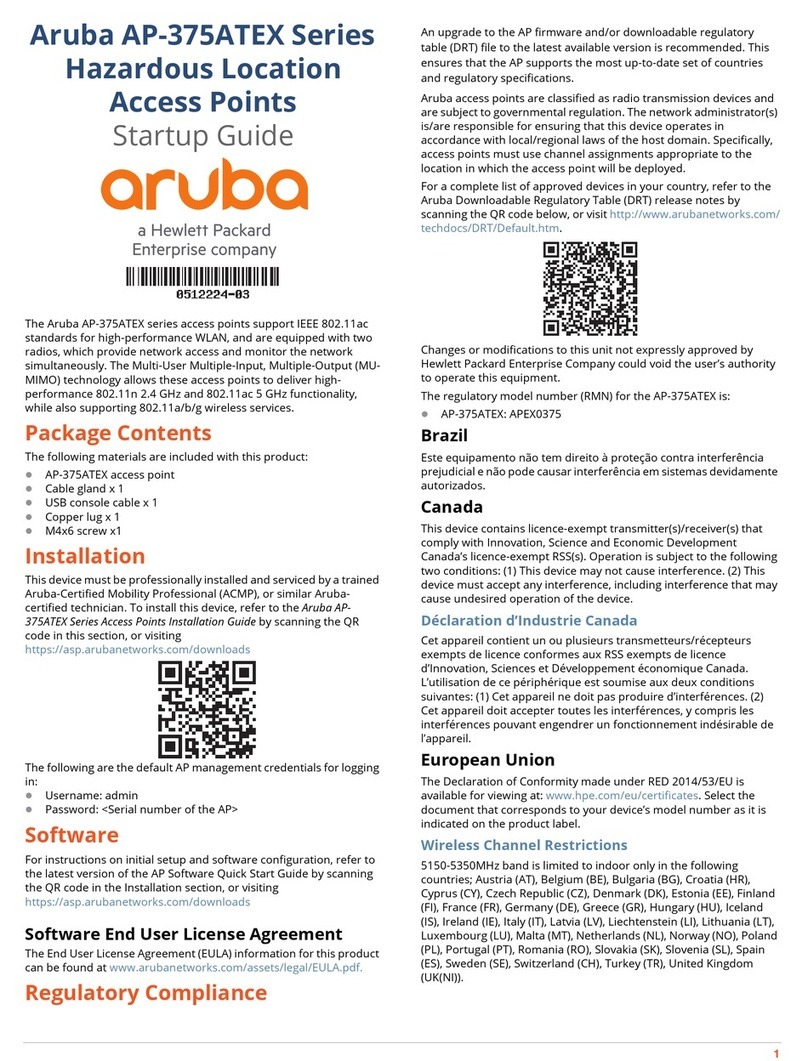Eclipse wifi EW28650 User manual

EW28650 User’s Manual rev. 3/14
Copyright Notice
Copyright © 2014–2016 Eclipse WiFi. All rights reserved. No part of this document may be copied,
reproduced, or transmitted by any means, for any purpose without prior written permission. Patent
protected in multiple countries.
Disclaimer
We shall not be liable for technical or editorial errors or omissions contained herein; nor for incidental or
consequential damages resulting from furnishing this material, or the performance or use of this
product. We reserve the right to change the product specification without notice. Information in this
document may change without notice.
Trademarks
Microsoft Windows 98, Windows 2000, Windows XP, Windows 7, Window 8 are registered trademarks
of Microsoft Corporation.
General:All other brand and product names mentioned herein may be registered trademarks of their
respective owners. Customers should ensure that their use of this product does not infringe upon any
patent rights. Trademarks mentioned in this publication are used for identification purposes only and
are properties of their respective companies.

EW28650 User’s Manual rev. 3/14
EW28650: In-wall Wireless Access Point
2
Table of Contents
1Introduction -----------------------------------------------------------------------------------------------------------4
1-1 Package Contents --------------------------------------------------------------------------------------------------4
1-2 Features ---------------------------------------------------------------------------------------------------------------5
1-3 Precautions-----------------------------------------------------------------------------------------------------------5
1-4 Aspects ----------------------------------------------------------------------------------------------------------------5
1-4-1 Front Panel -------------------------------------------------------------------------------------------------6
1-4-2 Rear Panel--------------------------------------------------------------------------------------------------7
1-5 Technical Specifications ------------------------------------------------------------------------------------------8
1-5-1 Hardware Specifications --------------------------------------------------------------------------------8
1-5-2 Software Specifications ---------------------------------------------------------------------------------9
2Installation ---------------------------------------------------------------------------------------------------------- 10
2-1 Installation Requirements --------------------------------------------------------------------------------------- 11
2-2 Getting Start-------------------------------------------------------------------------------------------------------- 12
3 Configuring the In-wall Access Point ----------------------------------------------------------------------------- 15
3-1 Internet Setting ---------------------------------------------------------------------------------------------------- 17
3-1-1 TCP/IP Setting------------------------------------------------------------------------------------------- 17
3-2 Wireless ------------------------------------------------------------------------------------------------------------- 19
3-2-1 Wireless Basic Setting--------------------------------------------------------------------------------- 19
3-2-2 Wireless Advanced Setting--------------------------------------------------------------------------- 20
3-2-3 MULTI-ESSID Setting --------------------------------------------------------------------------------- 21
3-3 Advanced ----------------------------------------------------------------------------------------------------------- 24
3-3-1 Management --------------------------------------------------------------------------------------------- 24
3-3-2 Firmware -------------------------------------------------------------------------------------------------- 26
3-3-3 Configuration--------------------------------------------------------------------------------------------- 28
3-3-4 SNMP ------------------------------------------------------------------------------------------------------ 29
3-3-5 System----------------------------------------------------------------------------------------------------- 30
3-3-6 Ping Command ------------------------------------------------------------------------------------------ 30
3-4 Advanced ----------------------------------------------------------------------------------------------------------- 30

EW28650 User’s Manual rev. 3/14
EW28650: In-wall Wireless Access Point
3
3-4-1 Restart ----------------------------------------------------------------------------------------------------- 31
3-4-2 Logout ----------------------------------------------------------------------------------------------------- 31
Appendix A Signal Connection Arrangements ------------------------------------------------------------------- 31
Appendix B Regulations/EMI Compliance------------------------------------------------------------------------- 32
LIMITED WARRANTY-------------------------------------------------------------------------------------------------- 33

EW28650 User’s Manual rev. 3/14
EW28650: In-wall Wireless Access Point
4
1 Introduction
The EW28650 In-wall Access Point revolutionizes the way wireless and wired IP-based services
are delivered to hospitality, enterprise, and residential properties. The EW28650 integrates wired and
wireless connectivity into a small unit that can be quickly and discretely installed in a single-gang wall
box. The EW28650 provides amanaged Ethernet port, a transparent RJ-45 jack, and a 2.4GHz
802.11b/g/n wireless access point. The EW28650 requires a single power over ethernet cable drop to
unlock its functionality and, through the reduction in cabling, switch ports, and power-sourcing
equipment, the EW28650 represents the best value for the delivery of next generation entertainment
services.
1-1 Package Contents
Please inspect your package. The following items should be included:
EW28650
One In-wall Access Point
One Wall Faceplate (Top and Bottom)
One Mounting Bracket
One Quick Installation Guide
One CD
If any of the above items are damaged or missing, please contact your dealer immediately.

EW28650 User’s Manual rev. 3/14
EW28650: In-wall Wireless Access Point
5
1-2 Features
Wireless data rates up to 300Mbps
Comprehensive security
64/128-bit WEP encryption
WPA encryption
WPA2 encryption
Intelligent Management
1-3 Precautions
Never remove or open the cover. You may suffer serious injury if you touch these parts.
Never install the system in wet locations.
1-4 Aspects
Figure 1 In-wall Access Point Aspect

EW28650 User’s Manual rev. 3/14
EW28650: In-wall Wireless Access Point
6
1-4-1 Front Panel
The front panel of the In-wall Access Point shown below.
Figure 2 In-wall Access Point Front Panel
Figure 3 In-wall Access Point Front Panel
1. RJ-45 Transparent Port
2. RJ-45 Ethernet Connector
3. WPS Button
4. Reset Button
5. WLAN
6. SYSTEM
7. POWER
8. LAN
9. LINK

EW28650 User’s Manual rev. 3/14
EW28650: In-wall Wireless Access Point
7
LEDs Indication
LED
State
Description
PWR
Off
The In-wall Access Point not receiving electrical power.
Green
The In-wall Access Point receiving electrical power.
SYS
Off
The In-wall Access Point status is defective.
Green
The In-wall Access Point status is complete.
Green
(Blinking)
During firmware upgrades, the system’s LED will blink.
LINK / WAN
Off
Port has not established any network connection.
Yellow
A port has established a valid 10/100Mbps network connection.
Yellow
(Blinking)
10/100Mbps traffic is traversing the port.
LAN
Off
Port has not established any network connection.
Green
A port has established a valid 10/100Mbps network connection.
Green
(Blinking)
10/100Mbps traffic is traversing the port.
WLAN
Off
The wireless is not ready.
Green
The In-wall Access Point has established a valid wireless connection.
Green
(Blinking)
The wireless connection is active.
1-4-2 Rear Panel
The rear panel of the In-wall Access Point
Figure 4 In-wall Access Point Rear Panel
10. RJ-45 Ethernet Connector (802.3af PoE)
11. RJ-45 Transparent

EW28650 User’s Manual rev. 3/14
EW28650: In-wall Wireless Access Point
8
1-5 Technical Specifications
1-5-1 Hardware Specifications
Network Specification
IEEE802.3 10 Base TX Ethernet
IEEE802.3u 100 Base TX Fast Ethernet
IEEE802.3af Power over Ethernet
IEEE802.11b Wireless LAN
IEEE802.11g Wireless LAN
IEEE802.11n Wireless LAN
ANSI/IEEE 802.3 NWay auto-negotiation
Static IP Client
DHCP Client
Wi-Fi Compatible
Connectors
One LAN Port (10BaseT/100BaseTX Auto cross-over)
One LINK Port (10BaseT/100BaseTX Auto cross-over)
Two RJ-45 (Transparent)
Encryption
WEP (Wired Equivalent Privacy) 64/128-bit RC4
WPA (Wi-Fi Protected Access)
WPA2 (Wi-Fi Protected Access)
WPA / WPA2 Mixed Mode
WMM
LED Indicators
One POWER LED
One Link 10/100M Link/Activity LED
One LAN 10M/100M Link/Activity LED
One Wireless Link/Activity LED
One System LED
Environment Conditions
Operating Temperature: 0 to 50°C
Storage Temperature: -10 to 60°C
Operating Humidity: 10~80% non-condensing. Storage Humidity: 10% to 90% non-condensing

EW28650 User’s Manual rev. 3/14
EW28650: In-wall Wireless Access Point
9
Certifications
FCC part 15 Class B, CE, NCC
Dimension
Size: 1.3” (W) x 2.8” (L) x 2.2” (H)
Weight: About 3.0 Oz/85 g (Net)
1-5-2 Software Specifications
Networking
•IEEE802.3 10BaseT Ethernet
•IEEE802.3u 100BaseTX Fast Ethernet
•IEEE802.3af Power over Ethernet
•IEEE802.11b Wireless LAN
•IEEE802.11g Wireless LAN
•IEEE802.11n Wireless LAN
•Static IP WAN Client
•DHCP WAN Client
Security and Firewall
•WEP
•WPA
•WPA2
•WPS
Management
•Web-based Management Tool
•Firmware Upgrade via HTTP/TFTP
•Backup/Restore/Factory Default Setting
•Remote Authorized Management
•SNMP v1/v2 (MIB II)
•System Information Table

EW28650 User’s Manual rev. 3/14
EW28650: In-wall Wireless Access Point
10
2 Installation
The following are instructions for the hardware assembly and installation of the wireless In-wall Access
Point. Refer to the illustrations and follow the simple steps below to quickly install your EW28650.
Step 1:Slide the bracket to align with the screw holes on the In-wall Access Point and fasten the
bracket tightly with the screws.
Step 2:Slide the EW28650 into the bottom faceplate and fasten tightly into the bottom faceplate until it
is flush with the wall.
Step 3:Line-up and push the top faceplate into the bottom faceplate until it snaps securely into place.

EW28650 User’s Manual rev. 3/14
EW28650: In-wall Wireless Access Point
11
2-1 Installation Requirements
Before installing the In-wall Access Point, make sure your network meets the following
requirements.
System Requirements
The In-wall Access Point requires one of the following types of software:
Windows 98 Second Edition/NT/2000/XP/Vista/Windows 7/Windows 8
Red Hat Linux 7.3 or later version
MAC OS X 10.2.4 or later version
Any TCP/IP-enabled systems like Mac OS and UNIX (TCP/IP protocol installed)
Web Browser Software (Microsoft Internet Explorer, Safari, or Mozilla Firefox)
One computer with an installed 10/100Mbps or 10/100/1000Mbps Ethernet card
UTP network Cable with a RJ-45 connection
Note: Prepare twisted-pair cables with RJ-45 plugs. Use Category 5e or Category 6 cable for all
connections. Make sure that each cable does not exceed 328 feet (Approximately 100
meters).

EW28650 User’s Manual rev. 3/14
EW28650: In-wall Wireless Access Point
12
2-2 Getting Started
The EW28650 supports web-based configuration. Upon the completion of the hardware installation, it
can be configured using a web browser such as Internet Explorer, Firefox, or Safari.
Default IP Address: 192.168.10.1
Default Subnet Mask: 255.255.255.0
Default Username and Password: admin/admin
Note
:
Set the IP segment of the administrator’s computer to be in the same range as EW28650 for
accessing the system. Do not duplicate the IP address used here with the IP address of EW28650
or any other device within the network.
Step1:Click StartSettingControl Panel.Click on Network Connection, then Local Area
Connection.
Step2:In the Local Area Connection Properties window, select Internet Protocol (TCP/IPv4) and
click on the Properties button.

EW28650 User’s Manual rev. 3/14
EW28650: In-wall Wireless Access Point
13
Step 3:Launch your web browser, and then enter the factory default IP address 192.168.10.1 in your
browser’s (URL) location box. Press Enter.
Step 4:The EW28650 login screen will appear. In the Username and Password field, type the factory
default username admin and password admin and click Submit. The EW28650 setup screen will
appear.
Note: It is important to remember your password. If for any reason you lose or forget your password,
press the reset button located inside of a recessed hole on the front of the device. Using a
paperclip or similar instrument, depress and hold the reset button for 15 seconds. Performing
a Reset will reboot the device and will re-initialize the settings back to factory default. All
configurations, including username, password and IP address(es), will be reset, and requires
re-entering that information.
Example:
IP Address: 192.168.10.5
Subnet Mask: 255.255.255.0

EW28650 User’s Manual rev. 3/14
EW28650: In-wall Wireless Access Point
14
PoE (Power over Ethernet) Application
Note: To use the EW28650’s PoE feature, follow the instructions for your specific PoE device.

EW28650 User’s Manual rev. 3/14
EW28650: In-wall Wireless Access Point
15
3 Configuring the In-wall Access Point
Step 1: Start your browser, and then enter the factory default IP address 192.168.10.1 in your
browser’s (URL) location box. Press Enter.
Figure 5 Web Browser (URL) Location Field (Factory Default)
Step 2: The In-wall Access Point configuration Tools menu will appear. In the Username and Password
field, type the factory default user name admin and password admin and click Submit.
Figure 6 Configuration Tools Menu
Note:
This Web Configuration Utility is best viewed with IE 6.0 or Firefox 3.5 or higher versions.
Username and Password can consist of up to 20 alphanumeric characters (case sensitive).
If for some reason your password is lost or you cannot gain access to the In-wall Access Point
Configuration Program, please press the reset button to load the device to manufacturer defaults.
If the In-wall Access Point doesn’t send any packets within 5 minutes (default), the In-wall Access
Point will logout automatically.
Proxy needs to set disable first when administrator accesses admin User Interface

EW28650 User’s Manual rev. 3/14
EW28650: In-wall Wireless Access Point
16
The following settings enable you to configure advanced settings related to accessing the Internet;
Display In-wall Access Point basic status; process Firmware upgrade; change password; and backup or
restore configuration. Including,
Internet Setting
Link
Wireless
Basic
Advanced
Multi-ESSID
Administration
Management
Firmware
Configuration
SNMP
System Status
Ping Command
System Tool
Restart
Logout
Figure 7 Configuration Tools Menu

EW28650 User’s Manual rev. 3/14
EW28650: In-wall Wireless Access Point
17
3-1 Internet Setting
3-1-1 TCP/IP Setting
The IP address can be manually set or automatically assigned by a DHCP server on the LAN. If you are
manually setting the IP Address, Subnet Mask, and Gateway IP Address settings, set them
appropriately, so that they comply with your LAN environment.
Figure 8 the TCP/IP Setting
DHCP Client
The device can work as a DHCP client. This allows the device to obtain the IP address and other
TCP/IP settings from your gateway or IP router. If your device comes with this feature, please enable
“DHCP Client.”
Figure 9 DHCP Client Setting Screen
Item
Default
Description
MTU Setting
1500
MTU (Maximum Transfer Unit) specifies maximum
transmission unit size.

EW28650 User’s Manual rev. 3/14
EW28650: In-wall Wireless Access Point
18
Static IP
Figure 10 Static IP Setting Screen
Item
Default
Description
IP Address
192.168.10.1
Enter the IP address for the xDSL/Cable connection (provided
by your ISP).
Subnet Mask
255.255.255.0
Enter the subnet mask for the IP address.
Gateway IP
Gateway
Empty
Enter the Gateway IP address for the xDSL/Cable connection
Primary DNS
Server
Empty
A primary DNS server IP address for the xDSL/Cable
connection
Secondary
DNS Server
Empty
A secondary DNS server IP address for the xDSL/Cable
connection. If the primary DNS Server IP were not available,
meanwhile, Secondary DNS Server IP would start in the same
time.
MTU Setting
1500
MTU (Maximum Transfer Unit) specifies maximum
transmission unit size.
VLAN ID Setting
Item
Default
Description
VLAN ID
Disable
Enable or Disable Ethernet and wireless VLAN ID Function
Ethernet
VLAN ID
Empty
Defines the VLAN ID for the port (1~4095).

EW28650 User’s Manual rev. 3/14
EW28650: In-wall Wireless Access Point
19
3-2 Wireless
3-2-1 Wireless Basic Settings
Figure 11 Wireless Basic Setting Screen
Item
Default
Description
General Settings
ESSID
In Room WiFi
The ESSID is the unique name that is shared among all
points in a wireless network. It is case sensitive and must not
exceed 32 characters.
Channel
6
Select the channel ID for wireless connection.
802.11 Mode
802.11g+802.11b
Select the 802.11 mode of following::
-802.11n+802.11g+802.11b
-802.11n+802.11g
-802.11g+802.11b
-802.11n only
-802.11g only
-802.11b only
Channel Width
Auto 20/40MHz
Select of channel width of Auto 20/40 MHz or 20MHz
Transmit Power
25%
Adjust the output power of the system to get the appropriate
coverage for your wireless network. Select from 10% to
100% that is required for your specific environment.

EW28650 User’s Manual rev. 3/14
EW28650: In-wall Wireless Access Point
20
3-2-2 Wireless Advanced Setting
Figure 12 Wireless Advanced Setting Screen
Item
Default
Description
Beacon Interval
200
This valid range is 1 to 1000, indicating the frequency
interval of the beacon.
RTS Threshold
2347
This valid range is 256-2342. This setting determines the
packet size at which the In-wall Access Point issues a
request to send (RTS) before sending the packet. A low
RTS Threshold setting can be useful in areas where many
client devices are associating with the In-wall Access Point,
or in areas where the clients are far apart and can detect
only the In-wall Access Point, and not each other.
Fragmentation
Threshold
2432
This setting determines the size at which packets are
fragmented. Enter a setting ranging from 256 to 2,432 bytes.
Use a low setting in areas where communication is poor or
where there is a great deal of radio interference.
Preamble Type
Dynamic
preamble
The preamble type is a section of data at the head of a
packet that contains information and client devices need
when sending and receiving packets. The setting menu
allows you to select a long, short or dynamic preamble type.
Click Apply button to save the new settings.
Table of contents