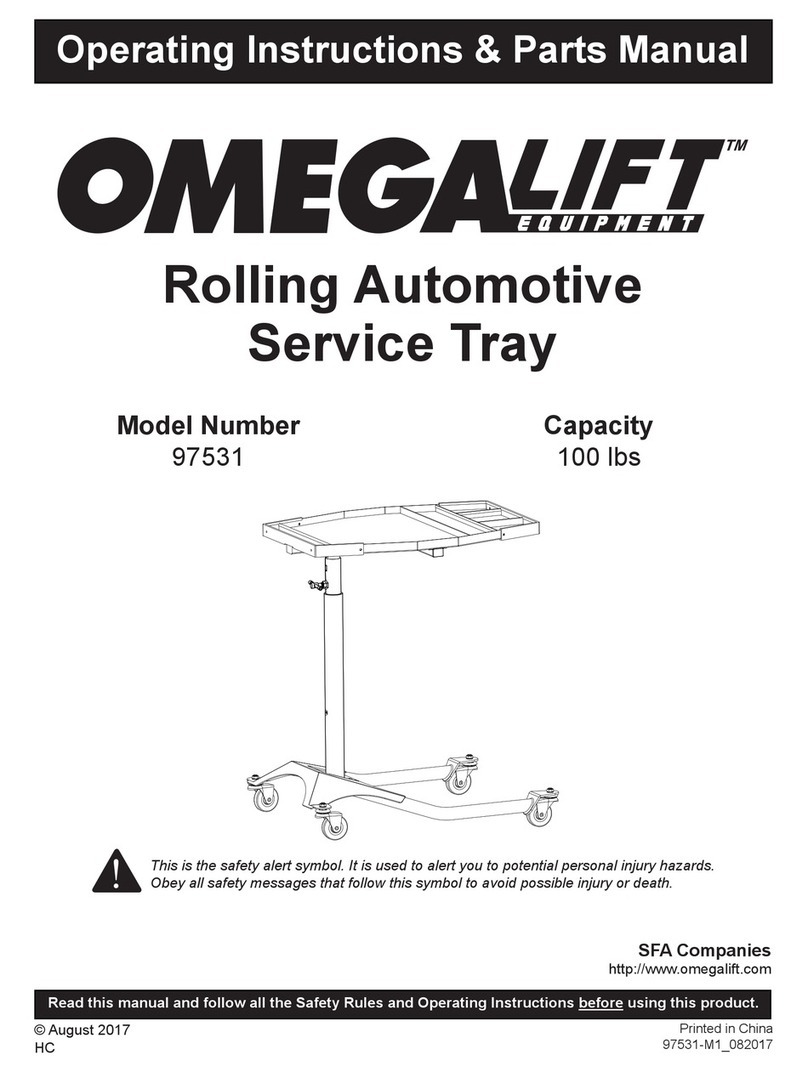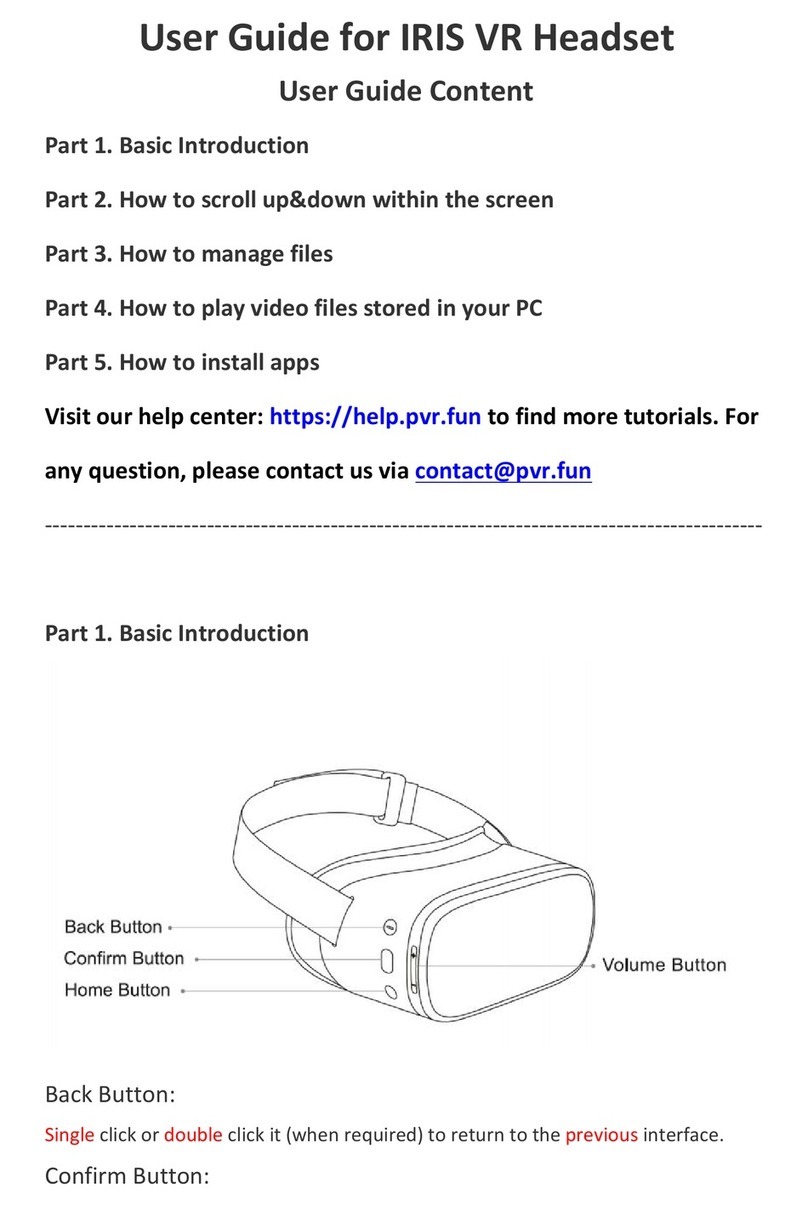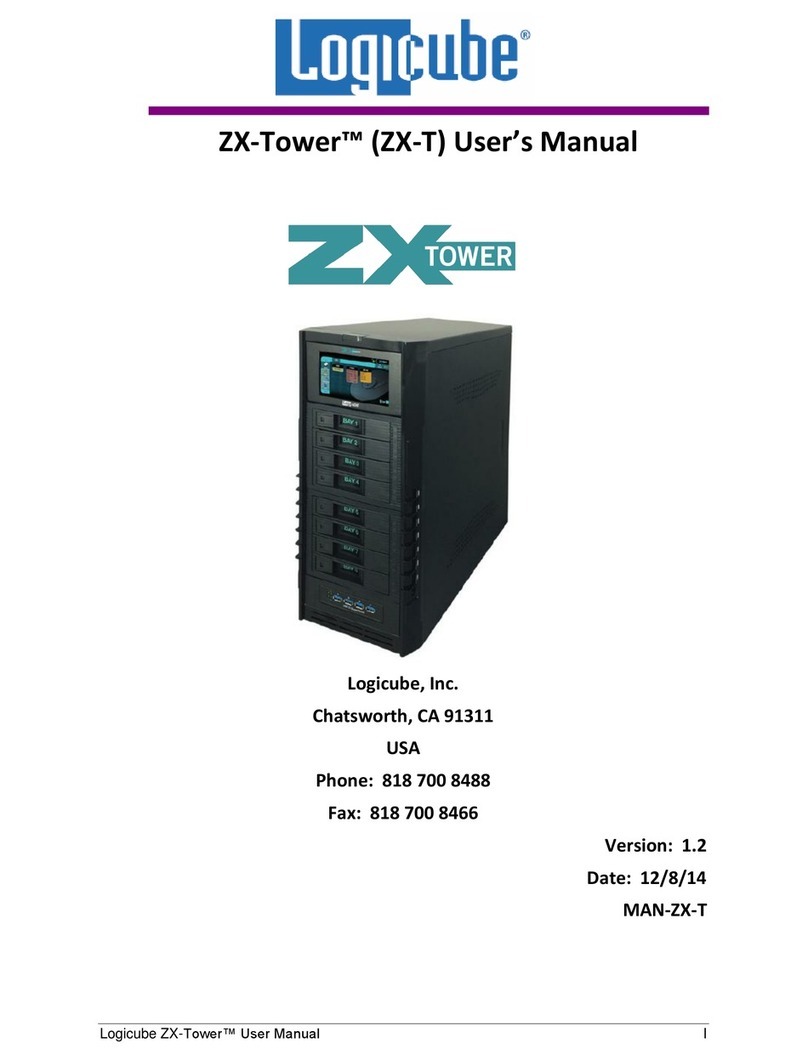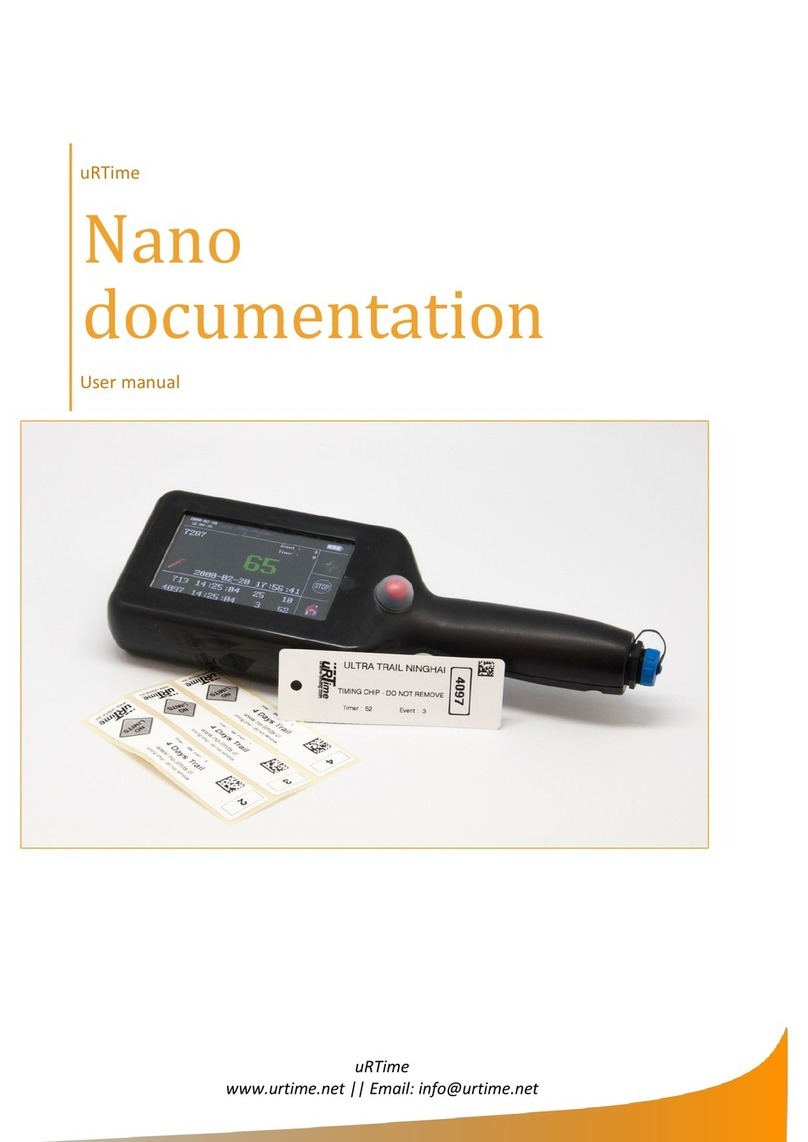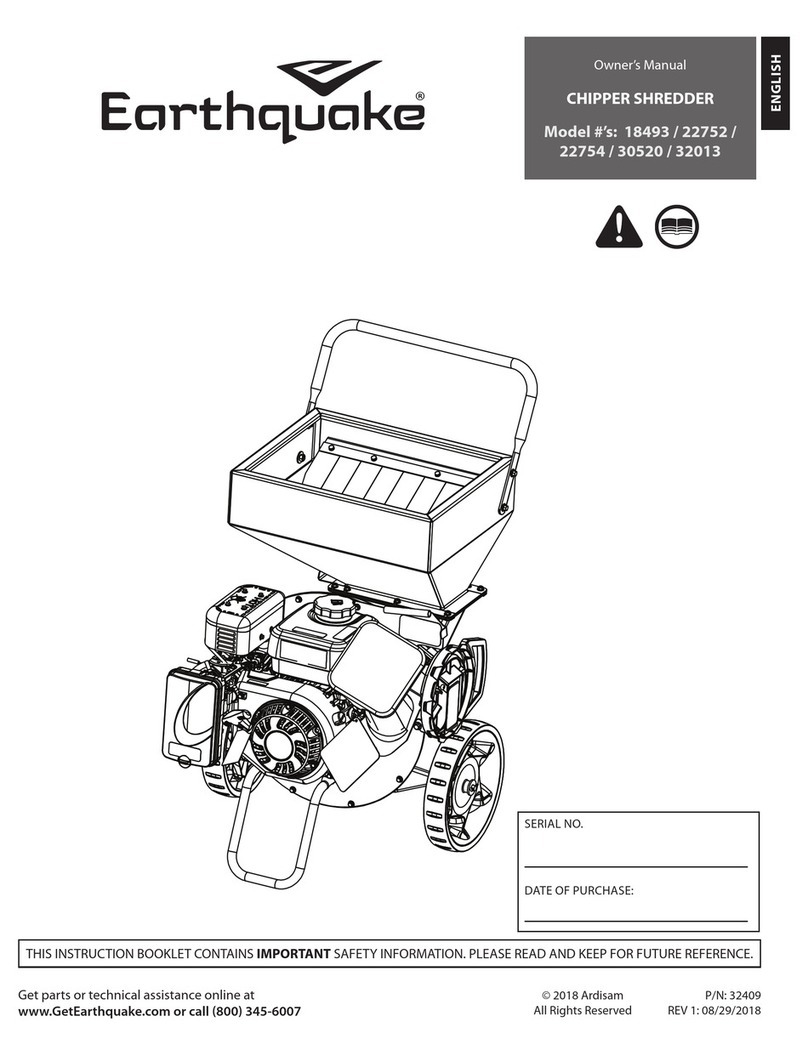Eco-lamps KR94 User manual

SAFETY INSTRUCTIONS
WARNING
- DO NOT let the power cord become damaged or frayed.
- Make sure the power cord meets all relevant local safety standards.
- Place the light near a wall outlet where the power cord can be easily unplugged.
- DO NOT expose to direct sunlight or excessive heat.
- DO NOT place the light near heaters.
- PC / VHO / T5 / MH Replacement
- 5 + Years Expectant LED Life
- Heat is radiated away from water reducing or eliminating the need for chillers
- Replace metal halide with LED system that is more energy efficient
- LED light penetration allows outstanding coral growth
- Easy installation
- Before cleaning the light, make sure you have unplugged the power
cord from the electrical socket. Doing this will prevent electrical shock.
- DO NOT handle the plug with wet hands. Doing this might cause
an electrical shock.
- DO NOT pull on the middle of the power cord. Doing this may cause electrical shock.
- DO NOT extend the wire. Doing this might affect the operation of the light.
FEATURES
KR94
INSTALLATION METHOD (Adjustable width tank mounts)
INSTALLATION METHOD (Ceiling mounts)
BALLAST
1
n
L - 20mm = n
23
KR94
5
220V
220V
4
!
!
220 V
WARNING !
Make sure to unplug the power supply
before you connect the ballast to the light
- DO NOT attempt to service the KR94 yourself.
Doing this may render this warrantly void.
CAUTION
DayLight
MoonLight
BlueLight
Mode Set
Manual
Auto
DayLight
MoonLight
BlueLight
Mode Set
Manual
Auto
L
DayLight
MoonLight
BlueLight
Mode Set
Manual
Auto
DayLight
MoonLight
BlueLight
Mode Set
Manual
Auto
Manual
Auto
6
L1
L3
L2
Set
Manual
Auto
Back
Clock
VERSION: 4.0
ISO 14001:2008
EMS 554643
ISO 14001:2008
WhiteLight
MoonLight
BlueLight
Set
Manual
Auto
Back
Clock
BALLAST
WARNING !
Make sure to unplug the power supply
before you connect the ballast to the light
Manual
Auto
6
220V
220V
5
4
WhiteLight
MoonLight
BlueLight
Set
Manual
Auto
Back
Clock
1
2
3
WhiteLight
MoonLight
BlueLight
Set
Manual
Auto
Back
Clock
WhiteLight
MoonLight
BlueLight
Set
Manual
Auto
Back
Clock
WhiteLight
MoonLight
BlueLight
Set
Manual
Auto
Back
Clock
WhiteLight
MoonLight
BlueLight
Set
Manual
Auto
Back
Clock
WhiteLight
MoonLight
BlueLight
Set
Manual
Auto
Back
Clock
Or

USER’S GUIDE
Control panel overview
The KR94 control panel keys.
D1
D3
D2
1. Five functional keys
3. General Information
+or –
Use this key to edit the time / go back.
Press to scroll through the menus and options.
Back / Clock
1 Press button to enter the manual mode. (LED shows: )
Manual Mode
D2 LED
3 Press button to enter manual. (LED shows: )
Use this key to confirm or enter.
Set
You can quickly and easily change the light between Manual mode or Auto mode.
Manual / Auto
D4
2. LED Display and indications
The LED display gives you information about the light stages and time.
Light 1 indication
D1 LED
Light 2 indication
Light 3 indication
D3 LED
Set
Manual
Auto
setting:
Light mode (Manual mode)
All lights off
Light 1, light2 & light3 can be set from 0% to 100%
Light 1 & light 2 100% (fixed)
Light 3 100% (fixed)
1 Press button to enter the Auto mode. (LED shows: )
Auto Mode
3 Press button to enter “t1” (LED shows: ) Press button to set the
“t1” beginning time . The first 2 digits blinking, press to select the “hour”.
Press button to go to “minute” . The last 2 digits blinking, press
to select the “minute”. Press button to go to intensity setting.
Set
Manual
Auto
Note___________________________________________________________________
D5
D4 LED
Second indication
Percentage indication
D5 LED
4 Press button to select , , ,
Press button to enter light 1 setting, LED shows:
Press button to select range 0% to 100%.
Set
Press button to enter light 2 setting, LED shows:
Press button to select range 0% to 100%.
Set
Press button to enter light 3 setting, LED shows:
Press button to select range 0% to 100%.
Set
Press button to saved & exit.
Screen shows and “real time” alternate in 6s.
Set
2 Press button to set the time. (See 3 )
Back
Clock
2 Press button to set the time. (See 3 )
Back
Clock
Set
Set
Set
Intensity setting
Press button to enter light 1 setting, LED shows:
Press button to select range 0% to 100%.
Set
Press button to enter light 2 setting, LED shows:
Press button to select range 0% to 100%.
Set
Press button to saved & enter to the “t2”.
Set
Press button to enter light 3 setting, LED shows:
Press button to select range 0% to 100%.
Set
1 Press button to set the “t2” beginning time . The first 2 digits blinking,
press to select the “hour”. Press button to go to “minute” . The
last 2 digits blinking, press to select the “minute”. Press button to go to
intensity setting.
Auto Mode
Set
After intensity setting, press button to saved & enter to the “t3”.
Set
Set
Back
Clock
L1
L3
L2
Set
Manual
Auto
Back
Clock
Set
“t1” start at 07:00, “t2” start at 06:00, “t3” start at 09:00
In this case the “t2” will passed, you may press to set right time for “t2”.
Back
Clock
Error set up
Auto Mode
After intensity setting, press button to saved & enter to the “t4”.
Set
1 Press button to set the “t3” beginning time . The first 2 digits blinking,
press to select the “hour”. Press button to go to “minute” . The
last 2 digits blinking, press to select the “minute”. Press button to go to
intensity setting.
Set
Set
Set
Auto Mode
After intensity setting, press button to saved & enter to the “t5”.
Set
1 Press button to set the “t4” beginning time . The first 2 digits blinking,
press to select the “hour”. Press button to go to “minute” . The
last 2 digits blinking, press to select the “minute”. Press button to go to
intensity setting.
Set
Set
Set
Auto Mode
After “t5” setting, the LED shows: (ending time).
Press button to set up the ending time . The first 2 digits blinking,
press to select the “hour”. Press button to go to “minute” . The
last 2 digits blinking, press to select the “minute”. Once the set up is complete,
the LED will shows .
Set
1 Press button to set the “t5” beginning time . The first 2 digits blinking,
press to select the “hour”. Press button to go to “minute” . The
last 2 digits blinking, press to select the “minute”. Press button to go to
intensity setting.
Set
Set
Set
Set
ACCESSORIES
STEEL WIRE x2WIRE BRIDGE x2
LAMP HOLDER x4
WIREWAY TUBE x2
TANK BRACKET x2
1.1M
1.1M
Popular Other manuals by other brands

Sel
Sel SEL-751A installation guide
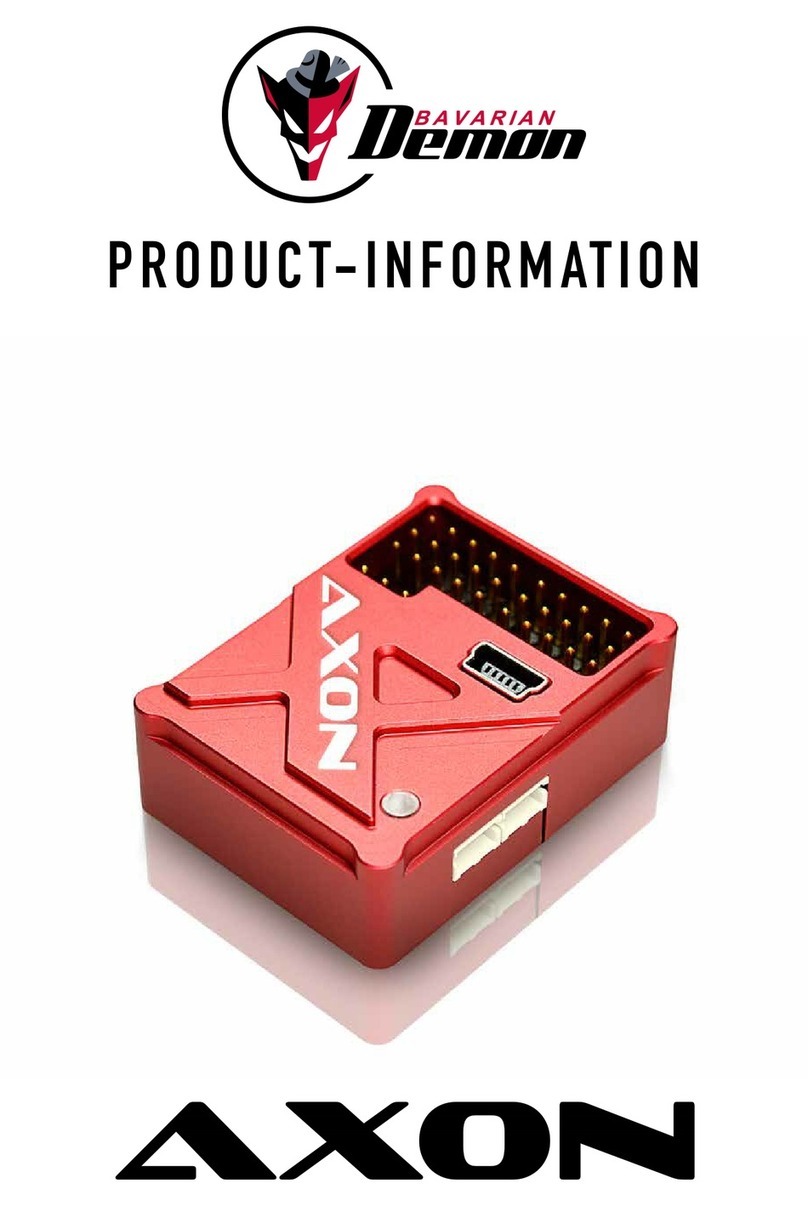
Bavarian Demon
Bavarian Demon AXON Product information

Silvercrest
Silvercrest Manicure & Pedicure Set Original instructions
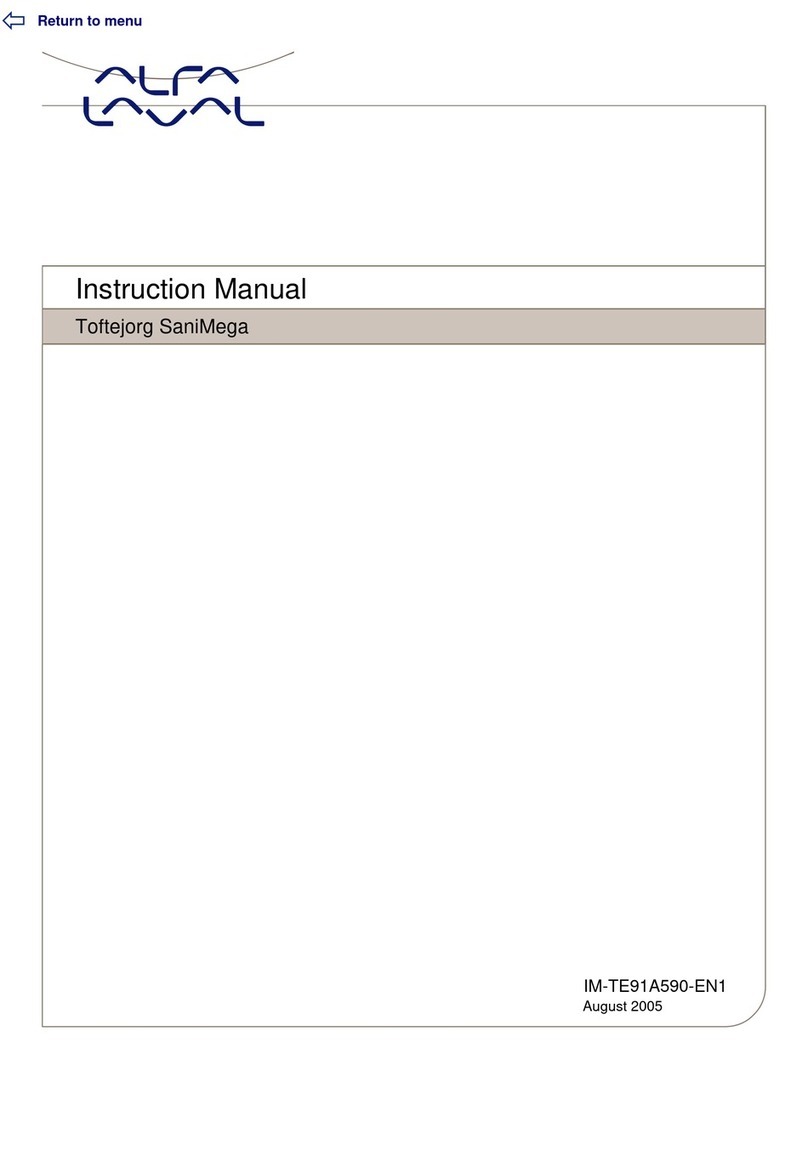
Alfalaval
Alfalaval Toftejorg SaniMega instruction manual

Aqua Medic
Aqua Medic pH controller Operation manual

Aqua Medic
Aqua Medic aquarius 30 Operation manual