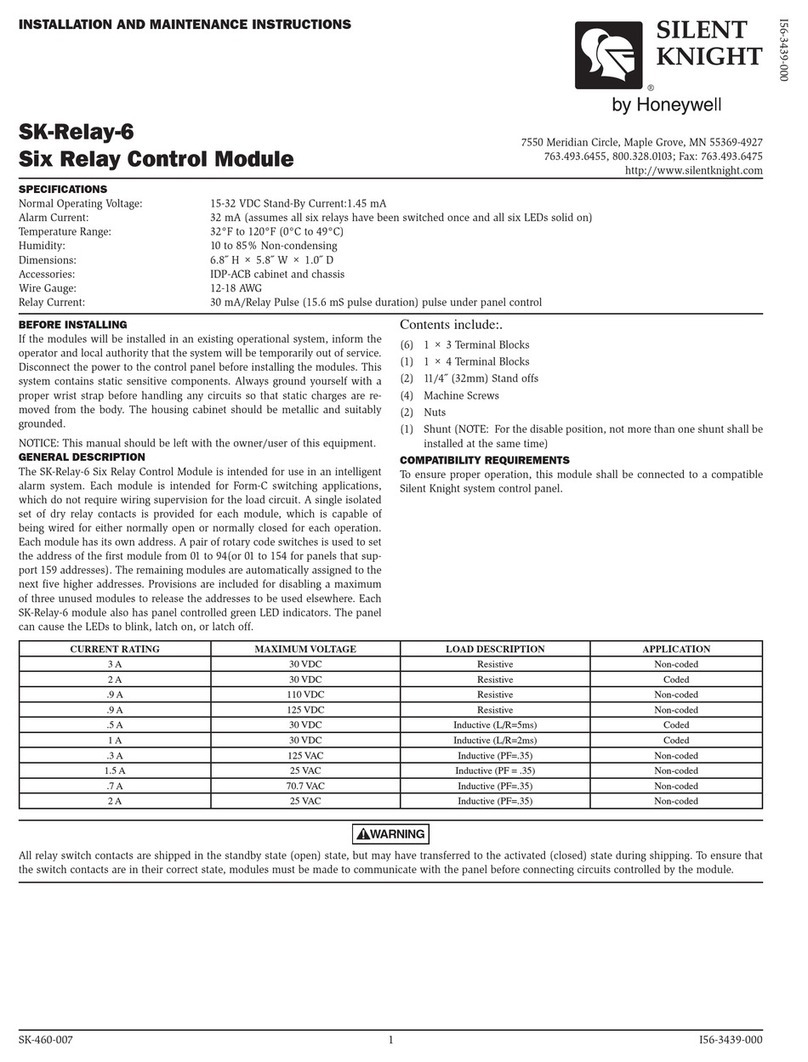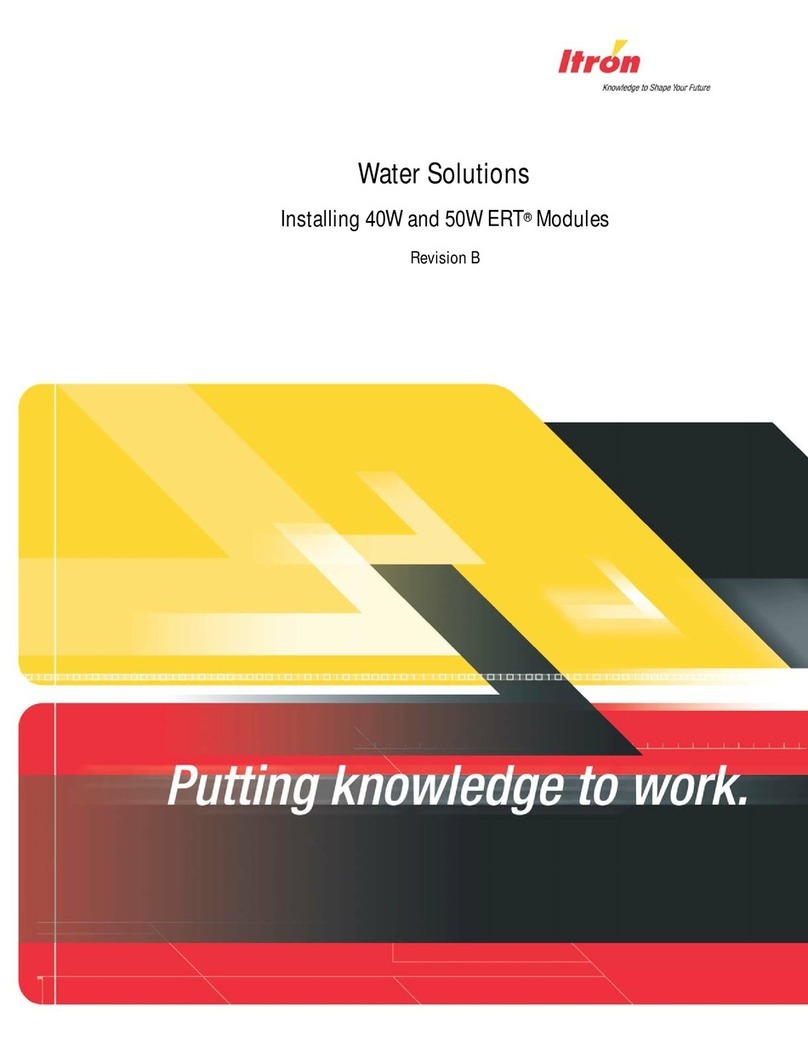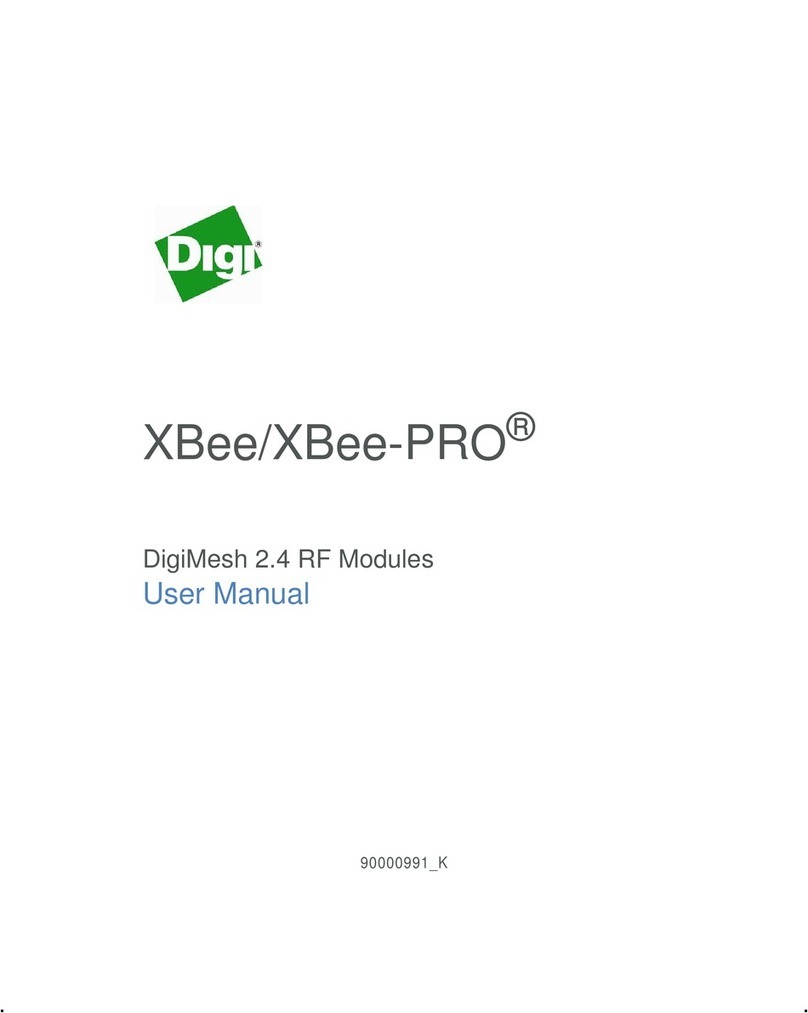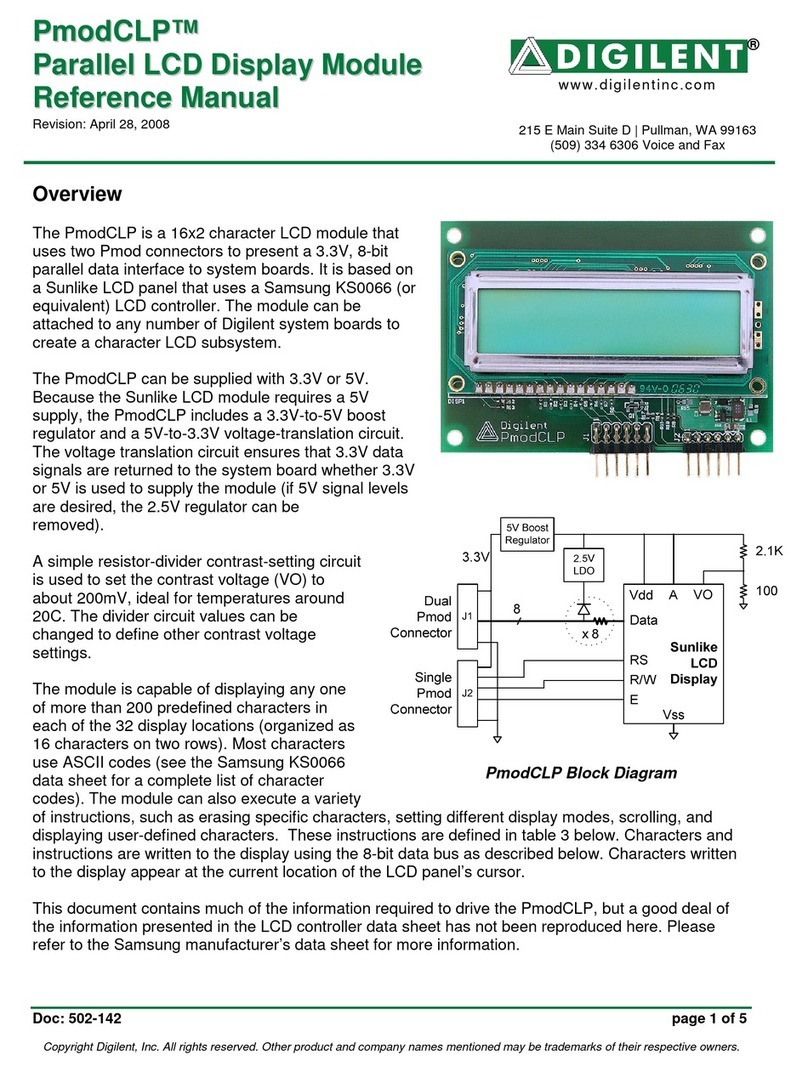Ecom J2KNpro Tech User manual

ECOM America Ltd, 1628 Oakbrook Drive, Gainesville, GA 30507
Toll free (877) 326-6411 Phone (770) 532-3280 Fax (770) 532-3620
w w w . e c o m u s a . c o m
Operations Manual
version 3.6.2

Page 2

Page 3
Table of Contents Page(s)
J2KN PRO DESIGN AND HOW IT WORKS
1. Important Things to Remember…………………………………………4
2. Instrument Design
2.1. J2KN Pro Base Unit………………………………………………5
2.2. Remote Display Unit …………………………………………….6
2.3. Accessories…………………………………………………………7
2.4. Consumables……………………………………………………….8
3. Peltier Cooler ..…………………………………………………………………9
4. Gas Path Diagram…………………………………………………………….10
5. Power Supply…………………………………………………………………..11
6. Radio Communication……………………………………………………….12
EMISSIONS ANALYSIS AND RECORDING
7. J2KN Pro Start-up…………………………………………………………….13
8. Emissions Measurement
8.1 Gas Analysis...……………………………………..………………14-15
8.2 Printing……………………………………………………………….16
8.3 Soot Test..……………………………………………………………17
9. Capturing Data on Memory Card…………………………………………18
10. Averaging Tests ……………………………………………………………….19
11. Software Communication.........................................................20
12. Frequently Asked Questions....................................................21-22
13. Draft/Pressure………………………………………………………………...23
MAINTENANCE AND ANALYZER SETTINGS
14. Adjustments…………………………………………………………………….23-24
14.1 Internal..…………………………………………………………..25-26
15. Control..……………………….…………………………………………….27
16. Maintenance Tips
16.1 Filters......................................................................28-29
16.2 Sample Line and Probe............................................29
16.3 Sensors ..................................................................29-30
16.4 Printer Paper...........................................................30
16.5 Changing the Fuse...................................................30
SERVICE &CALIBRATION
17. How to Change Sensors
17.1 O2 Sensor................................................................31
17.2 A5F CO Sensor.........................................................32-33
17.3 MEM CO Sensor........................................................34
17.4 NO, NO2, SO2, & High CO Sensors ...........................35-37
18. How to Calibrate Sensors.........................................................38-39
TECHNICAL INFORMATION
19. Flow Velocity Measurement (Option).......................................40
20. Technical Data.........................................................................41
21. Description of Data on Memory Card........................................42
22. Calculations.............................................................................43

Page 4
1. Important Things to Remember
The J2KN Pro meets the requirements of EPA
CTM-030 and CTM-034 and ASTM D-6522 test-
ing protocols for portable emission analyzers.
In order to receive accurate measurements,
please allow reading to stabilize
for at least 2 minutes.
The J2KN Pro is not suitable for continuous
emission testing. Please allow at least 10
minutes of fresh air purge for each hour of
testing.
The following substances may cause damage
to the electrochemical sensors:
Cleaning agents
Degreasers
Wax polishes
Adhesives
Formaldehyde
1. Charge the battery after each use
2. Always store unit with fully charged battery
3. Charge the battery at least once a month if
not in frequent use

Page 5
2. Instrument Design
2.1 J2KN Pro Base Unit
Ambient air
temperature
sensor
Thermocouple
connection
Main gas
connection
Draft/Pressure
connection
Draft/Pressure
connection
Water trap
drain hose
connection
On-board
printer
Filter for
IR bench
(if applicable)
Remote Display
Unit
(see next page)
Power cord
socket
Info display
(see 15. Control)
ON / OFF
button
Analogue
inputs
(optional)
Auxiliary
temperature
connections
Nox/SOx
filter for
CO sensor
Pitot tube
connections
(see 19. Flow
Measurement)
Data cable
connection
(used by ECOM
personnel only)
Under case
(optional)
Trolley w/ wheels
(optional)
Heated line power
supply connection
(optional)
Fresh Air
Bypass Switch
(Pro IN only)

Page 6
2. Instrument Design (continued)
2.2 J2KN Pro Remote Display Unit
Escape
Note: All keypad buttons
are used for input of num-
bers 0-9 and decimal point
OK
(press to confirm)
Up/Down/Right/Left
and Scroll
Capture data
Press to add
custom text to printout
(Press F2 to
print normally)
ON/OFF
Display
Backlight
ON/OFF
Function Keys
(See 8.1 Gas Analysis)
Memory card slot
LCD display
screen
USB
connection
Data cable sockets
(used by ECOM per-
sonnel only)
WiFi antenna
(If your antenna has a
pink band, it is
Bluetooth)
Air temperature
connection
(not an antenna)

Page 7
2.3 Accessories
e-Comply Testing Software
Part no. 9038001H
(Records mass emissions in
g/bhp-hr, lbs/hr, & tons/year)
Calibration Gas Kits
Part no. available upon request
Probe Shield
Part no. 3025006G
(Recommended for high temp
applications to protect grip)
15ft/30ft Heated Sample Line
Part no. 7952501H
(Custom lengths available
from 0 to 100ft)
Tail Pipe Probe Assembly
Part no. 7126631H
(Recommended for tail pipes
when inserting 180into stream)
Flex-Tip Probe Assembly
Part no. 7129601H
(Recommended for hard-to-
access sampling ports)

Page 8
2.4 Consumables
PART
PART #
DESCRIPTION
Particulate
Filter (10/PK)
3015840G
10/PK - Particulate
filter located on top of
water trap assembly
In-line Smoke
Filter (1 EACH)
7118501H
1 EACH - Standard 3/4"
in-line filter in clear
plastic casing.
NOx/SOx Filter
Media (1LB)
3014457G
1LB - NOx/SOx filter
media refill container
(purple beads)
NOx/SOx
Media Tube
7128601H
NOx/SOx Media Tube
Thermal On-
board Printer
Paper (5/PK)
7927401H
5/PK - Printer paper for
on-board thermal
printer
J2KN-Pro Main
Battery
7929101H
Main Battery
J2KN-Pro
Remote Display
Batteries (3/PK)
7929201H
3/PK - Battery Pack for
Remote Display
Soot Test Paper
(200/PK)
3003168G
200/PK - Round smoke
test filters for smoke
dot test
Soot Test Chart
3002970G
Soot Test Chart with 0-
9 Grayness Scale
*Please consult the J2KN Pro Parts List PDF for a list of all parts.

Page 9
3. Peltier Cooler
J2KN Pro must be plugged in for the
Peltier cooler to operate.
Exhaust gas with a temperature above dew point is intro-
duced into a spiralling gas path with a coated metal surface
of good thermal conductivity. The hot gas radiates its heat to
this metal coating, which is thermally connected to a Peltier
element and a second metal body with cooling ribs and venti-
lation slots. The flow thru the Peltier element creates a heat
transfer from WARM to COLD and this takes the heat from
the metal coating and transfers it to the outer cooling body.
The heat is then released to the surrounding air via a ventila-
tion fan.
Condensation forms when the gas temperature drops be-
low dew point. This moisture drains into the water trap bowl
and is pumped out by a peristaltic pump when the water
reaches a high enough level to link both monitoring elec-
trodes.
The high speed pump allows for enough flow to avoid ex-
cess exposure time between the gas sample and water, so
that drop-out reactions (for example, NO2+H2O > H2NO3) do
not occur, which is necessary for measurement accuracy.
Fan
Peltier
Element
Gas
Outlet
Gas
Inlet
Water Level
Monitoring
Electrodes
Water drain
COLD

Page 10
4. Gas Path Diagram
Response Time
After inserting the probe into the sample gas, there is a
short delay before the values start changing since the gas
has to pass through the sampling system. This is referred to
as response time, and it usually takes about 4-6 seconds for
the readings to start to change. Since the CO sensor has an
elongated gas path with the NOx/SOx filter (see diagram),
the response time for the CO is approximately 10 seconds.
Stabilization Time
Different from the response time is the stabilization time.
This is the time it takes for the sensors to build up a stable
electrochemical reaction in the electrolyte solution, and it
usually takes about 60-90 seconds for the readings to stabi-
lize. NO2 readings may take slightly longer. For this reason,
wait 2-3 minutes for the readings to stabilize before printing
or recording emission results. Minor drifting of a few ppm can
be caused by minor pressure changes and may be negligible.
*All times listed here are based on using a 15ft sample line*

Page 11
5. Power Supply
The J2KN Pro base unit has an internal power supply, and
it is recommended to always run the unit on AC power. For
testing locations where an AC plug-in is not available, the
instrument can be operated from 6-8 hours on battery power
when fully charged. Connecting the J2KN-Pro to AC power
charges the battery and is necessary to operate the Peltier
cooler and heated probe.
When the battery level gets low, the analyzer will start to
beep and display a low battery warning. The voltage reading
on the battery is displayed in the Control screen. The warn-
ing is activated when the charge drops below 6 V. When it
reaches 5.8V, the battery charge is not sufficient to power
the unit.
Only use batteries supplied by ECOM.
Contact ECOM with any questions.
The J2KN remote control unit is powered by 3 nickel-
metal-hydride batteries (type AA). These batteries are re-
charged by docking the remote control unit onto the J2KN
base unit. To change the settings for recharging these batter-
ies, go to:
Adjustments >Internal >Reload function >OK
1. Recharging function ON (<F1> = YES)
- Batteries slowly and carefully recharged
- Recommended for frequent use
2. Recharging function OFF (<F4> = NO)
- Batteries quickly recharged
- Recommended for occasional use
- Note: Battery run-time is reduced on quick charge!
1. Charge the battery after each use
2. Always store unit with fully charged battery
3. Charge the battery at least once a month if
not in use

Page 12
6. Radio Communication
The J2KN Pro base unit communi-
cates wirelessly to the remote display
unit via radio transmisision. To unlock
the remote control unit, press on the tab
to unlock and release from the cradle on
the base unit.
The information exchange between
the remote control and base unit is
performed via radio transmission (915
MHz) with a coverage of approximately
100ft by free sight. The quality of the
radio transmission is documented by a
bar indication in the Main Menu.
If the J2KN base unit is switched off
and the remote control unit is on, the
display will show a message telling the
user to place the remote control unit
into the docking station (see below).
Troubleshooting Communication Issues
If there is interruption of the radio communication, an error
message is displayed (see below right). If this occurs frequently,
it may be necessary to re-sync the remote to the base unit:
1. Place remote unit into cradle
2. Go to Adjustments > Internal > RF
Connect > Standard > OK
3. The base and remote are now synced
4. Go to Adjustments > Internal > RF
Connect > Remote > OK
5. The remote can now be used as normal
Unlock
Bar indication
radio quality
-- ECOM-J2KN --
Radio connection
interrupted!
Use cable or
switch on basic
module!
Quit with:
-- ECOM-J2KN --
Place J2KN in
basic mod.!
Quit with:
Gas analysis
Averaging
Draft/Pressure
Soot Test
Automatic meas.
Adjustments
Control
Diagnostics

Page 13
7. J2KN Pro Start-up
Make sure the probe is in fresh air when you
turn on the J2KN Pro.
1. Switch on the J2KN base unit and the remote control
unit. The Main Menu is displayed with 8 sub-menus:
- Gas analysis View gas readings & calculations
- Averaging Perform averaging tests
- Draft/Pressure Calibrate pressure sensor
- Soot Test Perform soot/smoke density test
- Automatic meas. Data logging onto memory card
(Pro Easy & IN) and set up auto-
matic test cycles (Pro IN only)
- Adjustments Modify J2KN settings
- Control Diagnostic info/Calibration mode
- Diagnostics (Only used with ECOM AK tool)
2. Select Gas Analysis and press <OK>
3. Press Up/Down to select Fuel Type
and press <OK>
4. Analyzer will complete auto-zeroing
of all sensors, except the O2 sensor
which is calibrated to 20.9%
Fuel type
Gas-Natural
CO2max A1 B
11.7 0.35 0.006
Select: (
Radio Link
Quality Indicator
Battery Charging
Indicator
Display contrast:
Lighten F1
Darken F2
Gas analysis
Averaging
Draft/Pressure
Soot Test
Automatic meas.
Adjustments
Control
Diagnostics

Page 14
8. Emissions Measurement
8.1 Gas Analysis
Calibrate the sensors before
each emission test for best results.
After the 1-minute auto-zeroing phase, the instrument switches
to Gas Analysis mode. The measurement values can be viewed
on 3 display pages: a zoomed in 4-line display and 2 full 9-line
displays. All line items are user-selectable (see Display Values
below). Press Up/Down to scroll between the pages.
Bypass Switch (Pro IN)..Turn on/off fresh air bypass to purge
Info Screen (Pro Easy)....View diagnostic info on Control screen
Quick Print............Prints on-screen measurement values
CO Bypass.............Manually turn on/off CO bypass pump
Display Lines.......Choose measurement values to display by
pressing F4 then Up/Down/Right/Left
To change F1 hotkey from default, go to
Adjustments > Internal > F1 Hotkey
Turn on CO bypass pump to protect CO
sensor from high concentrations
Pump automatically activates at 4000ppm!
To change F4 hotkey from default, go to
Adjustments > Internal > F4 Hotkey
Edit Display
Lines
<F4>
Control Screen (Pro Easy)
Purge Valve On/Off (Pro IN)
<F1>
F1:
F2:
F3:
F4:
Tip: To apply O2 correction, go
to Adjustments>Ref. O2 and input
your O2 correction % value. Then
go to Adjustments>Unit and change
unit to ppm %O2 corrected.
Quick Print
<F2>
CO Bypass
Pump ON/OFF
<F3>
O2 8.2 %
CO 431 ppm
NO 126 ppm
NO2 65 ppm
Gas Analysis 25.11.07

Page 15
8.1 Gas Analysis (continued)
Heated Probe
If you are testing in a cold temperature environment, you
may require a heated probe so that condensation does not
form (or freeze) in the probe or probe grip. To turn on the
heated probe, go to Adjustments>Internal>Probe heat-
ing>F1. Remember to turn it off when the probe is not in
use, and allow the probe to cool before placing it in the case.
Core Stream Search
To obtain the most accurate gas
sample, the end of the probe should be
positioned in the center of the exhaust
stream or the “core stream.”
A + or –symbol displays in the core stream box (see fig-
ure above), indicating a trend towards positive or negative
temperature. As long as the display shows a + symbol, the
measured temperature is increasing and the probe tip is
moving towards the core stream. If a - symbol is displayed,
the measured temperature is decreasing and the probe tip is
past the core stream. Pull the probe back slightly to reach
the core stream, and adjust the probe cone so that the probe
is firmly in place.
Calculated Values
Calculated values include CO2, efficiency, losses, and ex-
cess air and are defined only when realistic values for O2 and
temperature are available. Otherwise, the values will dash
out on the display. For the calculated values to appear on the
display, the O2 concentration must be less than 20.5%
O2< 20.5 % and T.Gas - T.Air > +5°C
When these conditions are met, all calculations will display.
Gas temp. trend indicator
O2 8.2 %
CO 431 ppm
NO 126 ppm
NO2 65 ppm
Gas analysis
25.11.07
+
Gas stream
Probe tip
Thermocouple hook

Page 16
8.2 Printing
Quick Print
The easiest and quickest way to print is to press <F2> for
quick print, which immediately prints the measurement values
currently on the screen. This also saves a snapshot to memory.
Print in Timed Intervals or Print an Average Over Time
To print in timed intervals (for example, every 10 seconds or
each minute) or to print an average over time, please refer to
10. Averaging Tests.
Print from Memory
1. Press 5/Save (disk icon)
2. Press Print key (printer icon)
3. Select Start printout
4. Press 5/Save to clear memory Measurement recorded
Print with Text (i.e. site and equipment)
1. Press Print key (printer icon) to display printing options
2. Select Insert Text and press OK to select first line of text
(maximum 6 lines of text, 20 characters per line)
3. Using the directional keys and OK, select the alphanumeric
characters to insert text. Press F3 to change grid to lower case,
numbers, or other characters. To delete a character, press F4 to
toggle up then F2 to delete. Press F1 to accept text. If you wish
to insert more lines of text, select the next line and repeat.
4. Press twice to return to Gas Analysis
5. When ready to print, press <F2> for quick print
6. To clear text from printout, press Print key, select Insert Text,
select text line, press F4 to toggle up, move the cursor to the
right of the text, and press F2 to delete each character.
Wait for the measurement values to stabilize
for at least 2 minutes before printing the
results.
O2 8.2 %
CO 431 ppm
NO 126 ppm
NO2 65 ppm
Gas Analysis
Recorded!

Page 17
8.3 Soot Test
The soot test is a measure of soot or
smoke density in the exhaust sample.
The soot test must be performed with the heated probe turned
on in order to prevent the filter paper from becoming wet due to
condensation. To turn probe heating on, go to
Adjustments >Internal > Probe heating > F1
J2KN Pro must be plugged in for the probe
heating function to activate. Allow 3 minutes
for the probe to heat up before soot test.
Soot Test Procedure
1. Turn on probe heating: Adjustments>Internal>Probe heating>F1
2. Press the trigger on the probe handle to open the filter slot
and insert a filter paper (will insert about half-way)
3. Select the line 1st. Soot meas
4. Press <OK> to start the measurement.
The display shows flow volume and the
pump starts sampling
5. Once 1.63 liters have been sucked in,
the J2KN-Pro will prompt to input the
opacity number
6. Press the trigger on the probe handle
to open filter slot and pull out the filter
paper
7. Compare the greyness on the filter paper with the soot test
chart 0-9 opacity scale
8. Input the number and press <OK>
9. Repeat steps 2-8 until all 3 soot tests are completed. The
mean value will be calculated and automatically stored.
10. Turn off probe heating: Adjustments->Internal->Probe heating->F4
Select NO for Oil trace.
Remember to let the probe cool down
before putting it back in the case.
Soot Test
Average: -.-
Boiler temp.: ---°F
1st Soot meas.: -.-
2nd Soot meas.: -.-
3rd Soot meas.: -.-
Oil trace : ----
Soot Test
Mean value: 5.0
Boiler temp.: 166°F
1st Soot meas.: 5.0
2nd Soot meas.: 4.5
3rd Soot meas.: 5.5
Oil trace : NO

Page 18
9. Capturing Data on Memory Card (2GB max)
Data Logging in Timed Intervals
1. Go to Automatic Meas. > Save to MM
Card. This is the time interval that each
data point is recorded to the memory card
(min. 1sec, max 255sec). Input desired
amount in seconds and press OK.
2. Select Datalogger > “Start dl? Are you
sure?” > Press F1
3. Analyzer is now in Datalogging mode. The
blinking disk in the top right corner indicates that the analyzer
is currently logging data. Press to return to the main menu
and select Gas Analysis to view real-time measurements.
4. To complete data logging and save the file, press to return
to the main menu, go to Automatic Meas. > Datalogger >
“Finish dl? Are you sure?” > Press F1.
Capturing Data Snapshots On-Demand
1. Go to Automatic Meas. > Save to MM Card and input 255.
2. Select Datalogger > “Start dl? Are you sure?” -> Press F1
3. Press to return to the main menu and go to Gas Analysis
to view real-time measurements.
4. Press 5 (disk symbol). You will see an X over the disk icon
in the top right corner. This is normal and expected.
5. When you are ready to capture the first data point, press 5
(disk symbol), wait 2 seconds, and press 5again. The
data point was captured during the 2 second interval.
6. Repeat step 5 for all desired data points.
7. To complete data collection and save the file, press to
return to the main menu, go to Automatic Meas., select
Datalogger -> “Finish dl? Are you sure?” -> Press F1.
Each data file will be saved separately as J2KDL-00, J2KDL-01, etc.
Open in Microsoft Excel. You can also import the data from the SD
card into ECOM’s free DAS 5 software to create formal reports.

Page 19
10. Averaging Tests
The Averaging function allows you to take a sample of
emissions data and compute an average over time.
1. Go to Averaging -> Select Meas. Time
2. Input total measuring time in minutes or
seconds (for seconds, press decimal 1st)
3. Select Scanning and input interval time
in minutes or seconds
For example: If the Meas. Time is 1 minute and the
Scanning time is 10 seconds, the mean value will take
into account 6 scans and find the average
4. Select Printer and choose from the following options:
No Value. This prints only the final averaged values.
Each Value. This prints a snapshot for every scan.
Each Value of 2, 3, etc. This prints a snapshot for every
other scan, every third scan, etc.
5. Do not select Store. Please leave to default.
6. Select Start Measurement.
Mean value measurement has initiated.
Press up/down to toggle between mean
value and real-time results. You will see
the time counting down in the bottom
left of the display screen.
7. After the Meas. Time has elapsed, press Print key to print
averaged results if it does not print automatically
8. Press , select Averaging, and press F1 to quit
averaging calculation
Start measurement
Meas. time
Scanning
Printer
Store
Averaging
Quit with:
O2 3.2 %
CO2 13.1 %
CO 0 ppm
Eta 92.5 %
Losses 7.5 %
Lambda 1.18
T.Gas 184 °C
T.Air 20 °C
Averaging 25.11.07
15:59 min

Page 20
11. Software Communication
If you need help with installation or operation of your DAS
or e-Comply software, please consult the User Manual for your
software product. If you are having trouble communicating
from the analyzer to a computer, please check the following:
Adjustments > Internal > RF Connect
Make sure it is in Remote setting.
Adjustments > Internal > USB
For both DAS and e-Comply, make sure the Baud rate is
38400 and the Protocol is enhanced.
Adjustments > Internal > WLAN (if applicable)
If you have WiFi communication problems, refresh the WiFi
signal by selecting Auto Connect > F1. You will see the IP
address dash out and come back again. Note: You can’t con-
nect to both the software and mobile app simultaneously.
Adjustments > Internal > Bluetooth (if applicable)
For both DAS and e-Comply, make sure the Baud rate is
9600 and the Protocol is enhanced. To reset the Bluetooth
signal on your computer, right-click on > Show Bluetooth
Devices > Right-click on BT connection> Remove Device. Now
click Add a Device and re-connect to the analyzer. PIN=1234
If communication issues persist, re-sync the remote & base
1. Place remote unit into cradle. Go to Adjustments >
Internal > RF Connect and select Standard.
2. The base and remote are now synced.
3. Change the RF Connect setting back to Remote.
4. The remote can now be used as normal.
If all else fails, do a hard reset of the analyzer:
1. Power down the analyzer.
2. Disconnect analyzer from AC power.
3. Open the battery drawer and disconnect the lead from the
battery (white plastic clip). Wait at least 1 minute.
5. Reconnect the battery, reconnect the power cord, and
restart analyzer. You have just completed a hard reset.
Other manuals for J2KNpro Tech
5
Table of contents