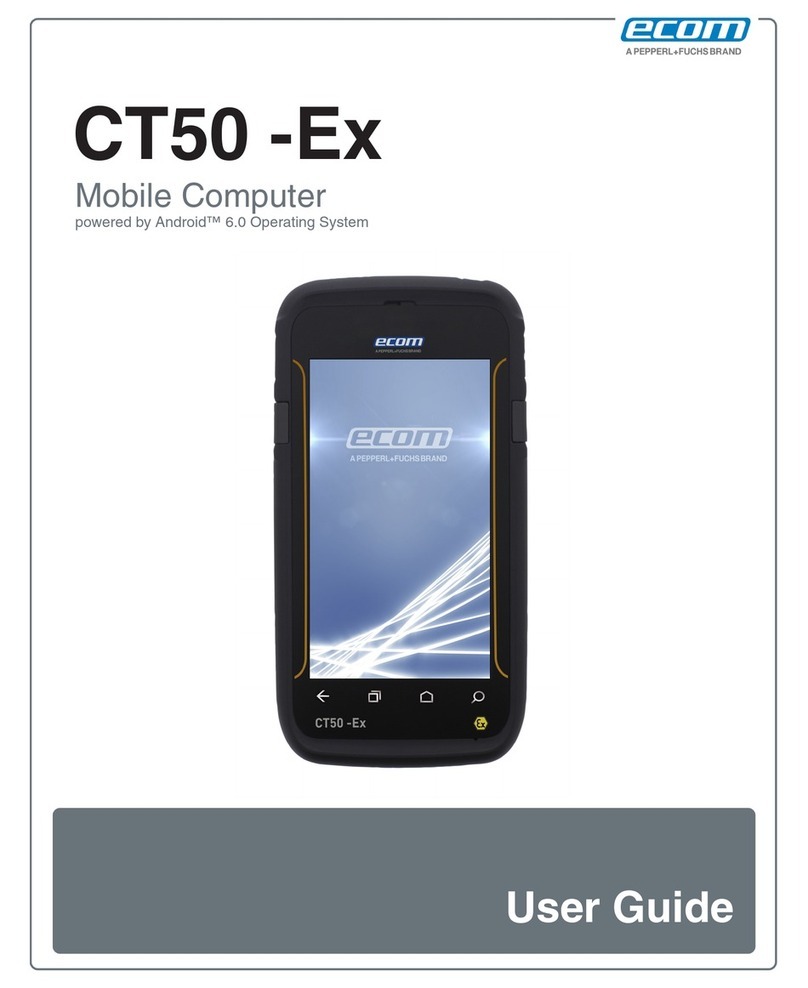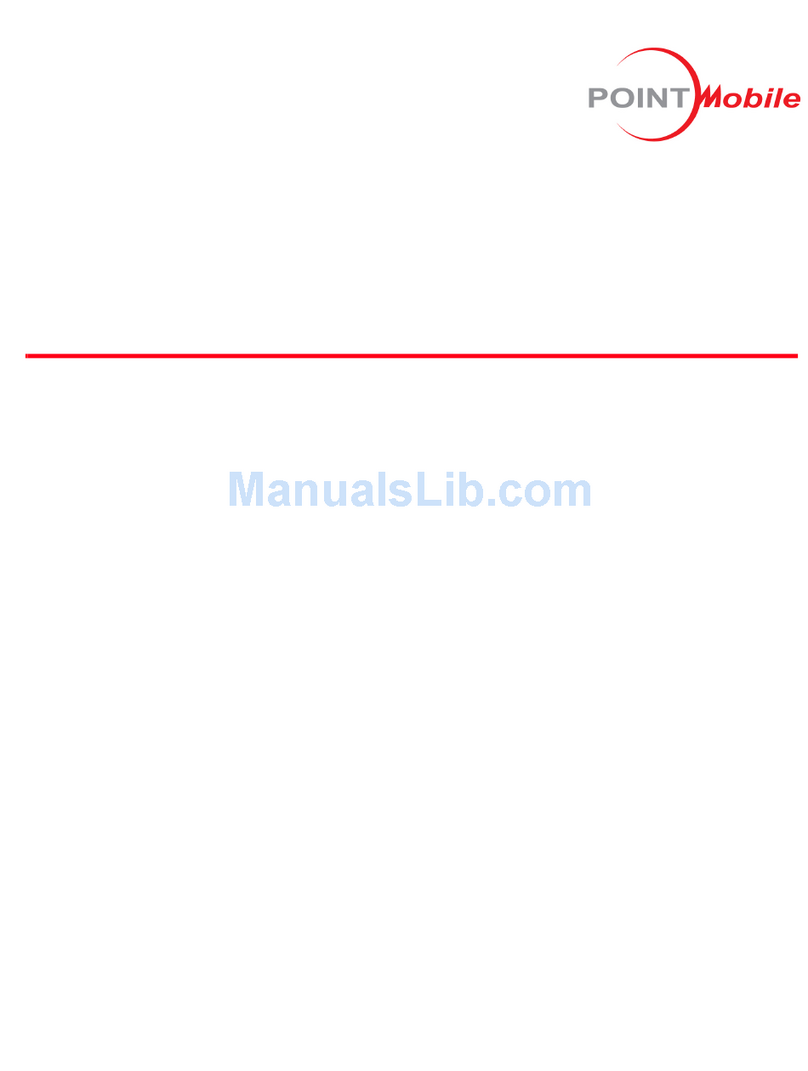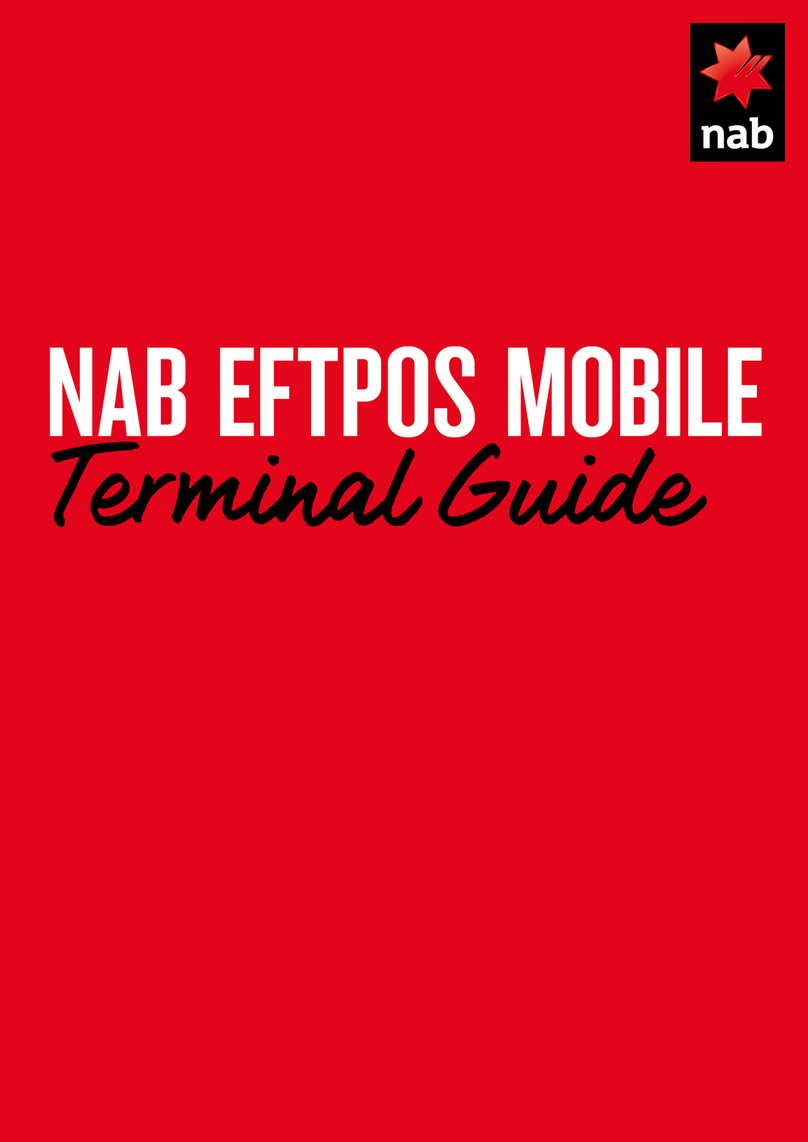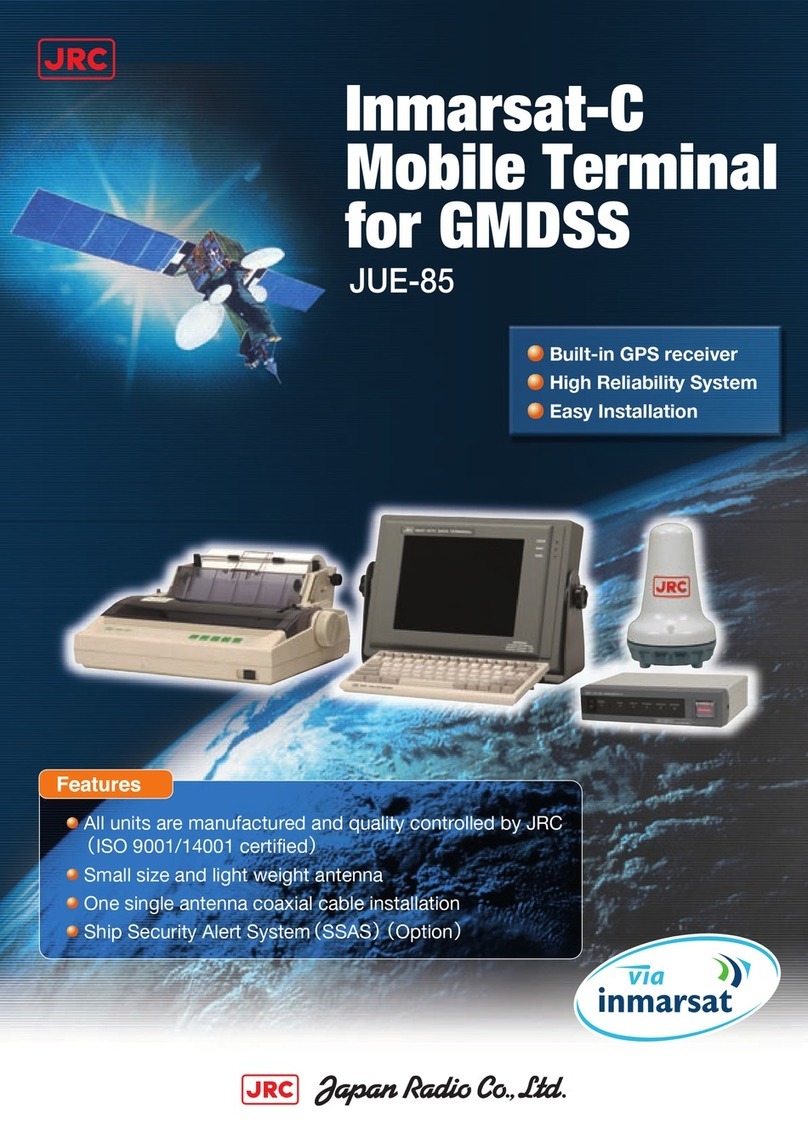Ecom i.roc x20 Series User manual

User’s Guide
Ecom i.roc® x20 Series Pocket PC
ecom i.roc
®
xyz
ecom RFx11_125kHz
ecom RFx11_134kHz
ecom RFx10_13_56MHz
Juni 2009
ote:
ot all models described are available in all
regions. Model shown in illustrations is i.roc x20
Series Pocket PC.

Copyright© 2009 ecom instruments GmbH.
The contents of this document, either in part or in their entirety, may not be
reproduced, forwarded, distributed or saved in any way without ecom instruments
GmbH prior written consent.
The contents of this document are presented as they currently exist. ecom instruments
GmbH does not provide any express or tacit guarantee for the correctness or
completeness of the contents of this document, including, but not restricted to, the
tacit guarantee of market suitability or fitness for a specific purpose unless applicable
laws or court decisions make liability mandatory. ecom instruments GmbH reserves the
right to make changes to this document or to withdraw it any time without prior notice
Microsoft, Windows, the Windows logo, Outlook, and ActiveSync are trademarks
of Microsoft Corporation in the U.S. and other countries.
ecom i.roc x20 Products are Powered by Windows Mobile
TM
5 software for Pocket PC.
SD Logo is a trademark of Secure Digital.
Credant Logo is a trademark of Credant Technologies.
Bluetooth
TM
is a trademark owned by the Bluetooth SIG, Inc.
All other product names mentioned herein may be trademarks of their respective
companies.
Ecom instruments GmbH Company shall not be liable for technical or editorial errors or
omissions contained herein. The information is provided “as is” without warranty of
any kind and is subject to change without notice. The warranties for Ecom instruments
GmbH products are set forth in the express limited warranty statements accompanying
such products. othing herein should be construed as an additional warranty.
This document contains proprietary information that is protected by copyright. o
part of this document may be photocopied, reproduced, or translated to another
language without the prior written consent of Ecom instruments GmbH Company.
_______________________________________________________________
WARNING: Text set off in this manner indicates that failure to follow directions
could result in bodily harm or loss of life.
Body-worn operations are restricted to belt-clips, holsters or similar accessories that
have no metallic component in the assembly
CAUTION: Text set off in this manner indicates that failure to follow directions could
result in damage to equipment or loss of information.
_______________________________________________________________
User’s Guide Ecom i.roc® x20 Series Pocket PC First Edition (Juni 2009)

Contents
1Contents
2 Getting to Know Your i.roc x20 Pocket PC .................................. 8
2.1 Using the Stylus ....................................................................... 8
2.2 Aligning the Screen .................................................................. 9
2.3 Entering Owner Information ................................................. 12
2.4 Resetting the Device .............................................................. 13
2.5 Routine Care .......................................................................... 16
3 Synchronizing with Your Computer .......................................... 18
3.1 Using Microsoft ActiveSync ................................................... 18
3.2 Synchronizing Your Pocket PC with Your Computer ............. 20
3.3 Copying Files .......................................................................... 22
3.4 Installing Programs ................................................................ 23
3.5 Backing up and Restoring Files .............................................. 23
3.6 Sending and Receiving E-mail ................................................ 24
3.7 Requesting Meetings ............................................................. 24
4 Managing the Battery ............................................................... 25
4.1 Charging with the AC Adapter ............................................... 26
4.2 Charging with the ecom Desktop Cradle and AC Adapter ..... 27

4.3 Charging with the ecom Desktop Cradle and USB Cable ....... 28
4.4 Manually Checking the Battery Charge Level ........................ 29
4.5 Power Saving Tips .................................................................. 30
5 Learning the Basics ................................................................... 33
5.1 Using the Today Screen ......................................................... 33
5.2 Status Icons ............................................................................ 35
5.3 Pop-Up Menus ....................................................................... 36
5.4 Changing the Screen Orientation .......................................... 39
5.5 Opening and Closing Applications ......................................... 40
5.6 Installing Applications ............................................................ 41
5.7 Deleting Applications ............................................................. 42
5.8 Backing Up Information ......................................................... 42
5.9 Using the i.roc x20 FIle Store Folder ...................................... 43
6 Learning Input Methods ........................................................... 45
6.1 Using Input Software ............................................................. 45
6.2 Writing with the Stylus and Microsoft Transcriber ............... 50
7 Applications .............................................................................. 53
7.1 Software Available on the ecom i.roc x20 Pocket PC ............ 53
7.2 Installing Applications ............................................................ 61

7.3 Removing Applications .......................................................... 61
7.4 Using TodayPanel Lite............................................................ 62
7.5 Using ecom Image Zone ........................................................ 64
7.6 Backing Up and Restoring ...................................................... 70
7.7 Using iTask ............................................................................. 71
8 Using Security Features ............................................................ 73
8.1 Using ecom ProtectTools ....................................................... 73
9 Using Wi-Fi (not available on all models) ................................. 79
9.1 Getting Acquainted with Wi-Fi .............................................. 79
9.2 Managing Wireless etwork Settings ................................... 83
9.3 Monitoring Signal Strength and Status .................................. 84
9.4 Advanced etwork Settings .................................................. 85
9.5 Wi-Fi Terms ............................................................................ 85
9.6 Wi-Fi Security Protocol Utilities ............................................. 93
10 Using Bluetooth ........................................................................ 95
10.1 Getting Acquainted with Bluetooth ...................................... 96
10.2 Powering Bluetooth On or Off ............................................... 98
10.3 Working with Bluetooth Settings .......................................... 99
10.4 Working with Bluetooth Manager ....................................... 107

10.5 Connecting to Other Devices ............................................... 109
10.6 Working with Files ............................................................... 114
10.7 Opening a Connection ......................................................... 117
11 Connecting to the Internet ..................................................... 120
11.1 Connecting to a Private etwork ........................................ 121
11.2 Entering an Internet Address .............................................. 121
11.3 Using a Favorites List ........................................................... 122
12 RFx1x Software Package ......................................................... 122
12.1 Installation ........................................................................... 122
12.2 General ................................................................................ 123
12.3 Hardware ............................................................................. 124
12.4 Software .............................................................................. 131
13 Troubleshooting ...................................................................... 131
13.1 Common Problems .............................................................. 131
13.2 ActiveSync ............................................................................ 134
13.3 Wi-Fi ..................................................................................... 137
13.4 Bluetooth ............................................................................. 139
14 Regulatory otices .................................................................. 141
14.1 Federal Communications Commission otice ..................... 141

14.2 Canadian otice .................................................................. 143
14.3 Japanese otice ................................................................... 143
14.4 Korean otice ...................................................................... 143
14.5 European Union Regulatory otice ..................................... 143
14.6 Battery Warning .................................................................. 146
14.7 Equipment Warning ............................................................. 147
14.8 Airline Travel otice ............................................................ 147
14.9 Wireless otices .................................................................. 147
15 Specifications .......................................................................... 150
15.1 System Specifications .......................................................... 150
15.2 Physical Specifications ......................................................... 153
15.3 Operating Environment ....................................................... 153

2
Getting to Know Your i.roc x20
Pocket PC
Congratulations on purchasing your Ecom i.roc® x20 Series Pocket PC.
Use this guide to help you set up your Pocket PC and to learn how it
works.
i.roc x20 Pocket PC to switch between the current application and the
last application you were running.
2.1 Using the Stylus
Your i.roc x20 Pocket PC comes with a stylus that you should use to tap
or write on your screen.
You can perform three basic actions using the stylus:
Tap—Lightly touch the screen to select or open an item. Lift the stylus
after you tap an item. Tapping is equivalent to clicking an item with the
mouse on your computer.
Drag—Place the point of the stylus on the screen and drag an item
across the screen without lifting the stylus until you have completed
the selection. Dragging is equivalent to dragging with the left mouse
button pressed on your computer.

Tap and old—Hold the stylus pointer on an item for a short time until
a menu displays. Tapping and holding is equivalent to right-clicking
your computer mouse button. When you tap and hold, a circle of red
dots appears around the stylus to indicate that the menu will soon pop
up.
CAUTION: To prevent damage to your i.roc x20 Pocket PC screen, never use any
device other than the stylus that comes with the Pocket PC or an approved
replacement to tap or write on the screen. If you lose or break your stylus, you can
order extras at www.ecom.com/go/i.roc x20accessories.
2.2 Aligning the Screen
When the i.roc x20 Pocket PC is turned on for the first time, you are
guided through a screen alignment process. You must realign your
screen if:
- The Pocket PC does not respond accurately to your taps.
- You perform a full reset of your Pocket PC.
To realign the i.roc x20 Pocket PC screen:
1From the Start menu, tap Settings > System tab > Screen icon.
2Tap the Align Screen button.
S ortcut: To access the Align Screen application without
tapping on the screen, press and hold the 5-Way avigation
button, then press the Calendar button.
3Tap the cross-hair object at each location. Be precise when
tapping the cross-hair object.
4Tap OK.

Adjusting Text Size
How much information you see on the screen depends on the text size.
To adjust the text size:
1. Tap Start > Settings > System tab > Screen > Text Size tab.
2. Drag the slider to the desired text size; then tap OK.
C anging t e Screen from Portrait to
Landscape Mode
To select Portrait or Landscape screen orientation:
1Tap Start > Settings > System tab > Screen.
2Tap Portrait, Landscape (rig t- anded), or Landscape
(left- anded).
3Tap OK.
S ortcut: Press and hold the Calendar button for two seconds to
toggle between portrait and landscape modes.
Note:
The Wi-Fi antenna for the ecom i.roc x20 is located in the top of
the device. If you cover up the top of the ecom i.roc x20 after you have
turned on Wi-Fi, signal strength may be affected.
Setting the Date and Time
When you turn on your i.roc x20 Pocket PC for the first time, you are
requested to select your time zone. After setting the time zone, you
still need to set the time and date on your device. All three settings are
located in the Clock Settings screen and can be set at the same time.
Note:
By default, the time on the i.roc x20 Pocket PC is synchronized
with your computer each time the two devices connect using
ActiveSync.

Setting t e Time for Home and Locations You Are Visiting
From the Start menu, tap Settings > System tab > Clock & Alarms
icon.
S ortcut: From the Today screen, tap the Clock icon to set the time.
1Tap either Home or Visiting.
2Tap the time-zone down arrow, and select the appropriate
timezone
3Tap the hour, minutes, or seconds, and use the up and down
arrows to adjust the time.
S ortcut: You can also adjust the time by moving the hands of
the clock with the stylus.
4Tap AM or PM.
5Tap OK.
6Tap Yes to save the clock settings.
Setting t e Date
1. From the Start menu, tap Settings > System tab > Clock &
Alarms icon.
S ortcut: From the Today screen, tap the Clock icon to set
the date.
2Tap the down arrow by the date.
3Tap the left or right arrow to select a month and year.
4Tap a day.
5Tap OK.
6Tap Yes to save the date settings.

You need to reset your time zone, time, and date if:
- The location time (Home or Visiting) needs to be changed.
- All power to the i.roc x20 Pocket PC is lost, which removes all saved
settings.
- You perform a full reset of your i.roc x20 Pocket PC.
S ortcut: From the Today screen, tap the Clock icon to set the time
zone, time, and date.
2.3 Entering Owner nformation
You can personalize your i.roc x20 Pocket PC by entering owner
information. To enter owner information:
1. From the Today screen, tap Start > Settings > Personal tab > Owner
Information.
S ortcut: From the Today screen, tap Tap ere to set owner
information.
2. Tap in the Name field. A keyboard appears at the bottom of the
screen. Tap on the characters to enter your name.
Note:
If you prefer, you can use Letter Recognizer, Microsoft
Transcriber, or Block Recognizer to input information. Refer to Chapter
5, “Learning Input Methods,” for more information.
3. Tap the Tab key on the keyboard to move the cursor to the next
field.
4. Continue entering whatever information you want to include.
5. To display owner information at startup, tap the Options tab and
select the Identification information checkbox.
6. Tap on the Notes tab to enter any notes.
7.Tap OK to save the information and return to the Today screen.

2.4 Resetting the Device
Sometimes there is a need to reset your Pocket PC. Resetting the
device is known as performing a “soft” or “hard” reset.
Performing a Soft Reset
(Windows Mobile 2003 SE and Windows Mobile 5)
A soft reset stops all running applications, but does not erase any
programs or saved data. Be sure to save any unsaved data within a
running application before performing a soft reset.
- to perform a soft-reset press both reset buttons on the Keypad
- the Pocket PC restarts and displays the today screen

Performing a Hard Reset
(Windows Mobile 2003 SE)
Perform a hard reset only when you want to clear all user-installed
settings, applications, and data from RAM (Random Access Memory),
where data and applications you have loaded are stored. also after the
battery is completely discharged, the device will operate in the same
way after Hard-Reset. All i.roc x20 are equipped with a so called
Autoinstallation tool, you can reload predefined programs and settings
automatically.
CAUTION: If you perform a hard reset, your Pocket PC loses all data and
programs not saved in i.roc x20 File Store.
Performing a ard reset (Windows Mobile 5)
A Hard Reset stops all running applications, but does not erase any
programs or saved data. Additional to a soft reset all hardsware
registers will be erased.
To perform a Hard Reset press and hold down the F1 and F4
buttons
While holding down these buttons, press the reset buttons for
about two seconds
When the Pocket PC screen begins to fade, release the F1 and
F4 buttons first and then release the reset buttons.
ote: If you simultaneously push and hold the Reset, F1 and F4 buttons
for more than two seconds, the battery disconnects. To restart the
device, either plug the device inti the AC Adapter or press the reset
buttons again.
The Pocket PC resets and powers on.

Performing a Clean-Reset (Windows Mobile 5)
A Clean-Reset cleans all user installed settings, applications and data
from the device.
To perform a Clean-Reset press and hold F1, F3 and the power
buttons
While holding down these buttons, press the reset buttons for
about two seconds
When the Pocket PC restarts release first the F1, F3 and the
power buttons and then release the reset buttons
The Pocket PC resets and powers on

2.5 Routine Care
CAUTION: The screen of your i.roc x20 Pocket PC is made of glass and can be
damaged or broken by drops, impacts, or pressure.
Note:
ecom is not responsible for damage that occurs as a result of your
failure to follow the instructions that came with the ecom branded
product. Refer to the warranty document inlcuded with your i.roc x20
Pocket PC for more information.

You should observe the following practices to protect the screen of
your i.roc x20 Pocket PC from damage:
Do not sit on your i.roc x20 Pocket PC.
When transporting your i.roc x20 Pocket PC in a purse, pocket,
briefcase, etc., ensure the device does not get compressed, bent,
dropped, or hit.
When not in use, close the flip cover on your i.roc x20 Pocket PC
and store it in a case. You can select from a wide variety of case
options at www.ecom.com/go/i.roc x20accessories or
www.casesonline.com.
Do not place anything on top of your Pocket PC.
Do not bang your i.roc x20 Pocket PC against hard objects.
ever use any device other than the stylus that comes with the
Pocket PC or an approved replacement to tap or write on the
screen. If you lose or break your stylus, you can order extras at
www.ecom.com/go/i.roc x20accessories .
Clean your Pocket PC by wiping the screen and the exterior with
a soft, damp cloth lightly moistened only with water.
CAUTION: To reduce the risk of damage to the internal components, do not
spray liquid directly on the screen, or allow excess liquid to drip inside your Pocket PC.
Using soap or other cleaning products on the screen might discolor the finish and
damage it.

3Synchronizing with Your Computer
3.1 Using Microsoft ActiveSync
Your device can be connected to a computer so you can transfer files
back and forth. In this way, you only have to input data once. Microsoft
ActiveSync is a synchronization program you install on your desktop or
laptop computer to:
Copy files (data, audio, or video) between your device and up
to
two host computers so you always have the latest information
in all locations.
Install programs on your device
Back up and restore device information
Synchronize links
Send and receive e-mail
Request meetings
Installing ActiveSync
CAUTION: For synchronization to work properly, install Microsoft ActiveSync on
your computer (Steps 1 and 2 below) before you connect your i.roc x20 Pocket PC to
your computer (Step 3).
To install Microsoft ActiveSync on your host computer:
1. Insert the Companion CD into the CD tray or slot on your
computer.

2. After the introductory screen displays, click Setup Wizard. The
Setup Wizard detects the programs on your computer, and guides you
step by step so you can install ActiveSync on your computer as well as
other programs on your Pocket PC.
3 Follow the screen recommendations and when prompted,
connect your Pocket PC to your personal computer:
a. Plug the AC Adapter into an electrical outlet 1 and
connect the other end of the AC Adapter to the AC connector on the
ecom Desktop Cradle 2.
b. Slide the bottom of your Pocket PC into the ecom i.roc
x20 Cradle 3 and push firmly to seat it.
CAUTION: To avoid damaging your Pocket PC or the cradle, check to be sure the
Pocket PC and cradle connectors are properly aligned before pushing the Pocket PC
into the ecom Desktop Cradle.
c. Connect the USB Cable to the USB port on your computer 4.

3.2 Synchronizing Your Pocket PC with Your
Computer
With ActiveSync installed on your computer, you can:
Use it any time to create an additional partnership so you can
synchronize information with up to two computers.
Add or delete the type of data (Contacts, Calendar, Messaging,
Tasks, Favorites, Files, otes, and AvantGo) you want synchronized
with your Pocket PC.
Note:
When you synchronize files, you can drag and drop the selected
files from your computer to the synchronized folder on your i.roc x20
Pocket PC. If you named your device “PC1” when you created your
partnership, then the synchronized folder is named “PC1.” When you
synchronize, the files are automatically moved to and from your i.roc
x20 Pocket PC.
C anging Sync ronization Settings
You can modify your synchronization settings for Microsoft
ActiveSync to:
Change when your i.roc x20 Pocket PC synchronizes with your
host computer.
Change the type of connection (serial, USB, or infrared) from
your i.roc x20 Pocket PC to your computer.
Select the files and information to synchronize.
Select the files and information you do not want to synchronize
(for example, e-mail attachments).
Determine how conflicts between information on your i.roc x20
Pocket PC and information on your computer are to be handled.
Table of contents
Other Ecom Handheld manuals