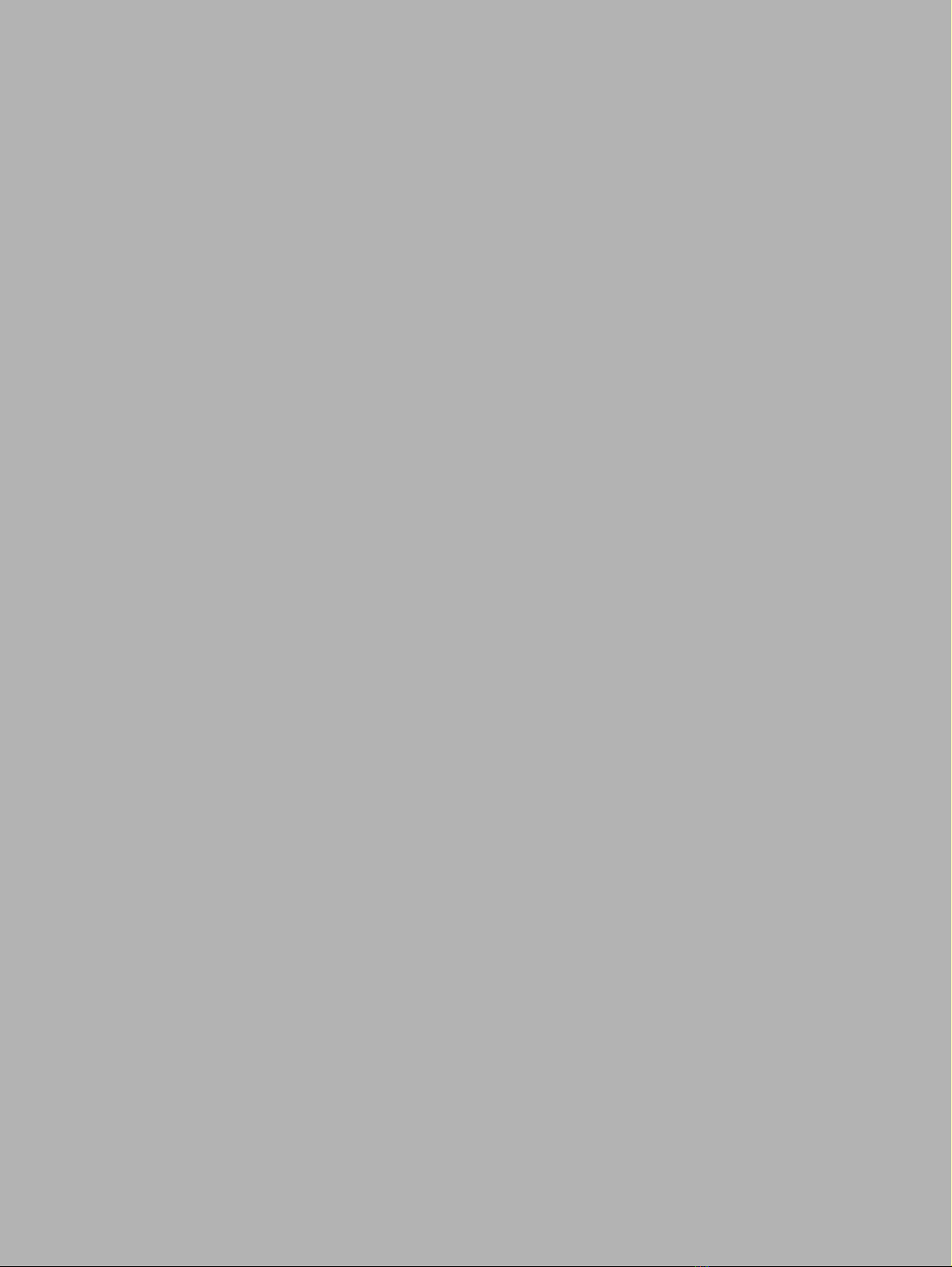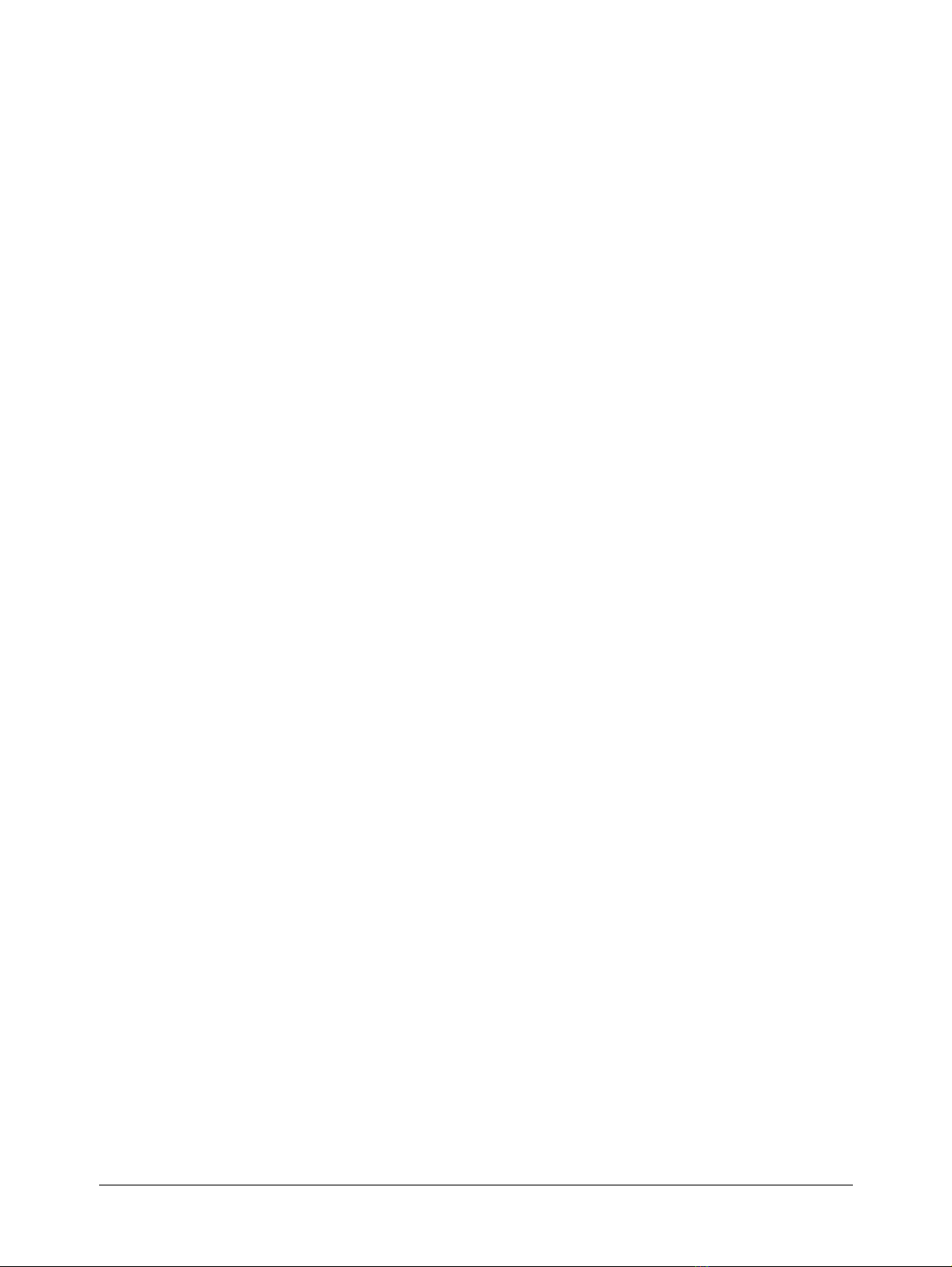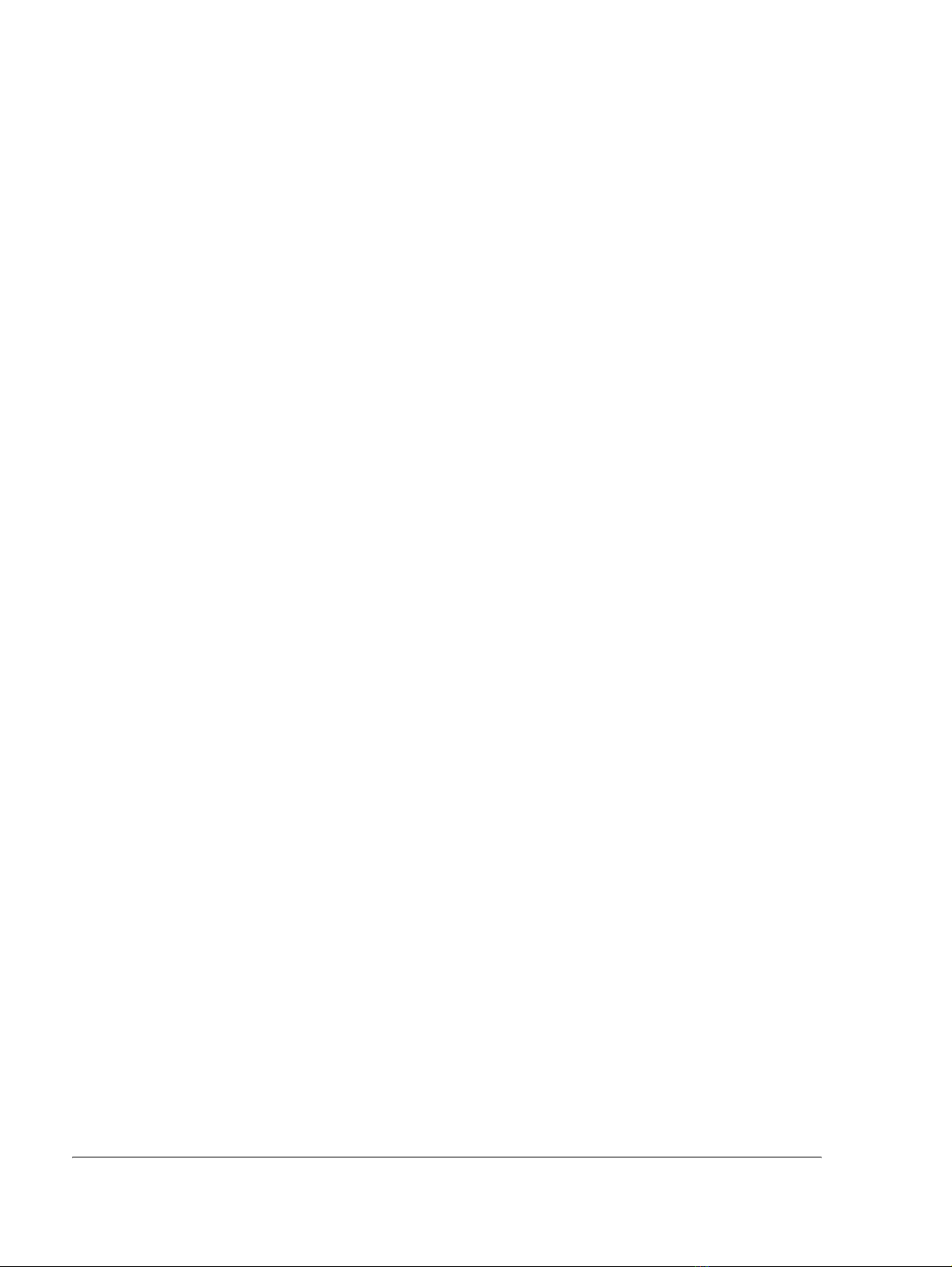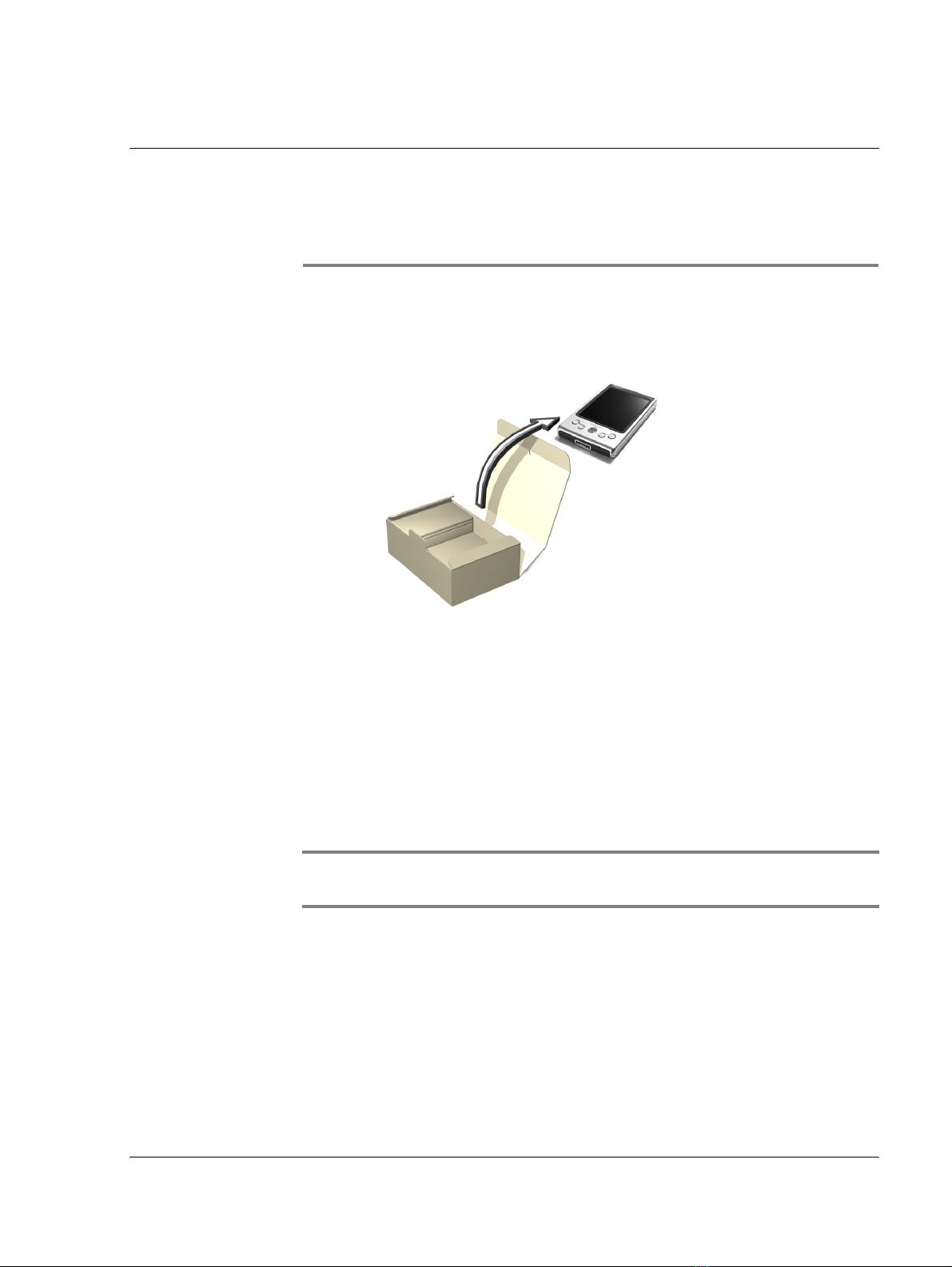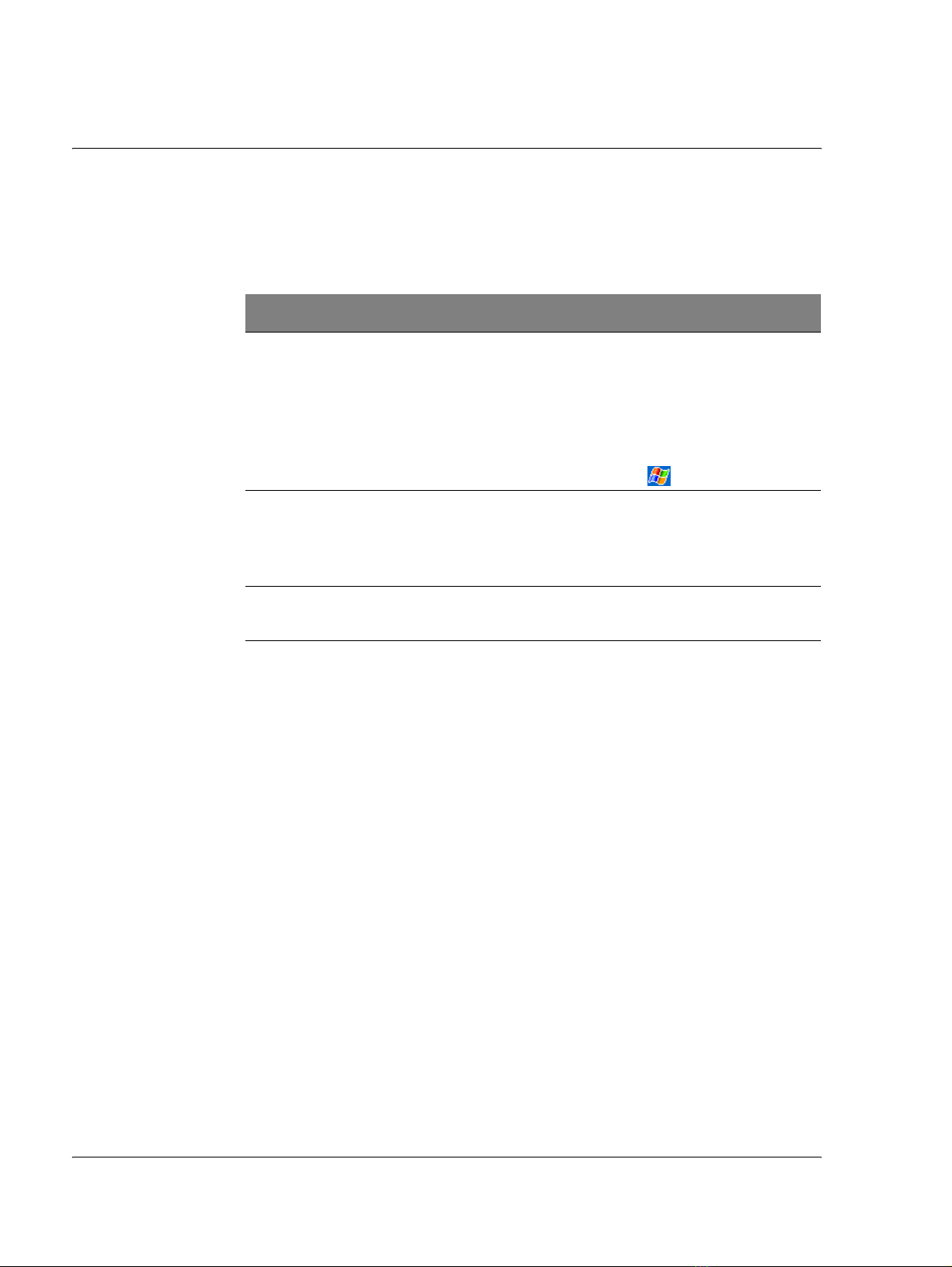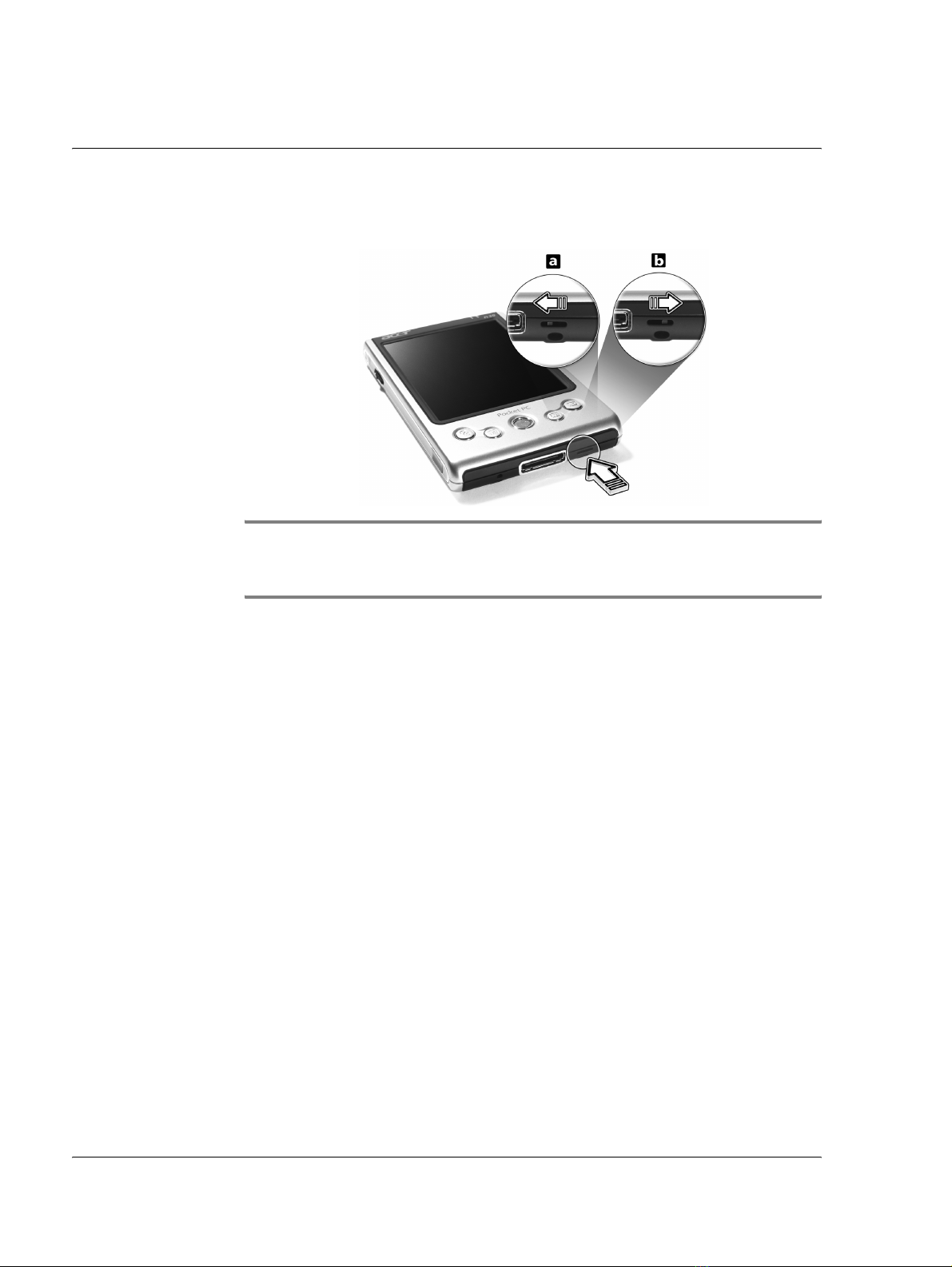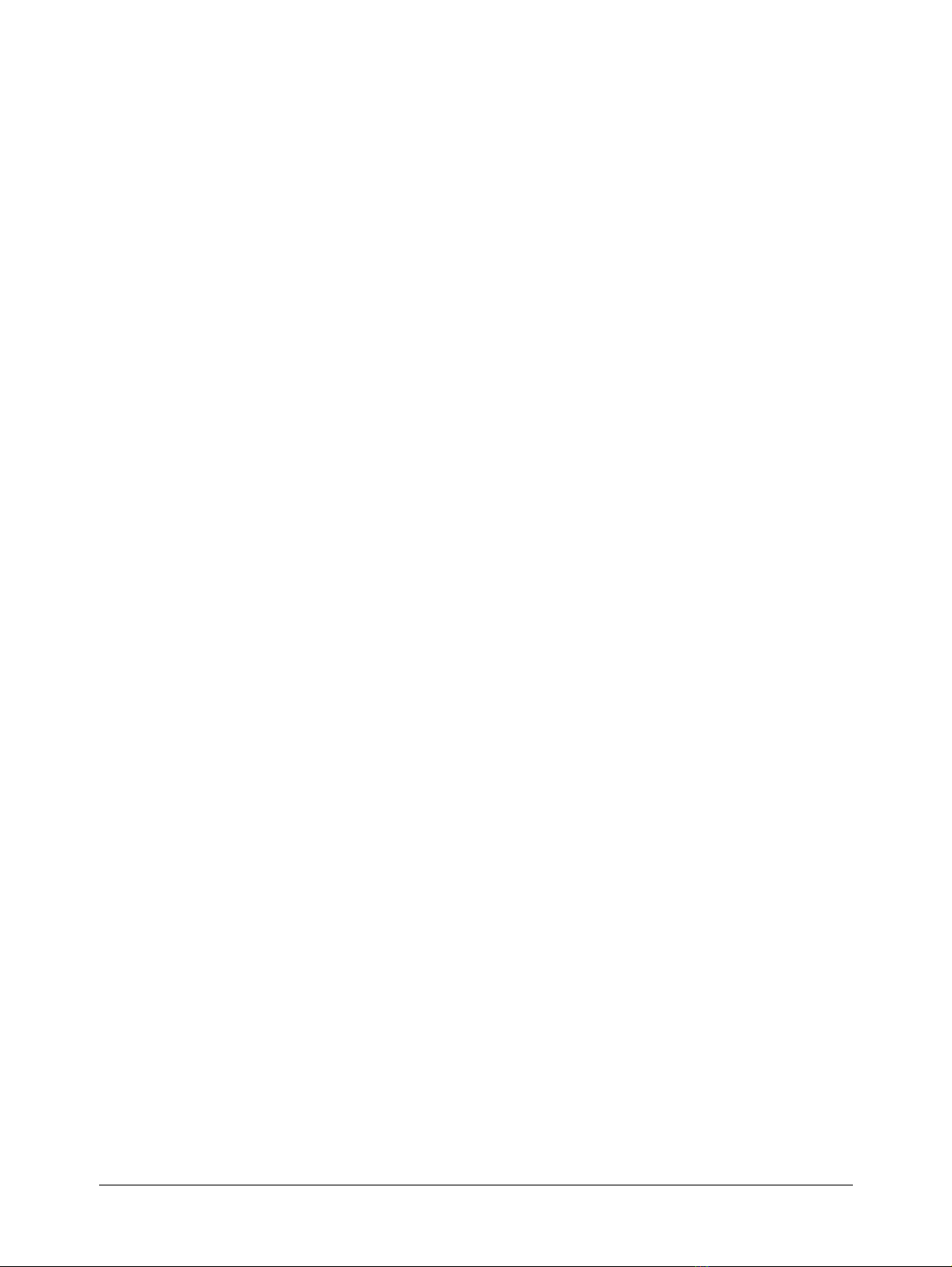
COPYRIGHT
Copyright © 2004 Acer Inc. or its subsidiaries
All Rights Reserved. Printed in Taiwan.
Acer n30 Quick Guide
Original issue: April 2004
Acer and the Acer logo are registered trademarks of Acer Inc.
Microsoft, ActiveSync, Outlook, Pocket Outlook, Windows, Windows NT, and the Windows logo are either
registered trademarks or trademarks of Microsoft Corporation in the United States and/or other countries.
Microsoft products are licensed to OEMs by Microsoft Licensing, Inc., a wholly owned subsidiary of Microsoft
Corporation.
Other company’s product names or trademarks are used herein for identification purpose only and belong to
their respective companies.
Changes may be made periodically to the information in this publication without obligation to notify any person
of such revision or changes. Such changes will be incorporated in new editions of this Quick Guide or
supplementary documents and publications.
No part of this publication may be reproduced, stored in a retrieval system, or transmitted, in any form or by any
means, electronic, mechanical, photocopy, recording, or otherwise, without the prior written permission of
Acer Inc.
DISCLAIMER AND LIMITATION OF LIABILITY
Acer and its subsidiaries makes no representations or warranties, either expressed or implied, with respect to the
contents hereof and specifically disclaims the implied warranties of merchantability or fitness for a particular
purpose. Acer and its subsidiaries assume no responsibility for any damage or loss resulting from the use of this
Acer n30 Quick Guide.
NOTES
Record the serial number, purchase date, and place of purchase information in the space provided below. The
serial number is recorded on the label affixed to your handheld. All correspondence concerning your unit should
include the serial number and purchase information.
Acer n30 Handheld
S/N: _______________________________________
Purchase Date: ____________________________
Place of Purchase: _________________________