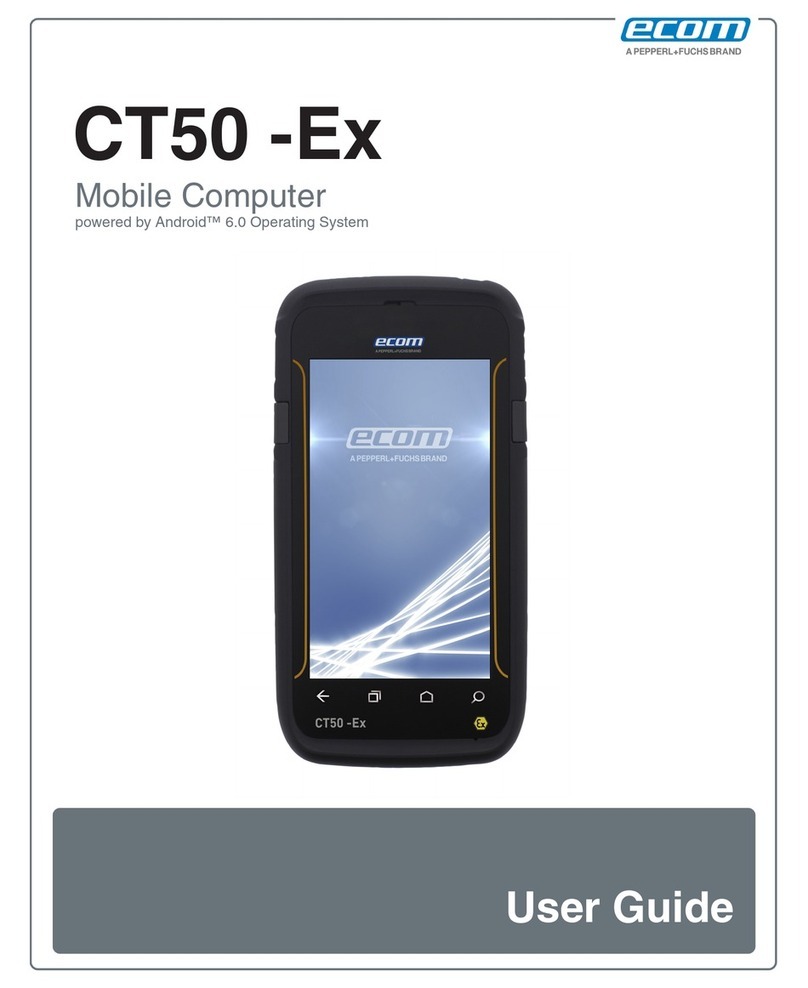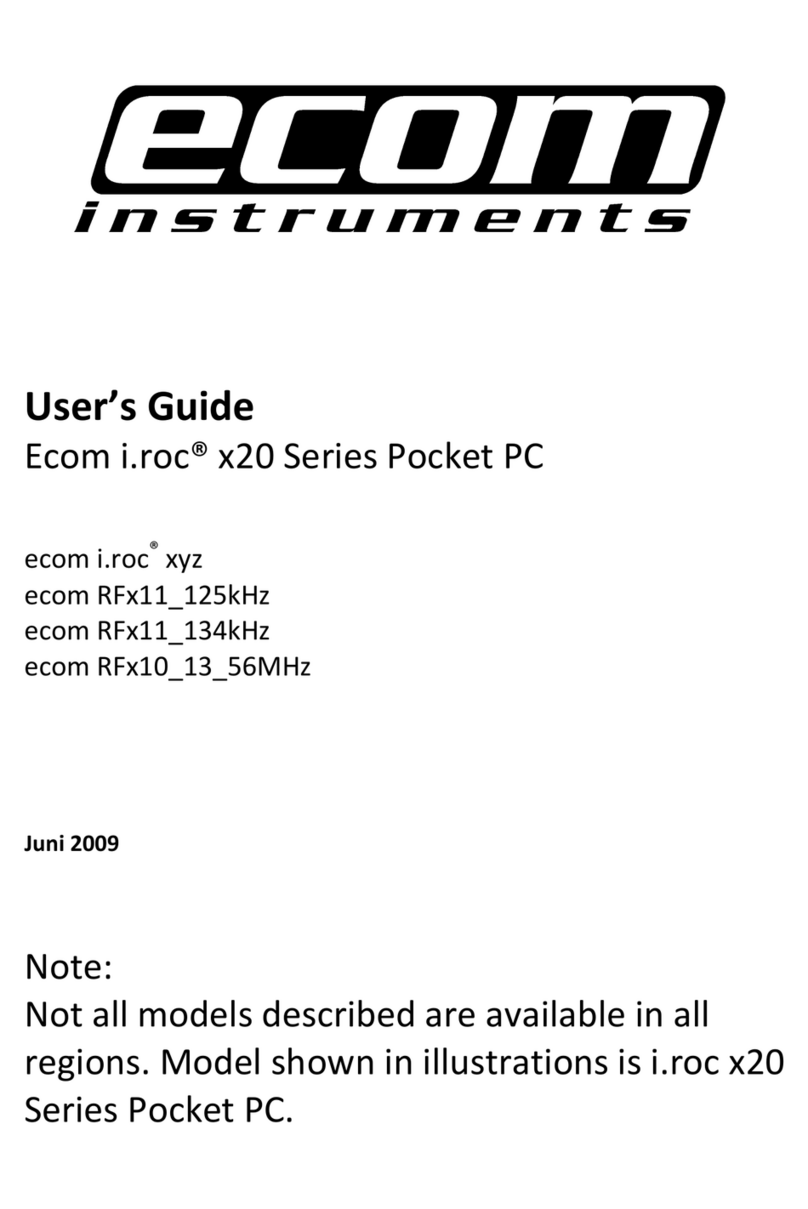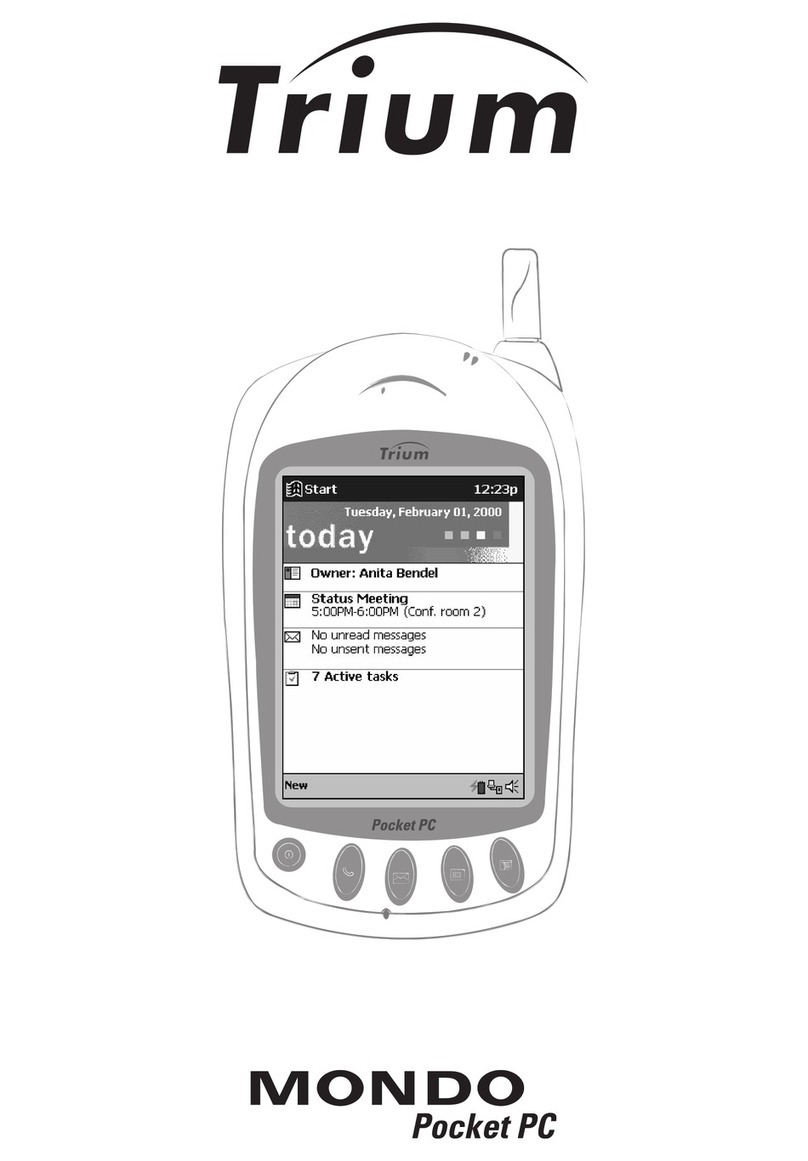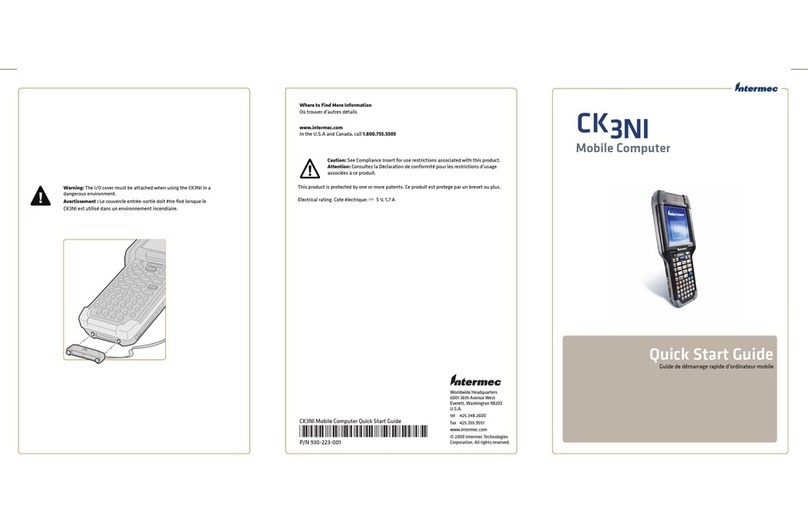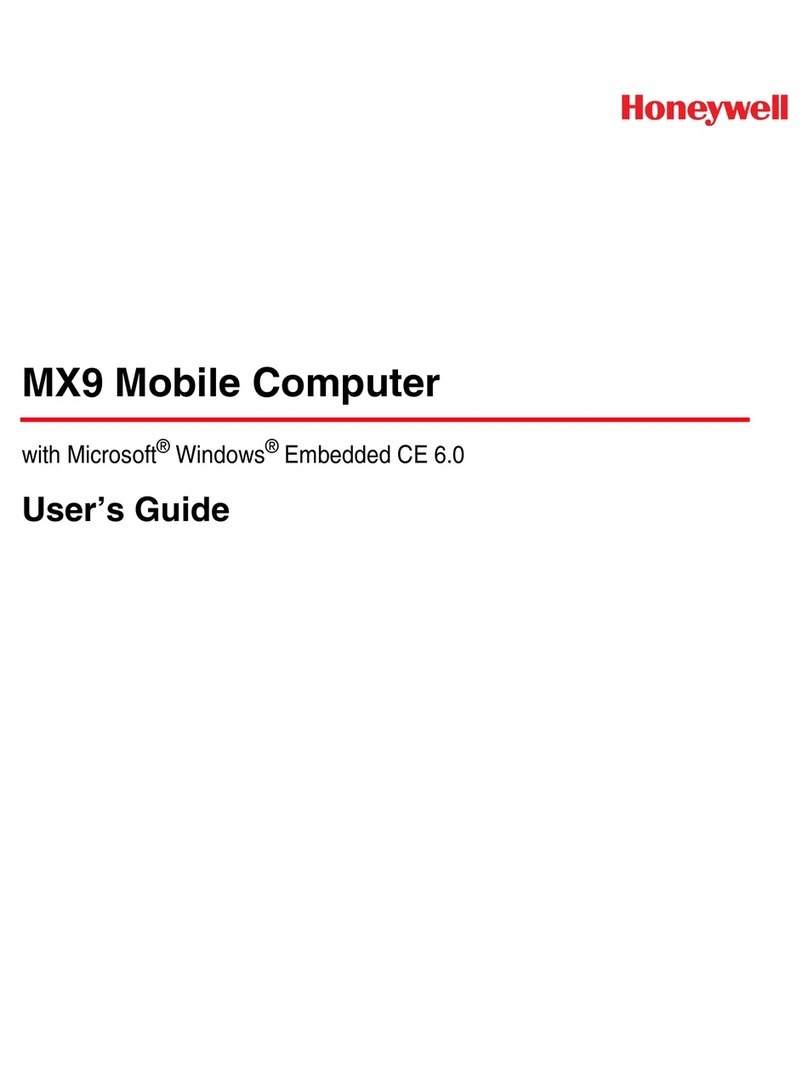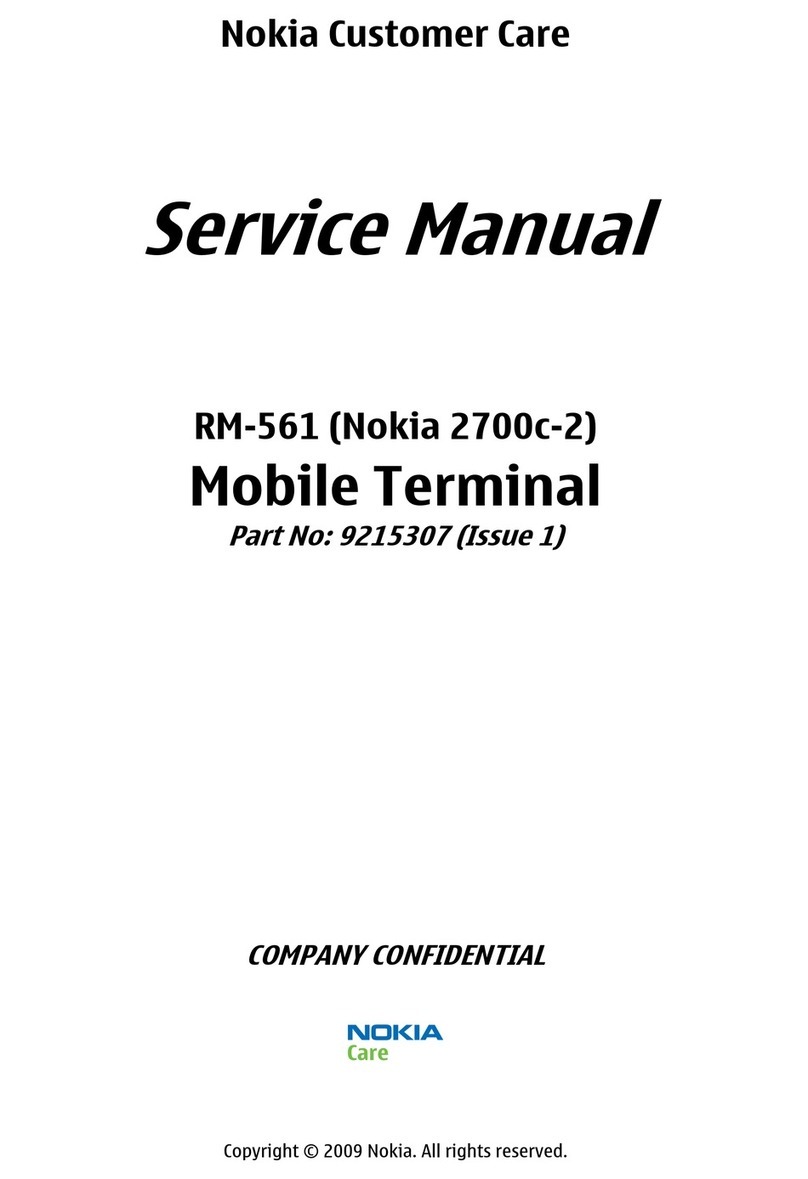Ecom i.roc Ci70-Ex User manual

Zone 1/21 / Cl. I Div. 1
Manual
Intrinsically Safe PDA i.roc®Ci70 -Ex
1

2 3
Content
Before You Begin��������������������������������������������������������������������������������������������������������������7
Global Services and Support �������������������������������������������������������������������������������������������7
Who Should Read This Manual����������������������������������������������������������������������������������������7
1 About the Computer Features...............................................................................8
About the i�roc® Ci70 -Ex Mobile Computers����������������������������������������������������������������� 9
Overview of i�roc® Ci70 -Ex Features ����������������������������������������������������������������������������� 9
About the Status LEDs��������������������������������������������������������������������������������������������������� 10
About Language Provisioning���������������������������������������������������������������������������������������� 11
About the Battery ���������������������������������������������������������������������������������������������������������� 11
Charge the Battery �������������������������������������������������������������������������������������������������������� 11
Change the Battery�������������������������������������������������������������������������������������������������������� 11
About Battery Status������������������������������������������������������������������������������������������������������ 12
About Battery Life and Conservation ���������������������������������������������������������������������������� 13
About the Keypad����������������������������������������������������������������������������������������������������������� 14
Enter Characters on the QWERTY Keypad �������������������������������������������������������������������� 14
Enter Characters on the Numeric Keypad �������������������������������������������������������������������� 15
About the Power Button������������������������������������������������������������������������������������������������� 15
About the Intermec Dashboard Button ������������������������������������������������������������������������� 16
Configure the Screen Backlight ������������������������������������������������������������������������������������ 16
Adjust the Volume ������������������������������������������������������������������������������������������������������������ 17
Insert a microSD Card ����������������������������������������������������������������������������������������������������� 17
Install a microSD card in a i�roc® Ci70 -Ex ������������������������������������������������������������������� 17
Transfer Files To and From Your PC�������������������������������������������������������������������������������� 18
Use Microsoft ActiveSync to Transfer Files �������������������������������������������������������������������� 18
Use the Computer as a Mass Storage Device����������������������������������������������������������������� 19
2 About the User Interface and Intermec Applications ..........................................20
About the User Interface�������������������������������������������������������������������������������������������������� 21
About the Home Screen��������������������������������������������������������������������������������������������������� 21
Interact With the Screen �������������������������������������������������������������������������������������������������� 22

4 5
Title Bar Status Icons������������������������������������������������������������������������������������������������������� 23
Align the Screen ��������������������������������������������������������������������������������������������������������������� 26
About Intermec Applications�������������������������������������������������������������������������������������������� 26
Applications Available on the Mobile Computer ������������������������������������������������������������� 26
3 Use the WWAN Module .......................................................................................27
About the WWAN Module������������������������������������������������������������������������������������������������� 28
Activate the UMTS Module����������������������������������������������������������������������������������������������� 28
Activate the CDMA Phone ������������������������������������������������������������������������������������������������ 29
Turn the WWAN Module On and Off��������������������������������������������������������������������������������� 29
About Switching Network Carriers���������������������������������������������������������������������������������� 29
About the Network Connection���������������������������������������������������������������������������������������� 29
Switch Network Carriers�������������������������������������������������������������������������������������������������� 29
4 Use GPS ..............................................................................................................31
About the Integrated GPS on Your Computer ����������������������������������������������������������������� 32
Use the GPSID Installed on the Computer���������������������������������������������������������������������� 32
Improve GPS Performance on the Computer ����������������������������������������������������������������� 32
5 Configure the computer......................................................................................34
How to Configure the Computer�������������������������������������������������������������������������������������� 35
Use Intermec Settings on the Computer ������������������������������������������������������������������������ 35
Start Intermec Settings���������������������������������������������������������������������������������������������������� 35
About the Structure of Intermec Settings����������������������������������������������������������������������� 35
Navigate in Intermec Settings ����������������������������������������������������������������������������������������� 39
Configure Profile Settings With Intermec Settings��������������������������������������������������������� 39
Restore Default Settings �������������������������������������������������������������������������������������������������� 39
Hide Menu Items in Intermec Settings���������������������������������������������������������������������������� 39
Use Intermec Settings Remotely With SmartSystems Foundation�������������������������������� 40
About Network Communications������������������������������������������������������������������������������������� 40
Configure 802�11a/b/g/n (Wi-Fi) Radio Communications ���������������������������������������������� 40
Configure Bluetooth Communications���������������������������������������������������������������������������� 41
Connect to a Bluetooth Scanner�������������������������������������������������������������������������������������� 41
Connect to a Bluetooth Printer���������������������������������������������������������������������������������������� 42
Connect to a Bluetooth Audio Device ������������������������������������������������������������������������������ 42
Create an ISP Connection������������������������������������������������������������������������������������������������ 43
Create a VPN Server Connection������������������������������������������������������������������������������������� 44
About Wireless Security ��������������������������������������������������������������������������������������������������� 44
Choose Between Microsoft and Funk Security ��������������������������������������������������������������� 45
Select a Funk Security Profile������������������������������������������������������������������������������������������ 45
Load a Certificate ������������������������������������������������������������������������������������������������������������� 50
6 Manage the computer.........................................................................................51
Manage the Computer in Your Network �������������������������������������������������������������������������� 52
Manage the Computer Using SmartSystems Foundation ��������������������������������������������� 52
Manage the Computer Using Third-Party Software ������������������������������������������������������� 53
Develop and Install Applications�������������������������������������������������������������������������������������� 53
Package Your Application������������������������������������������������������������������������������������������������� 53
Choose a Target Location������������������������������������������������������������������������������������������������� 53
Install Applications Using SmartSystems Foundation Console ������������������������������������� 53
Install Applications Using Microsoft ActiveSync ������������������������������������������������������������ 54
Install Applications Using a Storage Card����������������������������������������������������������������������� 54
Launch Applications Automatically ��������������������������������������������������������������������������������� 54
Update the System Software�������������������������������������������������������������������������������������������� 54
Update Individual or Multiple Computers Using the SmartSystems Console��������������� 54
Update Individual Mobile Computers Using a microSD Card����������������������������������������� 55
7 Troubleshoot and Maintain the computer ...........................................................56
About the Intermec Dashboard���������������������������������������������������������������������������������������� 57
Troubleshoot Your Mobile Computer������������������������������������������������������������������������������� 57
Troubleshoot the Wi-Fi Connection��������������������������������������������������������������������������������� 57
Troubleshoot 802�1x Security������������������������������������������������������������������������������������������� 58
Check 802�11 Network Status������������������������������������������������������������������������������������������ 59
Troubleshoot Reading Bar Codes ������������������������������������������������������������������������������������ 60
Use ScanDiagnostic to Troubleshoot the Scanner���������������������������������������������������������� 61
Troubleshoot Operating the Computer���������������������������������������������������������������������������� 61
Find Your Configuration Number������������������������������������������������������������������������������������� 62
Reset the Computer ��������������������������������������������������������������������������������������������������������� 62

6 7
Reboot the Computer������������������������������������������������������������������������������������������������������� 62
Cold Boot the Computer �������������������������������������������������������������������������������������������������� 62
Clean Boot the Computer ������������������������������������������������������������������������������������������������ 62
Clean the Computer��������������������������������������������������������������������������������������������������������� 63
A Specifications and Default Settings ....................................................................64
Physical and Environmental Specifications �������������������������������������������������������������������� 65
i�roc® Ci70 -Ex Physical Dimensions������������������������������������������������������������������������������ 65
Environmental Specifications ������������������������������������������������������������������������������������������ 65
Power and Electrical Specifications �������������������������������������������������������������������������������� 65
Operating System ������������������������������������������������������������������������������������������������������������� 65
Hardware �������������������������������������������������������������������������������������������������������������������������� 65
Touch Screen Specifications�������������������������������������������������������������������������������������������� 66
Standard Communications ���������������������������������������������������������������������������������������������� 66
Optional Communications������������������������������������������������������������������������������������������������ 66
Wireless LAN �������������������������������������������������������������������������������������������������������������������� 66
Regulatory Approvals ������������������������������������������������������������������������������������������������������� 66
Communications �������������������������������������������������������������������������������������������������������������� 66
Device Settings ����������������������������������������������������������������������������������������������������������������� 67
Core Messaging Service Settings ������������������������������������������������������������������������������������ 69
Device Monitor Settings ��������������������������������������������������������������������������������������������������� 69
Head Modules Settings ���������������������������������������������������������������������������������������������������� 70
Virtual Wedge Settings����������������������������������������������������������������������������������������������������� 70
B Keypads and Keystrokes.....................................................................................71
Standard Characters �������������������������������������������������������������������������������������������������������� 72
i�roc® Ci70 -Ex Keypads and Keystrokes ������������������������������������������������������������������������ 74
Before You Begin
This section provides you with safety information, technical support
information, and sources for additional product information�
Safety Information L
Your safety is extremely important� Read and follow cautions in this document before
handling and operating ecom instruments equipment� You can be seriously injured,
and equipment and data can be damaged if you do not follow the safety cautions� This
section explains how to identify and understand cautions and notes that are in this
document�
L
A caution alerts you to an operating procedure, practice, condition, or statement that
must be strictly observed to prevent equipment damage or destruction, or corruption
or loss of data�
Note: Notes either provide extra information about a topic or contain special instruc-
tions for handling a particular condition or set of circumstances�
Global Services and Support
Warranty Information
To understand the warranty for your ecom instruments product, visit the ecom instru-
ments website at www�ecom-ex�com and click Support�
Disclaimer of warranties: The sample code included in this document is presented for
reference only� The code does not necessarily represent complete, tested programs�
The code is provided “as is with all faults�” All warranties are expressly disclaimed,
including the implied warranties of merchantability and tness for a particular purpose.
Web Support
Visit the ecom instruments website at www�ecom-ex�com to download our current ma-
nuals (in PDF format)�
Telephone Support
For any questions contact your local ecom instruments representative� To search for
your local representative visit the ecom instruments website and click Company > Lo-
cations�
Who Should Read This Manual
This manual is written for the person who is responsible for installing, conguring, and
maintaining the i�roc®Ci70 -Ex Mobile Computer� This manual provides you with infor-
mation about the features of the i�roc®Ci70 -Ex mobile computer, and how to install,
congure, operate, maintain, and troubleshoot it. Before you work with the i.roc®Ci70
-Ex mobile computer, you should be familiar with your network and general networking
terms, such as IP address�

8 9
1
About the Computer Features
This chapter introduces the i�roc®Ci70 -Ex Mobile Computers with Windows® Embed-
ded Handheld operating system� Use this chapter to learn about the basic features and
functions of each computer, as well as the available accessories for it�
About the i.roc®Ci70 -Ex Mobile Computers
The ergonomically designed ecom instruments i�roc® Ci70 -Ex Mobile Computers are
built on the Microsoft Windows Embedded Handheld operating system� They are easy-
to-use, and run most software developed for the Windows Embedded platform, includ-
ing standalone, client-server and browser-based applications�
i�roc®Ci70 -Ex Front View i�roc®Ci70 -Ex Back View
Speaker
On/off button
Scan button
Battery
IrDa port
Ambient light
Sensor
optional
Dust cover
Battery Screw
Overview of i.roc®Ci70 -Ex Features
The i�roc®Ci70 -Ex includes these standard features:
• Multi-processor architecture with 512 MB DRAM and 1GB Flash
• 802�11a/b/g/n and Bluetooth®radios
• Customer-accessible microSD slot for memory cards up to 32 GB
• IrDA port with speeds up to 4 Mbps
The i�roc®Ci70 -Ex Mobile Computer with an IEEE 802�11a/b/g/n radio
installed is Wi-Fi® certied for interoperability with other 802.11a/b/g/n
wireless LAN devices�
Optional Stylus and
Stylus Bracket

10 11
About the Status LEDs
Use the following illustrations and table to understand the status LEDs on your com-
puter� All six status LEDS are not available on every i�roc®Ci70 -Ex computer� For ex-
ample, the QWERTY versions of the i�roc®Ci70 -Ex do not have a green key status LED�
Location of the i.roc®Ci70 -Ex Status LEDs
Green key
status LED
Shift key
status LED
Orange key
status LED
Battery status LED
Notication LED
Good Read and Ready-to-Work
Status LED
Status LED Descriptions
LED Color Description
Notication Amber This LED is user-programmable
Good Read Green The computer successfully decoded a bar code�
Ready-to-Work Blue If you have Intermec Terminal Emulator (ITE), the application is running
and connected to the host�
If you do not have ITE, you can congure the Ready-to-Work indicator to
turn on or off to indicate a healthy state�
Blinking
blue
ITE is running but not connected to the host�
The computer is unhealthy�
Off ITE is not installed or not running�
The computer is healthy�
Battery See “About Battery Status” on page 12�
Key Status Green The Green function key is enabled�
Orange The Orange function key is enabled�
Shift Red The Shift key is enabled�
About Language Provisioning
If your i�roc® Ci70 -Ex computer includes language provisioning, you are prompted to
select a language provision when the computer starts for the rst time. It may take up
to 15 minutes to load your language�
Make sure you select the correct language before you tap Provision� If you need to have
the language provisioning changed, you will need to send your computer to an ecom
instruments Global Repair Center�
About the Battery L
The computer uses following rechargeable Lithium-ion battery pack as the main power
source:
• 3.7 V, 4000 mAH (14.8 Wh) battery AM Ci70 -Ex
L
The battery used in this device may present a re or chemical burn hazard if it is mis-
treated� Do not disassemble it, heat it above 60 °C (140 °F) or incinerate it� Dispose of
used batteries promptly� Keep away from children�
Charge the Battery
You need to fully charge the battery before using your computer for the rst time.
Change the Battery
If your battery power is low, you need to either charge the battery in the computer, or
replace it with a charged battery�
1 Save your les and close any open applications.
2Press the Power button and choose Shutdown from the menu to shut down
the computer�
3Detach the handstrap from the computer�
Detaching the Handstrap from an i.roc®Ci70 -Ex
4Make sure the computer is in standby mode and that the screen has turned off�
5Remove the battery�
Unscrew the battery‘s screw using enclosed screwdriver� Lift lower part of the
battery to release it from the computer�

12 13
6Insert the top end of a fully charged battery into the computer, and press down
rmly on the bottom of the battery. Then tighten the screw. Make sure that the
battery is rmly attached.
About Battery Status
Use the battery icon on the Title bar to see the power status of your battery� If you want
more detailed information on your battery such as usage time or voltage, use the In-
termec Dashboard� For more information on the Dashboard see “About the Intermec
Dashboard” on page 57�
Understanding the Battery Icon Status
Battery Icon Status
Battery is fully charged�
Battery has a high charge�
Battery has a medium charge� You should be able to work for several more
hours before changing batteries�
Battery is low� You need to charge or replace the battery soon�
Battery is critically low� You need to replace the battery now�
Battery is charging�
The battery is not installed�
You can also use the battery status LED to see the charging status of your battery�
Battery status LED
Battery status LED
Understanding the Battery Status LED
LED State Description
Steady green The computer is connected to a charger and the battery is
more than 95% charged�
Blinking red The battery is very low� The computer will soon go into Sus-
pend mode� Charge or replace the battery�
Steady red The computer is connected to a charger and the battery is
charging�
Blinking red-
amber
The battery charging system has encountered an error� The
battery is not charging�
Steady amber The battery is outside of the allowable charging temperature
range� Charging will resume when the battery temperature is
back in the acceptable range of 5 °C to 35 °C (41 °F to 95 °F)�
Off The computer is not on external power and the battery is
operating normally�
About Battery Life and Conservation
Batteries that are stored outside the computer for long periods of time slowly dis-
charge� ecom instruments recommends storing the battery in a charger to maintain
battery performance�
Battery Conservation Tips
When You Want To: Do This to Save Battery Power:
Use the computer
and the Low Battery
status icon appears
or the Battery light
comes on�
• Connect the computer to an external power source.
• Or, save your data and press the Power button and select
Shutdown� After the computer turns off, remove the battery
and insert a fully charged battery�
Stop using the com-
puter for 5 minutes
or longer�
Make sure that the low battery icon is not on the screen
and the Battery LED is not on� Press the Power button and
choose Suspend to suspend the computer�

14 15
Store the computer
for more than a day�
If you are storing the computer for a few days, like over the
weekend, install a charged battery or connect the computer
to a power source�
If you are storing the computer for longer, remove and
charge the battery, and then store both the battery and
computer in a cool location� If you store the battery for
several months, recharge the battery to keep it at peak
performance�
Store the battery out-
side the computer�
Store the batteries in a charger�
About the Keypad
The i�roc®Ci70 -Ex comes with either a QWERTY numeric keypad or a numeric keypad�
The computer has an ambient light sensor that detects low light and turns on the key-
pad backlight� By default, the keypad backlight is enabled in low light conditions� You
can disable the keypad backlight to conserve power. Use Intermec Settings to congure
the backlight� For help, see “Use Intermec Settings on the Computer” on page 35�
i�roc®Ci70 -Ex QWERTY Numeric Keypad i�roc®Ci70 -Ex Numeric Keypad
Enter Characters on the QWERTY Keypad
You need to use the orange modier
key band the Shift key yto access all
characters and functions on the QWERTY
keypad�
To type a character:
• Press the key for that character.
To type a character or access a function
on the overlay:
• Press band then press the key for the
character or function� To only type
characters or access functions on the
overlay:
• Press btwice to lock the orange
modier key to stay on, and then press
the keys for the characters or functions�
To type a single uppercase letter:
• Press yand then the letter key�
To type all uppercase letters:
• Press y y to turn on Caps Lock, and
then press the letter keys� You can still
type orange modier characters by
pressing band then the key for that
character� To turn off Caps Lock,
press y�
Enter Characters on the Numeric Keypad
You need to use the orange modifier key band the green modifier key cto access all
characters and functions on the Numeric keypad�
To type a character or access a function printed in orange on the overlay:
• Press band then press the key for the character or function�
To type a character or access a function printed in green on the overlay:
• Press cand then press the key for the character or function�
To type letters in the upper right corner of a key:
• Press cand then press the key one to three times depending on the
position of the letter�
For example, in the upper right corner of the 2key there are the letters „ABC”:
• To type „c“ press c 2 2 2�
• To type „C“ press c 1 and then press c 2 2 2�
To only type letters:
• Press c c to lock the green modier key, and then press the key one to four
times depending on the position of the letter�
While the green modier key is locked, press 1to toggle between only
uppercase and lowercase letters�
To unlock the green modier key, press c�
Note:
If uppercase letters are enabled and you unlock the green modier key, you may
need to press c1 to type lowercase letters�
About the Power Button
When you press the Power button, a dialog appears with a list of power options� If you
do not select a power options setting, the currently selected action (the button outlined
in bold) occurs after the timeout�
The Intermec Power Options Default Screen
Use the following table to understand the Intermec Power Options�

16 17
Note:
The Real Time Clock (RTC) will persist through all of the power options as long as it
receives power from the Real Time Clock battery�
Intermec Power Options
Option Description
Suspend Medium power saving mode� The computer powers off all radios
and internal devices not involved in saving the system state, but the
phone stays on to receive calls� This option is the default setting�
You can wake the computer by pressing the Power button, pulling
the scanner trigger, receiving a call, scheduling an event such as
an alarm, or by connecting external power�
Reboot The computer does not save the current system state, but the
registry and le systems are saved. The computer shuts down all
running processes and restarts�
Cancel The Power Options menu is cancelled�
Screen Off Lowest power saving mode� The screen turns off, but the phone,
all radios, and internal devices stay on� Tap the screen to turn the
screen back on�
Shutdown Very high power saving mode� The computer turns off everything�
You must press Power or apply external power to restart the com-
puter�
The Power Options screen is customizable� You can use Intermec Settings to determine
which options are available to end users, the timeout until the default choice is selected,
the default action if no option is selected, or to disable the Power Options screen� For
more information on customizing the screen using Intermec Settings, see “Use In-
termec Settings on the Computer” or see the Intermec Settings Command Reference
Manual�
About the Intermec Dashboard Button
If the Ready-to-Work light blinks, your computer may be experiencing a problem� Press
the Intermec Dashboard button (m) to launch the Intermec Dashboard application and
view troubleshooting and status information�
You can press the mbutton at any time to bring up the Intermec Dashboard� If the
computer is not healthy, the current issues are displayed at the top of the screen� If
the device is healthy, you can use the Dashboard to view device information� For more
information, see “About the Intermec Dashboard”�
Congure the Screen Backlight
The display has an ambient light sensor that automatically adjusts the backlight inten-
sity to conserve power and ensure the display is readable� By default, the screen turns
off when there is no activity with the computer� Press a key or tap the screen to resume
activity�
You can congure the screen backlight to turn off.
1 Tap Start > Settings > Power�
2 Tap Advanced on the horizontal scroll bar�
3 Select the screen power off settings for when the computer is on battery
power or external power�
You can congure the screen brightness using Intermec Settings or from the Start
menu�
1 Tap Start > Settings > System > Backlight�
2 Adjust the slider to the desired brightness level�
3 Tap OK�
Adjust the Volume
You can adjust the computer volume for your needs and your environment� The volume
includes sounds you hear when you tap the screen or read bar codes with the imager�
You can set the volume to off, very low, low, medium, high or very high (default)�
You can also use the buttons on the right side of the computer to adjust the volume:
• The upper button increases the volume.
• The lower button decreases the volume.
You can adjust the volume settings using Intermec Settings or the horizontal scroll
menu�
1 Tap the Volume icon at the top of the screen, and then tap the volume icon on the
horizontal scroll menu�
2 Use your stylus or the uand dkeys to adjust the volume slider to the volume you
want, or select Off�
Insert a microSD Card
You can use a microSD card to increase le storage and install software.
The computer supports an optional 32 GB maximum capacity microSD card�
Note:
The computer resets when you open the card access door to insert the microSD card�
Make sure you completely close the card access door before you use your computer�
ecom instruments recommends using the following microSD cards:
Card Type Card Size ecom Part Number
ATP Industrial Grade microSD card 1 GB A0003477
ATP Industrial Grade microSD card 2 GB A0003478
ATP Industrial Grade microSD card 4 GB A0030305
ATP Industrial Grade microSD card 8 GB A0030306
Install a microSD card in a i.roc®Ci70 -Ex
1 Press the Power button to turn off the computer�
2 Remove the handstrap and the battery�
3 Remove the four Phillips screws and open the card access door�

18 19
4 Slide the SIM card door to the
left to unlock it and open the door�
6 Slide the microSD card into place�
5 Slide the microSD card door towards
the top of the computer to unlock it and
open the door�
7 Close the microSD card door and slide
it towards the bottom of the computer to
lock it in place�
8 Close the SIM card door and slide it to the right to lock it in place�
9 Close the card access door� Then replace the cover plate and fasten
the four screws�
10 Install the battery. Press down rmly on the bottom of the battery.
Then tighten the torx screw�
11 Reattach the handstrap�
12 Press the Power button� The computer cold boots�
Transfer Files To and From Your PC
The i�roc®Ci70 -Ex computer supports these two methods for transferring
les to and from your PC:
• Using Microsoft ActiveSync or Windows Mobile Device Center.
• Using the i.roc®Ci70 -Ex computer as a mass storage device�
Use Microsoft ActiveSync to Transfer Files
You can use Microsoft ActiveSync (Windows XP or earlier) or Windows Mobile Device
Center (Windows Vista or Windows 7) to establish a connection between your computer
and a PC. After you connect to your PC, you can transfer les, synchronize les, remote-
ly debug, and perform other device management activities� ActiveSync and Windows
Mobile Device Center are free applications available from the Microsoft website at www�
windowsmobile�com/getstarted�
To establish a partnership between your computer and a PC, you need to physically con-
nect your computer to your PC using these accessories:
• ecom Single Dock Art.-No. AS030301 or
• Intermec Desktop Dock equipped with Ci70 computer cup
Using these accessories, you can transfer les to and from your PC using ActiveSync.
1 Connect your mobile computer to your desktop PC using the adapter and
USB cable�
2 Download ActiveSync from the Microsoft website and install ActiveSync on
your PC�
3 Follow the onscreen instructions to establish a partnership� When the
partnership is established, the Microsoft ActiveSync screen appears on your PC�
Use the Computer as a Mass Storage Device
You can connect the i�roc®Ci70 -Ex computer as a mass storage device to your desktop
PC. When connected as a mass storage device, you can easily copy les to and from the
mobile computer�
1 Go to www�datalight�com and download the
Reliance Nitro Windows Driver (RNWD)�
You will need to login before you can download the driver�
2 Connect the mobile computer to your desktop PC using a USB cable�
3 Open Intermec Settings on the mobile computer by tapping
Start > Settings > System > Intermec Settings�
4 From the Intermec Settings Main Menu, tap Device Settings > USB�
5 From the USB function driver menu, select Mass storage - Flash File Store
and tap OK�
6 Copy les to and from your desktop PC to the mobile computer.

20 21
2
About the User Interface and
Intermec Applications
Use this chapter to learn about the Windows Embedded Handheld user interface
and how to interact with the screen� You can also use this chapter to learn about the
Intermec applications on your computer, as well as additional Intermec applications
you can download�
About the User Interface
The user interface for the Windows Embedded Handheld 6�5 operating system is dif-
ferent from previous versions of Windows Mobile� The interface is touch-friendly and
easy to navigate� Use the following sections to understand how to interact with Windows
Embedded Handheld 6�5�
About the Home Screen
When you turn on your mobile computer, the Home screen is the rst screen that ap-
pears� The Home screen contains three navigation bars: the Title bar, the horizontal
scroll bar, and the Tile bar�
The Windows Embedded Handheld 6.5 Home Screen
Tile bar
Title bar
Horizontal scroll bar
Use the Title bar icons to view the current status of information such as signal strength
and battery power remaining� For more information on the Title bar icons, see “Title Bar
Status Icons” on page 23�

22 23
A horizontal scroll bar appears when you tap an icon in the Title bar� This horizontal scroll
bar makes it easy to access the applications associated with the Tile bar icons� The hori-
zontal scroll bar also contains a magnier which improves the touch experience by mak-
ing parts of the screen large enough to tap with your nger.
The horizontal scroll bar also replaces tabs within Windows screens and allows for easier
navigation�
Clock & Alarms Screen With Horizontal Scroll Bar
Use the Tile bar to navigate between screens and within applications�
The icons available on the Tile bar change depending on the application you are using�
Interact With the Screen
The Windows Embedded Handheld 6�5 interface supports the use of gestures with the
nger or stylus to move around the screen. The table below explains the supported
gestures�
Gesture Description
Tap Represents the left click of a mouse�
Double-tap Represents the left double-click of a mouse�
Hold Represents the right click of a mouse when you press and hold on
the screen and a context menu appears�
Cancel The Power Options menu is cancelled�
Flick Initiates scrolling in the direction (horizontal or vertical) the nger
or stylus moves across the screen�
Pan Press and hold on the screen and then drag in any direction�
Title Bar Status Icons
Tappable icons in the Title bar immediately show you the status of your network, your
phone, the volume, the battery, and the time� Use the following table to understand what
the icons mean�
Title Bar Status Icon Descriptions
Icon Description
You have a new notication.
You have a new text message�
You have a new email message�
You have a new instant message�
The WWAN module is roaming�
An alarm is set�
The microphone is on�
An internet call is in progress�
A Bluetooth headset is detected�
An ActiveSync connection has been established�
There is a problem with the ActiveSync synchronization�
An ActiveSync synchronization is in progress over USB�
A UMTS connection is active�
A 3G+ network is available�
An EDGE network is available�
Connecting to an EDGE network�
An EDGE connection is active�
A GPRS network is available�

24 25
Connecting to a GPRS network�
A GPRS connection is active�
An HSDPA network is available�
Connecting to an HSDPA network�
An HSDPA connection is active�
Bluetooth is on�
Wi-Fi is on but not connected, and no networks are detected�
Wi-Fi is not connected to a network, and other networks are
Other wireless networks are detected�
Connected to a wireless network�
Synchronizing through a Wi-Fi connection�
Connected to a wireless network, and other networks are detected�
Information about a new wireless network is available�
A network connection is active�
A network connection is inactive�
The WWAN module has maximum signal strength�
The WWAN module has no signal�
The WWAN module capability is off�
The WWAN module has no service�
The WWAN module is searching for service�
Data is being transferred�
There is no SIM card present in the computer�
The volume is on�
The volume is off�
The battery has a full charge�
The battery has a high charge�
The battery has a medium charge�
The battery has a very low charge�
The battery is attached to external power and is charging�
No battery is installed in the computer�
GPS locator is off�
GPS locator is on�

26 27
Align the Screen
You may need to align your screen if you tap on one area and it registers in a different
part of the screen� Make sure you only use the stylus to complete the alignment process�
1 Tap Start (t) > Settings > System > Screen.
2 Follow the prompts on the screen to complete the alignment process�
About Intermec Applications
ecom instruments provides many useful applications to help you congure, trouble-
shoot, and connect your computer to other devices and networks� You can also down-
load additional applications from the Intermec website to help you use all of the fea-
tures of your computer�
Applications Available on the Mobile Computer
Use this table to understand some of the Intermec applications available on your computer�
Intermec Applications Available on the Mobile Computer
Icon Application Description
Bluetooth
Audio
Use the Bluetooth Audio application to connect to a Bluetooth headset or hands-free
device� For more information, see “Connect to a Bluetooth Audio Device” on page 42�
iGPS
Use the iGPS application to improve the performance of GPS on your computer� For
more information, see Improve GPS Performance on the Computer” on page 33� iGPS
is only available on computers with WWAN module�
Intermec
Settings
Use Intermec Settings to congure your computer. You can use Intermec Settings to
individually congure a computer or you can use it through SmartSystems to cong-
ure all of your computers�
ISpyWiFi
Use ISpyWiFi to check your 802�11 status and diagnose issues with the connection� For
more information, see Check 802�11 Network Status” on page 59�
Prole Set-
tings
Use Prole Settings to easily congure the computer for a specic use. You can
choose predened values for Power, and Scanning.
Tap the Prole Setting you want to use. You will see a message that changes are saved
and a check mark appears next to your choice� For more information on modifying
Prole Settings options, see Congure Prole Settings With ecom instruments Set-
tings” on page 34�
ScanDiag-
nostic
Use the ScanDiagnostic application to troubleshoot problems with the internal or ex-
ternal scanner� For more information, see Use ScanDiagnostic to Troubleshoot the
Scanner” on page 61�
Wireless
Center
Use the Wireless Center to turn radios (Wi-Fi, Bluetooth, phone) on and off and con-
gure settings for each radio.
Wireless
Printing
Use the Wireless Printing application to connect to a Bluetooth printer� For more in-
formation, see “Connect to a Bluetooth Printer” on page 42�
Wireless
Scanning
Use the Wireless Scanning application to connect to a Bluetooth scanner� For more
information, see “Connect to a Bluetooth Scanner” on page 41�
Note:
Installed applications may vary�
3
Use the WWAN Module
You can use the WWAN feature to transmit data through cellular wide-area networks
(WANs)�

28 29
About the optional WWAN Module
The i�roc®Ci70 -Ex mobile computer supports two types of cellular technology:
• CDMA
• UMTS
Note:
Your Flexible Network Radio mobile computer supports both CDMA and UMTS tech-
nology� Your Flexible Network Radio does not support Network Information and Time
Zone (NITZ) messages to automatically set the system time�
Cellular features on the computer include data connectivity� You can also use a Blue-
tooth headset or hands-free kit for voice over IP (VoIP) applications�
After you turn on the WWAN module and activate service with your wireless carrier, you
can customize the WWAN features and network settings�
Activate the UMTS Module
You use a SIM card to activate the UMTS WWAN module on your computer� You can
purchase the SIM card from your network provider�
1 Press the Power button to turn off the computer�
2 Unscrew the battery’s screw using a torx scredriver� Lift lower part of the
battery to release it from the computer�
3 Remove the four Phillips screws
and open the card access door�
5 Slide the SIM card into the slot
in the card access door�
4 Slide the SIM card door to the
left to unlock it and open the door�
6 Close the SIM card door and slide
it to the right to lock it in place�
7 Close the card access door� Then release cover plate and fasten the
four screws�
8 Install the battery. Press down rmly on the bottom of the battery.
Then tighten the torx screw�
9 Press the Power button� The computer cold boots�
Activate the CDMA Module
To activate the CDMA radio module in your mobile computer, you need to contact your
wireless carrier and set up an account for each mobile computer� The following table
lists the carriers that ecom instruments currently supports� If your carrier is not listed
in the table, please contact ecom instruments product support to see if it is now sup-
ported�
Currently Supported Carriers
Country Carriers
United States AT&T, Verizon
Turn the WWAN Module On and Off
Before you can start using your WWAN module, you need to enable it� You can use Wire-
less Center to enable and disable your WWAN connectivity, as well as Bluetooth and
Wi-Fi communications�
1 Tap Start > Settings > Connections > Wireless Center�
2 Tap Phone to turn on the WWAN module
3 (Optional) To congure the WWAN module, tap Menu in the tile bar at the bottom
of the screen�
4 Tap OK when you are done conguring the options.
5 Tap OK to close Wireless Center�
About Switching Network Carriers
Your Flexible Network Radio-enabled i�roc®Ci70 -Ex, or mobile computer contains a
highly congurable WWAN platform. When you switch network carriers, or perform a
clean boot, you need to set your cellular carrier, and your network connection�
Note:
Your cellular carrier and network connection are set independently of each other�
If you select a cellular carrier that is not supported on your current network connec-
tion, you must manually switch your network connection�
About the Network Connection
Note: When you perform a clean boot, the selected carrier will default to generic UMTS�
When you perform a clean boot, all user-created network connection entries are de-
leted, and only the generic UMTS remains. After you perform a clean boot, you can nd
more information about generic UMTS by tapping Start > Settings > Connections > Con-
nections > Tasks tab > Manage Existing Connections > Modem tab�
Your UMTS connection entry can be automatically built from your carrier issued SIM
card� To automatically recreate your network connection, install your SIM card and
tap Start > Settings > Connections > Connections > Tasks tab > Automatically congure
connection�
Switch Network Carriers
Use the Carrier Selection application to quickly change your WWAN radio network car-
rier on your Flexible Network Radio-enabled i�roc®Ci70 -Ex, mobile computer�
1 Tap Start > Settings > Personal > Carrier Selection�
2 From the Carrier drop-down menu, select the new carrier and tap OK�
A dialog box appears asking if you want to switch carriers�
3 Tap Yes to switch carriers�

30 31
If the update is successful, the Carrier Selection screen appears and displays the up-
dated carrier information� If the update is unsuccessful, a message box appears� Tap
Ok to return to the Carrier Selection screen� If you are switching to a CDMA network,
or switching from a CDMA network to a UMTS network, you must add the WWAN con-
nection in Intermec Settings�
1 Tap Start > Settings > System > Intermec Settings
>Communications> WWAN Radio�
2 Select Add New WWAN Connection�
3 Enter a Connection Name. In the Phone Number eld, enter #777 and tap OK.
The Manage WWAN Radio State screen appears�
4 From Active Connection, select your Connection Name and
Connect Now and tap OK�
4
Use GPS
When equipped with an optional WWAN module i�roc®Ci70 -Ex computer comes
equipped with an integrated Global Positioning System (GPS)� The GPS receiver can
deliver standards-based National Marine Electronics Association (NMEA) data strings
to GPS applications�

32 33
About the Integrated GPS on Your Computer
ecom instruments recommends that you use the GPS Intermediate Driver (GPSID) in-
stead of directly accessing the GPS hardware� The GPSID is a Microsoft software com-
ponent that interacts between applications and the GPS hardware�
As a Microsoft software component, the GPSID:
• allows multiple applications to simultaneously access the GPS data stream.
• provides access to GPS data without requiring applications to recognize
and parse NMEA syntax�
Use the GPSID Installed on the Computer
To use the GPSID installed on your mobile computer, you need to congure the GPSID
settings�
1 Tap Start > Settings > System > External GPS� The GPS Settings screen
appears with Programs selected�
2 Select the COM port that you want your programs to use to get GPS data
from your computer�
3 Tap Access in the horizontal scroll bar and select the Manage GPS
automatically check box�
4 Tap OK�
Improve GPS Performance on the Computer
Use the iGPS application to improve the performance of the GPS on your i�roc® Ci70 -Ex
computer� The integrated GPS module has three operating modes:
• Standalone
• MS Assisted (Mobile Station Assisted)
• gpsOneXTRA™ (WWAN computers only)
In Standalone mode, the GPS module relies solely on GPS satellites to determine posi-
tion�
In MS Assisted mode, the computer can determine position without receiving GPS sig-
nals directly from satellites; instead, the computer receives GPS signals and informa-
tion provided by the cellular network� Even when the computer can receive a satellite
signal, MS Assisted can improve position accuracy and reduce the time to determine
initial position (Time-To-First-Fix)� Check with your cell phone carrier for availability
and pricing for MS Assisted service�
Qualcomm’s gpsOneXTRA Assistance technology provides enhanced operation for
Standalone GPS� This option enables the UMTS-enabled computer to automatically
download a small assistance data le from the XTRA servers through a brief internet
access session� To use this option, you must have a valid and activated WAN data con-
nection�
Note:
Internet connection fees may apply�
Another option you can congure with iGPS is the x interval. The x interval denes
how often the GPS should provide new information� Larger intervals use less power, but
many applications require small intervals to work correctly. The default for x interval,
in seconds, is 4� The Flexible Network Radio has a maximum interval of 4�
Note:
Anytime you change the GPS settings, the phone module automatically resets� It will
not affect the functionality of the computer�
To improve GPS performance:
1 Go to Start > Settings > System > iGPS�
2 In the Fix Interval tab, enter a value for the x interval.
The default setting is 4 and should be optimized for most applications�
3 Tap the Fix Type tab and select one of these options: Standalone (1),
MS assisted (2), or Enable gpsOneXTRA (check box)�
4 Tap OK�

34 35
5
Congure the computer
Use this chapter to learn about the available methods for configuring your mobile com-
puter and how to use Intermec Settings� You can also use this chapter to learn how to
configure network communications and wireless security�
Note:
Depending on your rmware version of your i.roc Ci70 -Ex, the menu structure may vary.
How to Congure the Computer
You can congure many parameters on the computer such as the bar code symbologies
it decodes or the network settings� The values you set for these parameters determine
how the computer operates�
There are several ways to congure the computer:
• Directly on the computer. You can use Intermec Settings directly on the
computer to change only the settings on that computer� For more
information, see the next section, “Use Intermec Settings on the Computer�”
• Remotely using Intermec SmartSystems Foundation. When you use Smart
Systems, you can remotely congure all of your i.roc®Ci70 -Ex mobile
computers as well as other SmartSystems-enabled Intermec computers
and peripherals�
• You can use a third-party device management product that supports the
computer and Intermec Settings, such as Soti MobiControl or Wavelink
Avalanche� For more information, visit the Device Management page on the
Intermec website�
You can also congure the computer with conguration bundles that you create using
SmartSystems Foundation� For more information, see the SmartSystems Foundation
Online Help�
Use Intermec Settings on the Computer
Use Intermec Settings to congure parameters for Intermec applications on the com-
puter as well as some device-specic parameters like volume. You can congure pa-
rameters for important functions like data collection and communications�
Start Intermec Settings
Intermec Settings is located on the System screen�
• Tap Start > Settings > System > Intermec Settings. The Intermec Settings
Main Menu appears�
About the Structure of Intermec Settings
Use the tables below to help nd the parameters in Intermec Settings that you want to
congure. Each table contains the parameters for one of the Intermec Settings Main
Menu options�
If you see > next to a menu option, there are more screens available in the next level� If

36 37
you see ��� next to a menu option, there is only one more screen available�
Most parameters are saved as soon as you tap OK� Some settings such as the Serial
Port Switch require you to reboot the computer for the changes to take effect�
Bluetooth Scanners Settings
Communications Menu
Communications Options Parameters You Can Configure
Device Name Device Name
802�11 Radio • Radio Enabled
• Security Choice
• Funk Security
• IP Settings
• Certificates
• Allow Security Changes
Ethernet Adapter • Not user accessible
Bluetooth Bluetooth settings (power,discoverable, con-
nectable etc�)
WWAN Radio • Add new WWAN Connection
• Edit WWAN Connections
• Manage WWAN Radio State
• Carrier Selection
• WWAN Information
Device Settings Menu
Device Settings Options Parameters You Can Configure
Backlight Backlight settings (display backlight, keypad
backlight, light level)
Date and Time Date and time settings
Features Disabled by Policy None (read-only)
Good Read • Bluetooth Scanner
• RFID Scanner
• Internal scanner
• Dock tethered scanner
IDL Runtime Versions Read-only
Keypad Handle trigger
Scan button remapping
Power Management • Power button
• Battery power
• External power
• Device off sensor
Profile Settings Application • Power
• Scanning
Screen • Screen rotation Sensor
Sounds Volume settings
System Component Versions System component versions (Read-only)
USB USB connections
Printers Menu
Printers Options Parameters You Can Configure
Printer (if connected through Blue-
tooth)
Printer settings (auto detect printer,
memory, display etc�)
Note:
The Printer menu displays settings for the Bluetooth connected printers�
The settings that appear in the menu are dependent on the printer that is paired
with the device� The printer needs to be using the Wireless Printer applet�
Core Messaging Menu
Core Messaging Options Parameters You Can Configure
Servier IP Server IP (read-only)
Associated Server IP Associated Server IP
Broadcast Name Broadcast name
Port Port (read-only)
Keep Alive Ping Interval Keep alive ping interval
Smart Systems Information Menu
Smart Systems Information Options Parameters You Can Configure
Identity Identity information (hardware version, firm-
ware version, OS version etc�) (read-only)
Administrator Administrator settings (name, phone and
e-mail)
Location Location settings (country, state, city, cam-
pus, detail)
Information Device notes (read-only)

38 39
Device Monitor Menu
Device Monitor Options Parameters You Can Configure
Device Health Controls • Enable health data collection
• Enable device health appication
• Enable blue light (LED)
• Set rule file location
• Set data refresh periods
Device Health Secreen Captures Device health sceeen capture settings (di-
rectory and screen capture allowed)
Disabled Executables None (read-only)
Device Wipe Device wipe settings (enable wipe and
interval)
License Manager Menu
License Manager Options Parameters You Can Configure
About About settings (read-only)
License Vault None (displays applications that are
licensed)
Head Module settings • Enable Modules
• Setup Modules
Virtual Wedge Menu
Virtual Wedge Options Parameters You Can Configure
Enable Virtual Wedge Enable virtual wedge
Virtual Wege Method Set virtual wedge method
Barcode Scanner Wedge Bar code scanner wedge settings (bar code
scanner grid and label encoding)
Magstripe Reader Wedge Magstripe Reader Grid
Location Services Menu
Location Services Options Parameters You Can Configure
Server Server settings (port and anable server)
Virtual GPS Virtual GPS settings
Navigate in Intermec Settings
You can easily navigate through the screens in Intermec Settings to nd the parameter
you need to congure.
To move down a level in Intermec Settings:
• Tap the menu item in the list.
To move back a level in Intermec Settings:
• Tap Back or Cancel on the Tile bar.
To save a parameter setting:
• Tap OK.
To exit Intermec Settings:
• Tap Menu > Exit or OK.
Congure Prole Settings With Intermec Settings
A prole is a set of predened values that you can easily apply to the computer to ensure
optimal performance in a specic scenario. The end user does not need to gure out
the right” settings because we have already done that work for you. Prole Settings
is available from the Start menu so you can make it available to the end user for easy
conguration. Use Intermec Settings to determine the proles you want the end user to
see in the Prole Settings application.
1 Go to Device Settings > Prole Settings Application.
2 Select Power or Scanning�
3 From the Camera, Power, or Scanning submenu, check or clear the Display
check box for the settings you want to have available to the end user�
4 Click OK to save your selection�
Restore Default Settings
You can easily restore a menu to its default settings or all of the
Intermec Settings parameters to their default settings if necessary�
1 Navigate to the menu that you want to restore to defaults�
2 Tap Menu > Restore Menu Defaults�
3 When prompted, tap Yes to restore the menu default settings�
4 If prompted to refresh the computer, tap Yes�
You can restore defaults settings for all parameters�
1 Tap Menu > Restore All Defaults� The applications asks if you are sure you
want to restore all defaults�
2 Tap Yes�
After several minutes, all of the default settings are restored�
Hide Menu Items in Intermec Settings
You can hide items in the Intermec Settings menus if you do not want to have them
available for other users to access� Hidden items are not saved when you back up your
settings in the SmartSystems console�
On the mobile computer, you can:
• hide menu items by tapping and holding the item, and then choosing Hide
Menu Item from the popup list� When asked if you want to hide the menu, tap Yes�
• restore all hidden items in all menus, by tapping Menu > Unhide All Items.
Other manuals for i.roc Ci70-Ex
1
Table of contents
Other Ecom Handheld manuals