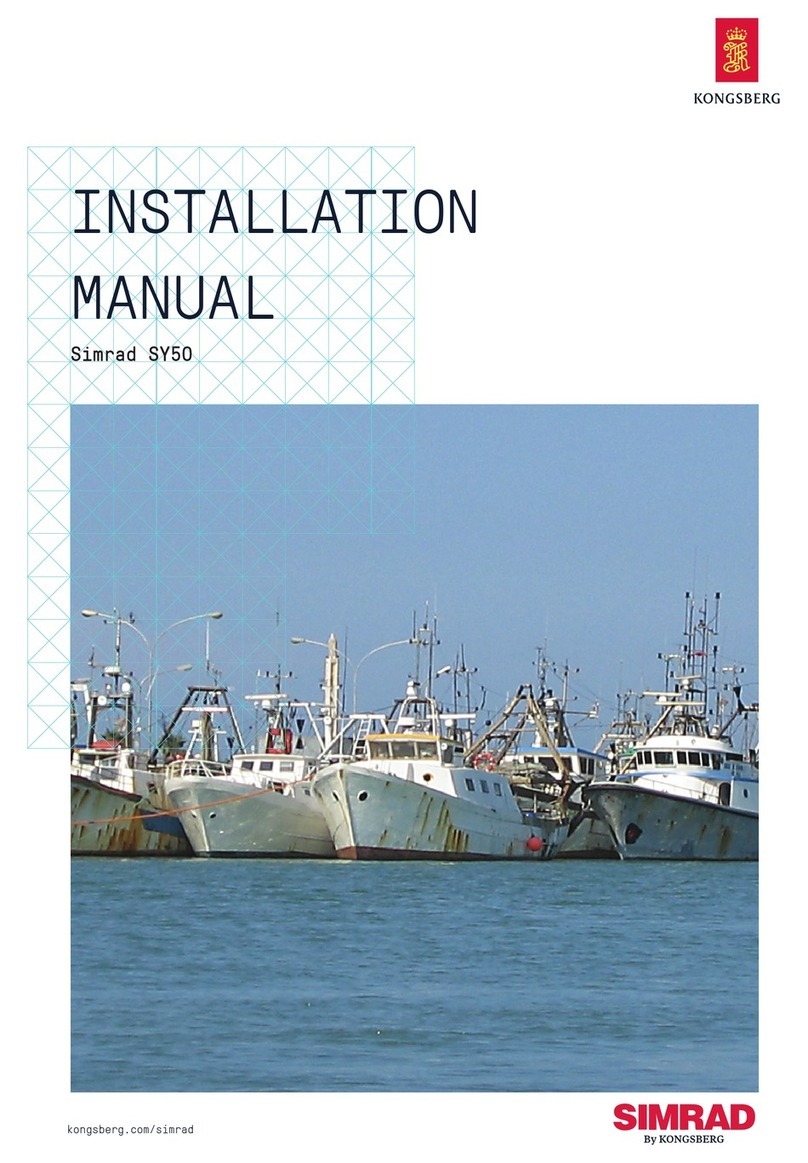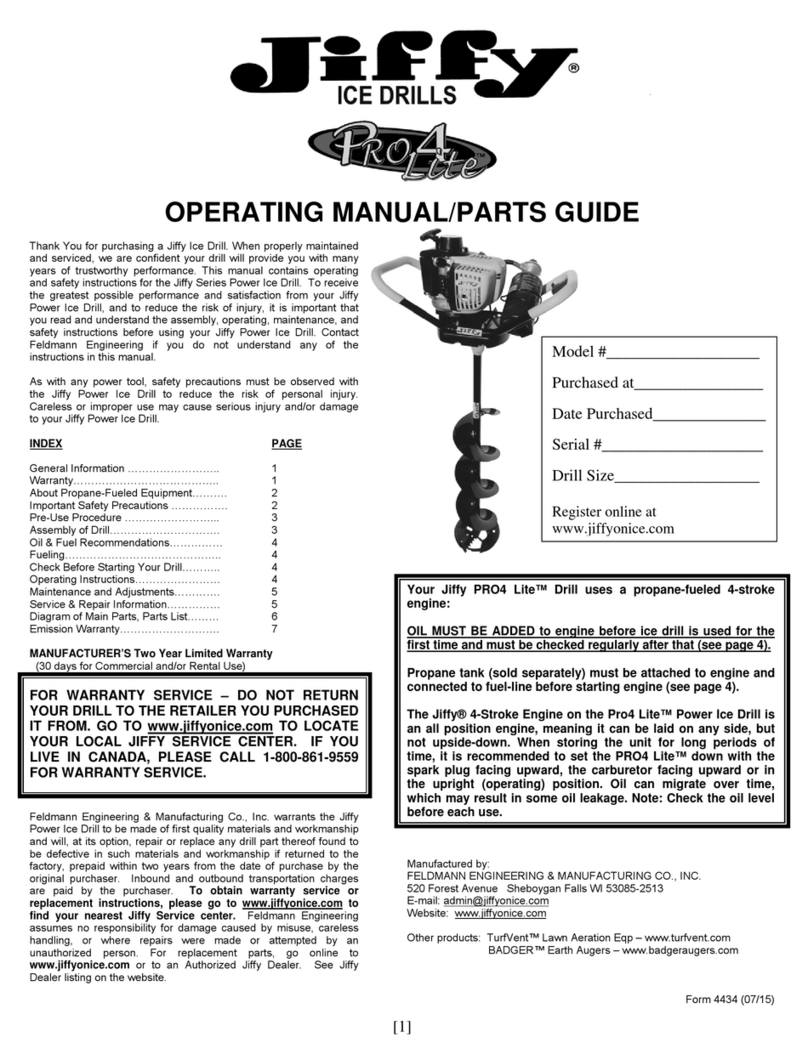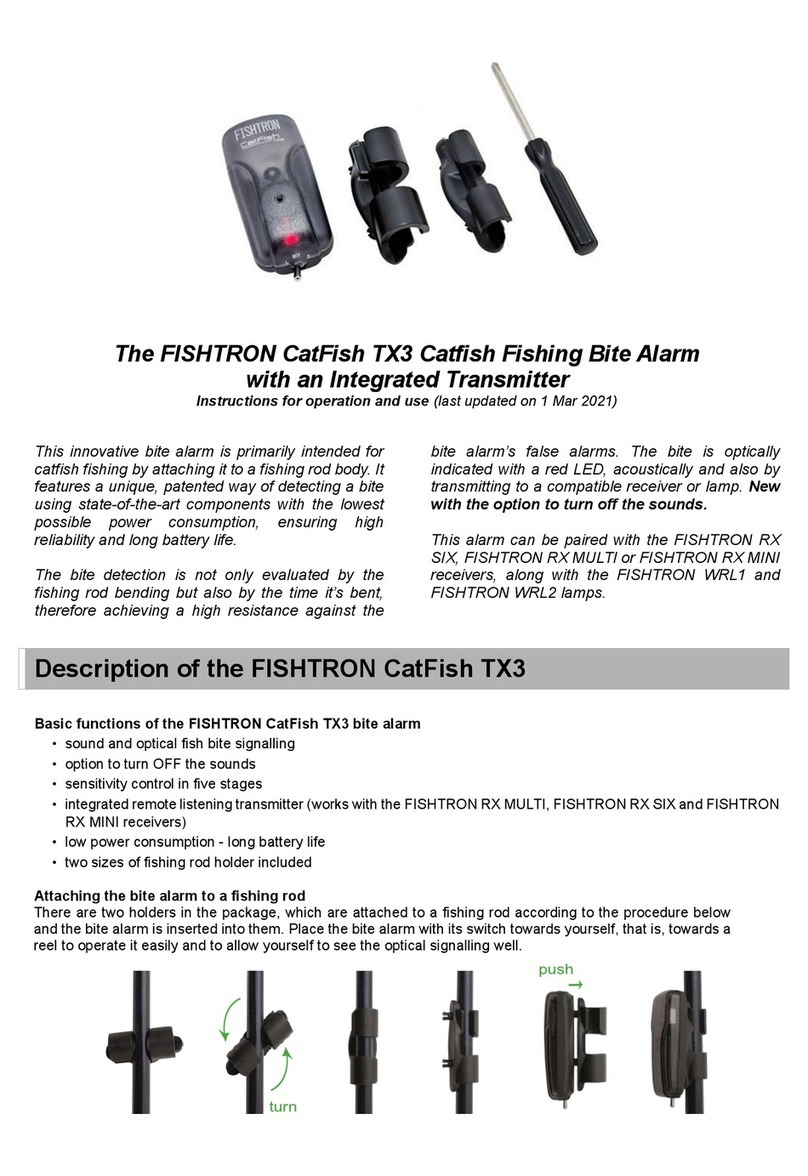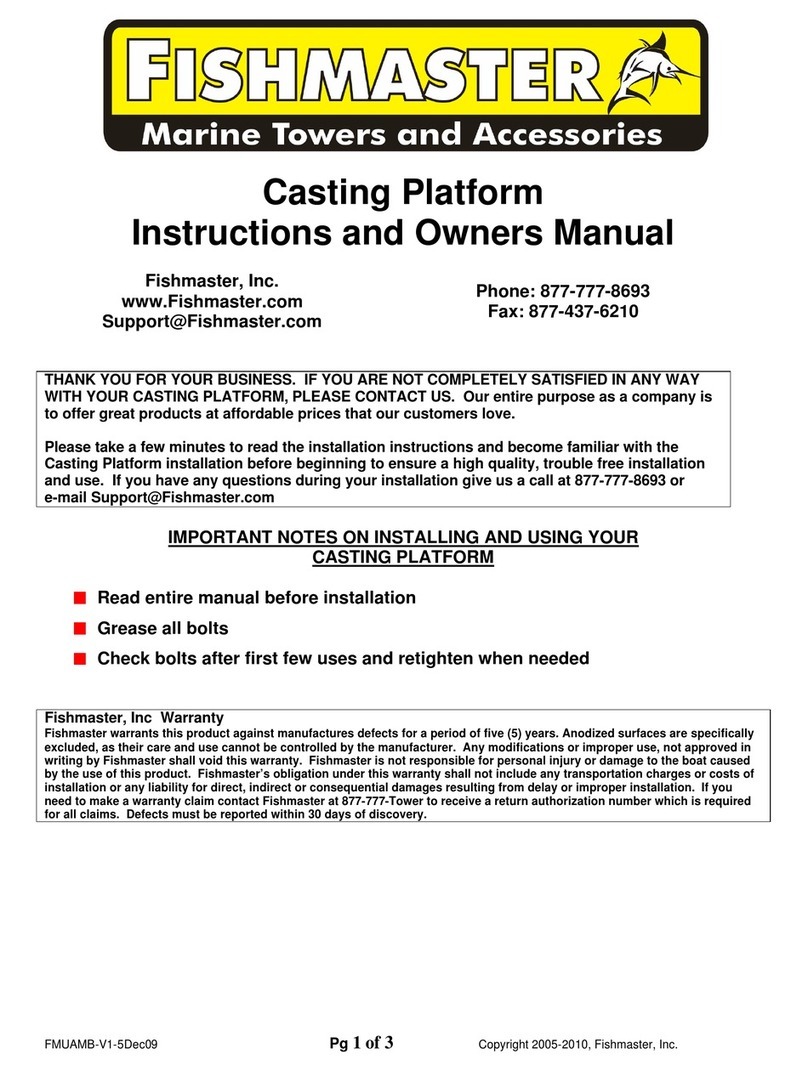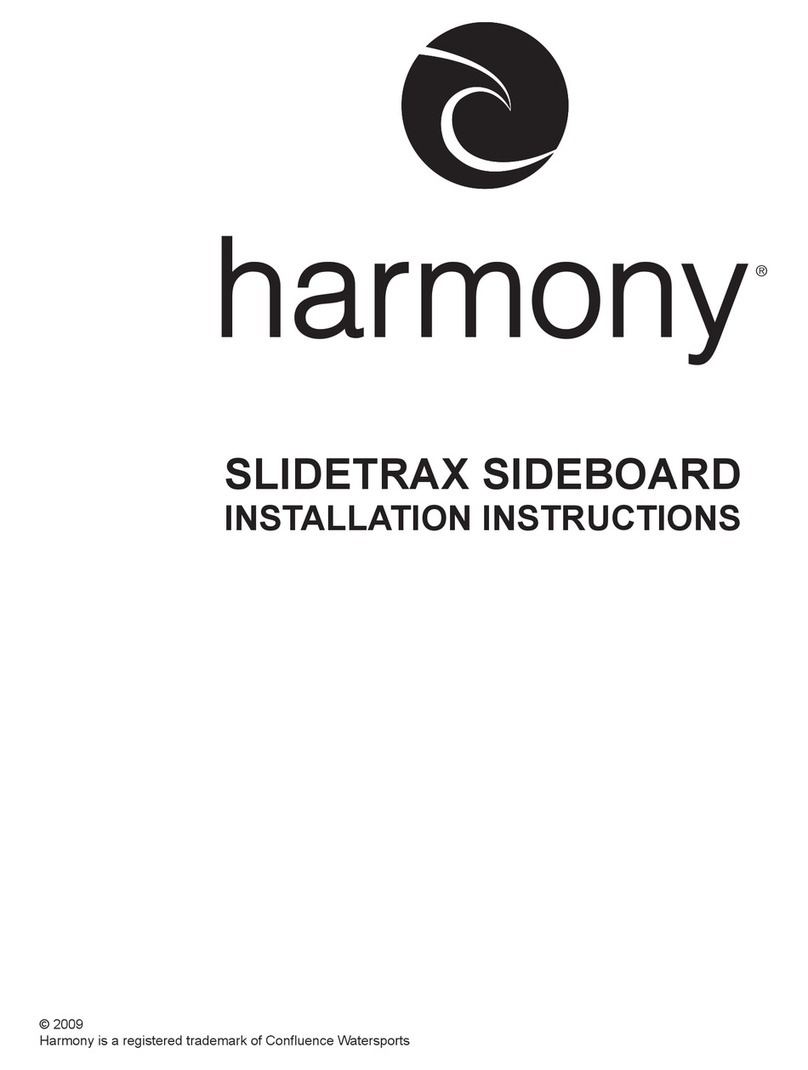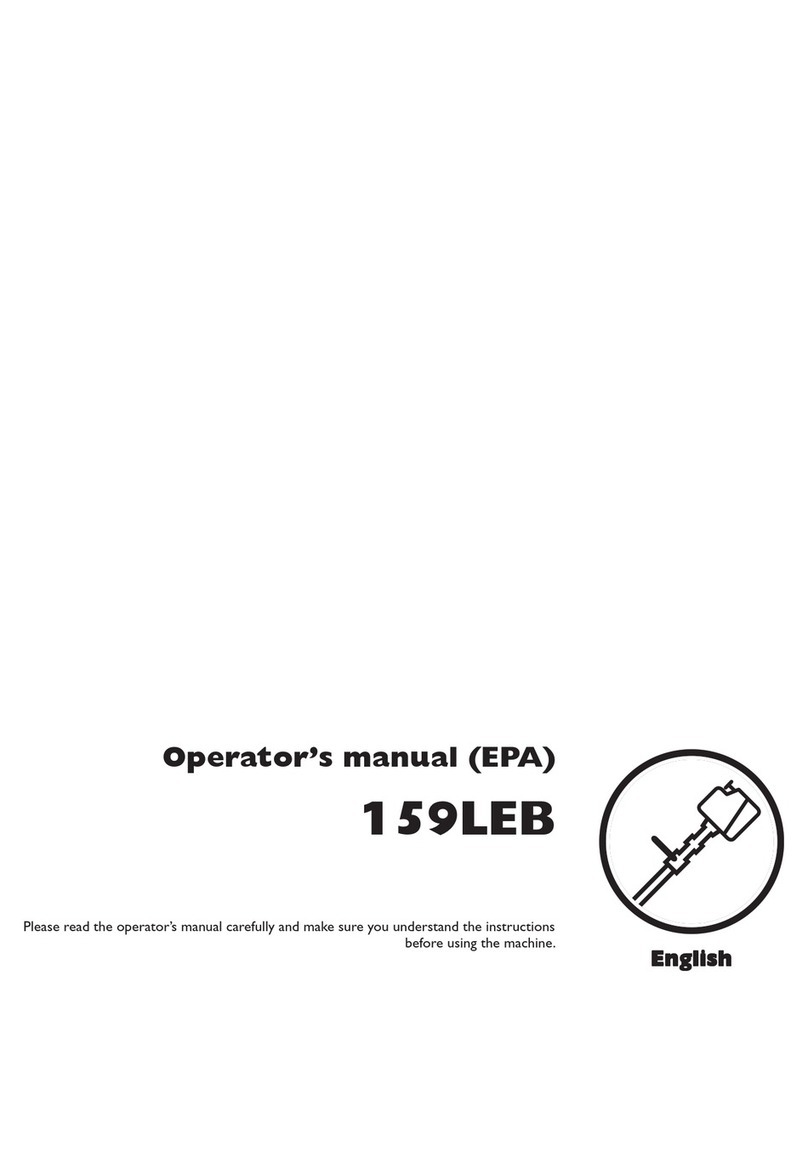*pins numerical illustration
Once the Popper is activated, an ORANGE LED light will
appear for approx. 15 seconds and then turn GREEN.
Connecting Your Mobile Devices to the Eco-
Popper
Upon successful activation, the Eco-Popper will
create a Wi-Fi access point with the name “Eco-
Popper XXXX”(combination of 4 unique letters and
digits).
After using your smartphone or tablet to connect to
this Wi-Fi network, activate the app, and choose
“Connect Your Device.” After a few seconds, you
should see the live video appear on your screen.
Note: If your app does not connect to the
Popper within 60 seconds from activation, the
Popper will shut down automatically to save
battery power.
You can turn off the Popper by pushing pin
number 2. If you activated the Eco-Popper by
placing it in water, you need to wait 60 seconds
from the time it was in water before you can turn
it off with pin 2.
Recommended Casting Practice
After casting, the Popper will sink and then float up to
the surface. Activate the Popper by placing it in the
water for 2 seconds. Check to see that video is
streaming on your mobile device. Cast it into the
water, and wait until it stabilizes on the water’s
surface. You should see a clear and continuous video
on the Eco-Popper app. Only begin trolling and
popping after you’ve taken these steps.
Handling Mobile Devices on the Water
There are several practical ways to handle your
smartphone or tablet while fishing:
1. Use a device attached to your boat
2. Hold the smartphone in your other hand
(requires some practice)
3. Ask someone nearby to help
It might be difficult to see a clear image on some
devices when the screen is exposed to direct
sunlight. We recommend using a device with a
less reflective screen if possible.
Make sure you disable all automatic features for
screen locking and adjusting screen brightness to
avoid disrupting the app every few seconds.
When you catch a fish, get a strike, or just want
to have the last video session saved, make sure
to press the Save button in the app!Only then
will the video session be saved. The default
saving time is the last two minutes of video but
it can also be configured for the last one or five
minutes.
How to download the video from the Eco-
Popper
Downloading your recorded footage to your
computer is as simple as plugging your mobile
device into your computer using the USB cable.
You can manage, share, delete and edit any of
the footage generated on your mobile as you
would with any other media file.
Need more help?
Visit the Eco-Popper FAQ page at