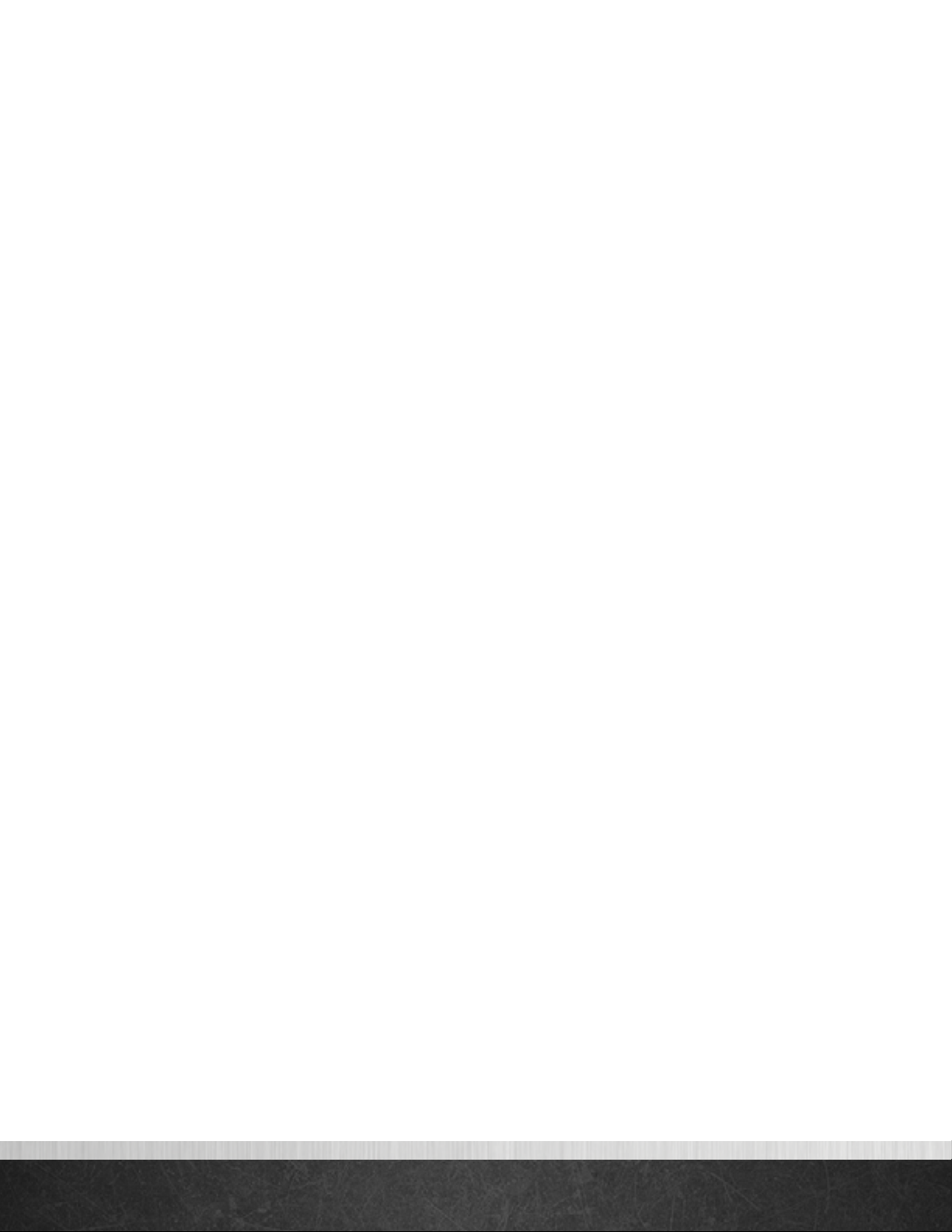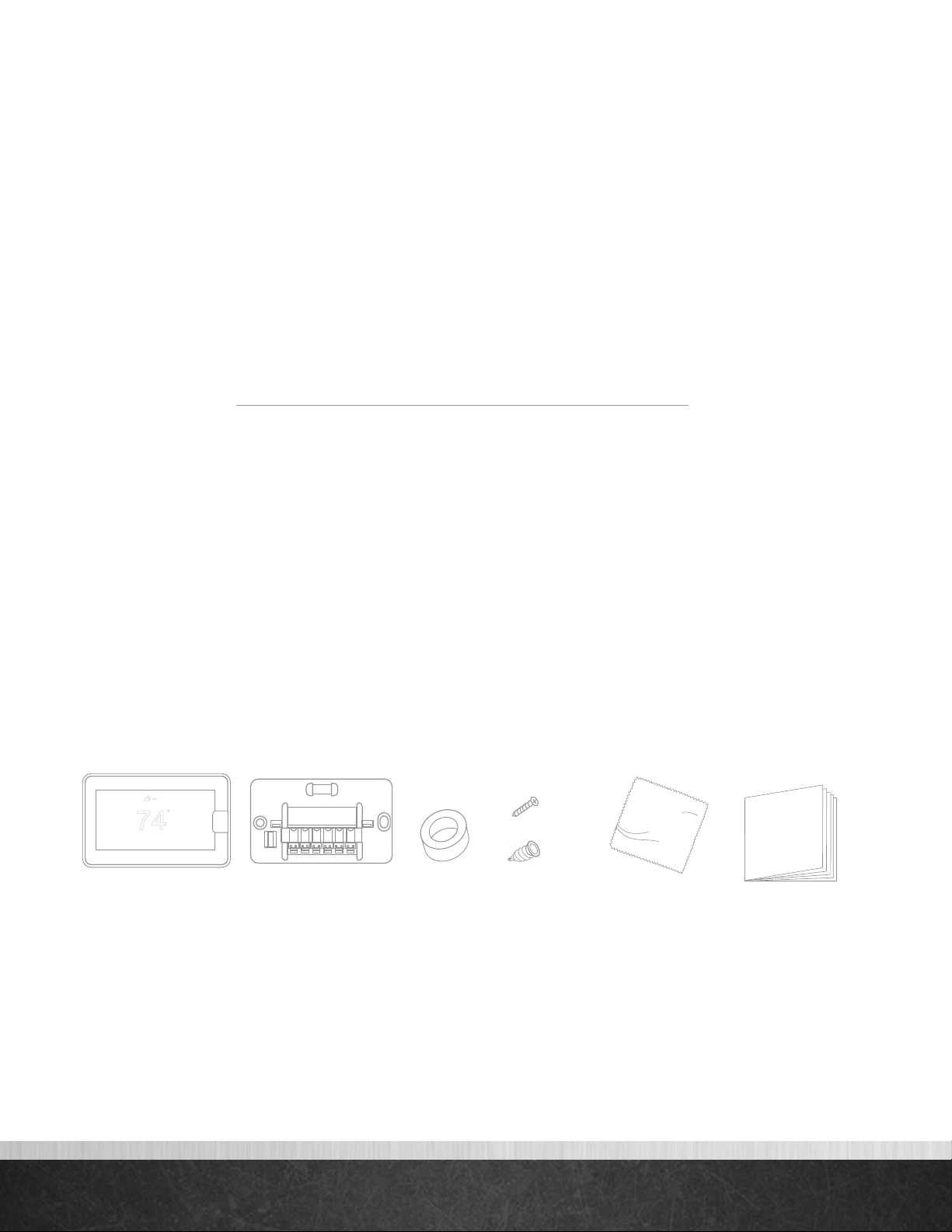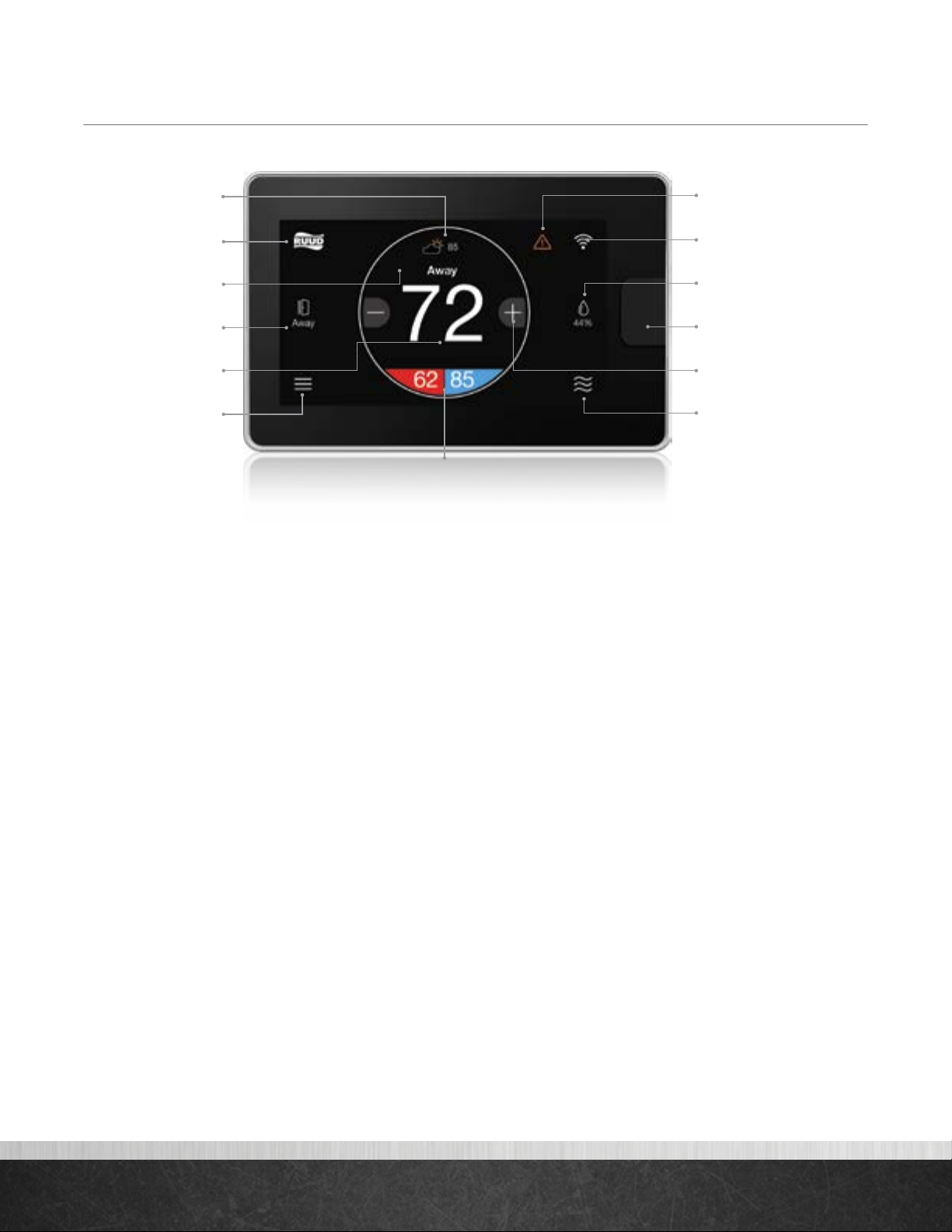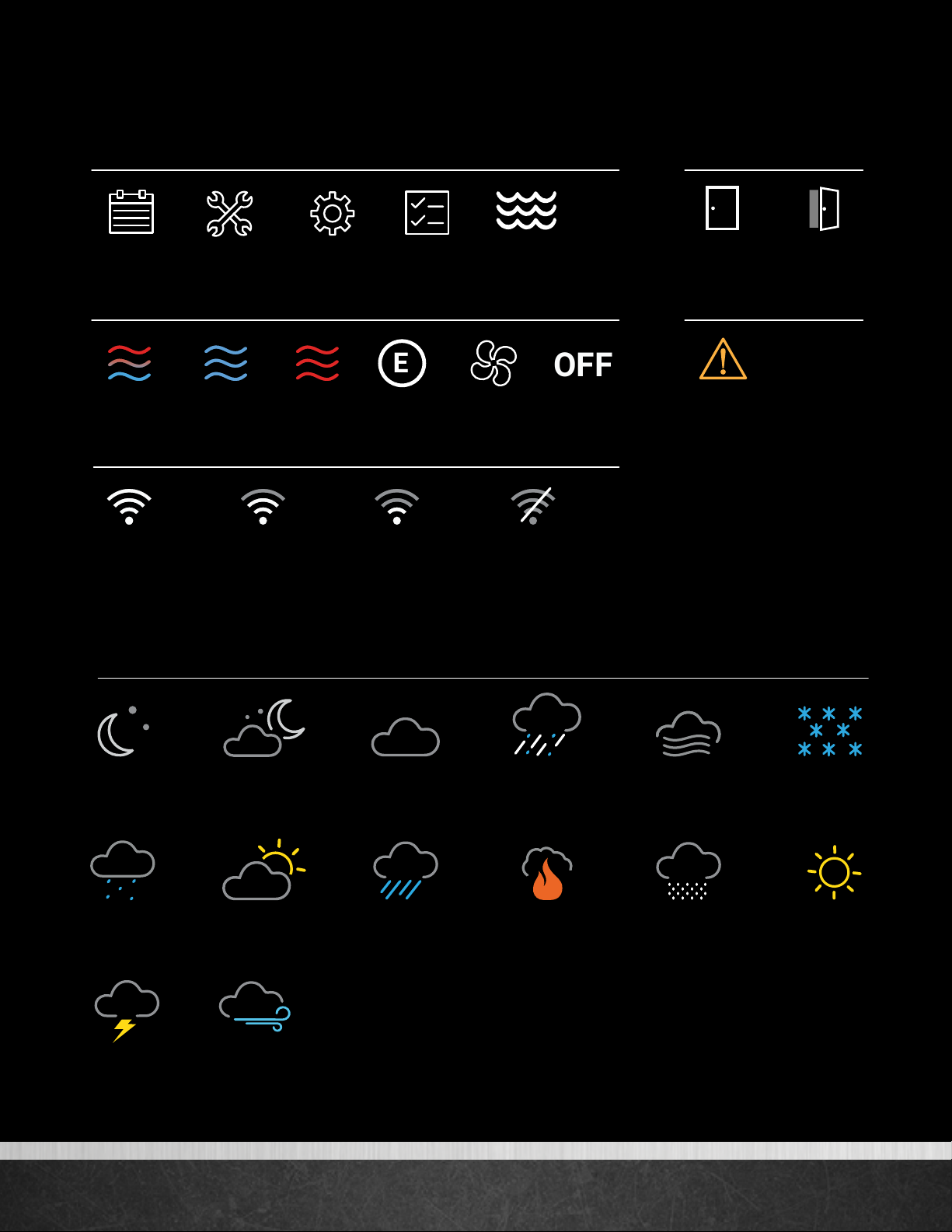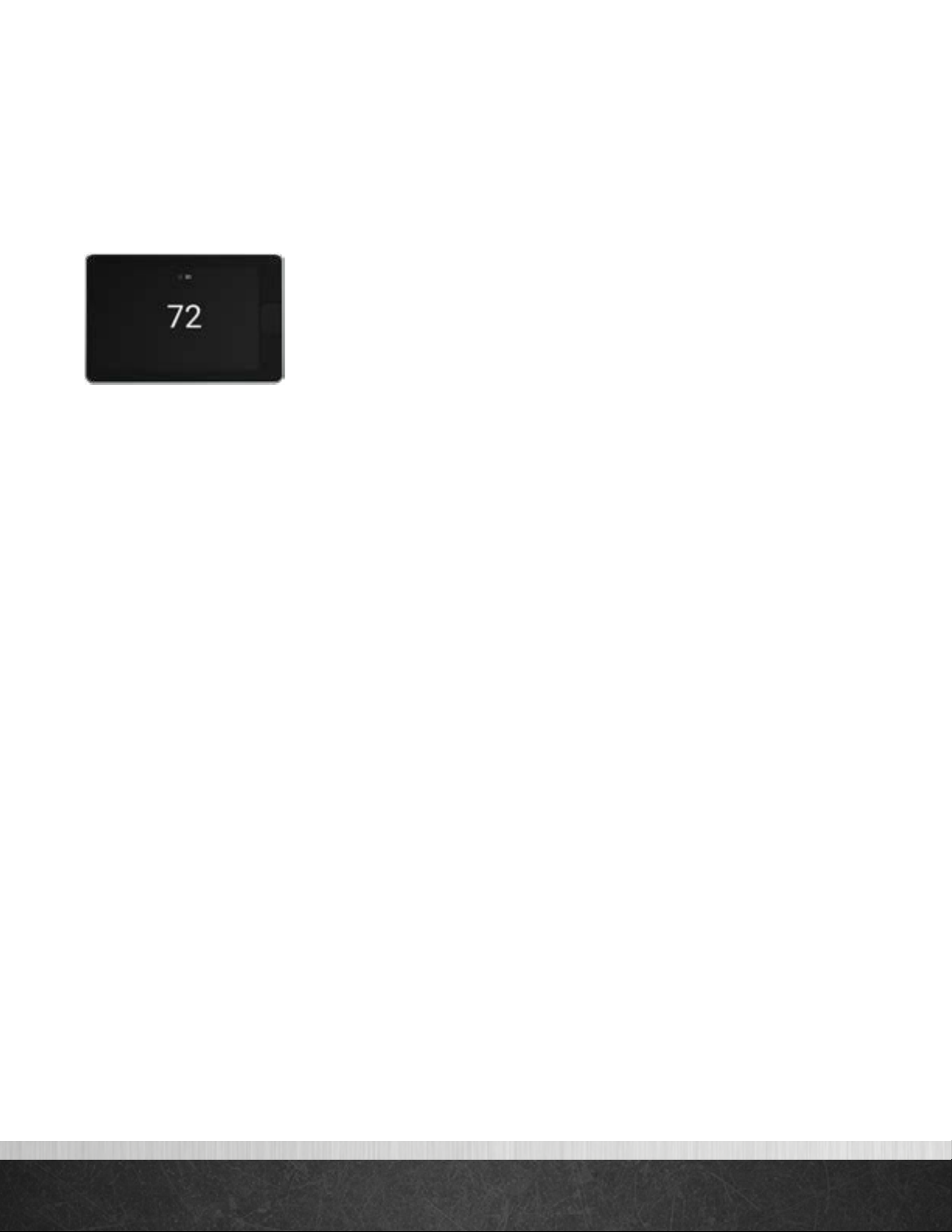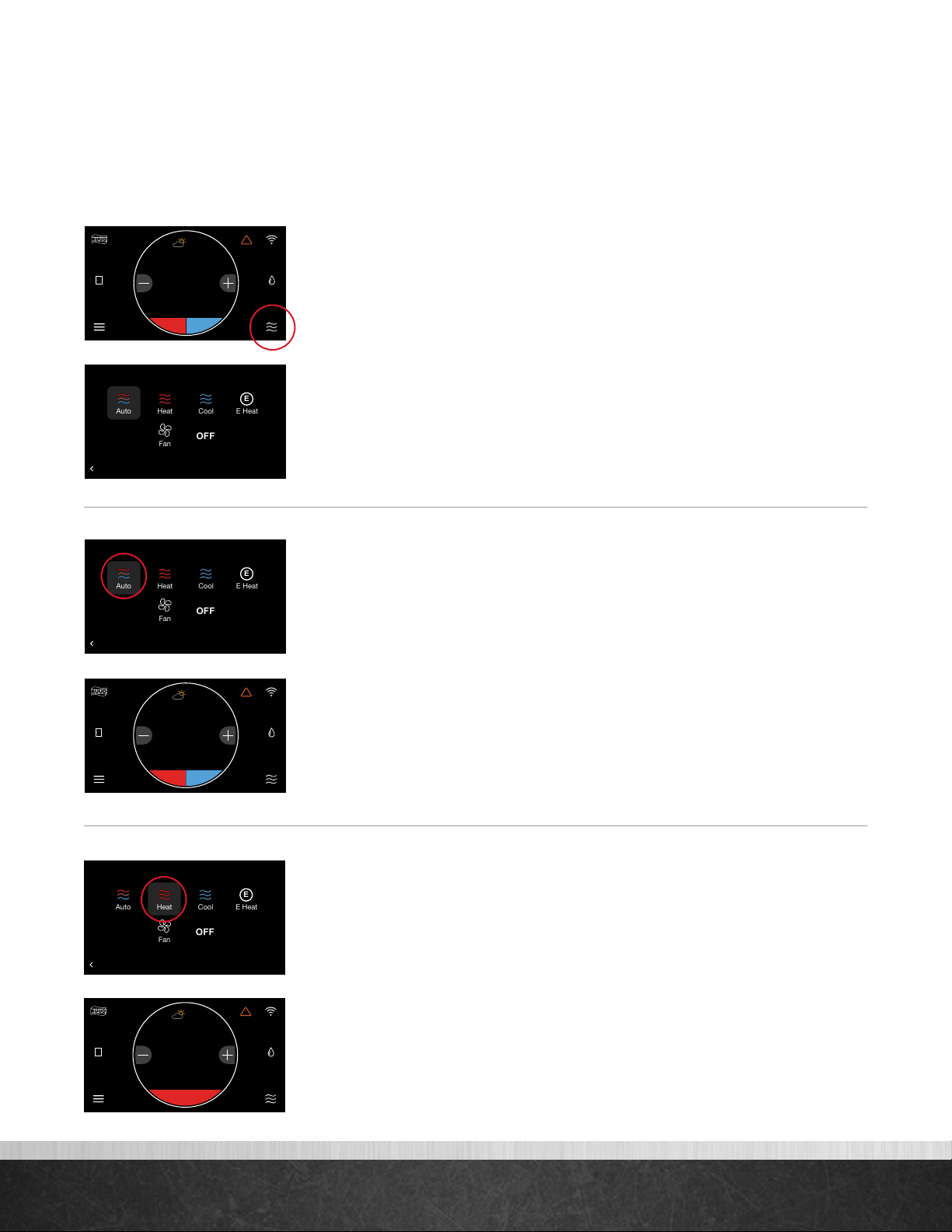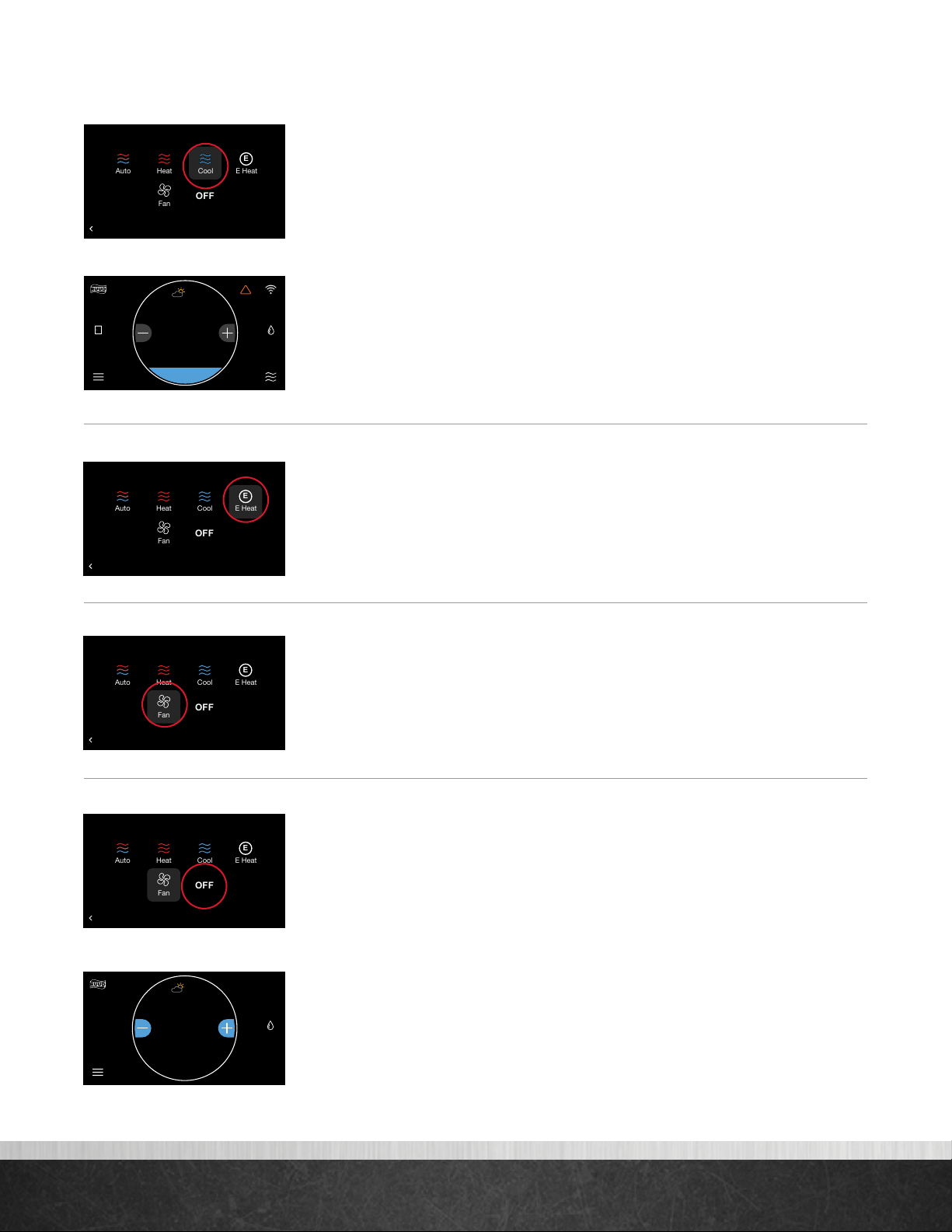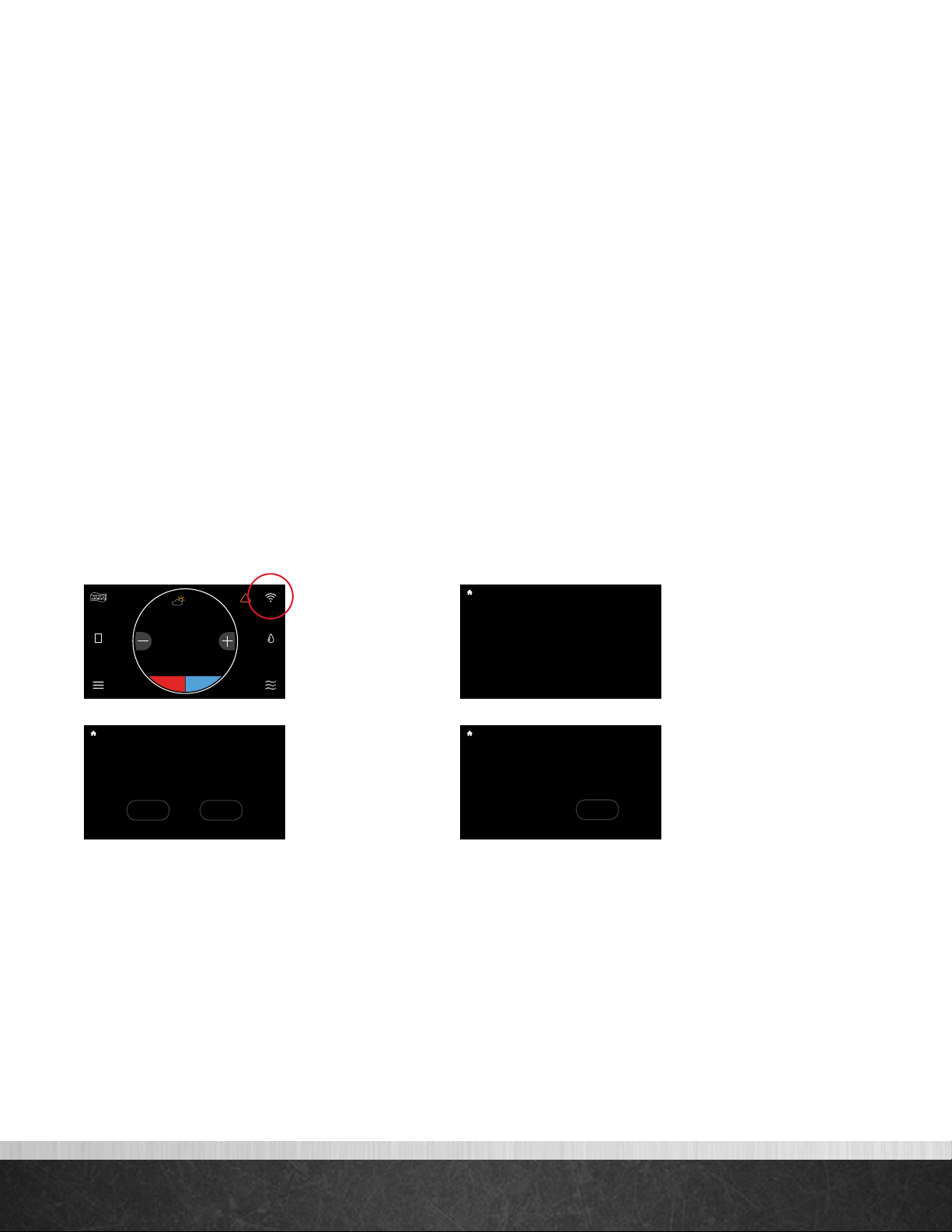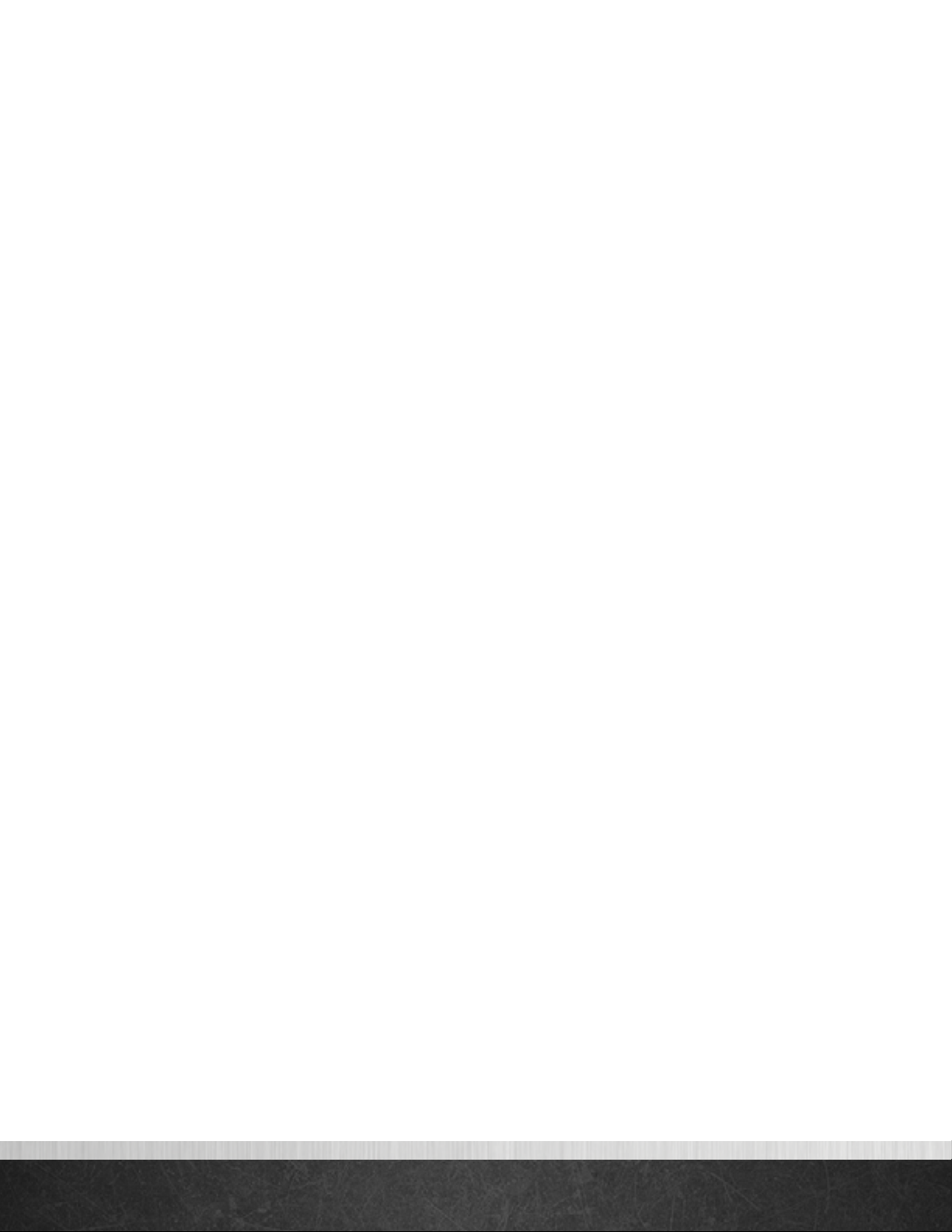
EcoNet®Smart Thermostat User Guide 2
User Guide Table of Contents
Overview................................................................................................................................................... 3
Items Included in the Box.............................................................................................................................. 3
Homescreen Overview ................................................................................................................................ 4
Icons to Become Familiar With...................................................................................................................... 5
Standby Screen .......................................................................................................................................... 6
System Modes .........................................................................................................................................7–9
Connecting to WiFi ................................................................................................................................... 10
Weather .................................................................................................................................................. 11
Menu Options .......................................................................................................................................... 12
Settings...............................................................................................................................................12–17
Settings > Basic .............................................................................................................................12–13
Settings > Time ................................................................................................................................... 14
Settings > Humidity ........................................................................................................................14–15
How to Test a Humidifier ...................................................................................................................... 15
Settings > Away Settings...................................................................................................................... 15
Settings > Vacation.............................................................................................................................. 16
Settings > Fan................................................................................................................................16–17
Settings > Zoning Settings.......................................................................................................................... 17
Schedules................................................................................................................................................. 18
Status ...................................................................................................................................................... 19
Furnace Status .................................................................................................................................... 19
AC/HP Status ..................................................................................................................................... 19
Air Handler Status............................................................................................................................... 19
Zoning Status...................................................................................................................................... 20
Service ...............................................................................................................................................21–22
Service > Current ................................................................................................................................ 21
Service > History ................................................................................................................................ 21
Service > Alerts .................................................................................................................................. 21
Service > Support ............................................................................................................................... 22
Service > Equipment............................................................................................................................ 22
Water Heating.......................................................................................................................................... 23
Zoning..................................................................................................................................................... 23
EcoNet Smart Thermostat Installation Instructions........................................................................................... 24
Safety Considerations.......................................................................................................................... 24
Thermostat Location............................................................................................................................. 24
Wiring Considerations......................................................................................................................... 25
Mounting EcoNet Smart Thermostat....................................................................................................... 26
Wiring Remote Temperature Sensor ....................................................................................................... 27
Installer Settings...................................................................................................................................28–31
Furnace Settings.............................................................................................................................28–29
How to Connect a Ventilator to an EcoNet HVAC System ......................................................................... 30
AC/HP Settings .................................................................................................................................. 30
Thermostat Settings.............................................................................................................................. 31
Air Handler Settings ............................................................................................................................ 32
Caring for your Thermostat......................................................................................................................... 32
Amazon Alexa Enabled Devices ................................................................................................................. 33
Regulatory and Warranty Information.......................................................................................................... 34