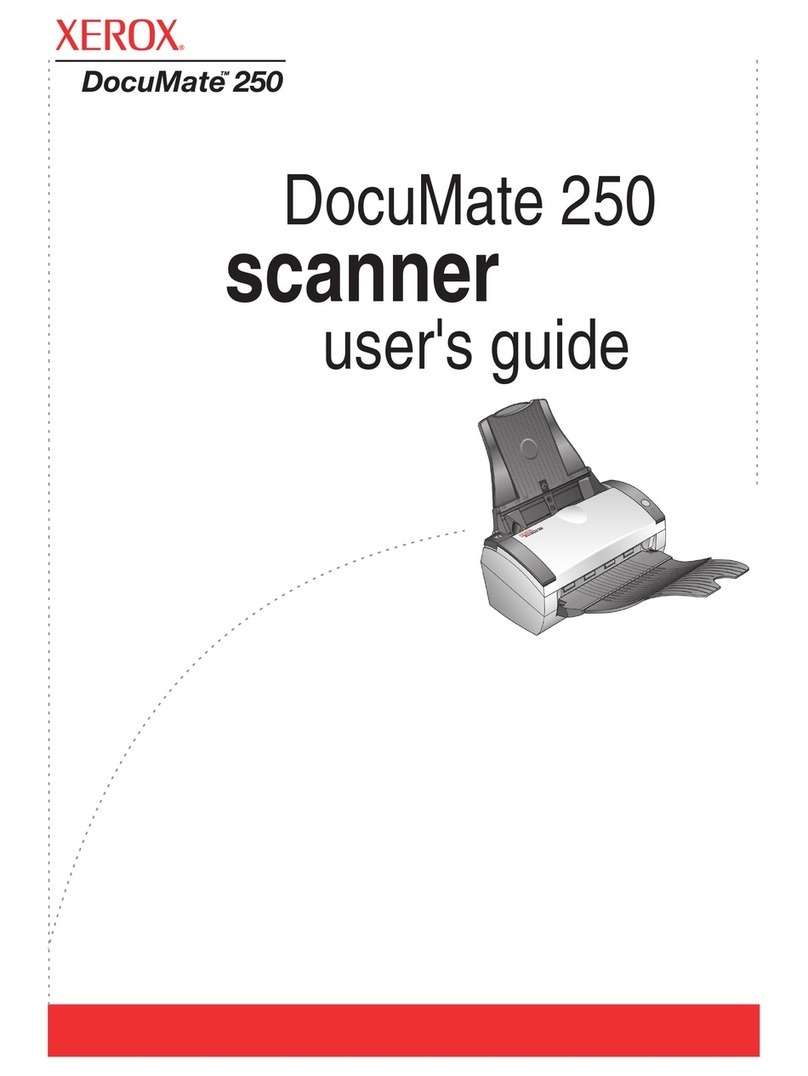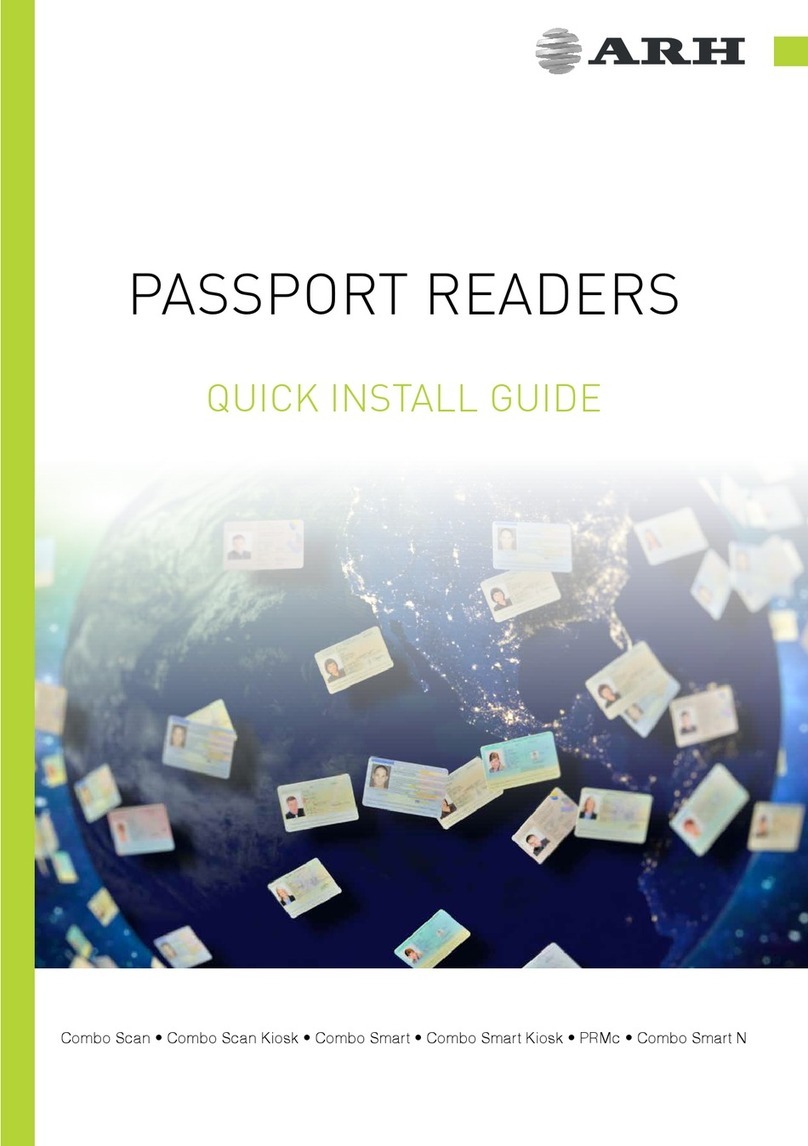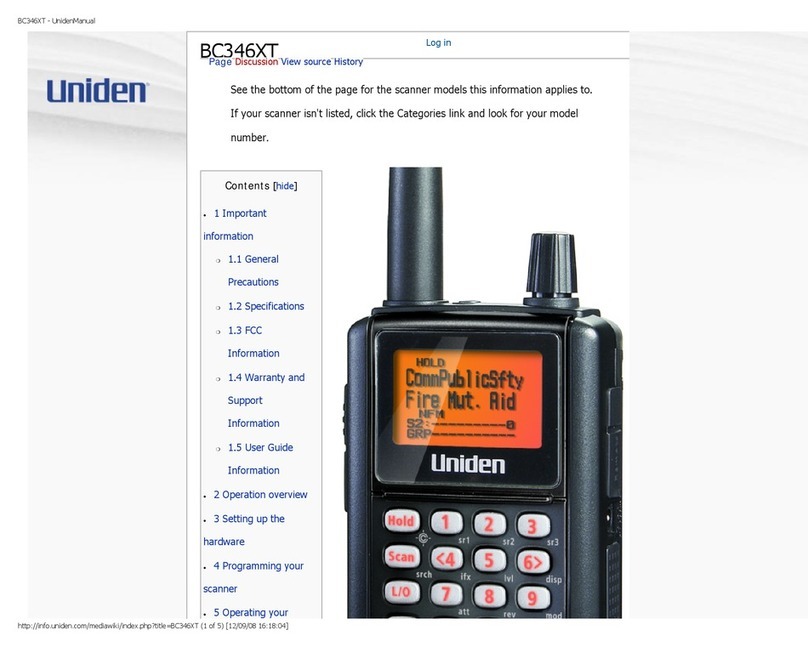eCopy ScanStand User manual

© eCopy, Inc. All trademarks are properties of their respective owners (see product documentation for details). P/N: 73-00030 (2/2006)
eCopy ScanStandTM
Assembly Instructions
Revision 2.1

Licensing, Copyright, and Trademark Information
The information in this document is subject to change and does not represent a commitment on the part of eCopy, Inc. The
software described in this document is furnished under a license agreement. The software may be used or copied only in
accordance with the terms of the agreement. It is against the law to copy the software on any medium except as specified in
the license agreement. No part of this document may be reproduced, transmitted in any form or by any means, electronic or
mechanical, including photocopying, recording, or information storage and retrieval systems, or translated into any language
for any purpose other than the purchaser’s personal use, without the written permission of eCopy, Inc.
© 1992- 2005 eCopy, Inc.
eCopy, the eCopy logo, eCopyFax, the Simplify logo, the MailRoom logo, eCopy ShareScan OP, eCopy ScanStation, eCopy
ScanStation OP, eCopy Desktop, eCopy Quick Connect, eCopy Xpert Compression, UniDoc, SpeedFax, and SpeedPrint are
trademarks of eCopy, Inc. ShareScan, Simplify, and MailRoom are registered trademarks of eCopy, Inc.
All other terms and products are trademarks or registered trademarks of their respective owners and are hereby
acknowledged.

eCopy ScanStand Assembly Instructions 1
Planning the installation
You can assemble the eCopy ScanStand in several configurations. Determine the best configuration so the arm,
touch screen, and keyboard do not interfere with copier access. In most situations:
> If the finisher is on the left of the copier, configure the PC and arm at the right of the assembly.
> If the finisher is on the right of the copier, configure the PC and arm at the left of the assembly.
> Leave 6-9 inches (15-23 cm) of clearance between the ScanStation and the copier access door.
Variations to these standard configurations are possible to accommodate paper reservoirs or other accessories
(see next page).
You can also place the PC behind the copier, as shown below.
Typical configuration for finisher on left Typical configuration for finisher on right
Configuration if PC is placed behind and left of copier Configuration if PC is placed behind and right of copier

2eCopy ScanStand Assembly Instructions
Alternative arm positions
You can position the arm support post on any one of the three vertical struts on the rear frame. For example, if a
paper reservoir is present at the side of the copier, you can position the post on the middle vertical strut so the
screen and keyboard are closer to the copier's control panel.
In rare situations, you may need to position the post and arm assembly at the opposite end of the rear frame
from the angle frame. The diagrams below illustrate various configuration options.
Typical configuration Configuration to accommodate
reservoir or other large accessory
Rarely used but available if
required
Right
configuration
Left
configuration

eCopy ScanStand Assembly Instructions 3
Component identification
A: Touch screen B: Keyboard C: Arm D: Rear frame E: Arm support post
F: PC cover G: L-bracket H: PC clamp I: Master fastener kit J: Angle frame
Note
Angle frame (J)
ships inside PC
cover (F)

4eCopy ScanStand Assembly Instructions
(Phillips screwdriver not included)
Technical support
US/North America
Technical Support hours are Monday through Friday, 6:00 A.M. to 5:30 P.M. EST.
Phone: +1 (603) 881-4450 (select option 8)
E-mail: support@ecopy.com
Outside North America
Please contact your local dealer or national sales organization.
The Master Fastener Kit contains four smaller kits.
Do not open the smaller kits until you are ready to use them.
Each kit is used in a separate step in the assembly process.

eCopy ScanStand Assembly Instructions 5
Fastener Kit #1: P/N 16-5001-A
Components shown full size to help identification
1.1 Screw feet into threaded holes in underside of
rear frame (2) and angle frame (1). Screw feet in
all the way.
Feet (3)
Step 1: Rear and angle frame assembly

6eCopy ScanStand Assembly Instructions
1.2 Position angle frame at left or right of rear
frame as appropriate. The angle frame is
typically placed on the opposite side of the
copier from the finisher.
Left configuration (front view)
Right configuration (front view)
1.3 Put a washer on each 50 mm (2 inch) hex bolt
and insert bolts through non-threaded holes in
back of frame and into threaded holes in angle
frame.
Left configuration (rear view)
Right configuration (rear view)
1.4 Tighten bolts securely using 13 mm wrench. Do
not over tighten or you will bend the metal
tubing.
Rear and angle frame assembly (continued)

eCopy ScanStand Assembly Instructions 7
Fastener Kit #2: P/N 16-5001-B
Components shown full size to help identification
2.1 Examine rear of copier and determine which of
the vertical struts to use for the L bracket.
Position bracket to avoid contact with vents or
cable connectors.
2.2 Put a washer on each 45 mm (1-3/4 inch) hex
bolt.
2.3 From back of frame, insert bolts through top
and bottom holes in selected strut.
2.4 Place L-bracket on bolts and attach loosely using
hex nuts.
2.5 Slide bracket to lowest position. You will re-
position and tighten the L-bracket later.
Before you attach the L-bracket,
determine which vertical strut you will
use for the arm support post and attach
the L-bracket to an unused strut.
Left configuration with optional L-bracket position
Vertical struts
Step 2: L-bracket attachment

8eCopy ScanStand Assembly Instructions
Fastener Kit #3: P/N 16-5001-C
Components shown full size to help identification
3.1 Insert bolts through strut from back of frame.
3.2 Place washer and nut on each bolt. Turn only 2-
3 times leaving bolt heads extended at least 16
mm (5/8 inch) from rear of frame.
Note bolt head alignment and required gap
3.3 Slide arm support post over bolt heads, flat side
against rear frame, fitting the two bolt heads
into the T-slot on the post.
Tip: While holding post with one hand, rotate bolt
heads to align edges parallel to T-slot.
3.4 Position post at desired height. Typically, the
bottom of the post is aligned with the top edge
of the rear frame's lower cross-member.
3.5 Tighten nuts securely using 13 mm wrench.
Frame
Bottom of arm
support post
Step 3: Arm support post attachment
You can mount the arm support post on any one of the available vertical struts on the rear frame (see

eCopy ScanStand Assembly Instructions 9
Fastener Kit #4: P/N 16-5001-D
Components shown full size to help identification
4.1 Rotate bracket 180 degrees so eCopy logo faces
the arm segments.
Caution! Placing the arm on the post without first
rotating the bracket may cause tipping.
4.2 Insert 30 mm (1-1/8 inch) hex bolts into arm
bracket from rear (opposite the side with the
eCopy logo). Bolt heads should be on flat side of
bracket.
4.3 Place a washer and round head nut on each
bolt. Turn only 2-3 times, leaving bolt heads
extended at least 16 mm (5/8 inch) from arm
bracket.
4.4 With arm folded, align bolts heads as shown
below and slide bolts into T-slot on flat side of
post.
Note bolt head alignment and required gap
4.5 Tighten the nuts securely using 13 mm wrench.
Do not attempt to loosen or tighten the
Allen screws on the arm joints. These are
set at the factory and do not require
adjustment.
Step 4: Arm assembly attachment

10 eCopy ScanStand Assembly Instructions
5.1 Raise keyboard bracket to position shown. You
may need to loosen the lower bracket tension
screw first using the Allen key.
5.2 Remove Allen screws (2) from underside of
keyboard bracket and set screws aside. Do not
remove the tension screws.
5.3 Slide tongue at rear of keyboard into keyboard
bracket, aligning the screw holes.
5.4 Insert screws through back plate and into
threaded holes in keyboard bracket. Tighten
securely.
5.5 Flip keyboard down to horizontal position.
Bracket tension
screw
Step 5: Keyboard attachment

eCopy ScanStand Assembly Instructions 11
6.1 Flip touch screen bracket down as shown. You
may need to loosen the upper bracket tension
screw first using the Allen key.
6.2 Remove four pan head Phillips screws (4) from
center back side of touch screen.
6.3 Position the touch screen over the screen
bracket. Then re-insert and tighten the four
screws.
Step 6: Touch screen attachment

12 eCopy ScanStand Assembly Instructions
7.1 Unfold arm toward angle frame and extend
fully.
7.2 Route cables under first arm segment (closest to
screen/keyboard) as shown. Leave
approximately 50 mm (2 inches) of slack in
cables between screen and first clip.
7.3 Pull cables tightly against side of arm joints and
clip to remaining arm segments to maximize
cable length.
7.4 Guide cables over top of bracket and into
vertical cable channel at rear of arm support
post.
7.5 Exit cables at or near base of post.
Step 7: Cable attachment

eCopy ScanStand Assembly Instructions 13
8.1 Slide stand into position behind copier. Allow
25-50 mm (1-2 inches) clearance between
frame and copier, taking care not to cover vents
or connectors.
8.2 Place PC on angle frame, connectors to rear,
leaving room to attach cable connectors.
8.3 Place PC clamp over PC, with short curved tip
engaging diagonal member of angle frame. The
clamp is held in place by its own weight.
8.4 Connect keyboard and screen cables to PC.
8.5 Attach power cable to PC.
8.6 Connect network cables as follows:
A. If there is a free network jack near the PC:
Connect supplied long Ethernet cable from wall
jack to PC’s integrated network port. The internal
3-port hub is not used in this configuration.
This is the preferred configuration as it eliminates
the potential for printing interruptions if the
ScanStation is powered off.
B. If there is no free network jack:
i. Remove copier’s network cable from wall jack
and connect it to left port on PC’s internal
3-port hub.
ii. Connect supplied long Ethernet cable from
network wall jack to uplink port on right of
internal 3-port hub.
iii. Connect supplied short Ethernet cable from
middle port of internal 3-port hub to PC’s
integrated network port.
In this configuration, the copier may fail to print if
the ScanStation PC goes into standby/hibernate
mode. To ensure this does not happen, disable
standby/hibernate mode as described on the next
page.
8.7 Complete setup of eCopy software (see the
eCopy software installation documentation for
details).
ScanStation PC
rear panel
Integrated network port
To wall jack
Internal
3-port hub
Uplink
port
ScanStation PC
rear panel
Integrated network port
To wall jack
Uplink
port
Internal
3-port hub
To copier
Step 8: PC configuration and software setup

14 eCopy ScanStand Assembly Instructions
9.1 The tilt tension on screen and keyboard is set at
the factory and typically does not require
adjustment. If required, tilt screen up and use
4mm Allen key to adjust screws visible through
slot in bracket:
> Turn top screw to adjust screen bracket tension.
> Turn bottom screw to adjust keyboard bracket
tension.
Do not over tighten the screws. You should be
able to tilt the touch screen and keyboard easily
using one hand, but the keyboard should not tilt
or travel while typing.
9.2 Place cover over PC and align inside cover clips
with tongues on frame. You may need to press
the side covers together to align the clips.
Warning! Be careful to avoid pinching your hands
between the cover and the frame.
9.3 Push cover down and into position. The locking
tab should protrude from the top of the cover.
9.4 Loosen nuts on L-bracket and slide bracket up
to contact underside of copier. Tighten nuts
securely using 13 mm wrench.
9.5 Fold arm so front edge of keyboard lines up
with front edge of copier.
9.6 Readjust cable routing if necessary to take up
slack.
Do not attempt to loosen or tighten the
Allen screws on the arm joints. These are
set at the factory and do not require
adjustment.
Important! If you used the PC’s internal 3-port
hub, disable standby/hibernate mode as follows:
i. Click Start > Settings > Control Panel >
Power Options.
ii. On the Power Schemes tab, set System
standby and System hibernates to Never.
iii. Click OK.
Step 9: Final adjustments and cover assembly
Table of contents
Popular Scanner manuals by other brands
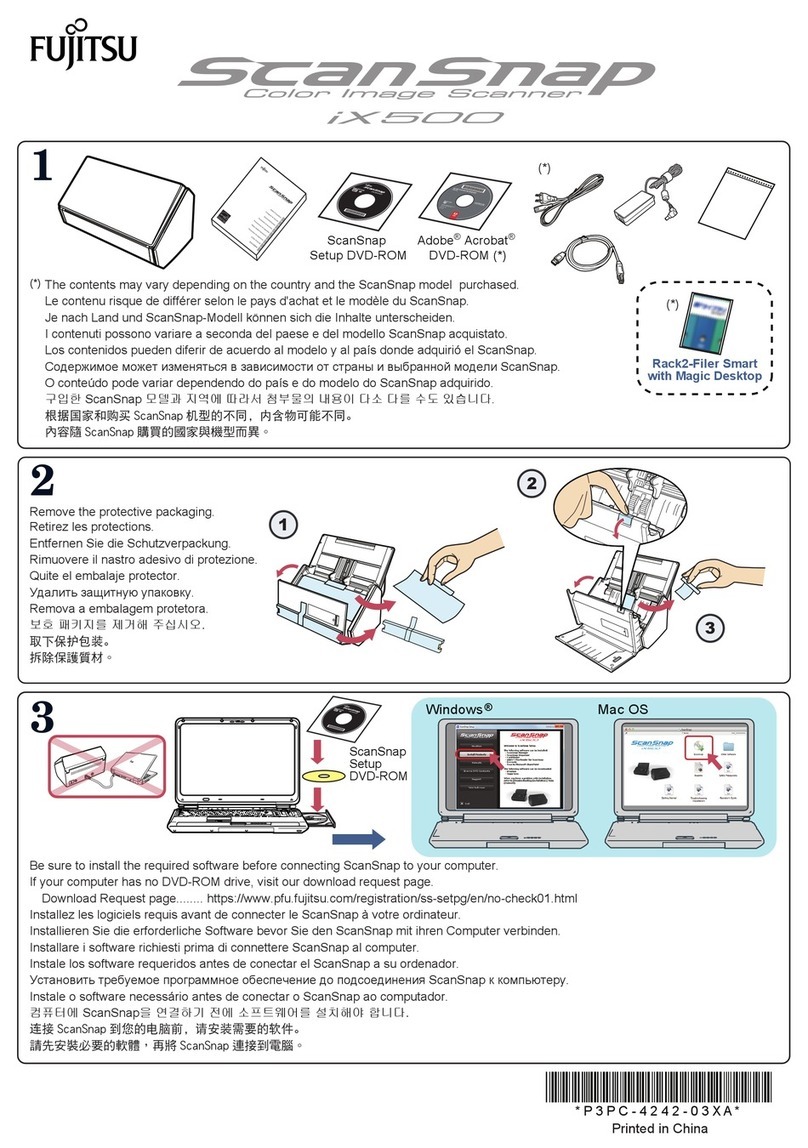
Fujitsu
Fujitsu ScanSnap iX500 manual
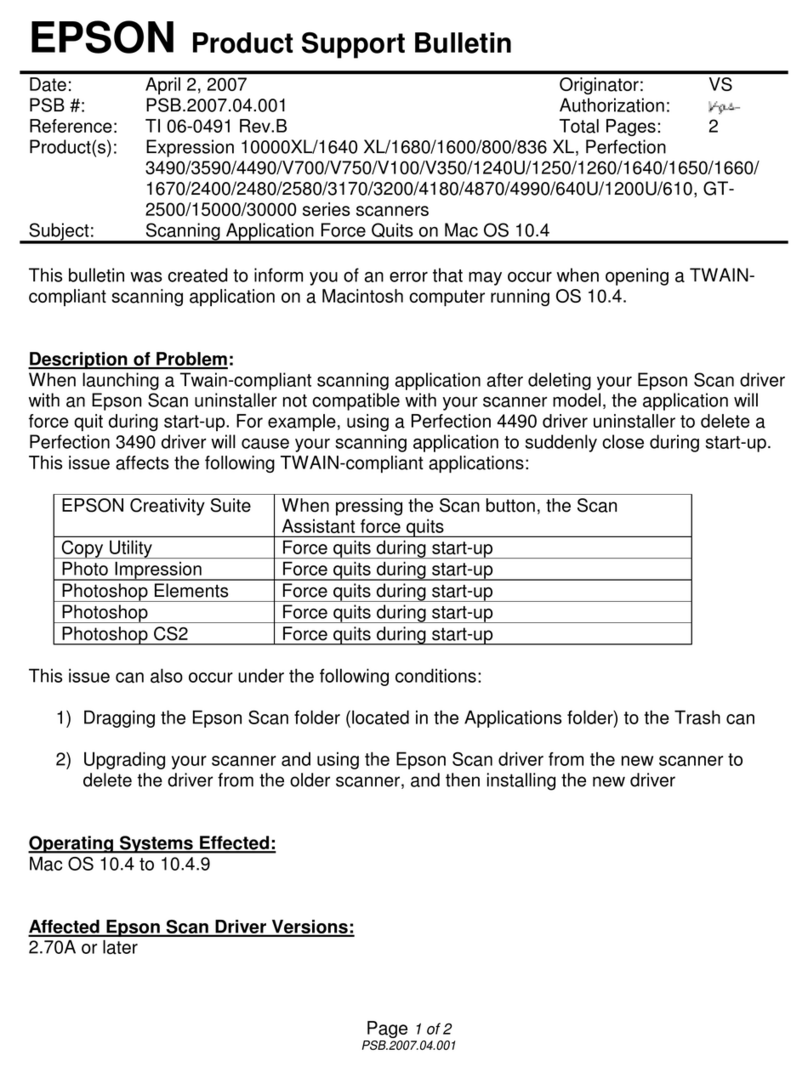
Epson
Epson 00000650 - Perfection 3200 PRO Color Scanner Product support bulletin

AGFA
AGFA DuoScan HiD owner's guide
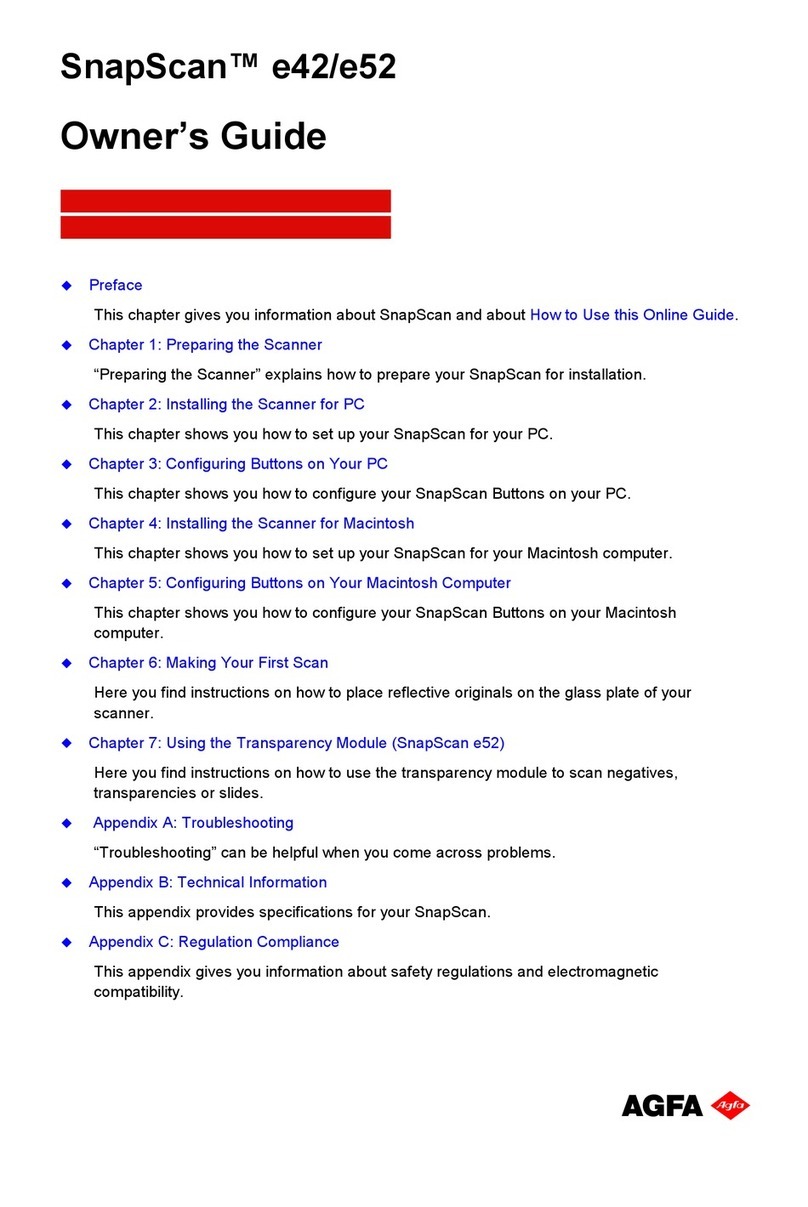
AGFA
AGFA SNAPSCAN E42 owner's guide
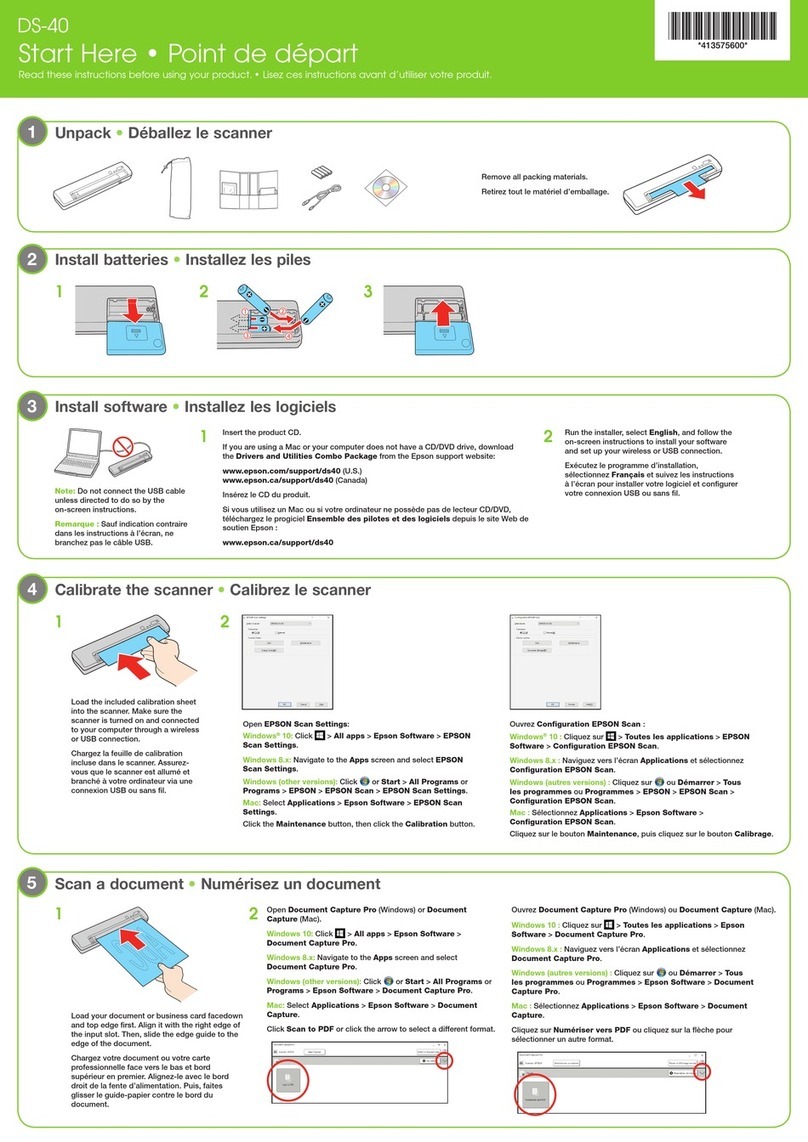
Epson
Epson WorkForce DS-40 Start here

Air Techniques
Air Techniques ScanX Edge Series Installation and operating instructions