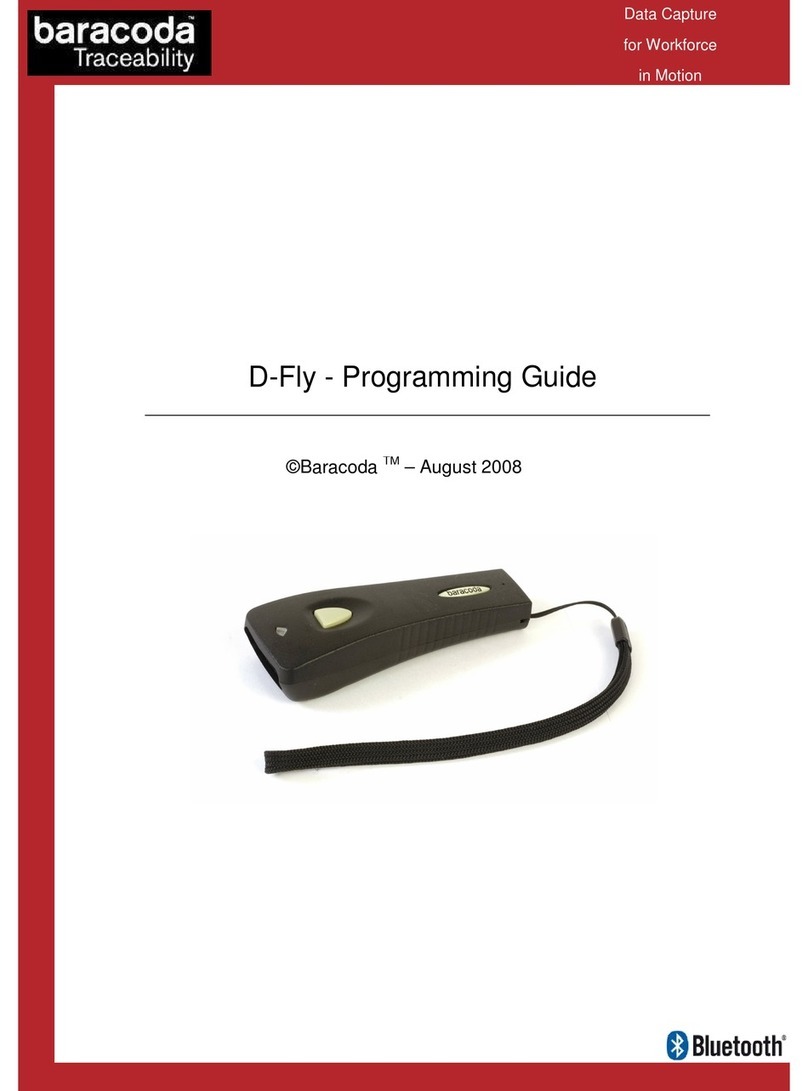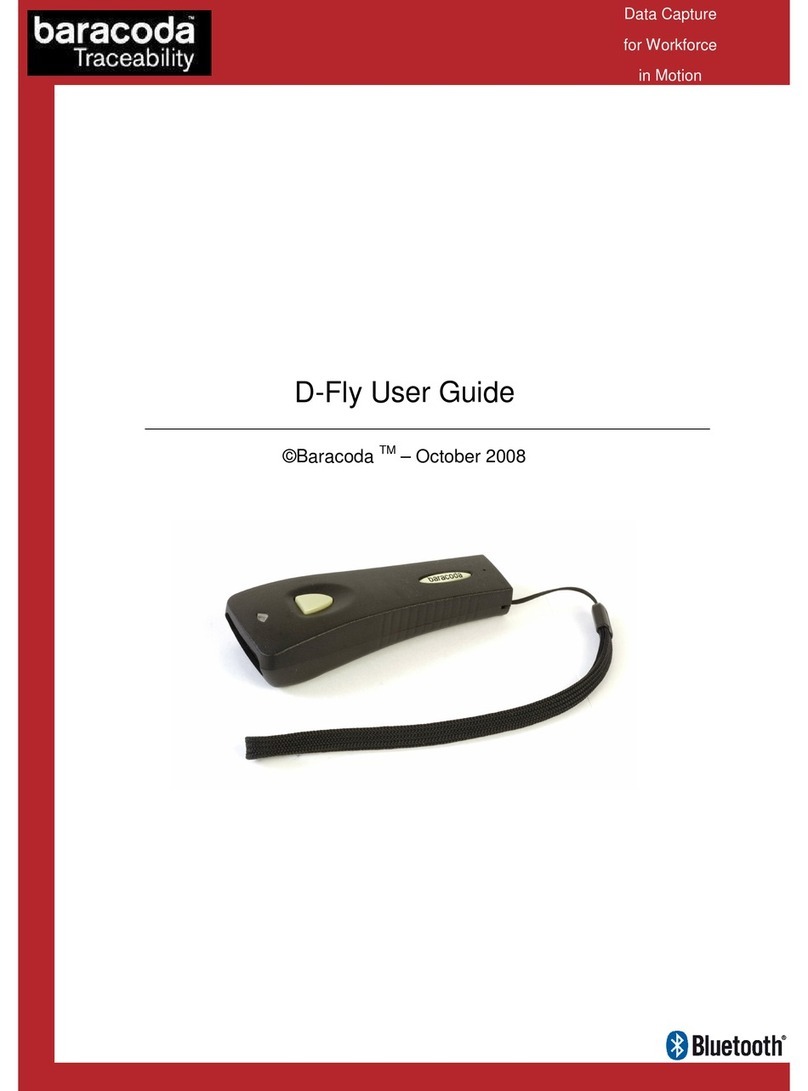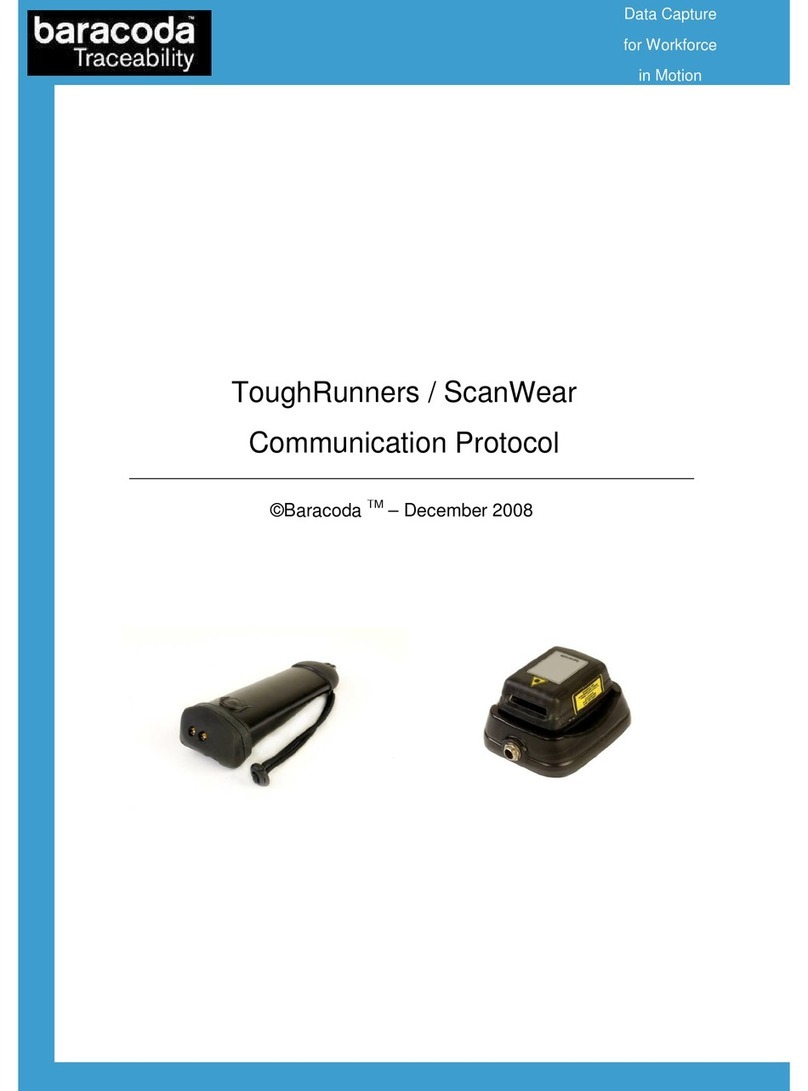Baracoda ScanWear – User Guide v1.6 - 10 -
6)
The different ways to connect scanner to a host
Baracoda proposes three (3) ways to simpli y this process. Just choose the most appropriate one according to
your speci ic need.
For users: Plug&Scan hardware solutions
The easiest way to associate our scanners with a Host is by using the Baracoda Plug and Scan solutions.
1. Plug the dongle into the USB port or into the RS232 port o the computer.
2. Wait 5 seconds or the host computer to recognize the Plug&Scan dongle.
3. Scan the “Connect barcode” available on the Plug & Scan dongle just once.
4. Within less than 20 seconds the LED on the scanner will start double lashing green: you are now
paired and connected!
I you have the USB dongle just open up the target application (such as Notepad, Excel and Word). Make sure
the active cursor is where the user wants the barcode in ormation to be placed and start scanning barcodes.
I you have the RS232 Plug&Scan Dongle, your application will have to retrieve the in ormation rom the serial
port, download RS232 Kemul So tware on the Baracoda Website http://www.baracoda.com/
Please note that the scanner is set by the Baracoda Plug&Scan USB in “no data loss mode” ON by de ault.
This implies that the reader will bu erise barcodes i the barcodes are read out o range.
For users: software solutions
Two so twares used to simpli y the day-to-day usage o Bluetooth barcode devices are:
•K-Emul so tware lets you insert the scanned barcode value in the selected ield. It also allows adding a
pre ix and a su ix.
•BaracodaManager so tware is a user- riendly, advanced so tware that, besides inserting the scanned
barcode in a ield o your application (Kemul plug-in) or displaying it (Terminal plug-in), presents the
ollowing eatures: very easy connection (one click connectivity), automatic reconnection,
bu erisation o the data and automatic re-transmission.
The Baracoda Manager so tware is the most advanced so tware o Baracoda. Please check compatibility or
some speci ic Hosts (see our Compatibility Table available on http://www.baracoda.com/download).
How to quickly veri y that your scanner is working correctly, using the BaracodaManager so tware:
1. Make sure that your host device (PC or PDA) is Bluetooth enabled. I not, please contact your reseller.
2. Install the BaracodaManager so tware (updates can be downloaded rom
http://www.baracoda.com/download ).
I your Bluetooth so tware is not compatible with the BaracodaManager so tware, you can test your scanner
with HyperTerminal or Kemul so tware. Re er to Communication Protocol documentation. (Download on
http://www.baracoda.com/download )
Data Capture
for Workforce
in Motion