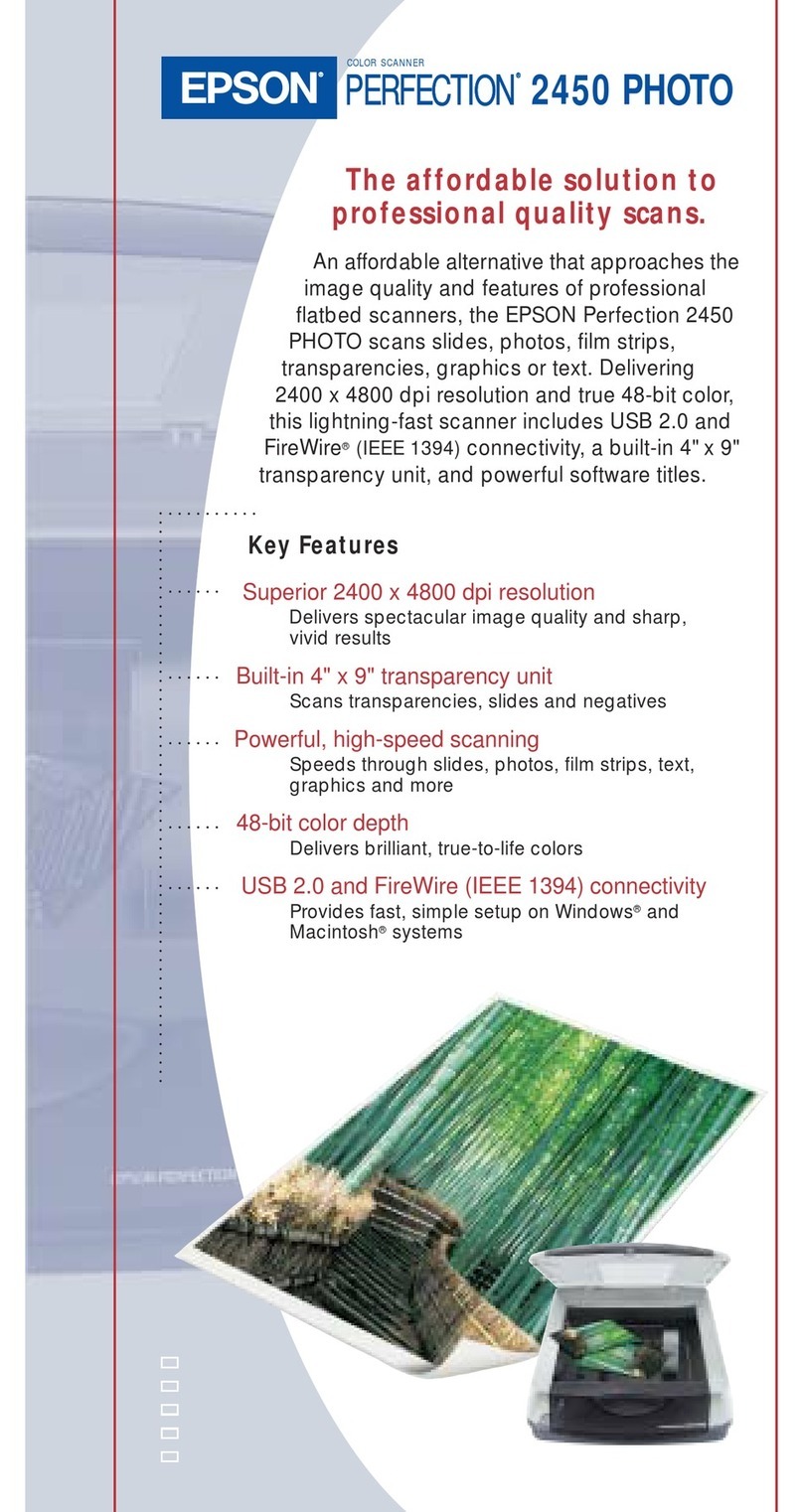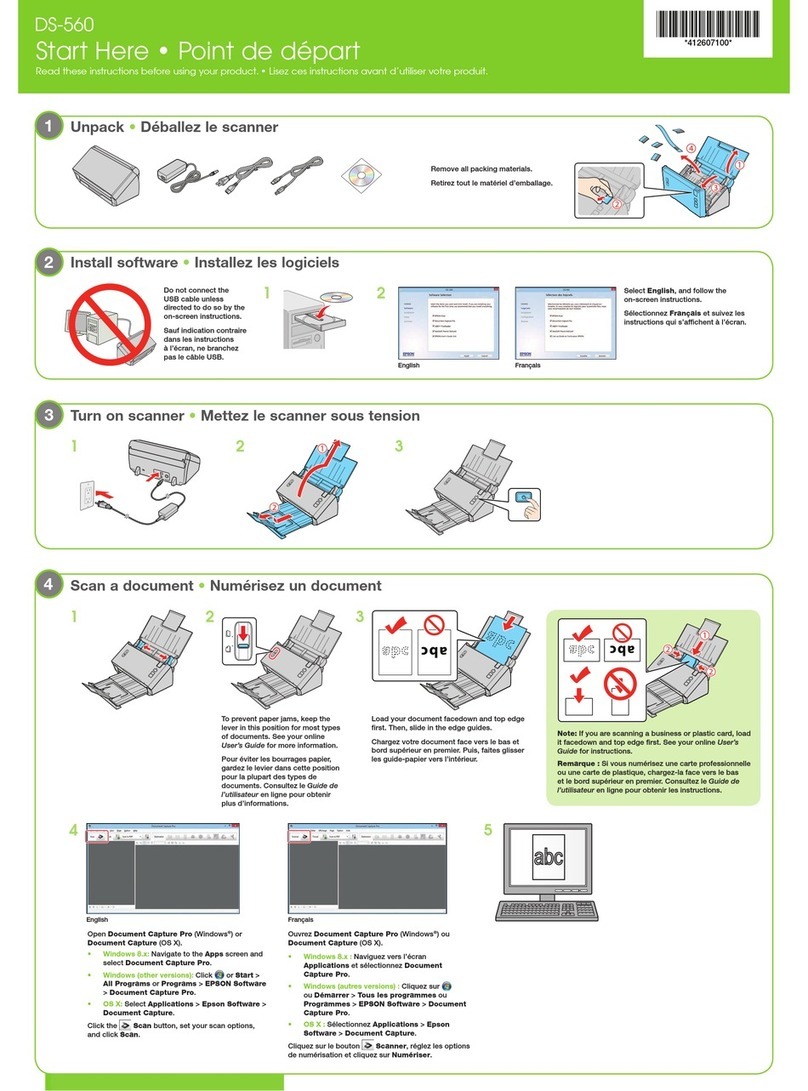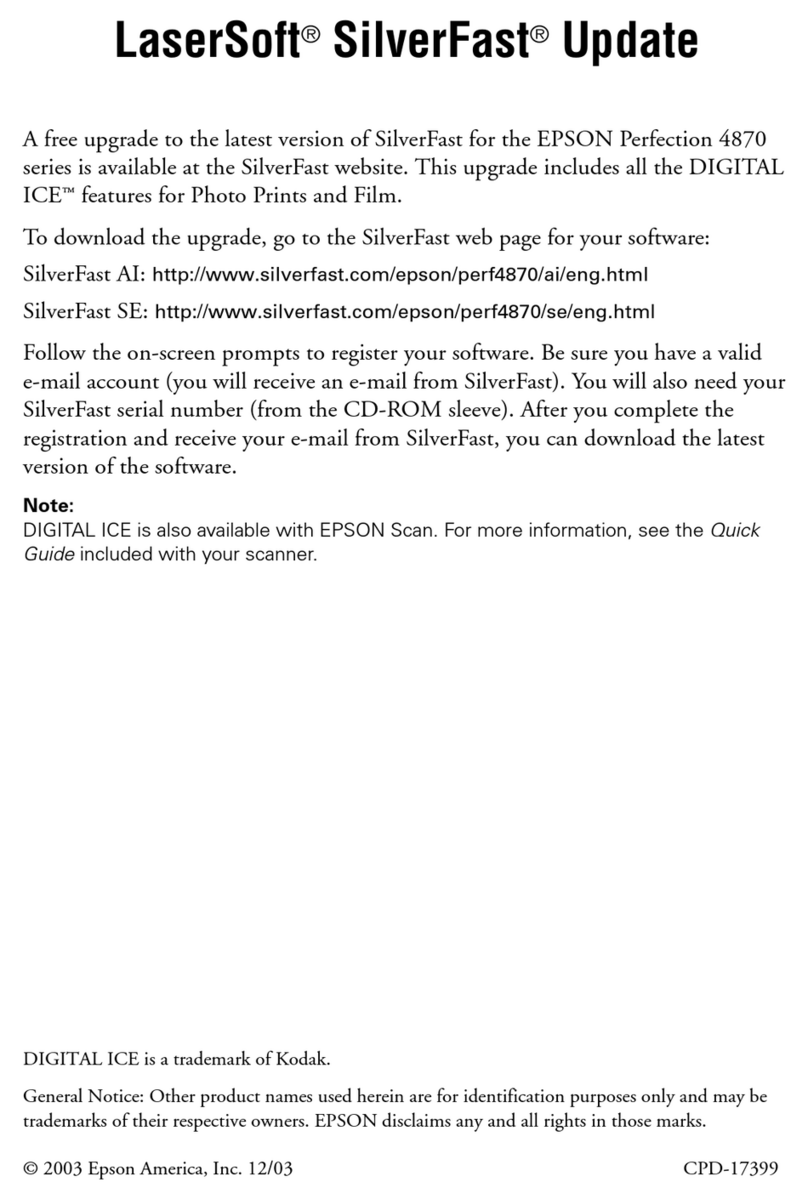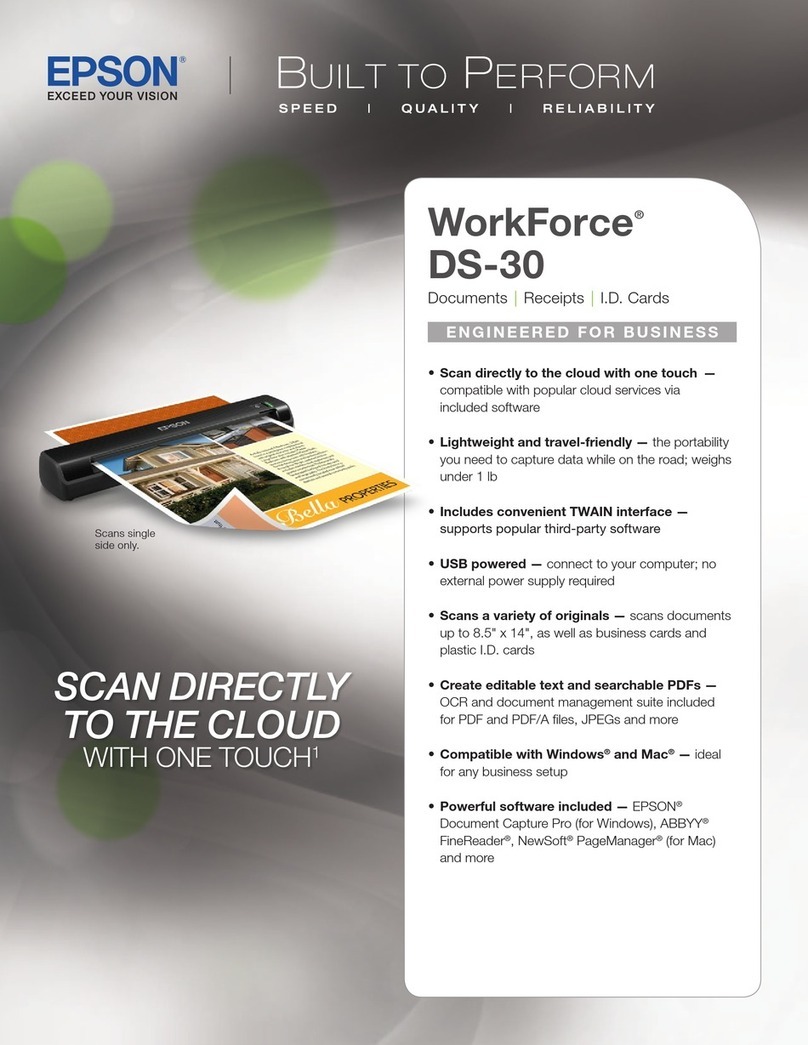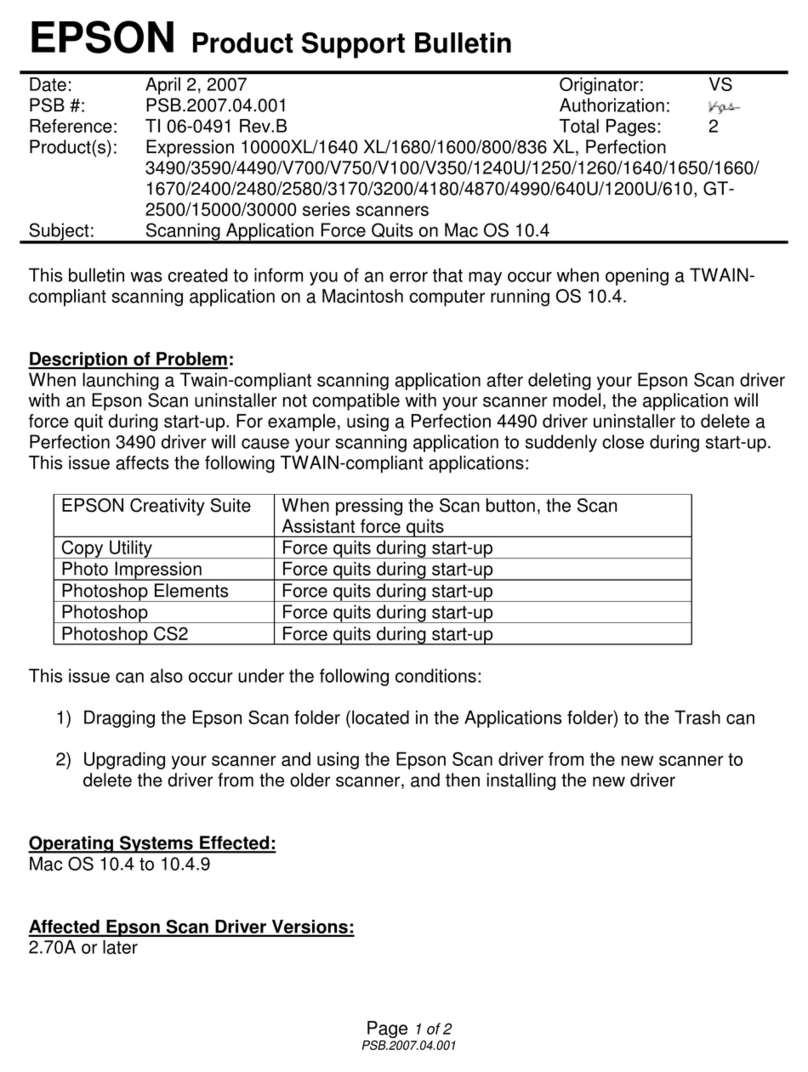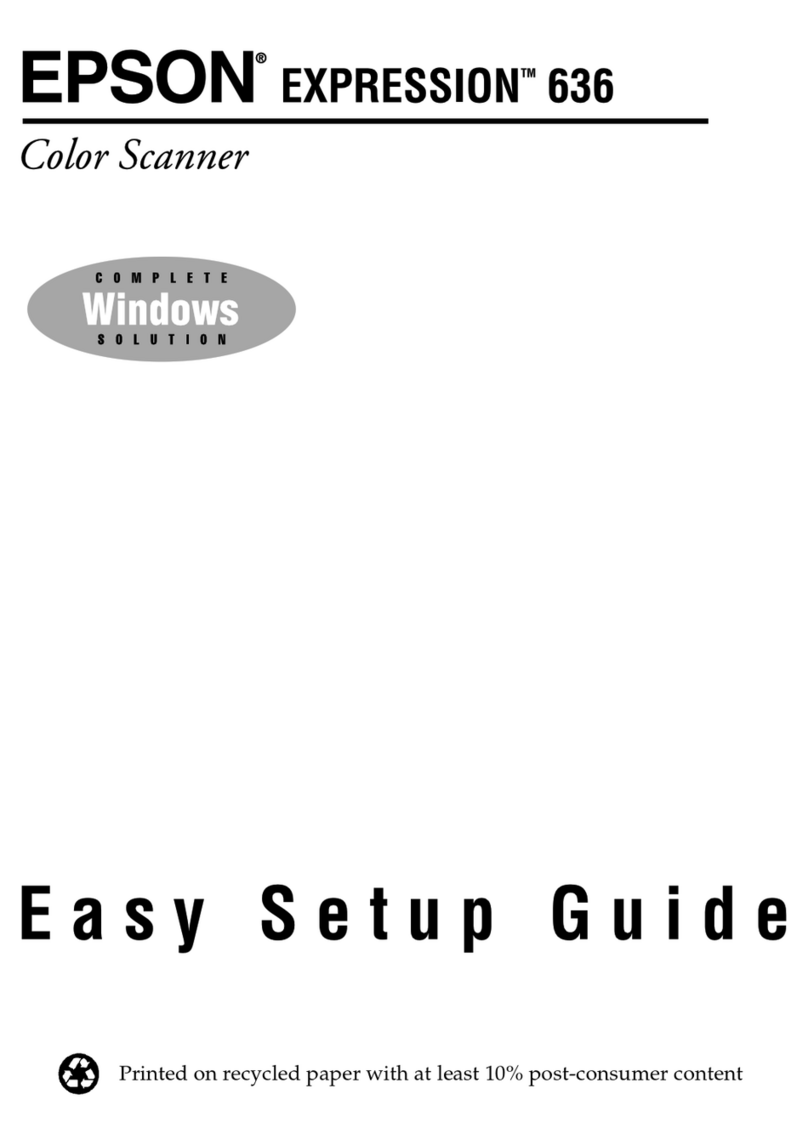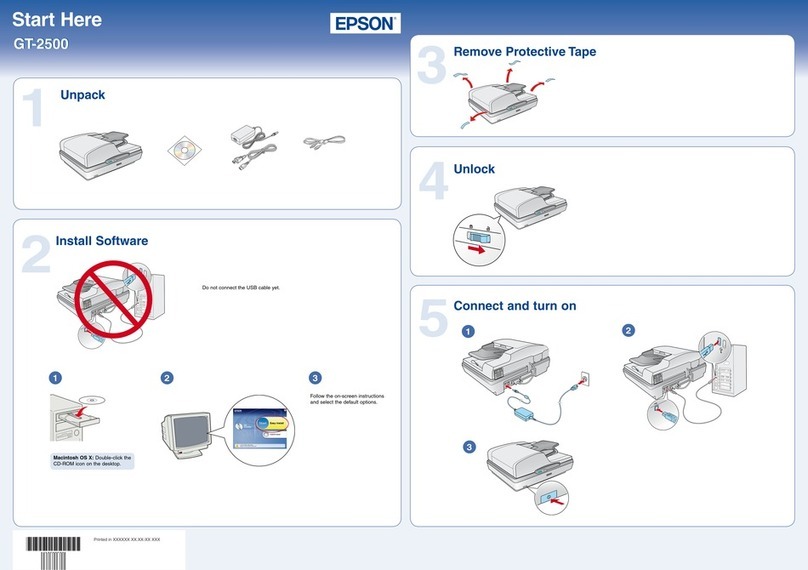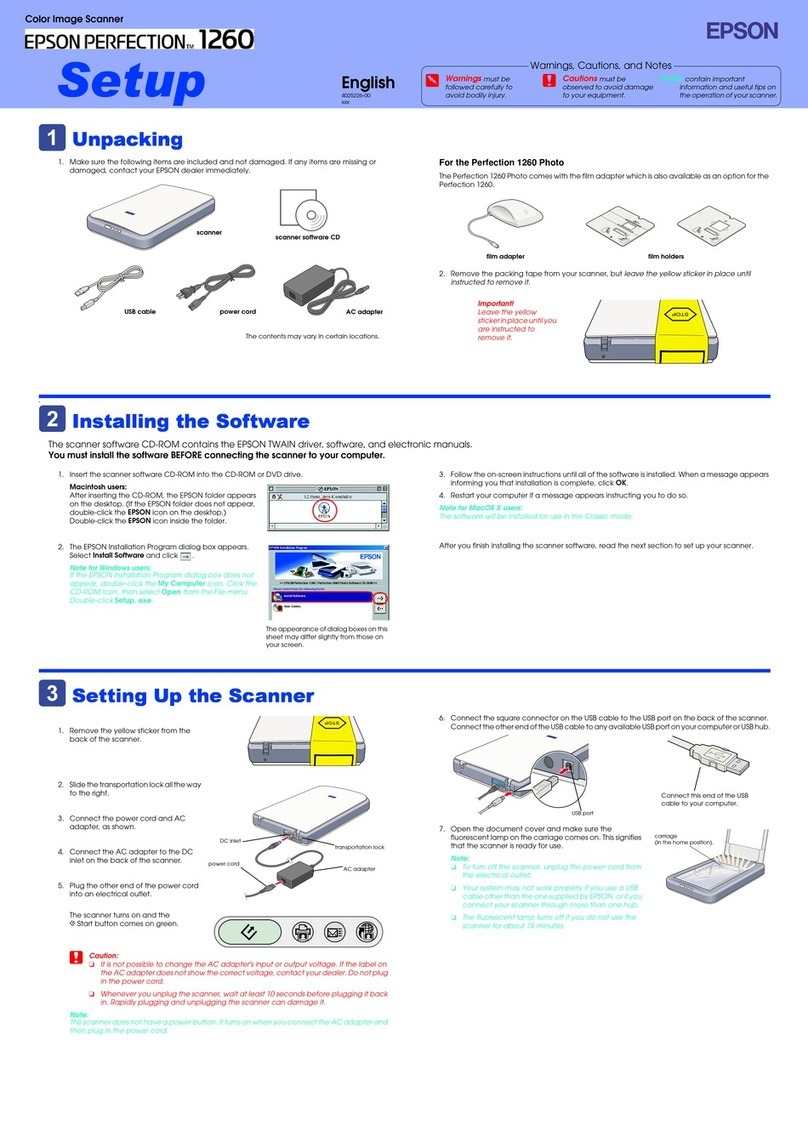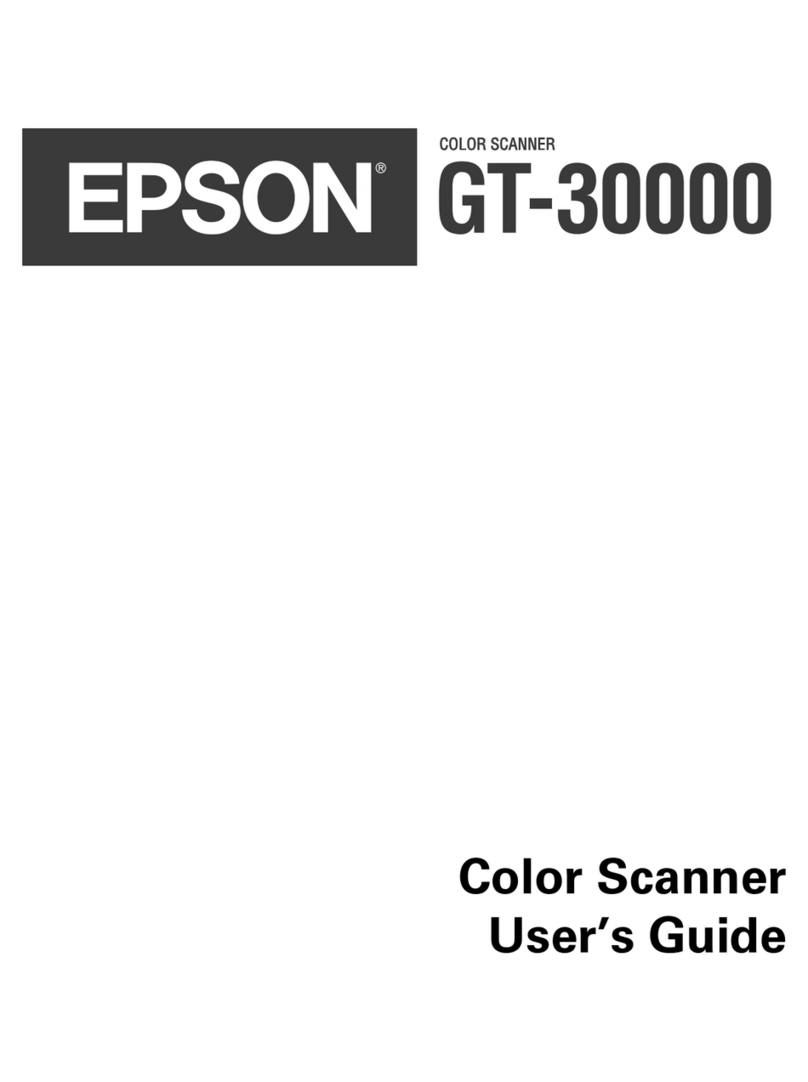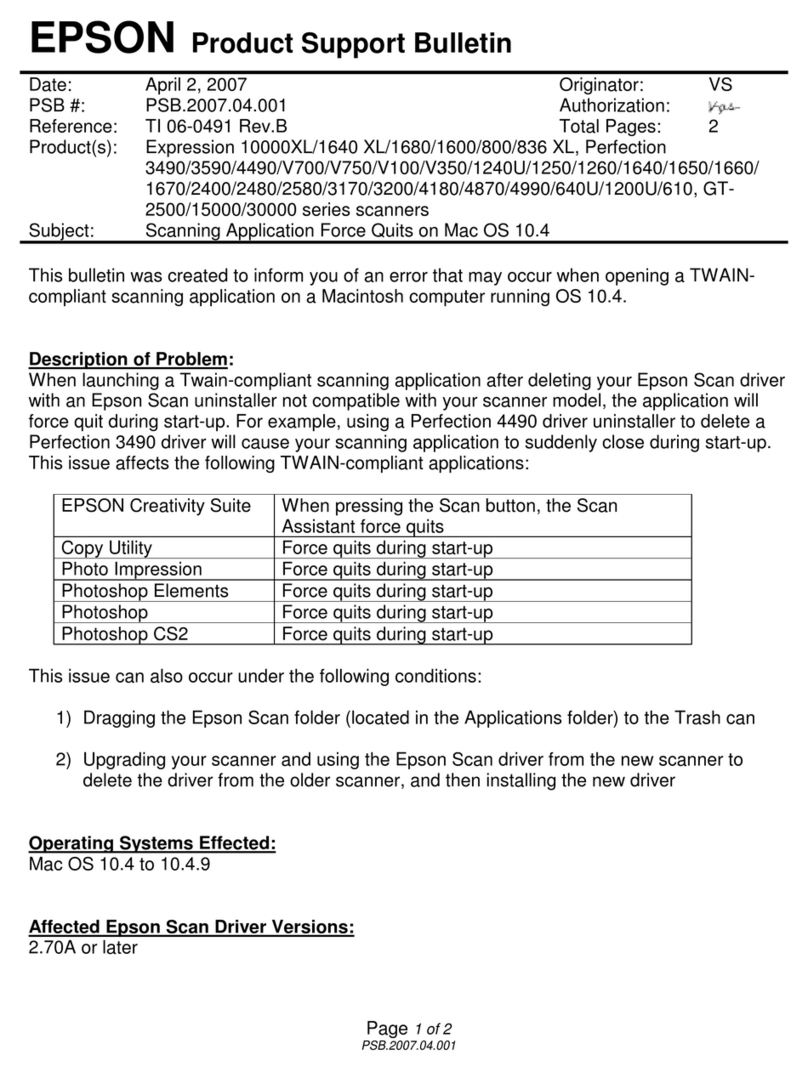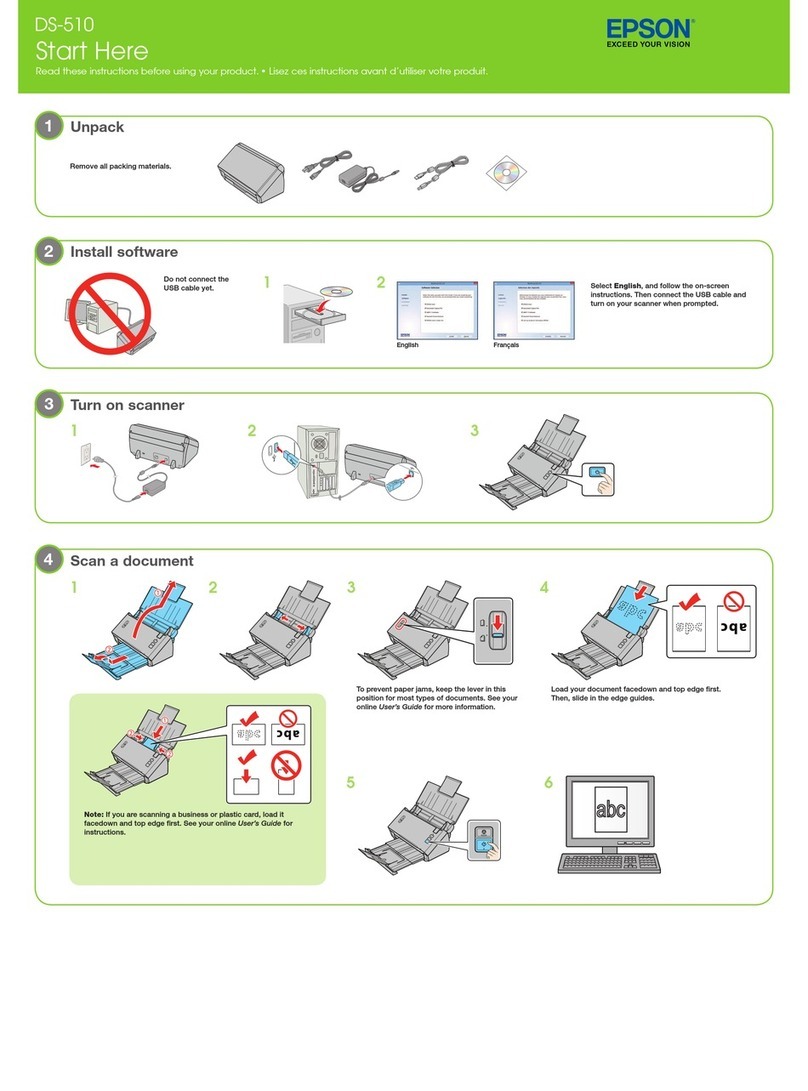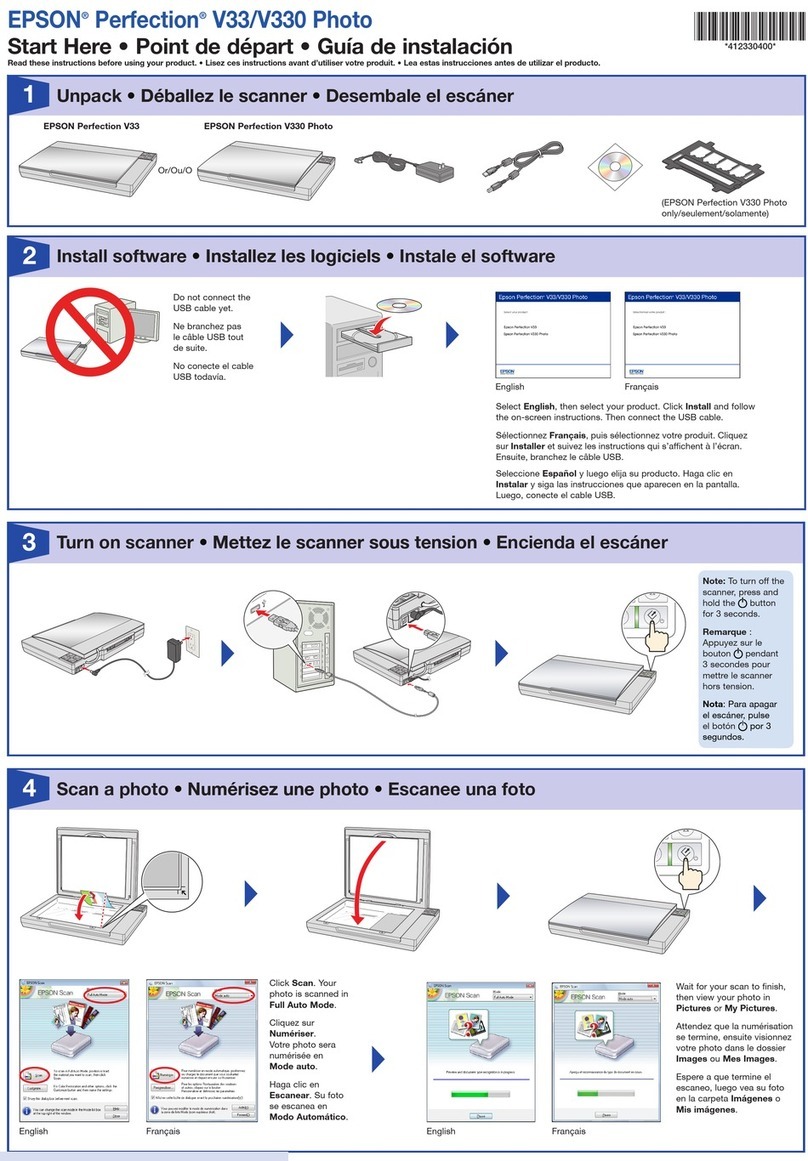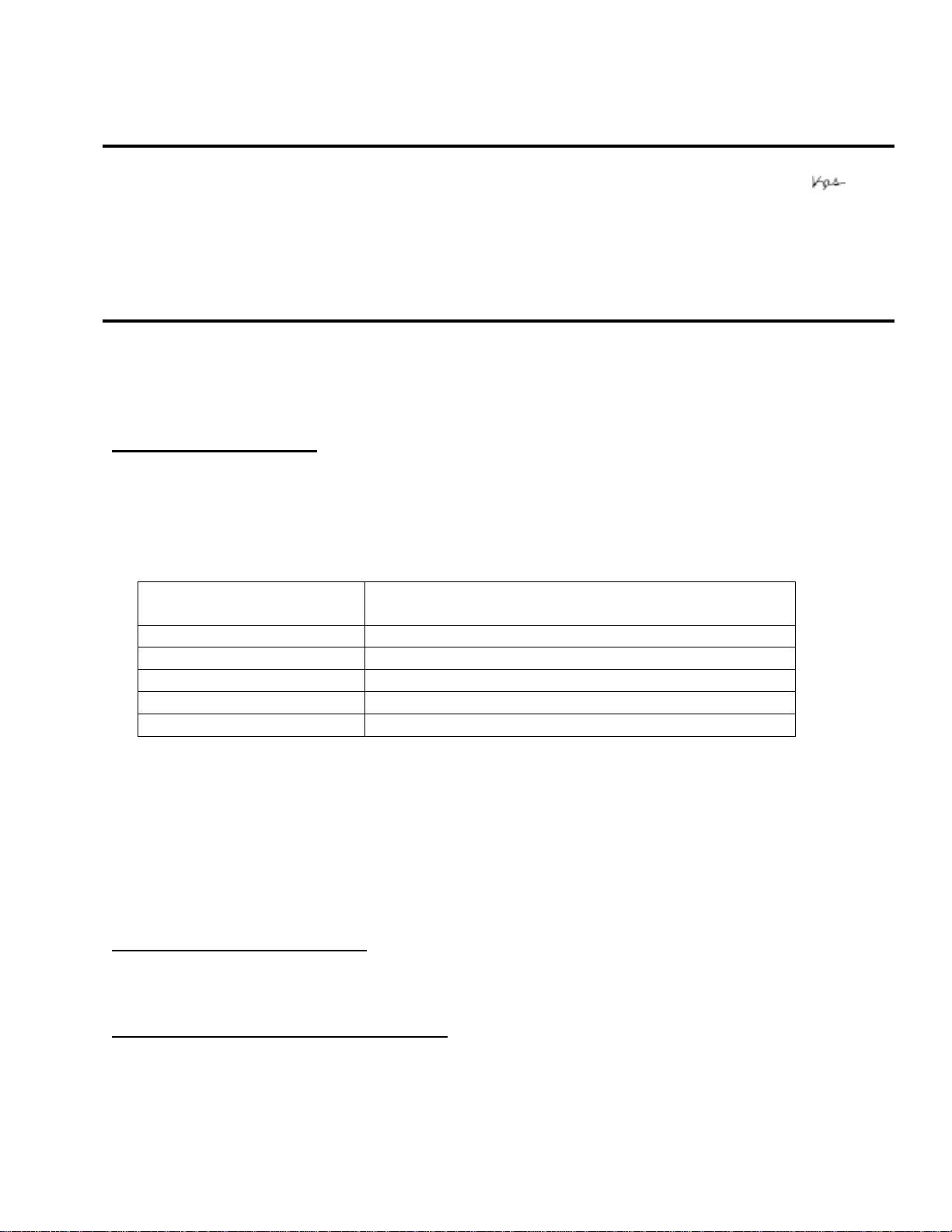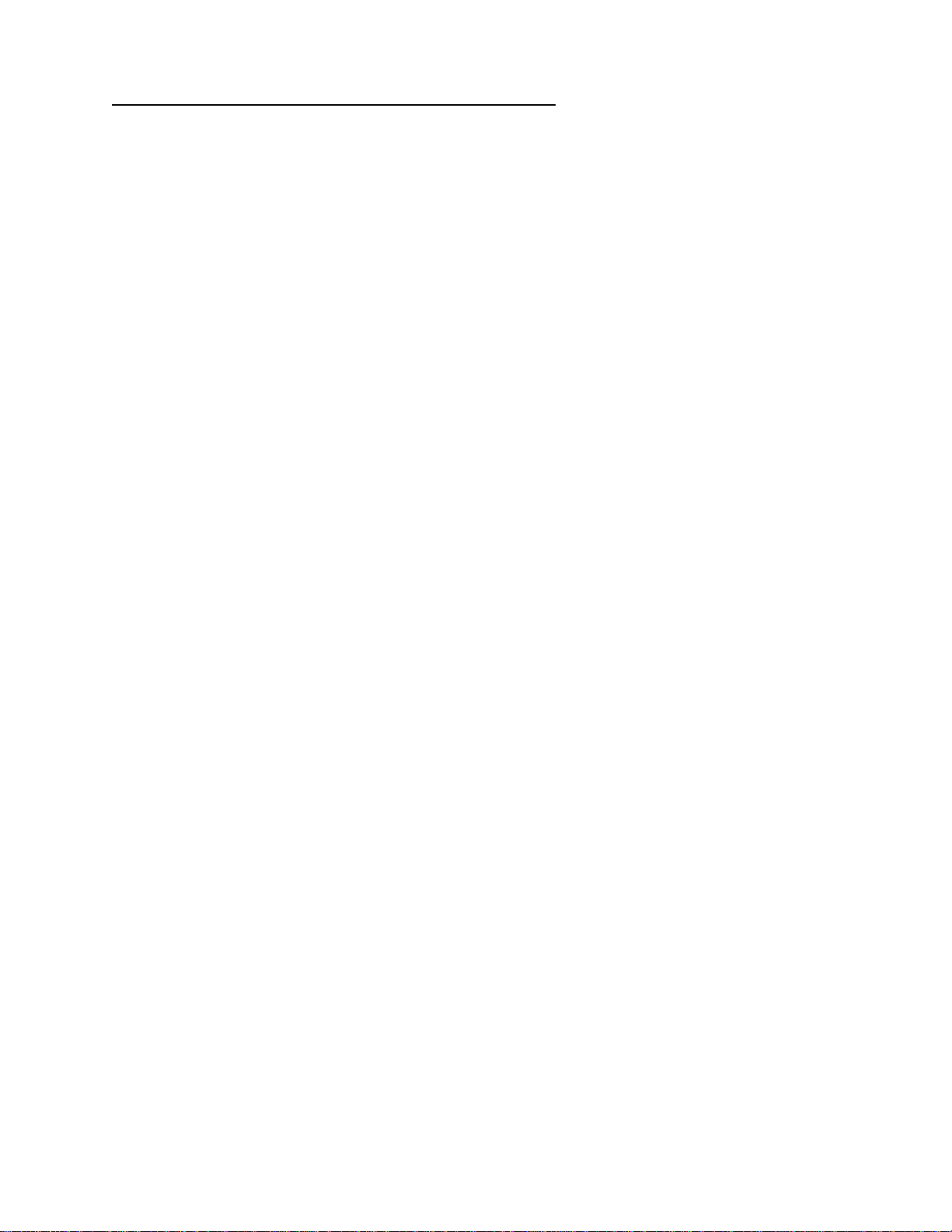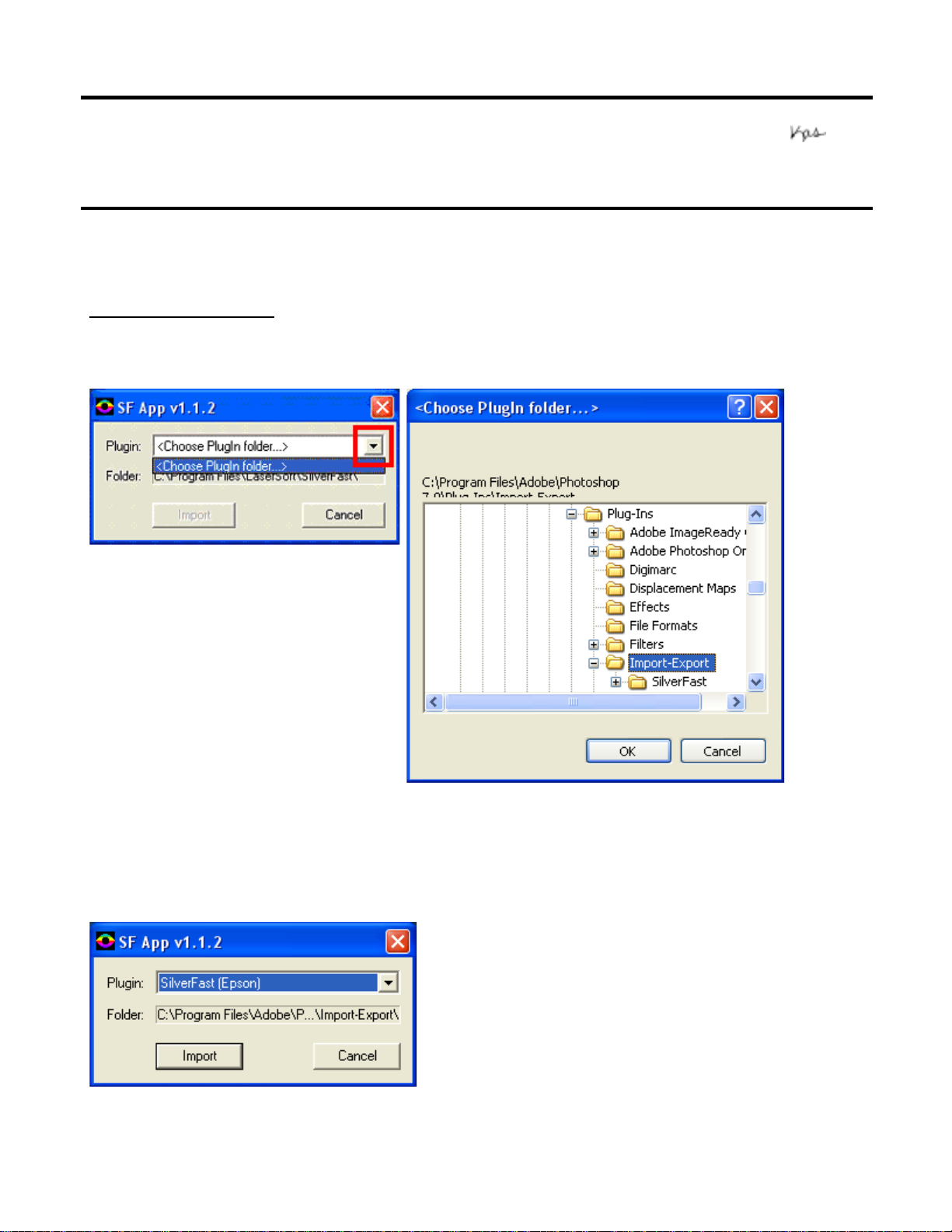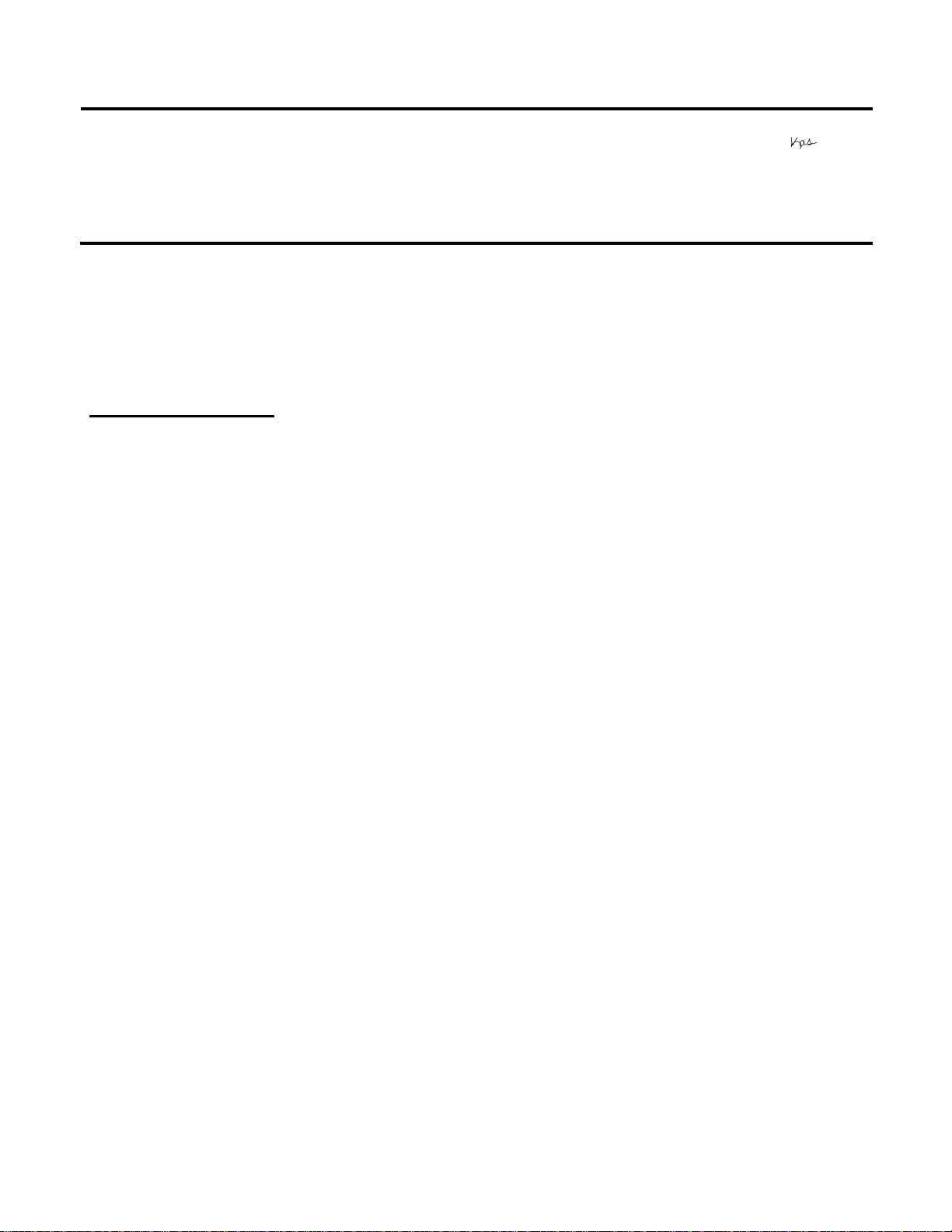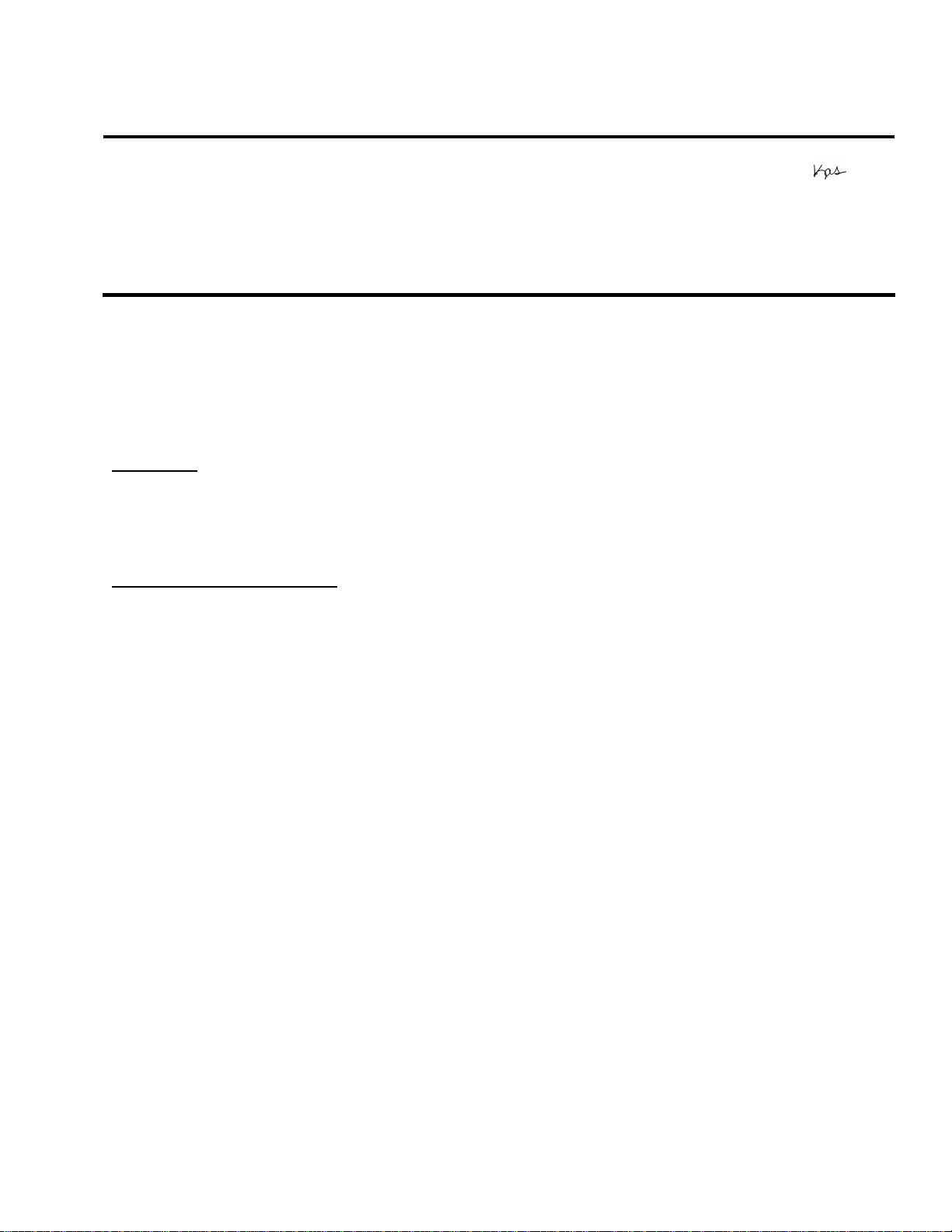Page 2 of 2
PSB.2004.04.002
Or
in Windows 2000 the error message looks like this:
This occurs because the “Plugin.dll” file does not get copied to the Windows “System32” folder.
Solutions and Workaround:
There are 2 solutions to fix this error. Follow the steps below.
#1) Manually copy the Photoshop Elements “Plugin.dll” file to the Windows “System32” folder.
1. If you have installed Photoshop Elements 2.0 in the default location, the Elements
“Plugin.dll” file can be found in: “C:\Program Files\Adobe\Photoshop Elements 2.” Open
“My Computer” and navigate to this folder. If you did not use the default folder, then
navigate to the folder you selected or created for Photoshop Elements 2.
2. Copy the file and then navigate to your Windows “System32” folder. The Windows
“System32” folder can be found in the Windows Operating System folder. Typically it will
be “C:\Windows\System32” or “C:\WinNT\System32.” Then paste a copy of the Plugin.dll
file into the “System32” folder. This will prevent the Plugin.dll error from occurring.
#2) The second way to resolve this error is to upgrade the version of SilverFast. Follow the
download and installation steps outlined below.
Important: You must have a valid email account and register with LaserSoft Imaging in order
to get the Download password sent to you. Uninstall the original version of Silverfast prior to
downloading and installing the upgraded version.
1. Open you browser and point to LaserSoft’s SilverFast Web site at: www.silverfast.com.
2. On the SilverFast web site navigate to the “Download >SilverFast Update” page.
3. Select “Version 6” then select “SilverFast Ai 6” for the Perfection 3200 PRO, or select
“SilverFast SE 6” for the Perfection 3200 Photo.
4. Next, select the make and model “Epson, Perfection 3200 Photo” (Note: The “Photo”
model is the only model listed, even for SilverFast Ai 6 or the Perfection 3200 PRO).
5. Then select your language, Operating System and Installation Type (Photoshop Plug-In).
6. You will then be asked for your SilverFast serial number. This can be found on the sleeve
of the SilverFast CD that came with your scanner. Select your download. When prompted
for the username and password enter the information provided to you in the email from
LaserSoft Imaging.
7. Download and install the updated version of SilverFast.
Note: The bundled version of SilverFast Ai 6 or SE 6 is (6.0.1r31.) After the upgrade it should be
(6.2.0r7 or higher.)