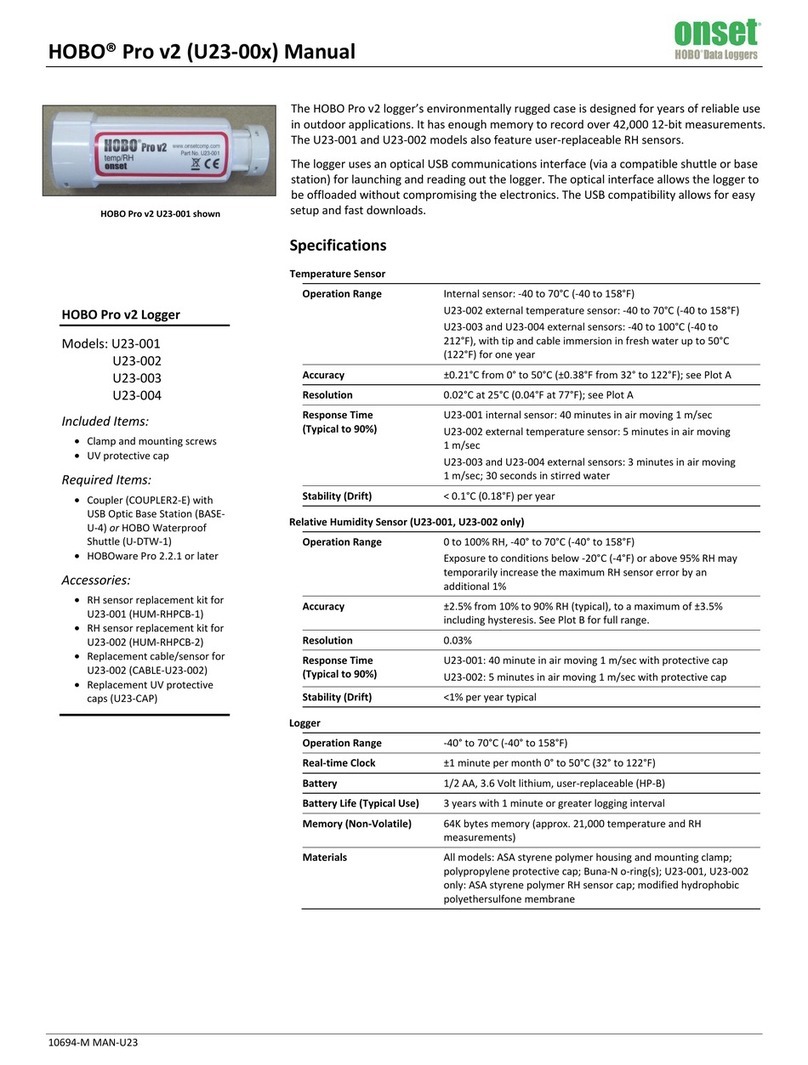Ecotech WinAQMS User manual


WinAQMS Mini DAS User manual 1.0 Front Matter
i
Manufacturers statement
The WinAQMS Mini DAS package is a state of the art Data logging package that
should give many years of trouble free service if installed, used and maintained
correctly. By following the guidelines contained in this manual and with the
implementation of a good quality-assurance program, the user can obtain accurate and
reliable data. Please ensure that you read the safety and warranty detail as they
contain important information for the user. If, after reading this manual you have any
questions or you are still unsure or unclear on any part of WinAQMS Mini DAS then
please do not hesitate to contact Ecotech.
Notice
The information contained in this manual is subject to change without notice. Ecotech
reserves the right to make changes to equipment construction, design, specifications
and /or procedures without notice.
Copyright © 2010. All rights reserved. Reproduction of this manual, in any form, is
prohibited without the written consent of Ecotech Pty Ltd.

Introduction WinAQMS Mini DAS User manual 1.0
ii
SOFTWARE LICENCE AGREEMENT
This is a Legal Agreement between you the end user and Ecotech Pty. Ltd. of 1492 Ferntree
Gully Road, Knoxfield, Victoria, 3180, Australia. By opening the sealed disk package you
are bound by this agreement.
1. Grant of Licence: Ecotech grants you the right to use the one copy of the enclosed
Ecotech Software program on a single computer.
2. Copyright: The Software is owned by Ecotech Pty. Ltd. or its suppliers and is
protected by Australian Copyright Laws, International Treaty Provisions and all other
applicable National Laws. If the Software is not copy protected, you may either (a)
make one copy of the Software solely for backup or archival purposes or (b) transfer
the Software to a single hard disk provided you keep the original solely for backup or
archival purposes.
You may not copy the Product Manual(s) or written material accompanying the
software.
3. Other Restrictions: You may not rent or lease the Software, but you may transfer
your rights under this Ecotech Pty. Ltd. Software License Agreement on a permanent
basis provided you transfer all copies of the Software and all written materials, and
the recipient agrees to the terms of this Agreement. You must not decompile or
disassemble the Software. Any transfer must include the most recent update and all
prior versions.
LIMITED WARRANTY
Ecotech Pty. Ltd. warrants that the software will perform substantially in accordance with the
accompanying Product Manual(s) for a period of 12 months from the date of receipt.
Ecotech's entire liability and your exclusive remedy shall be at Ecotech Pty. Ltd's option
either (a) repair of Software or (b) replacement of the Software. This Limited Warranty is
void if failure of the Software has resulted from accident, abuse or misapplication. Any
replacement Software will be warranted for the remainder of the original warranty period or 3
months, whichever is longer.
Ecotech Pty. Ltd. offers no other warranties other than the Limited Warranty contained herein
which gives you specific legal rights. Ecotech Pty. Ltd. has no liability for consequential
damages. In any case, Ecotech's entire liability under any provision of this Agreement shall be
limited to the amount actually paid by you for the software.
This Agreement is governed by the laws of Australia.
Should you have any questions concerning this Agreement, write to Ecotech Pty. Ltd., 1492
Ferntree Gully Road, Knoxfield, Victoria, 3180, Australia –Email: ecotech@ecotech.com.au.
Attention: By opening the sealed packet, you signify that you have read the Ecotech Pty. Ltd.
Software License Agreement and accept its terms.

WinAQMS Mini DAS User manual 1.0 Front Matter
iii
Manual Revision History
Ecotech Manual ID: MAN0042
Manual PN: ECO-5000MAN
Current Revision: 1.0
Date released: February 2010
Description: User Manual for the WinAQMS Mini DAS Air
Quality Monitoring Software
This manual is a newly created document for use of the WinAQMS Mini DAS Air
Quality Monitoring Software.
Edition
Date
Summary
Affected
Pages
1.0
Feb 2010
Initial release
all

Introduction WinAQMS Mini DAS User manual 1.0
iv
Table of Contents
1INTRODUCTION............................................................................................................1
1.1 USERS AND PASSWORDS ................................................................................................. 1
1.2 SOFTWARE PROTECTION DEVICE.................................................................................. 2
1.3 ABOUT THIS MANUAL..................................................................................................... 2
1.4 WINAQMS MINI DAS ARCHITECTURE ........................................................................ 3
1.5 WINAQMS MINI DAS AGENT........................................................................................ 3
2INSTALLATION AND SETUP......................................................................................5
2.1 SETTING UP USERS AND PERMISSIONS IN WINDOWS 2000/XP ..................................... 5
2.1.1 ADDING LOCAL USERS TO THE WINAQMS MINI DAS ................................................. 5
2.1.2 GIVING THE WINAQMS MINI DAS USER PERMISSION TO LOG ON AS A SERVICE ........ 5
2.2 SETTING WINDOWS XP TO ACCEPT DIALUP CONNECTIONS ........................................ 6
2.3 CONNECTING A REMOTE CLIENT TO A WINAQMS MINI DAS................................... 9
3GENERAL INFORMATION.......................................................................................11
4EDIT MENU...................................................................................................................17
4.1 SYSTEM PARAMETERS.................................................................................................. 17
4.2 ANALYSER PARAMETERS ............................................................................................. 18
4.2.1 INFORMATION.............................................................................................................. 19
4.2.2 COMMUNICATION SETTINGS ....................................................................................... 21
4.2.3 CHANNEL INFORMATION............................................................................................. 23
4.2.4 CALIBRATION CONTROL.............................................................................................. 26
4.2.5 DIGITAL INPUT AND OUTPUT SETTINGS ...................................................................... 27
4.3 CALCULATED CHANNELS ............................................................................................. 28
4.3.1 CALCULATED CHANNELS............................................................................................ 28
4.3.2 VECTOR AVERAGED CHANNELS ................................................................................. 30
4.3.3 ROLLING AVERAGES ................................................................................................... 30
4.4 REPORT SETTINGS ........................................................................................................ 31
4.4.1 ALARMS....................................................................................................................... 33
4.5 LOGS .............................................................................................................................. 35
4.6 DISPLAY SCHEMES........................................................................................................ 36
4.7 REMOTE LOGGER ......................................................................................................... 37
4.8 SECURITY....................................................................................................................... 39
4.9 DATA PUSHER................................................................................................................ 39
4.10 DATA SERVER SETTINGS ............................................................................................ 41
4.11 STACK SEQUENCING.................................................................................................... 43
5VIEW MENU .................................................................................................................45
5.1 CALIBRATION STATUS .................................................................................................. 45
5.2 CHANNEL LIST .............................................................................................................. 45
5.3 HISTORICAL DATA........................................................................................................ 46
5.4 HISTORICAL GRAPH ..................................................................................................... 47

WinAQMS Mini DAS User manual 1.0 Front Matter
v
5.5 INSTANTANEOUS DATA................................................................................................. 49
5.6 INSTANTANEOUS GRAPH .............................................................................................. 49
5.7 INSTANTANEOUS WIND SPEED/DIRECTION................................................................. 50
5.8 SIZEABLE FONT DATA VALUE...................................................................................... 53
6MANUAL MENU...........................................................................................................55
6.1 START CALIBRATION.................................................................................................... 55
6.2 COMMUNICATE WITH SERIAL PORT............................................................................ 56
6.3 COMMUNICATE WITH ANALYSER................................................................................ 57
6.4 DIGITAL OUTPUTS......................................................................................................... 60
6.5 CHANNEL STATE ........................................................................................................... 61
6.6 RESTART SERVER.......................................................................................................... 61
6.7 SUSPEND/RESUME LOGGING........................................................................................ 61
6.8 STOP SERVER................................................................................................................. 62
APPENDIX A –CONFIGURING WINAQMS MINI DAS EXAMPLE............................63
APPENDIX B –COMPATIBLE MODEMS.......................................................................72
APPENDIX C –HOW TO SET UP THE ANALYSERS:................................................73
APPENDIX D –USB PROTOCOL PARAMETER LIST................................................75
APPENDIX E –ECOTECH TERMINATION PANEL CONNECTIONS.......................80
APPENDIX F –SETTING UP DRIVERS AND MODEMS.............................................81
APPENDIX G –SERIAL OUTPUT REPORT FORMATS.............................................83
APPENDIX H –WINAQMS MINI DAS STATUS INFORMATION...............................85

Introduction WinAQMS Mini DAS User manual 1.0
vi
List of Figures
Figure 1 . WinAQMS Mini DAS logger....................................................................................... 1
Figure 2: WinAQMS Mini DAS USB dongle .............................................................................. 2
Figure 3 The WinAQMS Mini DAS architecture ........................................................................ 3
Figure 4 WinAQMS Mini DAS Agent interface .......................................................................... 4
Figure 5 The Control panel........................................................................................................ 5
Figure 6 Adding a modem dialup support to Windows 2000..................................................... 6
Figure 7 Selecting the incoming connection modem................................................................. 7
Figure 8 Selecting the incoming connection users.................................................................... 7
Figure 9 Setting the incoming connection properties ................................................................ 8
Figure 10 Setting the incoming connection IP addresses......................................................... 8
Figure 11 Connecting to a Remote WinAQMS Mini DAS ......................................................... 9
Figure 12 Menu shortcuts........................................................................................................ 11
Figure 13 Menu Buttons .......................................................................................................... 11
Figure 14 Minimise and Maximise buttons.............................................................................. 11
Figure 15: Minimised form....................................................................................................... 11
Figure 16 Maximised form....................................................................................................... 12
Figure 17 Help index. .............................................................................................................. 13
Figure 18 About WinAQMS Mini DAS..................................................................................... 13
Figure 19 Registered User Details .......................................................................................... 13
Figure 20 User List Window .................................................................................................... 14
Figure 21 Login Window.......................................................................................................... 14
Figure 22 System Parameters................................................................................................. 17
Figure 23 Analyser Parameters............................................................................................... 18
Figure 24 Communication Settings in Analyser Parameters................................................... 21
Figure 25 Channel Information in Analyser Parameters ......................................................... 23
Figure 26 Calibration Control in Analyser Parameters............................................................ 26
Figure 27 Digital Input Settings in Analyser Parameters......................................................... 27
Figure 28 Digital Output Settings in Analyser Parameters...................................................... 28
Figure 29 Calculated Channels ............................................................................................... 28
Figure 30 Vector Averaged Channels in Calculated Channels............................................... 30
Figure 31 Rolling Average Channels in Calculated Channels ................................................ 31
Figure 32 Report Settings........................................................................................................ 32
Figure 33 Alarms ..................................................................................................................... 33
Figure 34 Alarm Email Details................................................................................................. 34
Figure 35 Wincollect Alarm...................................................................................................... 34
Figure 36 Log entry window .................................................................................................... 35
Figure 37 Logs main screen.................................................................................................... 36
Figure 38 Saving settings to a Display Scheme...................................................................... 36
Figure 39 Adding a new Display Scheme ............................................................................... 37
Figure 40 Remote Logger Window.......................................................................................... 37
Figure 41 RS232 Connection Settings.................................................................................... 38
Figure 42 TCP/IP Connection Settings ................................................................................... 39
Figure 43 Data Pusher screen................................................................................................. 39
Figure 44 Serial RS232 tab..................................................................................................... 41
Figure 45 Protocol settings tab................................................................................................ 41
Figure 46 Telnet Settings ........................................................................................................ 42
Figure 47 Modbus Settings...................................................................................................... 42
Figure 48 Stack sequencing window....................................................................................... 43
Figure 49. Calibration status window ...................................................................................... 45
Figure 50 Channel list screen.................................................................................................. 46
Figure 51 Historical Data......................................................................................................... 46
Figure 52 Historical Graph....................................................................................................... 47
Figure 53 Historical Graph Settings with Plot Settings............................................................ 48
Figure 54 Historical Graph Settings with Axis Settings ........................................................... 48
Figure 55 Instantaneous Data ................................................................................................. 49
Figure 56 Instantaneous Graph............................................................................................... 49
Figure 57 Instantaneous Graph Settings with Plot Settings.................................................... 50

WinAQMS Mini DAS User manual 1.0 Front Matter
vii
Figure 58 Instantaneous Graph Settings with Axis Settings ................................................... 50
Figure 59 Wind Speed and Direction ...................................................................................... 51
Figure 60 Wind speed and direction Settings.......................................................................... 51
Figure 61 Sizeable Font Data Value Window.......................................................................... 53
Figure 62 Font size Settings Window...................................................................................... 53
Figure 63 Start Manual Calibrations........................................................................................ 55
Figure 64 Communicate with Serial Port................................................................................. 56
Figure 65 Communicate with Analyser.................................................................................... 57
Figure 66 Ecotech GasCal 1000 point settings....................................................................... 58
Figure 67 Ecotech GasCal 1000 gas settings......................................................................... 58
Figure 68 Ecotech GasCal 1000 Alarm settings ..................................................................... 59
Figure 69 Ecotech GasCal 1000 factory settings.................................................................... 59
Figure 70 Disabling scheduled calibrations............................................................................. 60
Figure 71 Manually setting digital outputs............................................................................... 60
Figure 72 Channel State.......................................................................................................... 61
Figure 73 Stop Server confirmation box.................................................................................. 62
Figure 74 WinAQMS Mini DAS Loading.................................................................................. 63


WINAQMS MINI DAS User manual 1.0 Introduction
1
1
1
1
I
I
In
n
nt
t
tr
r
ro
o
od
d
du
u
uc
c
ct
t
ti
i
io
o
on
n
n
Thank you for purchasing WinAQMS Mini DAS (Mini Data Acquisition System).
WinAQMS Mini DAS is the result of over 15 years of development,
Beginning with the 9200 DASs,
then the DOS based PEMS,
the 9400 based AQMS software
the fourth generation Windows/XP based version
and now the Mini DAS.
We hope that you find this software both powerful and easy to use. Please ensure that
you read the licence and warranty details as they contain important information for the
user.
Figure 1 WinAQMS Mini DAS logger
1.1 Users and Passwords
WINDOWS
WinAQMS Mini DAS comes preinstalled with a licensed version of Windows XP
Home. Windows XP Home requires a password to be entered for a user to be able to
login. There are 2 user accounts set up on a WinAQMS Mini DAS, the Administrator
account and the WinAQMS Mini DAS account. The passwords for these accounts are
case sensitive and are as follows.
Username: administrator
Password: ecotech
Username: winaqms
Password: ecotech

Introduction WINAQMS MINI DAS User manual 1.0
2
WinAQMS Mini DAS SECURITY
WinAQMS Mini DAS can be used to restrict access of certain users by setting
usernames and passwords (see “Security” in section 4.8). The default user access level
is 70 (full access) and the username and password for WinAQMS Mini DAS is:
Username: WinAQMS Mini DAS
Password: ecotech
1.2 Software Protection Device
WinAQMS Mini DAS also comes with a software protection device (or “dongle”)
which plugs into a USB port (or a parallel port on older loggers) on the DAS. The
dongle must be plugged in to the USB (or parallel) port for the software to function
correctly. If the user has a WinCollect dongle it can be used to run WinAQMS Mini
DAS Client software.
Figure 2: WinAQMS Mini DAS USB dongle
1.3 About This Manual
This manual is intended to serve as a guide to the most used features of WinAQMS
Mini DAS. We strongly recommend that you read this manual before using
WinAQMS Mini DAS to gain an understanding of its capabilities and operation.
As we are always trying to improve our products we welcome any feedback that you
might have with respect to this software. If you find any omissions or any errors in
this manual or with the software please email us at
WinAQMS Mini DAS.Feedback@ecotech.com.au
Throughout this manual there will be words printed in italicized text. These words
refer to parts of the WinAQMS Mini DAS software, such as menu items and field
names.

WINAQMS MINI DAS User manual 1.0 Introduction
3
1.4 WinAQMS Mini DAS Architecture
Figure 3 The WinAQMS Mini DAS architecture
WinAQMS Mini DAS has been designed as a client/server program. This means that
WinAQMS Mini DAS has two parts: the client and the server. The server handles all
the communication between the DAS and the analysers, recording of data and
starting/stopping of calibrations. The client is concerned with giving the user access to
settings and data. On its own the server has no user interface and there is no way you
can interact with it using the mouse or keyboard. The client is the visual interface of
WinAQMS and communicates with the server by requesting information or receiving
information that it has asked for at a prior time. This arrangement means that the
WinAQMS server must always be turned on before the WinAQMS client program
can connect to it.
1.5 WinAQMS Mini DAS agent
The WinAQMS agent allows the user to activate or deactivate individual components
of WinAQMS Mini DAS. The current status of each component is shown across the
top, underneath each component heading. The agent works on a simple start/stop
method where pushing the button underneath the status will either turn on (green
arrow) or turn off (red square) that program.

Introduction WINAQMS MINI DAS User manual 1.0
4
Figure 4 WinAQMS Mini DAS Agent interface
Client
The Client is the user interface that is used to view data and alter the setup of the DAS
components.
Server
WinAQMS Server is the engine of the WinAQMS Mini DAS program, it requests,
logs and stores data from the external instruments as well as sending data to the
Client.
Data Server
The Data Server is the part of the WinAQMS Mini DAS that listens for data requests
from collection software and responds to the command with the appropriate data.
Data Pusher
The Data Pusher is used to upload data to an FTP site without the need for a request.
The Data Pusher requests data from the Data Server for a defined time period and
automatically uploads the data file to the selected FTP site.
Service
WinAQMS Mini DAS service is used to monitor the Server, Data Server, Client and
Data Pusher to ensure they are all running. If there is a problem with one of these
applications then the Service module will restart it.

WINAQMS MINI DAS User manual 1.0 Installation and Setup
5
2
2
2
I
I
In
n
ns
s
st
t
ta
a
al
l
ll
l
la
a
at
t
ti
i
io
o
on
n
n
a
a
an
n
nd
d
d
S
S
Se
e
et
t
tu
u
up
p
p
2.1 Setting up users and permissions in Windows 2000/XP
Only user accounts that have been granted the required permissions can run
WinAQMS Mini DAS. Users can be added from the local domain (the domain local
to the WinAQMS Mini DAS) or from an external domain administered by a domain
controller server. WinAQMS Mini DASs come with two users set up (the
Administrator and WinAQMS Mini DAS users) on the DAS and WinAQMS Mini
DAS installed and operational.
2.1.1 Adding local users to the WinAQMS Mini DAS
Log in to the DAS as administrator or someone with administrator privileges. Go to
the Control Panel and double click on User Accounts as shown in Figure 5. Within
this new window select the New Account link and create a name for the account in the
appropriate field. Once this is done select the administrator button and press the
Create Account button.
Figure 5 The Control panel
2.1.2 Giving the WinAQMS Mini DAS user permission to log on as
a service
1. In "Control Panel" open "Performance and Maintenance"
2. Click on "Administrative tools" and open "Local Security Policy"

Installation and Setup WinAQMS Mini DAS User manual 1.0
6
3. In the "Local Polices" section double-click on "User Rights
Assignment"
4. Find "Log on as a service" and double click on it.
5. Click on "Add User or Group", click on "Advanced", click on
"Find Now"
6. Select the WinAQMS user from the group then click on "OK",
click on "OK" and click on "OK" again.
2.2 Setting Windows XP to accept dialup connections
Windows XP can be set to automatically answer a dialup connection request through
a modem, but a modem must be installed on the WinAQMS Mini DAS to allow this
to occur. To accept incoming connections click on Start, Settings, Control Panel. This
will open the control panel window. Double click on the Network and Dial-up
Connections (Network Connections in Windows XP) and then on Make New
Connection (New Connection Wizard in Windows XP). The Network Connection
Wizard will start. Click on Next to proceed with making a new connection. In the
Network Connection Type window choose Accept Incoming Connections (or Set up
an advanced connection, hit next, then choose Accept Incoming Connections in
Windows XP) as shown in Figure 6 below and click on Next.
Figure 6 Adding a modem dialup support to Windows 2000.
You will then see a window similar to Figure 7 below asking you to choose the device
to accept the incoming connection. Choose the modem you have installed and click on
Next.

WINAQMS MINI DAS User manual 1.0 Installation and Setup
7
Figure 7 Selecting the incoming connection modem
The next window will ask about Virtual Private Connections. Do not allow virtual
private connections to the DAS and click on Next. Select the WinAQMS user account
and any others you want to be allowed to log in using a dialup connection by placing
a tick in their selection box as shown in Figure 8 below.
Figure 8 Selecting the incoming connection users
Note: Only the users on this list will be able to establish
a dialup connection to this DAS. By default WinAQMS
Mini DASs are set to allow dialup connections. These
users must also be able to access the shared Database
directory.
In the Networking Components list make sure that Internet Protocol (TCP/IP) is
selected, then highlight it and click on properties (Figure 9).

Installation and Setup WinAQMS Mini DAS User manual 1.0
8
Figure 9 Setting the incoming connection properties
In the TCP/IP properties window select the specific TCP/IP addresses and set the
range from 192.168.0.1 to 192.168.0.10 as shown in Figure 10. Click OK and then
Next.
All that remains is for the Incoming connections to be named and then the process is
finished.
Figure 10 Setting the incoming connection IP addresses.
Note: The TCP/IP range 192.168.X.X (also 10.X.X.X)
will not appear on the internet and can be safely used
for local area networks. When dialing in to a WinAQMS
Mini DAS it will always assign itself the IP address
shown in the “From”field of Figure 10.
Go to the Control Panel and double click on Users Accounts as shown in Figure 5.
Click on the Advanced tab, click Advanced in the Advanced User Management. In

WINAQMS MINI DAS User manual 1.0 Installation and Setup
9
the Local Users and Groups window click on Users and go up to Action and select
New User. Set the User Name to be WinAQMS Mini DAS (or another account name
that you want to use to run WinAQMS Mini DAS), type in a password and remember
it. Remove the tick in the User Must Change Password at Next Logon and add a tick
to the Password Never Expires option. Click on Create and then close the box. Open
the Control Panel again and double click on Users Accounts shown in Figure 5. Click
on the Users tab, select the WinAQMS Mini DAS user and then click on properties.
Select the Group Membership properties and give the WinAQMS Mini DAS account
Standard User access. Click on the Apply button and close the Users and Passwords
box.
2.3 Connecting a Remote Client to a WinAQMS Mini DAS
A remote WinAQMS Mini DAS client is able to connect to different WinAQMS Mini
DAS servers (a compatible server/client version is required). In this way a single
computer with the WinAQMS Mini DAS Client software installed can oversee the
operation of multiple mini DAS. If WinAQMS Mini DAS is started using the start
menu or a standard shortcut it will attempt to connect to a running WinAQMS Mini
DAS Server process on the local computer. If you want to connect to a DAS using a
dialup connection or if you want to connect to different WinAQMS Mini DAS you
need to enter a special command line when starting WinAQMS Mini DAS so that it
gives you a choice of DAS to choose from. To do this click on Start, then Run. Delete
any text in the box and replace it with the following line (including quotes).
“C:\Program Files\WinAQMS\Client\WinAQMSClient.exe” /ask
Then click on OK. This will tell the WinAQMS Mini DAS Client software to start in
a mode where it waits for a connection request from the user before it tries to connect
to a remote server. WinAQMS Mini DAS will start up and display a window similar
to Figure 11 below;
Figure 11 Connecting to a Remote WinAQMS Mini DAS
Figure 11 shows that the WinAQMS Mini DAS client can be set to connect to
multiple WinAQMS Mini DASs.
oThe ID field is used by WinAQMS Mini DAS to uniquely identify loggers.
oLogger Name/IP is the logger‟s network name or IP address.

Installation and Setup WinAQMS Mini DAS User manual 1.0
10
oDial-up Connection is a dropdown list which allows the user to specify which
dial-up connection to use to make a connection to the DAS.
oDial on start-up allows the user to tell WinAQMS Mini DAS whether it should
try to establish the dial-up connection automatically. If the Connect button is
used then the WinAQMS Mini DAS client will attempt to connect to the
currently selected server using the specified Dial-up connection even if the
Dial on start-up checkbox is not set.
In Figure 11 there is Local, Ooze Lake and Smokey Hollow servers listed. The Local
DAS uses the loop back address (127.0.0.1) and will be located on the same computer
as the client software. The Ooze Lake logger has an IP address of 192.168.0.1 and the
WinAQMS Mini DAS client software will establish the Hong Kong dialup connection
(using the entered Username, Password and Domain) before attempting to connect to
the logger when the Connect button is pressed. The Smokey Hollow logger with IP
address of 10.0.0.1 will use the Perth VPN dialup connection when connect is
pressed.
The Dial on Startup checkbox is used by WinAQMS Mini DAS to determine if a
dialup connection should be established if it is started and the /ask command line
option is not used. If the Smokey Hollow logger was the last logger connected and
WinAQMS Mini DAS was started without the /ask command line option then the
WinAQMS Mini DAS client would try to connect to the Smokey Hollow logger at IP
address 10.0.0.1 using its currently active dialup/LAN connections. If the Ooze Lake
logger was the last logger connected to and WinAQMS Mini DAS was started
without the /ask command line option then the WinAQMS Mini DAS client would try
to connect to the Ooze Lake logger at IP address 192.168.0.1 by first establishing the
Hong Kong dialup connection.
Table of contents
Popular Data Logger manuals by other brands

ThermoWorks
ThermoWorks ThermaData Lite operating instructions
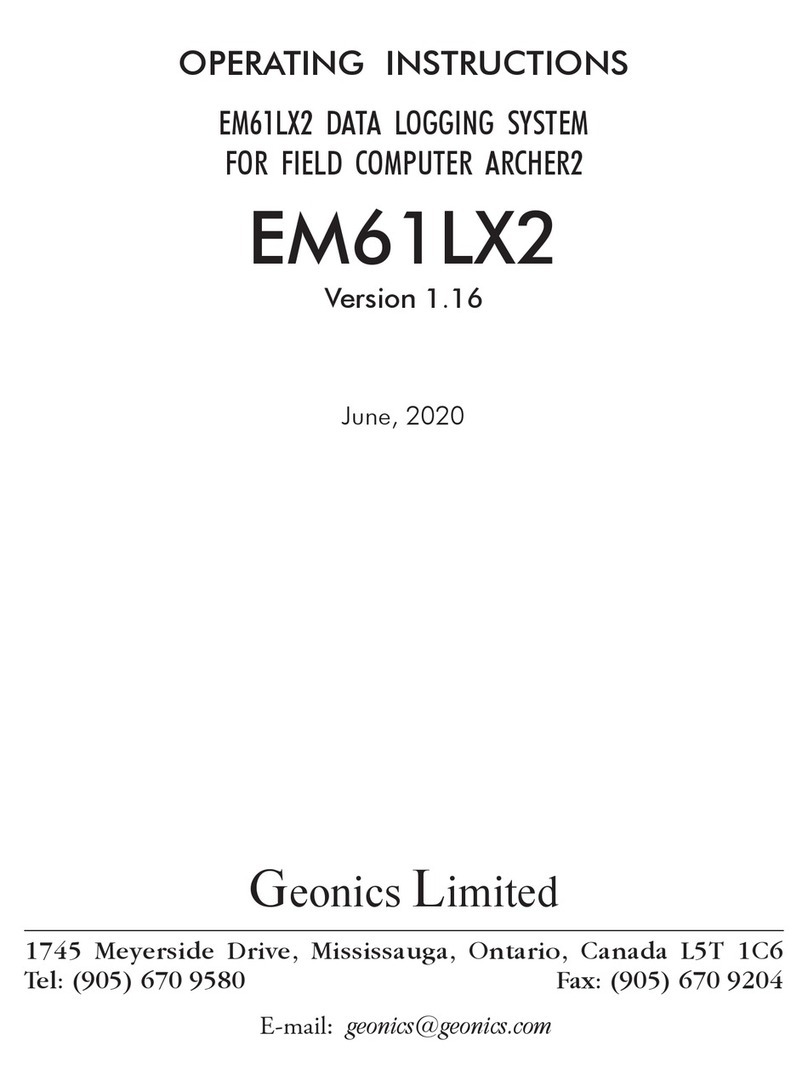
Geonics Limited
Geonics Limited EM61LX2 operating instructions
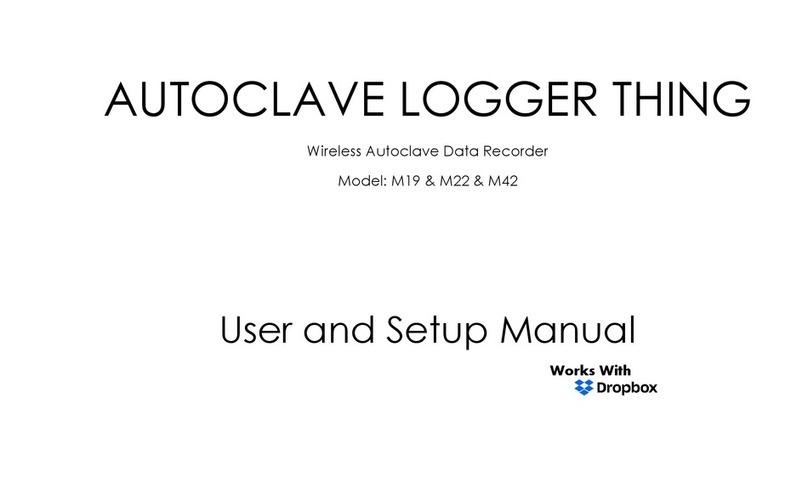
ALT
ALT M19 User setup manual
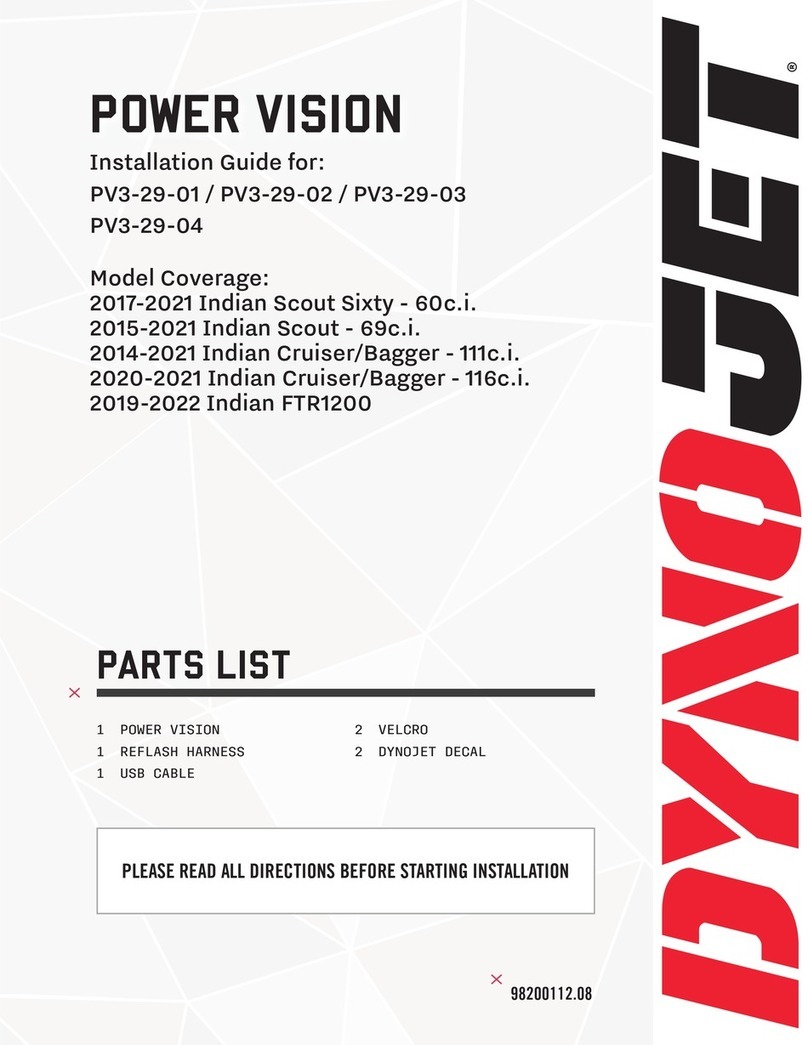
Dynojet
Dynojet POWER VISION PV3-29-01 installation guide
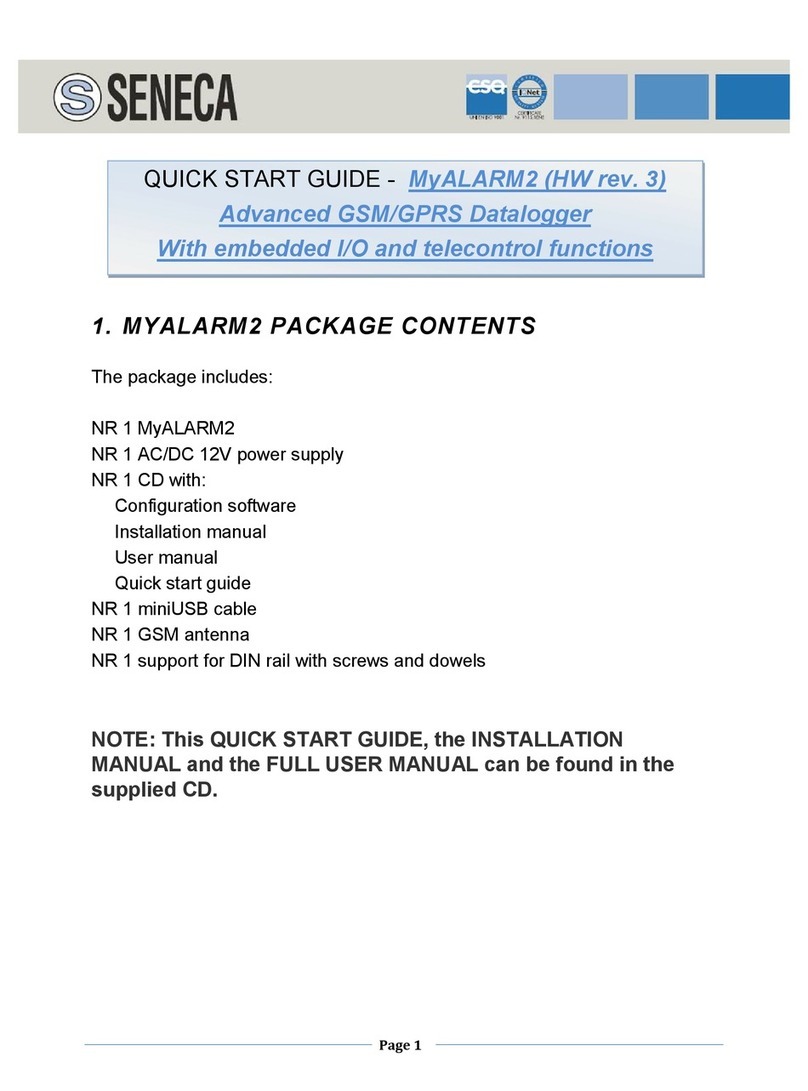
Seneca
Seneca MyALARM2 quick start guide
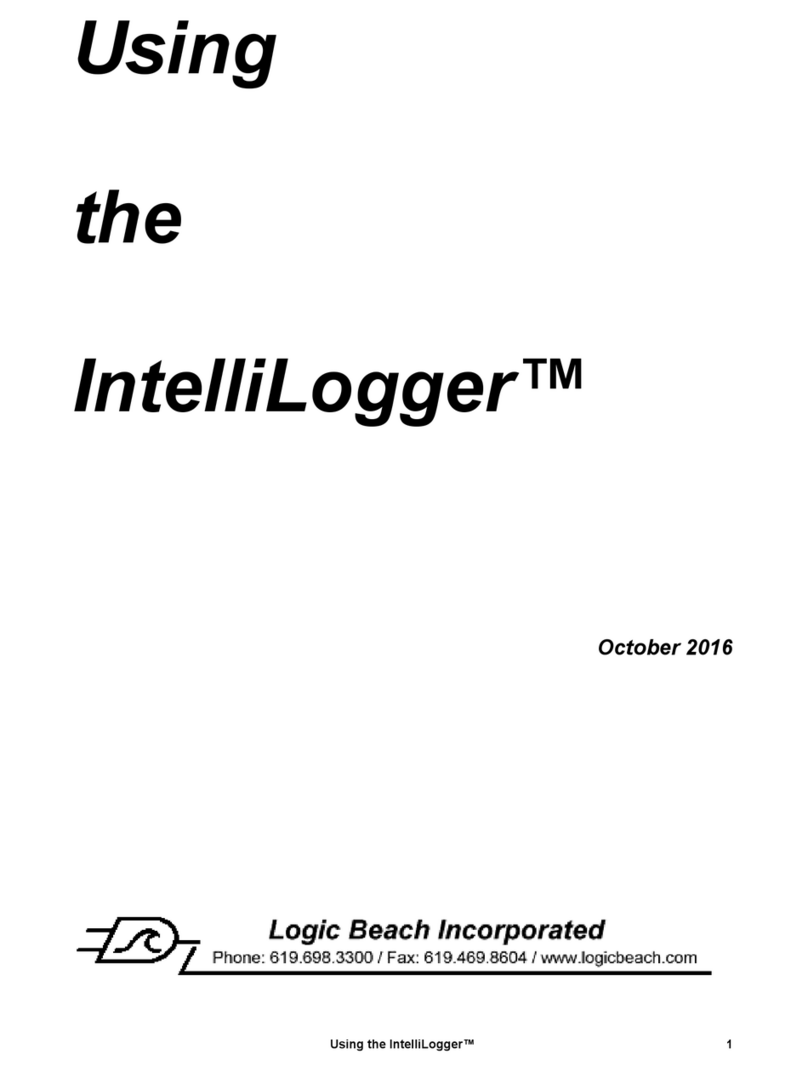
Logic Beach Incorporated
Logic Beach Incorporated IntelliLogger Using
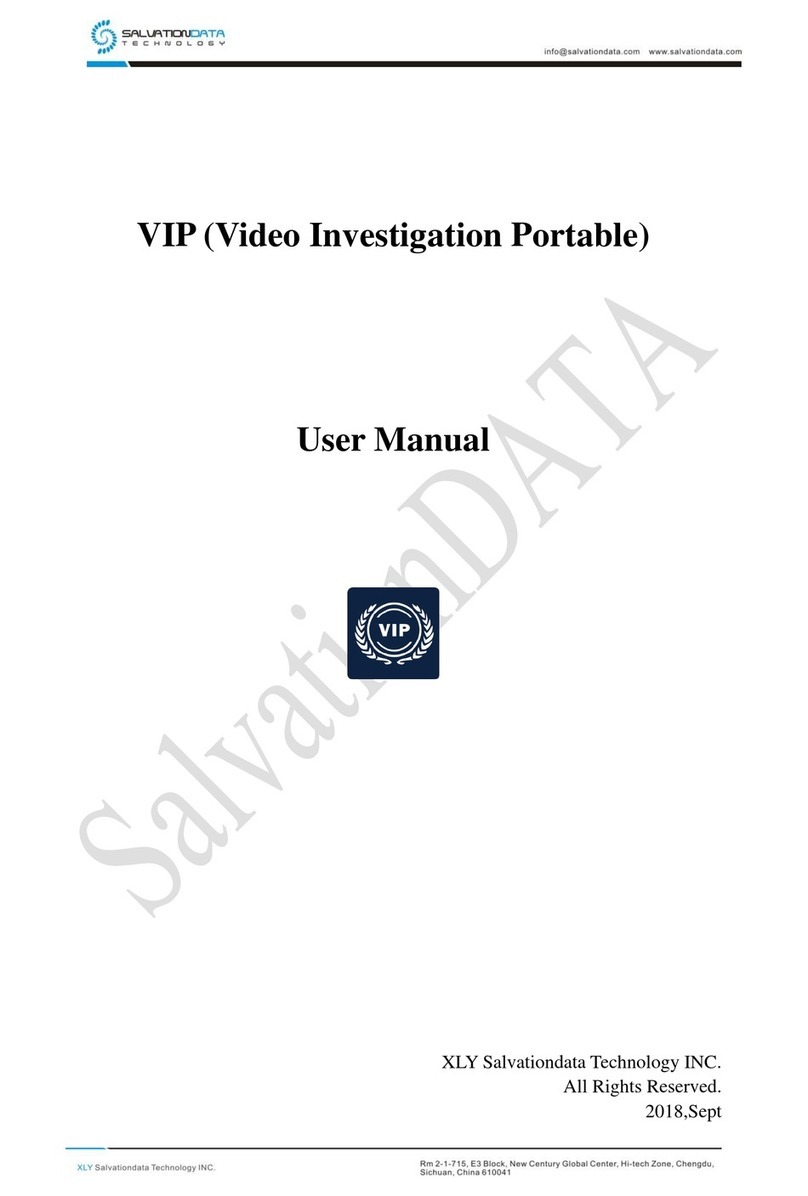
SalvationData
SalvationData Video Investigation Portable user manual
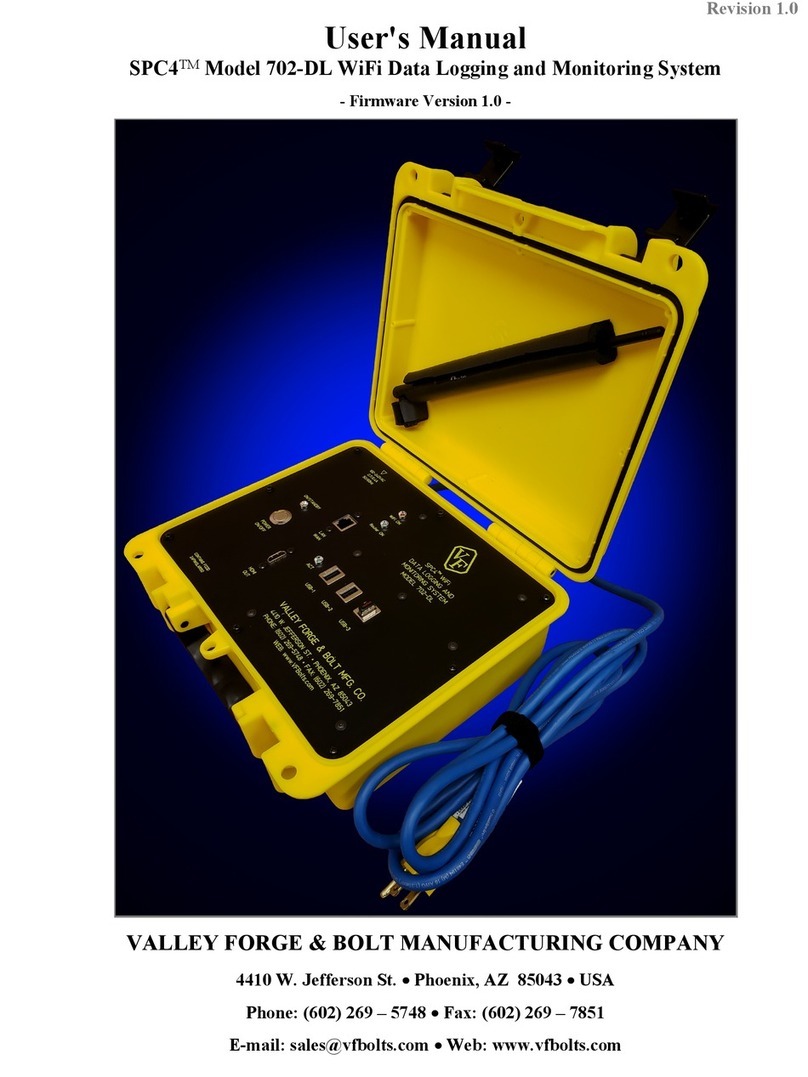
VF
VF SPC4 702-DL user manual
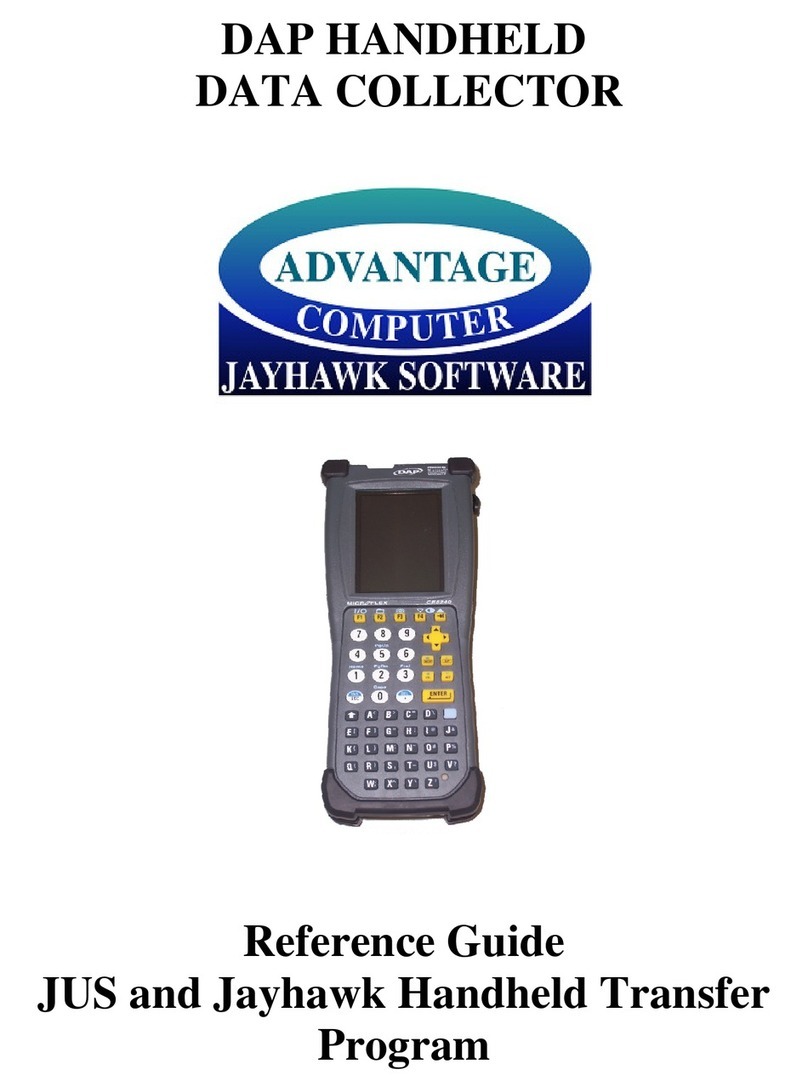
Advantage Computer
Advantage Computer DAP HANDHELD reference guide
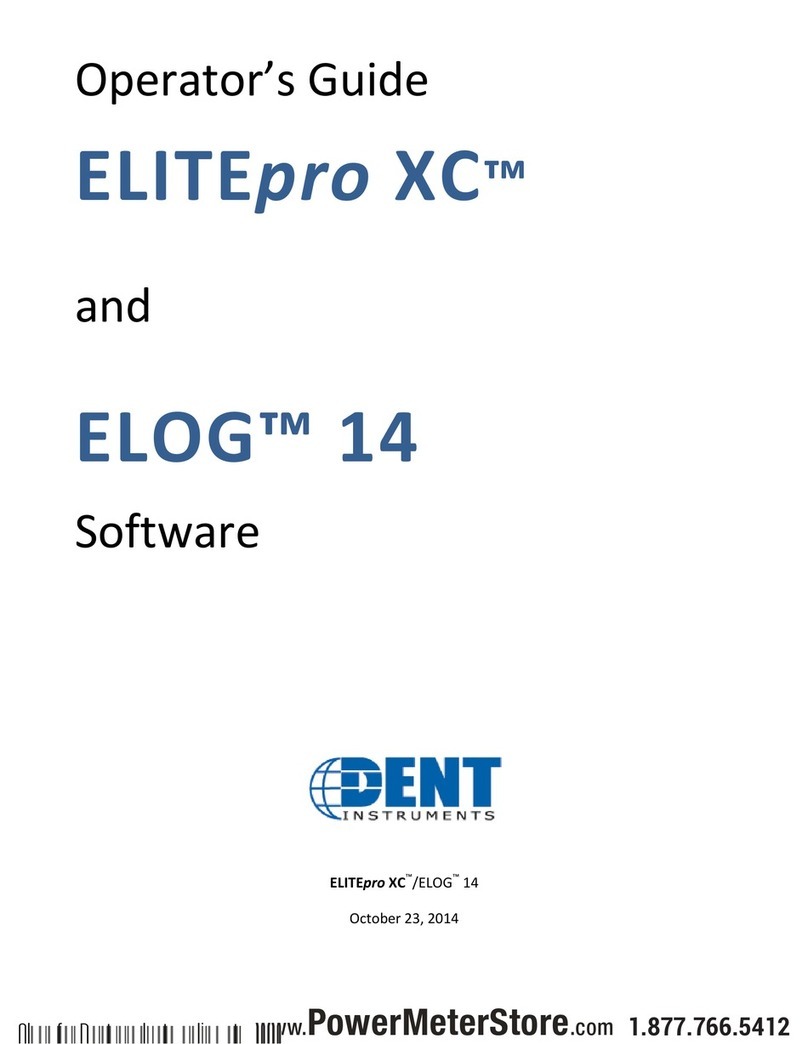
DENT Instruments
DENT Instruments ELITEpro XC Operator's guide

HYDACELECTRONIC
HYDACELECTRONIC HMG 3010 user manual
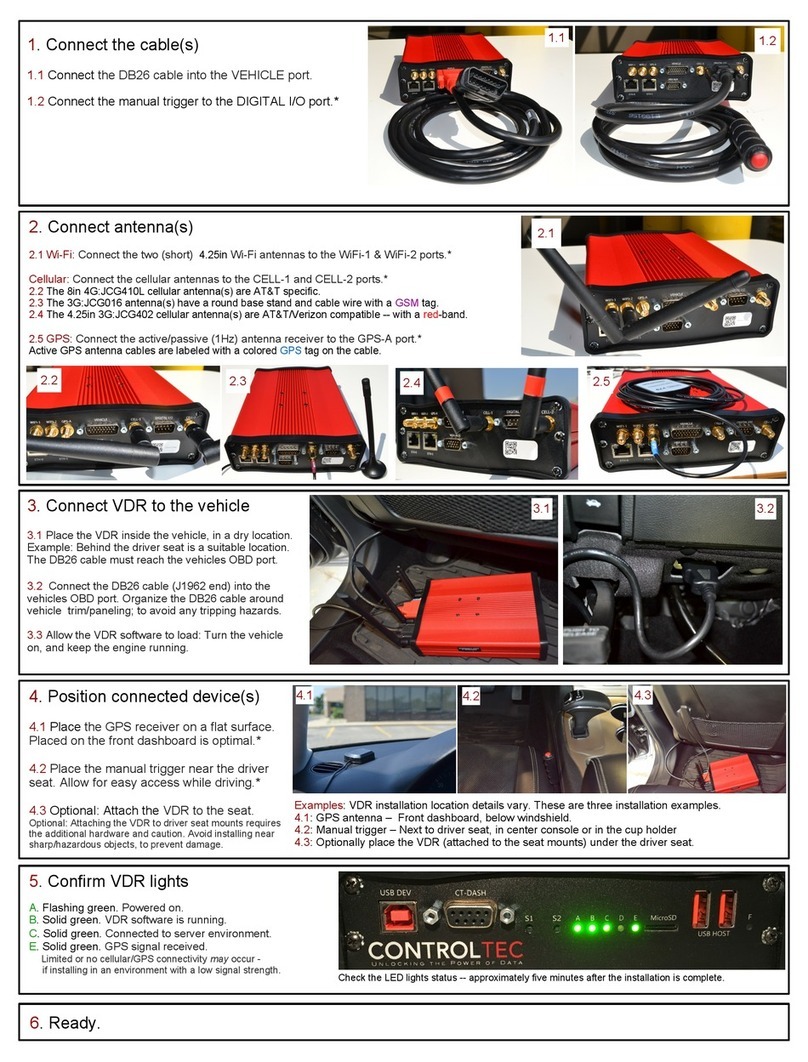
Aptiv
Aptiv Control-Tec CT-1000 quick start guide