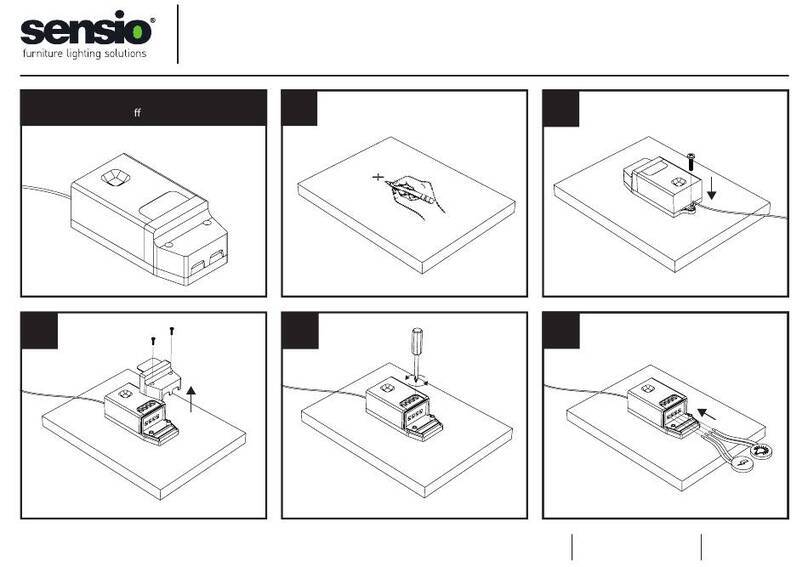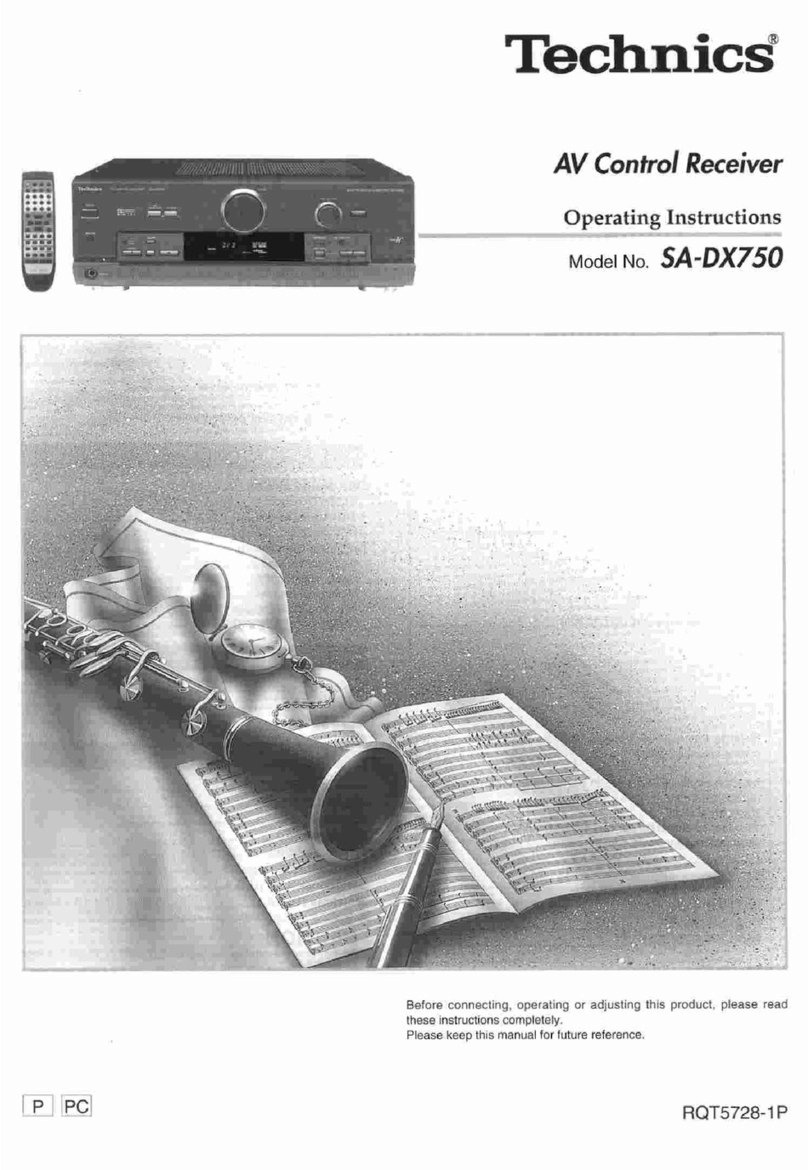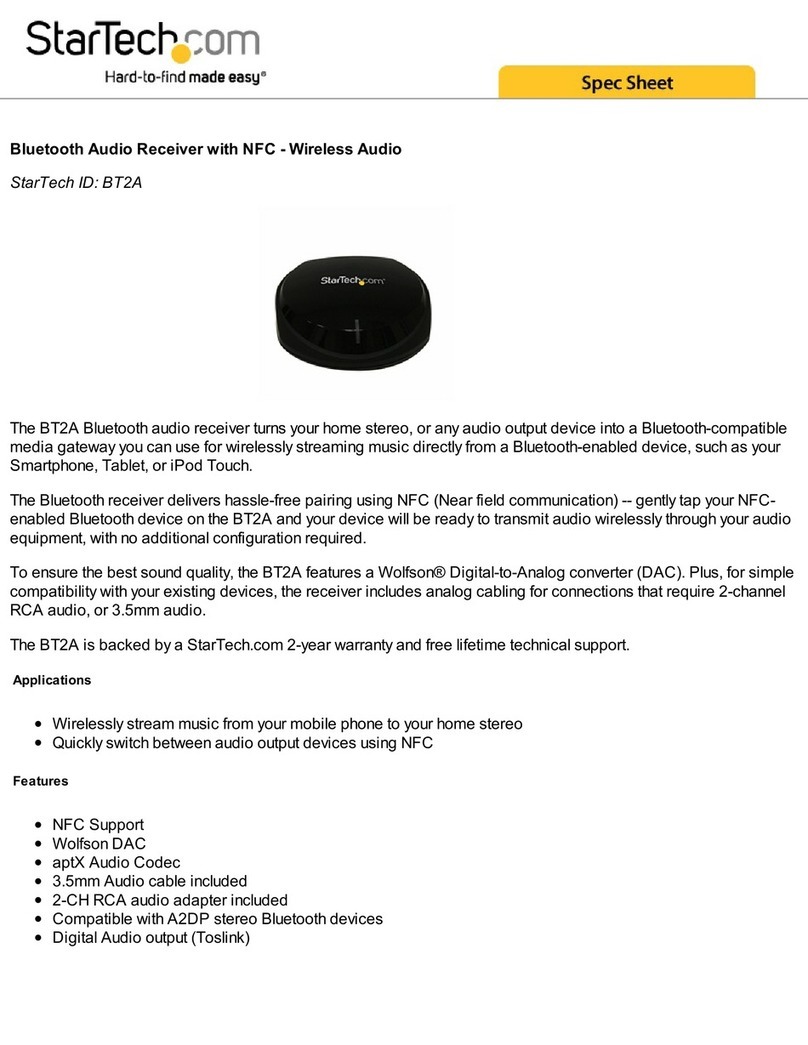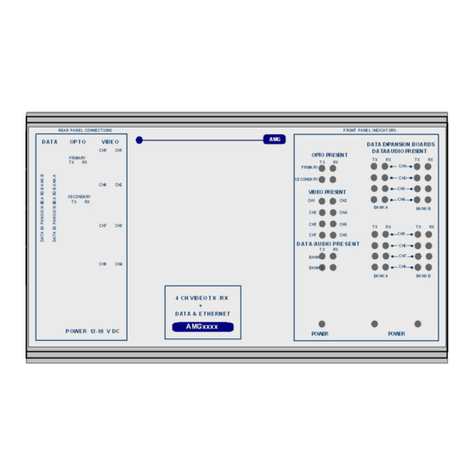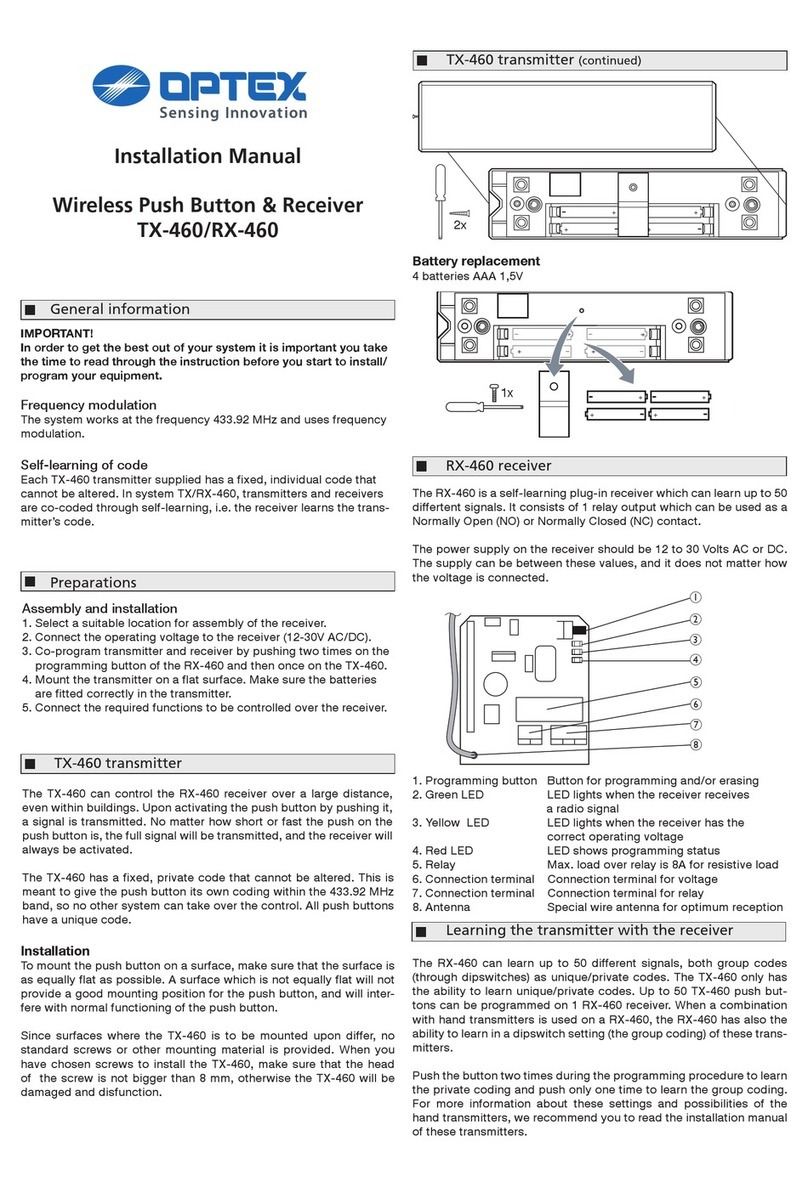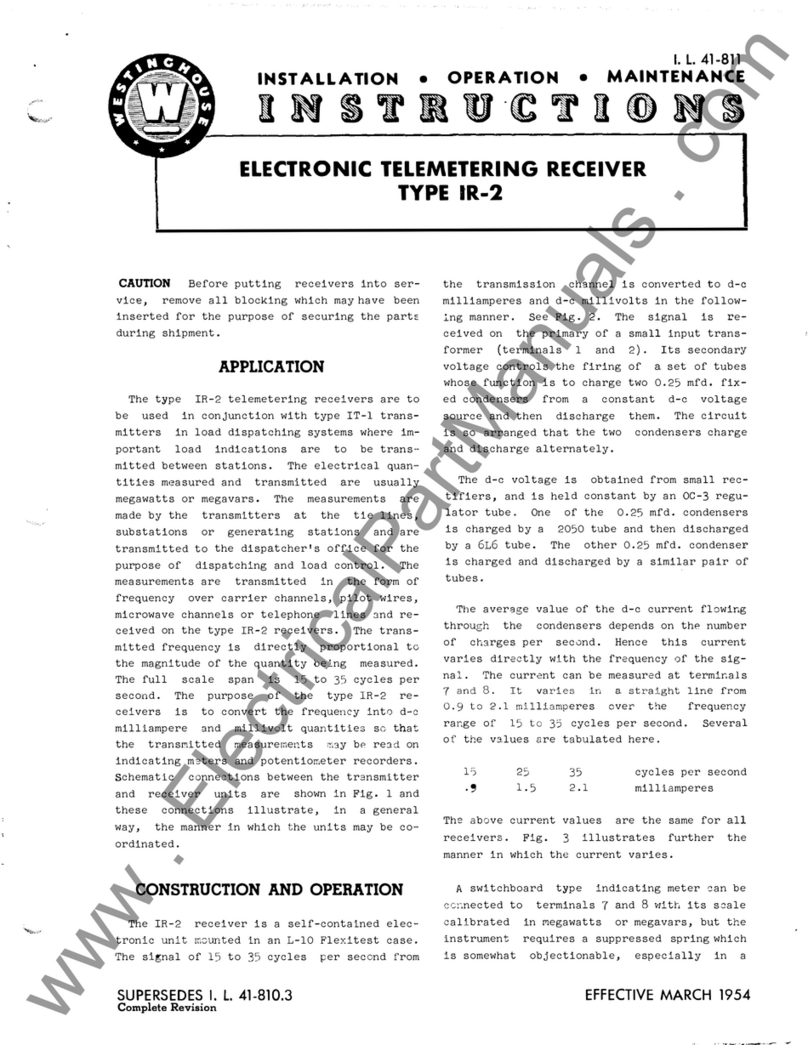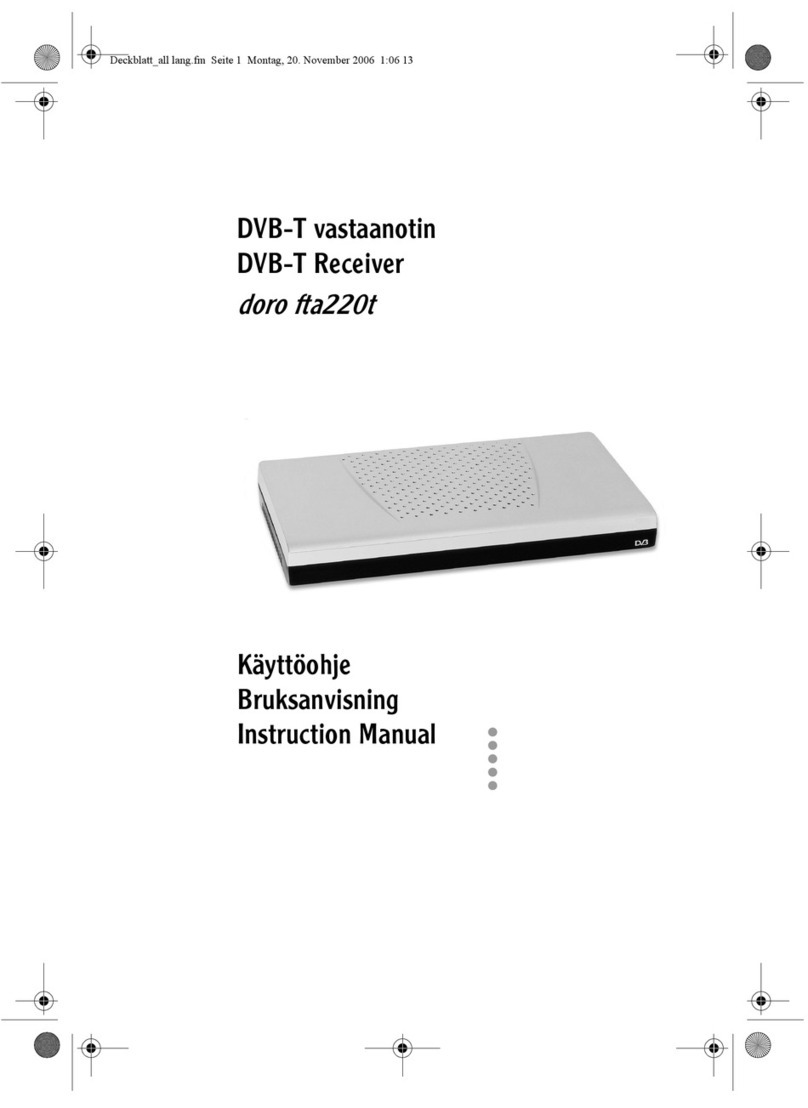Ecotech ZDX-670 User manual

HD Digital Satellite Receiver
HD Digital Satellite ReceiverHD Digital Satellite Receiver
HD Digital Satellite Receiver
ZDX
ZDXZDX
ZDX-
--
-670
670670
670
User’s Manual
User’s ManualUser’s Manual
User’s Manual

II
Keep this manual for future reference

III
General Safety
General SafetyGeneral Safety
General Safety
This STB has been manufactured to meet international safety standards.
Please read the following safety precautions carefully before you operate
the STB.
To avoid fire, electric shock or damage:
Do not e pose the receiver to rain, humidity or water. Do not put utensils
full of water on the receiver, such as vase;
The plug of this unit is used as disconnection device, electric socket shall
be installed near the unit for easy disconnecting operation;
Put the unit in dry and ventilate place. To avoid overheating, do not cover
the ventilation slots;
Do not try to open it. Inspection and repair can be done only by authorized
staff. Any assistance please contact the local distributor.
MAIN SUPPLY
MAIN SUPPLYMAIN SUPPLY
MAIN SUPPLY Use only 100-240V AC 50/60Hz
CABLE
CABLE CABLE
CABLE
Use standard certified cables to prevent any malfunction
of the STB
LOCATION
LOCATIONLOCATION
LOCATION
Locate the STB indoor. Locate STB away from potential
hazards such as houseplants, lightning and direct sunlight
CLEANING
CLEANINGCLEANING
CLEANING
1. Always disconnect the STB power cord from the wall
socket before cleaning it

IV
2. Use soft damp cloth (no solvents) to dust the STB
OVERLOADING
OVERLOADING OVERLOADING
OVERLOADING
Do not overload wall outlets, e tension cords or
adapters.
These can cause fire or electrical shock.
VENTILATION
VENTILATIONVENTILATION
VENTILATION
1. NEVER block ventilation slots of STB
2. NEVER place the STB on soft furnishings or carpets.
3. Ensure that a free airflow is maintained around the
STB.
4. Do not use or store the STB where it is e posed to
direct sunlight or near a heater.
5. NEVER stack other electronic equipment on top of the
STB.
LIQUIDS
LIQUIDSLIQUIDS
LIQUIDS
Keep liquids away from the STB
SMALL OBJECTS
SMALL OBJECTSSMALL OBJECTS
SMALL OBJECTS
Coins or other small objects must be kept away from the
STB.
They can fall through ventilation slots of the STB and
cause serious damage.
ATTACHMENTS
ATTACHMENTSATTACHMENTS
ATTACHMENTS
Do not use any attachments that are not recommended.
These may cause hazards or damage the equipment.
CONNECTION
CONNECTION CONNECTION
CONNECTION
Before connecting or disconnecting the cable from the
antenna to the STB, disconnect the STB from the mains

V
supply. Failure to do so can damage the TUNER.
EARTHING
EARTHINGEARTHING
EARTHING The cable must be earthed to the system earth for the
aerials.
The earthing system must comply with SABS061.
LIGHTNING
LIGHTNINGLIGHTNING
LIGHTNING
1. The STB must remain connected at all times to the main
power supply.
2. However, the manufacture instructions for safeguarding
other equipment connected to STB, TV set, etc., must be
followed during lightning storms.
3. Ensure lightning protection devices for the terrestrial
antenna, mains and Tuner are installed.
REPAIR
REPAIR REPAIR
REPAIR
1. Do not attempt to repair this product by yourself
2. Refer all repairs to qualified service representatives.
Do not e pose the receiver to rain, humidity or water. Do not put utensils
full of water on the receiver, such as vase;
The plug of this unit is used as disconnection device, electric socket shall
be installed near the unit for easy disconnecting operation;
Put the unit in dry and ventilate place. To avoid overheating, do not cover
the ventilation slots;
Do not try to open it. Inspection and repair can be done only by authorized
staff. Any assistance please contact the local distributor.

VI
Packing Accessory List
Packing Accessory ListPacking Accessory List
Packing Accessory List
Please check that whether all of following items are included in the package
◆
Digital Satellite Receiver
Digital Satellite Receiver Digital Satellite Receiver
Digital Satellite Receiver
◆
Re ote Control Unit
Re ote Control UnitRe ote Control Unit
Re ote Control Unit
◆
Two AAA Size Batteries(for re ote control)
Two AAA Size Batteries(for re ote control)Two AAA Size Batteries(for re ote control)
Two AAA Size Batteries(for re ote control)
◆
User’s anual
User’s anualUser’s anual
User’s anual

IV
Contents
HD Digital Satellite Receiver
HD Digital Satellite ReceiverHD Digital Satellite Receiver
HD Digital Satellite Receiver..................................................................I
Front Panel
Front PanelFront Panel
Front Panel................................................................................................1
Rear Panel
Rear PanelRear Panel
Rear Panel.................................................................................................1
Remote Control Unit
Remote Control UnitRemote Control Unit
Remote Control Unit ................................................................................2
STB Connection
STB ConnectionSTB Connection
STB Connection .......................................................................................4
Channel Search
Channel SearchChannel Search
Channel Search........................................................................................5
1.
1.1.
1.
Easy Installation
Easy InstallationEasy Installation
Easy Installation ............................................................................................6
2.
2.2.
2.
Manual Installation
Manual InstallationManual Installation
Manual Installation ........................................................................................8
3.
3.3.
3.
Blind Scan
Blind ScanBlind Scan
Blind Scan ......................................................................................................9
Basic Operation
Basic OperationBasic Operation
Basic Operation........................................................................................9
1.
1.1.
1.
Infor ation Panel
Infor ation PanelInfor ation Panel
Infor ation Panel ..........................................................................................9
2.
2.2.
2.
Change Channels
Change ChannelsChange Channels
Change Channels .......................................................................................10
3.
3.3.
3.
Volu e Control/Mute
Volu e Control/MuteVolu e Control/Mute
Volu e Control/Mute..................................................................................10
4.
4.4.
4.
S
SS
Soundtrack
oundtrackoundtrack
oundtrack ...................................................................................................11
5.
5.5.
5.
All Channels
All ChannelsAll Channels
All Channels.................................................................................................11
Satellite ................................................................................................................. 12
Sort........................................................................................................................ 12
Favourite ............................................................................................................... 13
FavList ................................................................................................................... 14
Find ....................................................................................................................... 14
6.
6.6.
6.
Progra
PrograProgra
Progra
Guide (EPG)
Guide (EPG)Guide (EPG)
Guide (EPG) ................................................................................15
Time ...................................................................................................................... 16

V
Single EPG ............................................................................................................. 17
Book ...................................................................................................................... 1
Option ................................................................................................................... 1
7.
7.7.
7.
Ti er Overview
Ti er OverviewTi er Overview
Ti er Overview ...........................................................................................19
8.
8.8.
8.
Ti e
Ti eTi e
Ti e-
--
-shift
shiftshift
shift......................................................................................................19
9.
9.9.
9.
PVR
PVRPVR
PVR ...............................................................................................................20
10.
10.10.
10.
USB
USBUSB
USB ...............................................................................................................21
11.
11.11.
11.
Subtitle/Teletext
Subtitle/TeletextSubtitle/Teletext
Subtitle/Teletext...........................................................................................21
ain enu
ain enuain enu
ain enu...............................................................................................22
1.
1.1.
1.
Installation
InstallationInstallation
Installation ....................................................................................................22
2.
2.2.
2.
Channels
ChannelsChannels
Channels.......................................................................................................23
Organize Services .................................................................................................. 23
Organize Favourites .............................................................................................. 24
Receiver Viewer .................................................................................................... 24
Delete All Data ...................................................................................................... 24
Export / Import Date Base .................................................................................... 25
3.
3.3.
3.
PVR
PVRPVR
PVR ...............................................................................................................25
Playback ................................................................................................................ 26
MP3 ....................................................................................................................... 26
Picture ................................................................................................................... 27
Media Play ............................................................................................................ 27
Timeshift Setting ................................................................................................... 2
4.
4.4.
4.
Settings
SettingsSettings
Settings.........................................................................................................28
5.
5.5.
5.
Extra
ExtraExtra
Extra ..............................................................................................................30
CA Status ............................................................................................................... 30
Email ..................................................................................................................... 31

VI
System Information .............................................................................................. 32
Games ................................................................................................................... 32
Calendar ................................................................................................................ 33
TROUBLESHOOTING
TROUBLESHOOTINGTROUBLESHOOTING
TROUBLESHOOTING ..........................................................................34
Technical Specifications
Technical SpecificationsTechnical Specifications
Technical Specifications .......................................................................36

1
Front Pa
Front PaFront Pa
Front Panel
nelnel
nel
【
【【
【CH
CH CH
CH ▲▼】
】】
】①
②
To change channels up / down.
To move up or down highlight bar cursor for selecting options on the menu.
【
【【
【VOL
VOLVOL
VOL
◀
◀◀
◀
▶
▶▶
▶】
】】
】③
④
To increase or decrease the volume levels.
【OK】⑤
To confirm the menu you choose or enter the item you selected.
【
【【
【MENU
MENUMENU
MENU】
】】
】⑥
To display the main menu on the screen or return to the previous menu.
【STANDBY
STANDBYSTANDBY
STANDBY】⑦
Switch between operation and standby mode.
【
【【
【SMART CARD SLOT
SMART CARD SLOTSMART CARD SLOT
SMART CARD SLOT】
】】
】⑧
Input the smart card into this slot.
Rear Panel
Rear PanelRear Panel
Rear Panel
1. LNB IN:
1. LNB IN: 1. LNB IN:
1. LNB IN: Connect this port to a terrestrial antenna via coa ial cable.
2. LOOP OUT:
2. LOOP OUT: 2. LOOP OUT:
2. LOOP OUT: It is for connection of another STB to your STB.

2
3
33
3.
. .
. USB:
USB:USB:
USB:
Connect this port to USB memory disk.
4.
4. 4.
4. HDMI:
HDMI: HDMI:
HDMI: Connect this port to TV via HDMI cable.
5.
5.5.
5.
CVBS:
CVBS: CVBS:
CVBS: Connect this port to the corresponding video signal input port of TV or VCR.
6
66
6.
. .
. A
AA
A-
--
-R:
R: R:
R: Connect this port to the corresponding audio (R) signal input port of TV or VCR or Hi-Fi
audio system.
7
77
7. A
. A. A
. A-
--
-L:
L: L:
L: Connect this port to the corresponding audio (L) signal input port of TV or VCR or Hi-Fi
audio system.
8
88
8. ON/ OFF:
. ON/ OFF: . ON/ OFF:
. ON/ OFF: Power on / off switch.
9
99
9. 100V
. 100V. 100V
. 100V-
--
-240V 50/60Hz:
240V 50/60Hz: 240V 50/60Hz:
240V 50/60Hz: Connect to 100V-240V voltage 50Hz range AC power.
Remote Control Unit
Remote Control UnitRemote Control Unit
Remote Control Unit
KEY FUNCTION
To turn your STB on/off (standby)
MUTE
MUTEMUTE
MUTE
To temporarily cut off the sound
0
0 0
0 –
––
–
9
99
9
Use to select the channel and enter the channel
information and set the PIN Code
RECALL
RECALLRECALL
RECALL
To play previous service
MENU
MENUMENU
MENU
To display the main menu on the screen or return to the
previous menu
EXIT
EXITEXIT
EXIT
To e it the menu or the screen
OK
OKOK
OK
To confirm the menu you choose
PAGE
PAGE PAGE
PAGE
UP /
UP / UP /
UP /
Turn page forward or backward

3
DOWN
DOWNDOWN
DOWN
VOL UP/
VOL UP/VOL UP/
VOL UP/
DOWN
DOWNDOWN
DOWN
To increase or decrease volume levels
▲▼
To change channels up / down
To move up or down highlight bar cursor for selecting
options on the menus
◀
◀◀
◀
▶
▶▶
▶
To increase or decrease volume levels
EPG
EPGEPG
EPG
To display the TV/RADIO program guide
FAV
FAVFAV
FAV
Go to favorite channels list
INFO
INFOINFO
INFO
To display the program information on the screen
AUDIO
AUDIOAUDIO
AUDIO
Select Audio Language or Audio Track(including Left,
Right, Stereo).
SUB
SUBSUB
SUB
To select the subtitle / telete t Language list for the
current Channel.
TXT
TXTTXT
TXT
To show the telete t menu
PAUSE
PAUSEPAUSE
PAUSE
To start the Time-shift function or temporarily pause
playing
TV /
TV / TV /
TV /
RADIO
RADIORADIO
RADIO
To switch between TV program and RADIO only
receiving mode
PLAY
PLAYPLAY
PLAY
Play the Playback, MP3 or Picture file lists on the disk
PIG
PIGPIG
PIG
Picture in Graphic
REC
RECREC
REC
To start record

4
.
STB Connection
STB ConnectionSTB Connection
STB Connection
How to connect your STB to various syste s?
How to connect your STB to various syste s?How to connect your STB to various syste s?
How to connect your STB to various syste s?
Consult your local supplier for assistance in setting-up your system best suited to your
requirements.
1.
1.1.
1. Connect the signal line to STB
Connect the signal line to STBConnect the signal line to STB
Connect the signal line to STB
Before searching channels, you should connect the signal line to the port of LNB IN on
your STB.
2.
2.2.
2. Connect STB to a TV set
Connect STB to a TV setConnect STB to a TV set
Connect STB to a TV set
For watching TV programs, you should connect your STB to a TV set. There are three 3
kinds of video interfaces for your choice.
STOP
STOPSTOP
STOP
To stop PVR or Time-shift
APPL
APPLAPPL
APPL
Go to Playback, MP3 or Picture file lists on the disk
FF
FFFF
FF
Fast Forward
REW
REWREW
REW
Review
Other
OtherOther
Other
Reservation

5
AV Interface
AV InterfaceAV Interface
AV Interface
You can use an AV cable (Video Jack) to connect the ports of (CVBS + A
(CVBS + A(CVBS + A
(CVBS + A-
--
-L + A
L + AL + A
L + A-
--
-R)
R)R)
R) on your
STB, according the corresponding line colors.
HDMI Interface
HDMI InterfaceHDMI Interface
HDMI Interface
You can use a HDMI cable to connect the port of HDMI
HDMIHDMI
HDMI on your STB.
3.
3.3.
3. Turn on the power and search channels
Turn on the power and search channelsTurn on the power and search channels
Turn on the power and search channels
For watching TV programs, you should search channels firstly.
For detail, refer to the chapter of Channel Search
Channel SearchChannel Search
Channel Search.
4.
4.4.
4. Loop Through
Loop ThroughLoop Through
Loop Through
If you have another analogue or digital STB and you wish to use the same LNB, you can
connect it via the loop through. Connect one end of coa ial cable to the LOOP OUT on the
STB and connect the other end to the LNB IN on your second STB.
Channel Search
Channel SearchChannel Search
Channel Search
After connect the STB to all peripheral devices and turn on the power of your STB and other
devices, you can begin to search the channels. There are three ways to search the channels:
Search one Satellite
Search one SatelliteSearch one Satellite
Search one Satellite、
、、
、Blind Scan
Blind ScanBlind Scan
Blind Scan
and
Search one TP
Search one TPSearch one TP
Search one TP
.
If the Parental Lock
Parental LockParental Lock
Parental Lock is ON
ONON
ON, you need to input your PIN when you enter Installation
InstallationInstallation
Installation, refer to Parental
Parental Parental
Parental
Control.
Control.Control.
Control.

6
1.
1.1.
1. Easy Installation
Easy InstallationEasy Installation
Easy Installation
In Easy Installation Interface, you can choose one or more satellites/TPs to scan, and you can
edit them before scanning.
Multiple
MultipleMultiple
Multiple-
--
-Satellite Selection
Satellite SelectionSatellite Selection
Satellite Selection:
Press ▲ or ▼
button to change satellites.
Press OK
OKOK
OK button to select or cancel one or more satellite.
After chose, press ● (red) Scan button to begin scan satellite(s) that you have chosen.
Satellite Setup
Satellite SetupSatellite Setup
Satellite Setup:
You can also edit satellites before scanning:

7
Press ● (green) Set up button to switch Satellite-Setting Interface of that you focus.
Read the help-bar on the bottom of screen to operate. Here you can change TP, LNB,
DisEqc, 22k or LNB power.
If you don’t know how to set this satellite, press blue button to start blind scan.
Multiple
MultipleMultiple
Multiple-
--
-TP Selection and Edition
TP Selection and EditionTP Selection and Edition
TP Selection and Edition:
STB provides you search TP(s) as well:
Firstly, press ● (yellow) TP button to switch TP list of the satellite you focus.
After that, you can Read the help-bar on the bottom of screen to Add, Edit or Delete TP(s).
Multiple selection can use OK
OKOK
OK button.
Finally, press ● (red) Scan button to begin scan TP(s) that you have chosen.
Press INFO
INFOINFO
INFO button, you can add a program. You should type PCR PID, Video and Audio
PID and then choose types of video and audio. Besides, you can name this program
More Functions
More FunctionsMore Functions
More Functions

8
We provide more functions in STB, such as rename satellite(s). You can enjoy them with
pressing color buttons in your remote control and get help info in help-bar at the bottom of
screen.
2.
2.2.
2. Manual Installation
Manual InstallationManual Installation
Manual Installation
In Manual Installation, you can Edit, Delete or Add Satellites to install.
Adjust Dish
Adjust DishAdjust Dish
Adjust Dish
Specially, you can press OK
OKOK
OK button to switch Install a dish Interface. Here you can adjust your
dish and check the quality and intensity of signal. Then press ● (red) button to begin scan
directly.
For more operation-hints, you can read the help-bar on the bottom of screen

9
3.
3.3.
3. Blind Scan
Blind ScanBlind Scan
Blind Scan
In Blind Installation, you can press OK
OKOK
OK button to show satellite list while focusing first item. Then
you can press ▲ or ▼
button to select any satellite you needed.
If the Process Bar I and Q are full enough, press ● (blue) button. STB will scan all TPs in this
satellite under the conditions you set before blind scan. After scan, STB will automatically store
the scan result.
Basic Operation
Basic OperationBasic Operation
Basic Operation
Here are some basic operations for you to control STB. While watching program, you can
reference following functions.
1.
1.1.
1. Information Panel
Information PanelInformation Panel
Information Panel
You can obtain multiple information of the channel you are watching. To achieve to this, you
can press INFO
INFOINFO
INFO button while watching. For more detailed information, you can press twice
INFO
INFOINFO
INFO button.

10
2.
2.2.
2. Change Channels
Change ChannelsChange Channels
Change Channels
To change channel, you can follow these steps:
Press numeric button 1~9
1~91~9
1~9 on the Remote Control Unit to directly choose channel you need.
Press ▲ or ▼ button to change PREVIOUS or NEXT channel.
Press TV/Radio
TV/RadioTV/Radio
TV/Radio button to switch each kind of channel.
Press RECALL
RECALLRECALL
RECALL button to return to previous channel.
3.
3.3.
3. Volume Control/Mu
Volume Control/MuVolume Control/Mu
Volume Control/Mute
tete
te
Press the VOL Up/Down
VOL Up/DownVOL Up/Down
VOL Up/Down button or ◀ ▶ button, to adjust the volume level.
Press MUTE
MUTEMUTE
MUTE button to temporarily cut off the sound. To recovery, you can press MUTE
MUTEMUTE
MUTE
button again or press VOL Up/Down
VOL Up/DownVOL Up/Down
VOL Up/Down (as well as ◀ ▶) button.

11
.
..
. Soundtrack
SoundtrackSoundtrack
Soundtrack
If you want to change the Audio Language and sound-track of current channel, press AUDIO
AUDIOAUDIO
AUDIO
button.
Press ▲ or ▼ button to select changing Audio Language or Audio Tack.
Press ◀
◀◀
◀ or ▶
▶▶
▶ button to change the Effect of sound.
Press MENU
MENUMENU
MENU or EXIT
EXITEXIT
EXIT button to save and e it.
5.
5.5.
5. All Channel
All ChannelAll Channel
All Channels
ss
s
To access to All Channels, you can press OK
OKOK
OK button while watching program. In this interface,
you can organize channels in several ways.
Here are some information for you to fast find all functions in All-Channels Interface. This may
help you operate more accurately and faster.
Table of contents