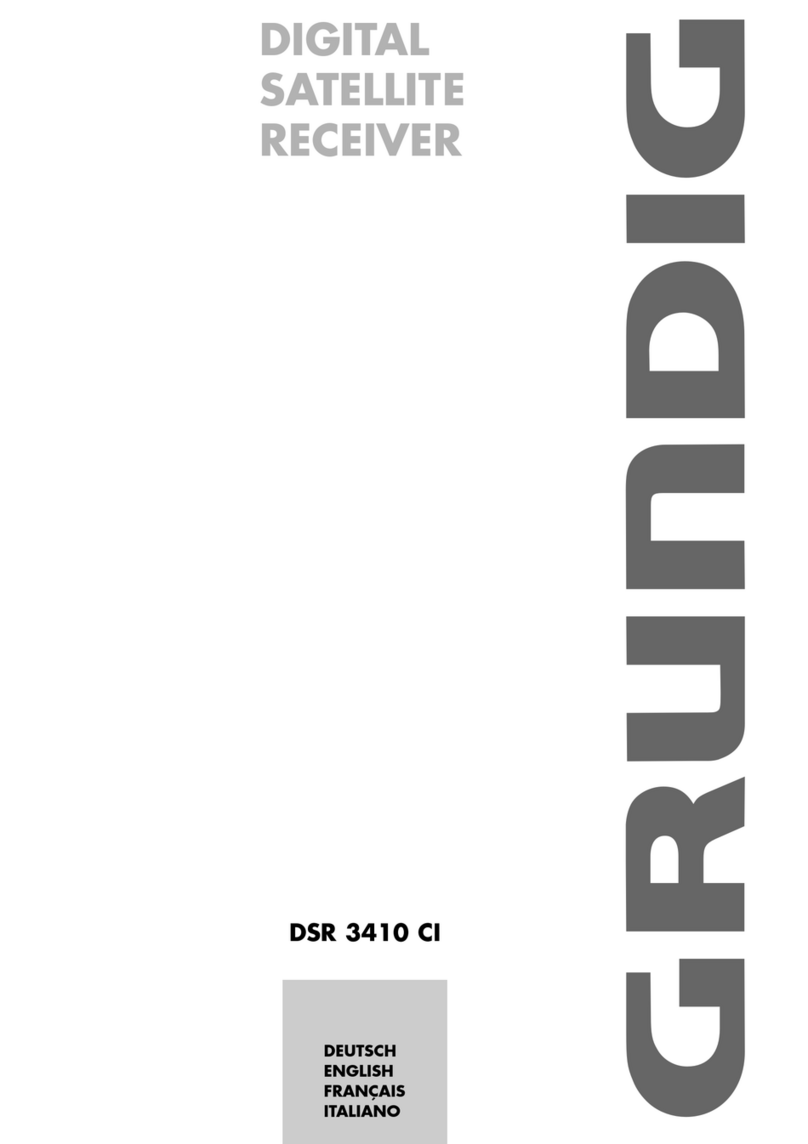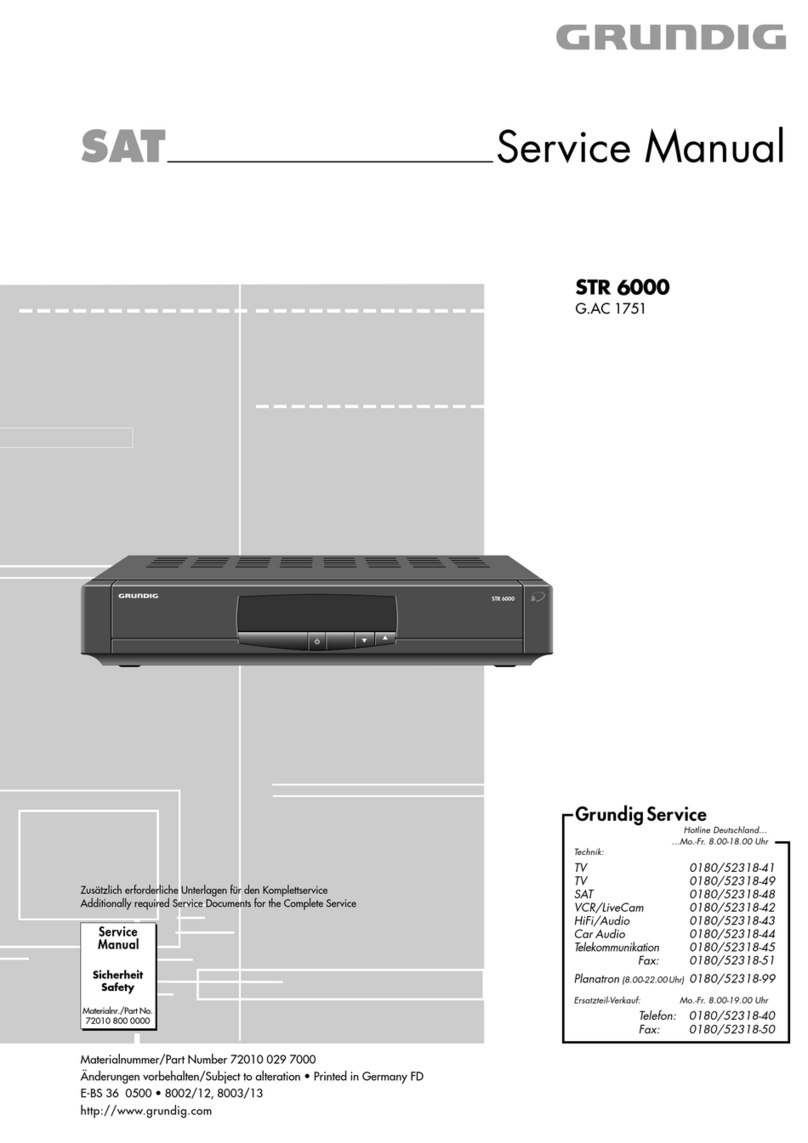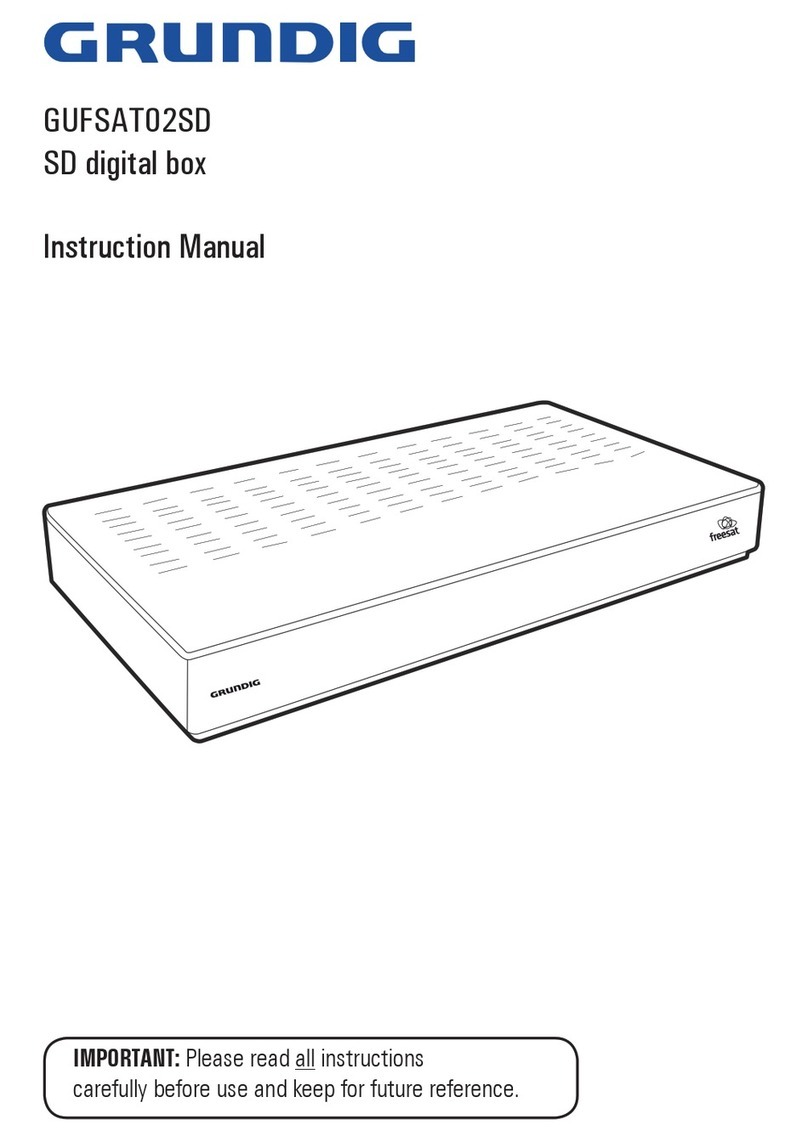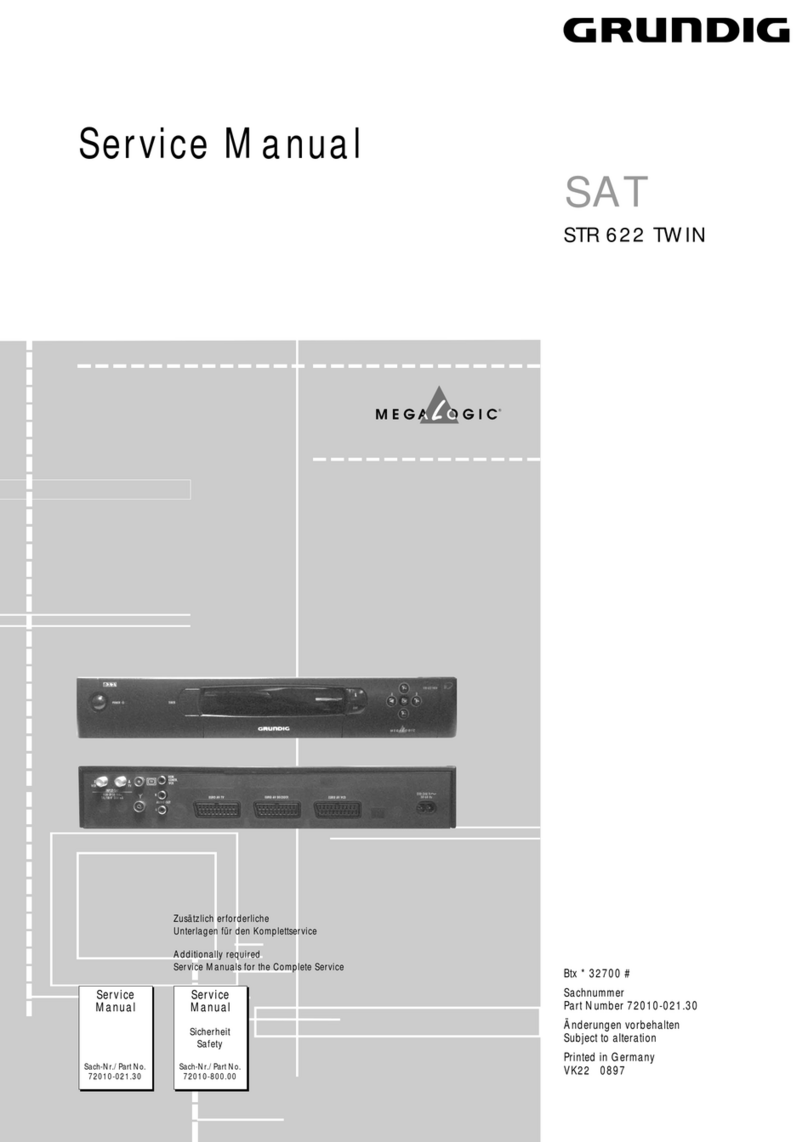ķ
9
Using the Receiver
❒Selecting a satellite channel
Use the numeric keys on the remote control unit if
you wish to directly enter the number of the desired
programme position (multi-digit numbers must be
entered within 3 seconds).
Use the ]| keys on the remote control unit or
the ŃĽkeys on the receiver to step through the
programme positions (when pressing and holding
down a key, the programme positions scroll at high
speed).
❒Stand-by
Use the bkey on the remote control unit or the Ǽ
key on the front panel of the receiver to switch the
receiver to stand-by.
Use the same keys to switch the receiver on from
stand-by with the last selected programme position
(last station memory).
Use the ]|keys on the remote control unit or
the ŃĽkeys on the receiver to switch the receiver
on again from stand-by.
Using the remote control unit's numeric keypad,
you can also directly select the desired programme
position on A stand-by.
❒Locking the receiver
With the receiver lock option ")…" in the "basic
settings" menu, you can lock all receiver functions
(see description of "The basic settings menu" in the
"Settings" chapter at page 12).
❒Favourite programmes
To have a fast access to your favourite program-
mes, you can mark these programmes.
In normal mode, the ]| keys switch to the next
higher or next lower programme position.
In favourite mode, the ]| keys will only switch
to programme positions which have been marked
before as favourite programmes. Not marked pro-
gramme positions are skipped. The symbol "("
appears in front of the programme position
number.
Press the ¢
TXT ķkey to toggle between normal and
favourite mode.
If you use the numeric keys to directly select a pro-
gramme position (also a favourite programme posi-
tion), or if you switch to stand-by, the favourite
mode is automatically de-activated.
Ǻ
1
Ǻ
Ǻ
Ǻ
Ǻ
4
3
2
1
2
1To mark a programme as favourite programme,
select the corresponding programme position and
call up the "Programme position setup" menu. Then
select the "(✓" option in the menu
(see description of the "Programme position setup"
menu).
❒Sound mute
Press the ¢
ĭkey to mute and restore the sound.
As long as the sound is muted, the ĭsymbol is dis-
played in the top right corner of the picture screen.
❒Status display
Press the .key to switch on the status display.
After a few seconds, the status display disappears
automatically.
The display shows the time, the programme posi-
tion number and the settings made for this pro-
gramme position (for an explanation, see next
chapter).
As long as the status display is on, you can use the
1… 4keys to call up the menus.
❒Volume Control
Pressing one of the xcbuttons displays the volu-
me control menu.
The volume control is only effective on the “TV”
EURO-AV socket, the modulator output and the
cinch sockets AUDIO OUT. It has no effect on the
video recorder (VCR) and decoder (DEC) EURO-AV
sockets.
With the xcbuttons, you can adjust a volume
value between 0 and 31.
Press the Obutton to store the volume setting in
memory.
As long as the setting is not yet stored in memory,
pressing the .button will restore the old setting.
If neither the .nor the Obutton is pressed, the
menu is exited after a few seconds. The set value
remains valid until the receiver is switched to
standby. Then the old setting is recovered.
Ǻ
Ǻ
3
2
Ǻ
ʀǁ 24
Ǻ/ OK
1
2
Ǻ
& A 300
ʐ11.494 GHZ
$V–
ʀǁ 7.02 MHZ 7.20 MHZ
ǁ~ PANDA BW 1
Ȅ16:35 SU
Ǻ1: Ȅ2: &3: /4: $
1
Ǻ
1
Ǻ