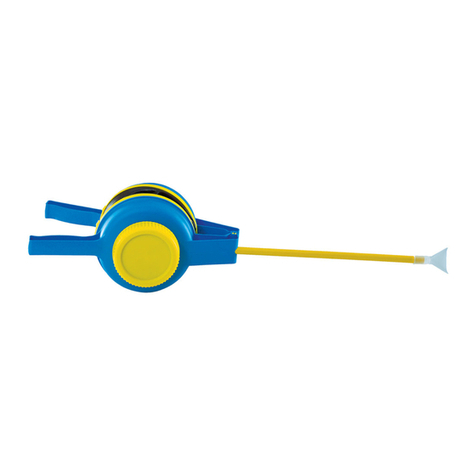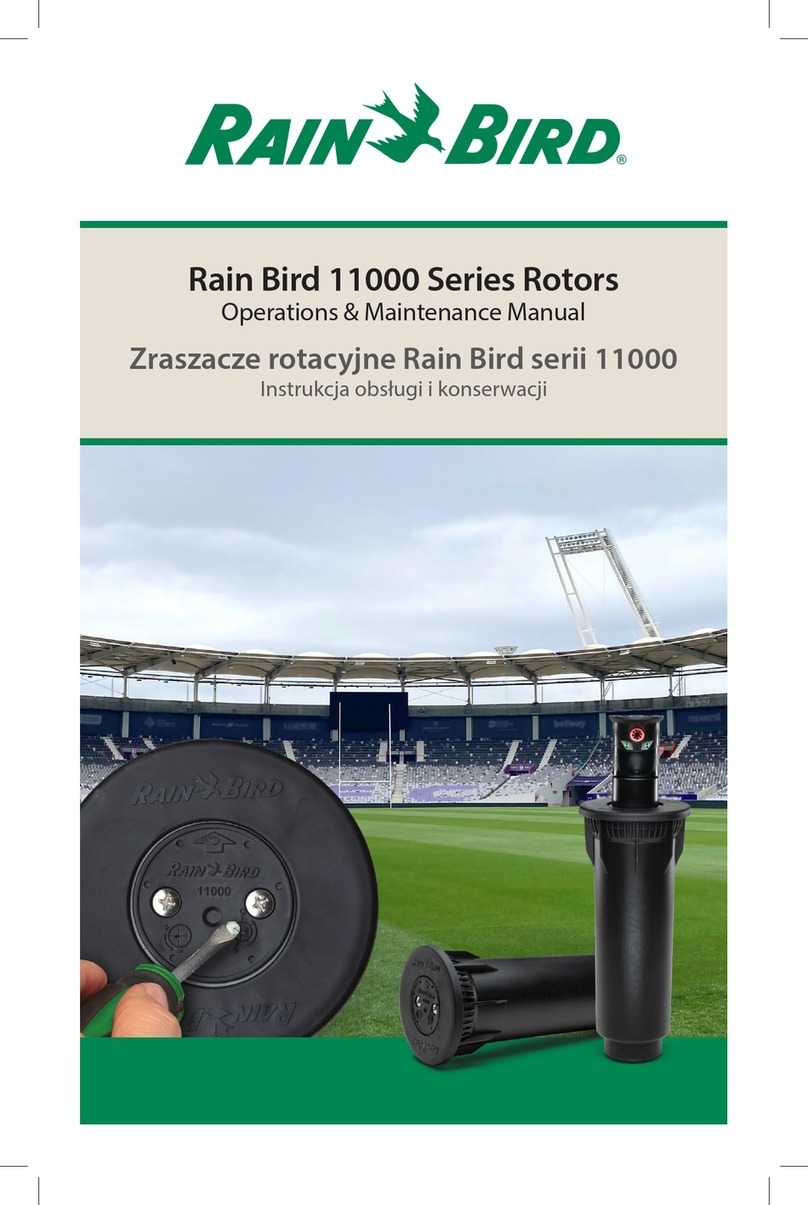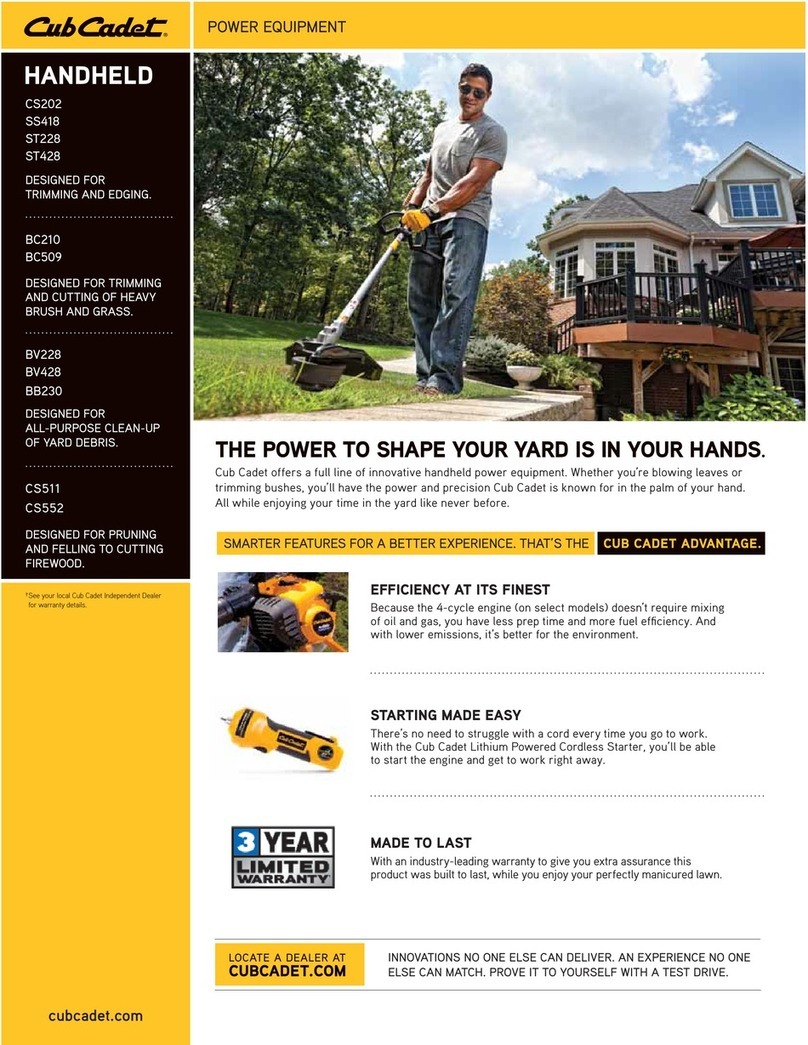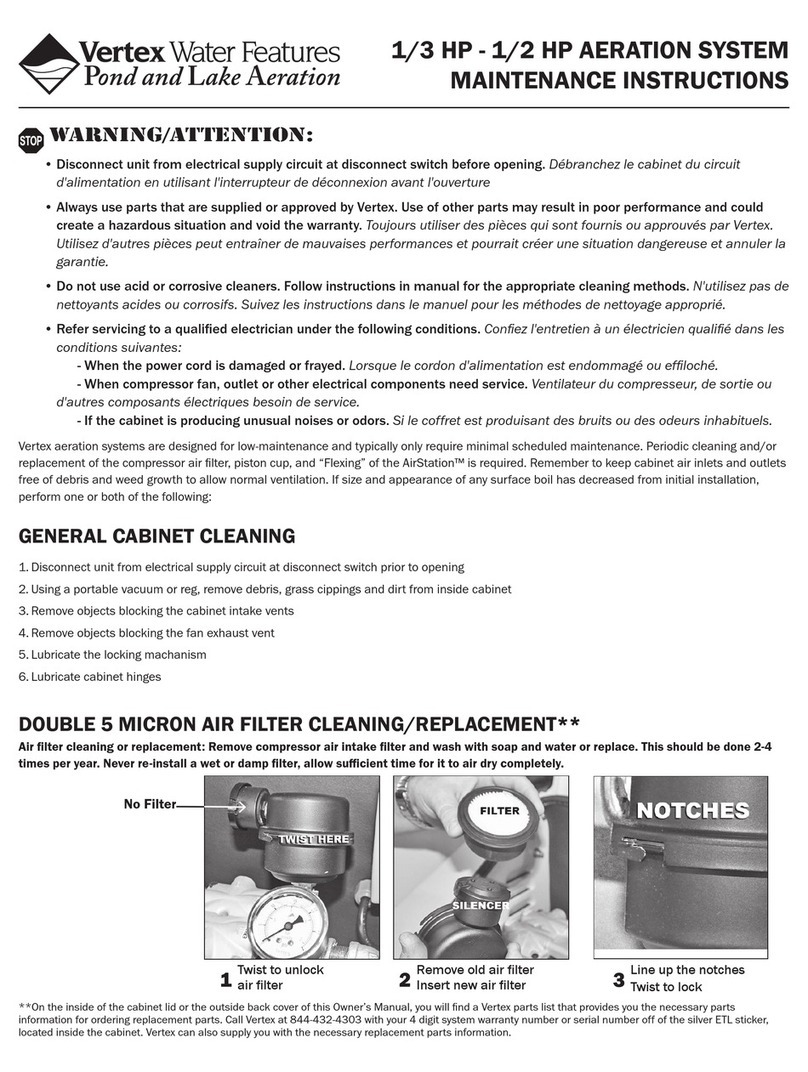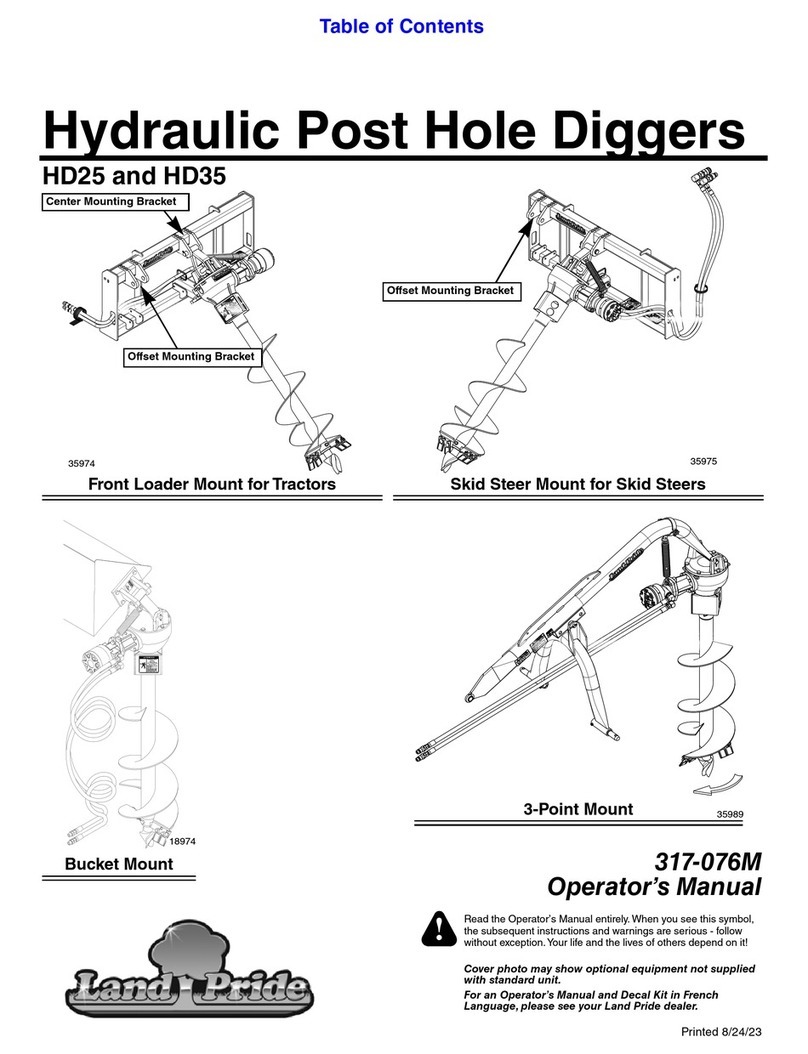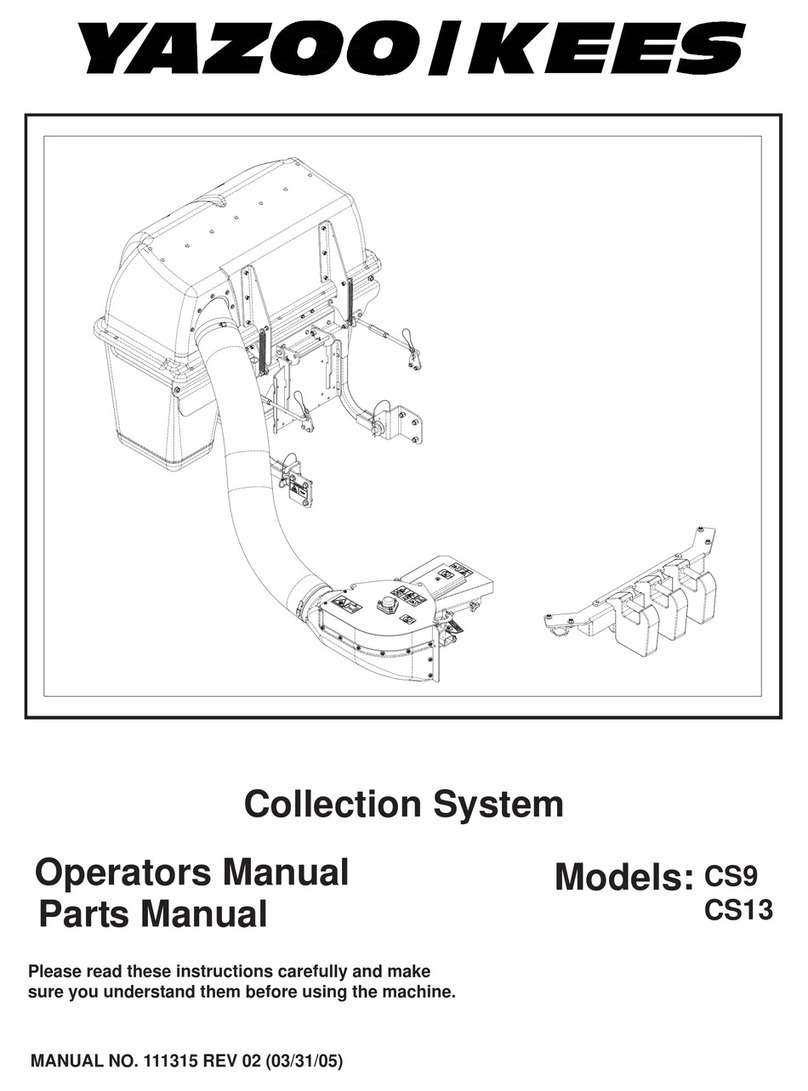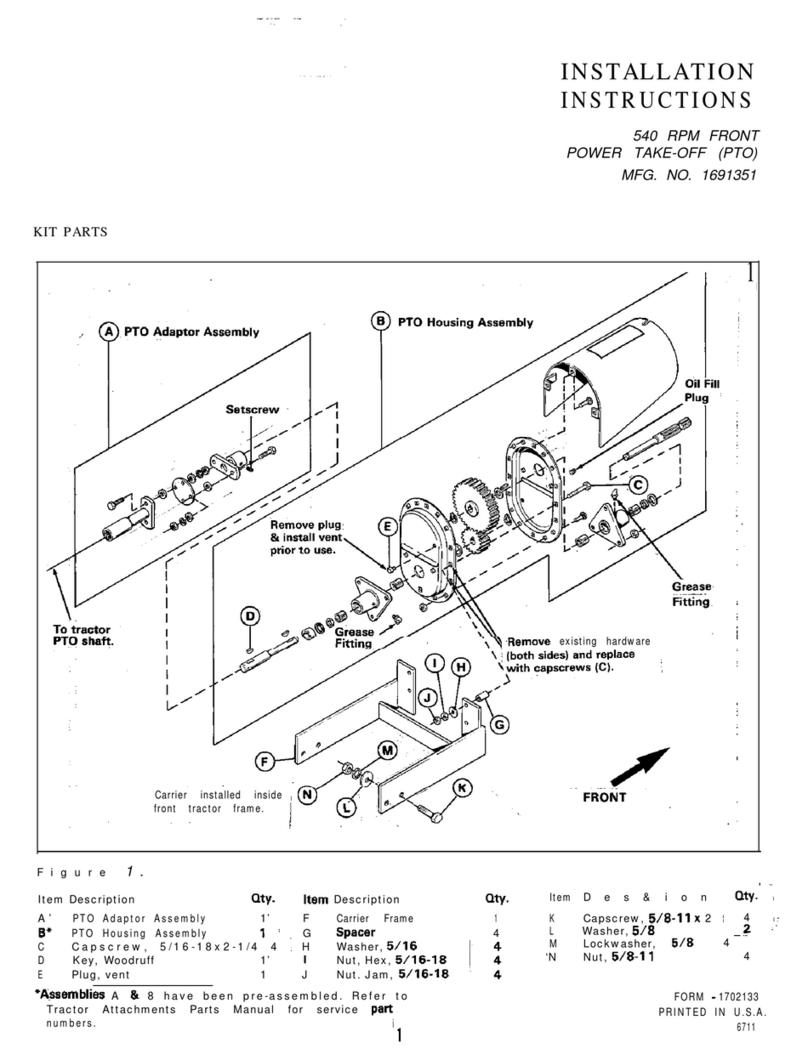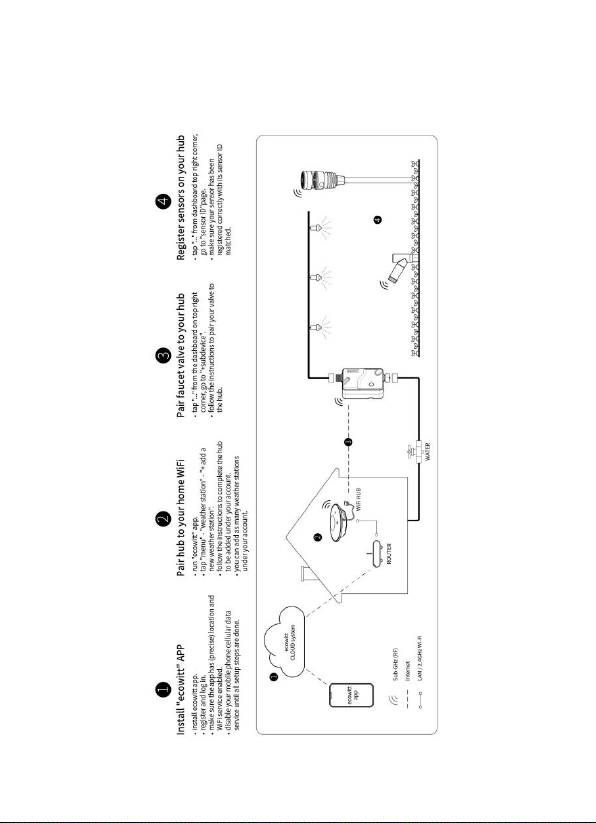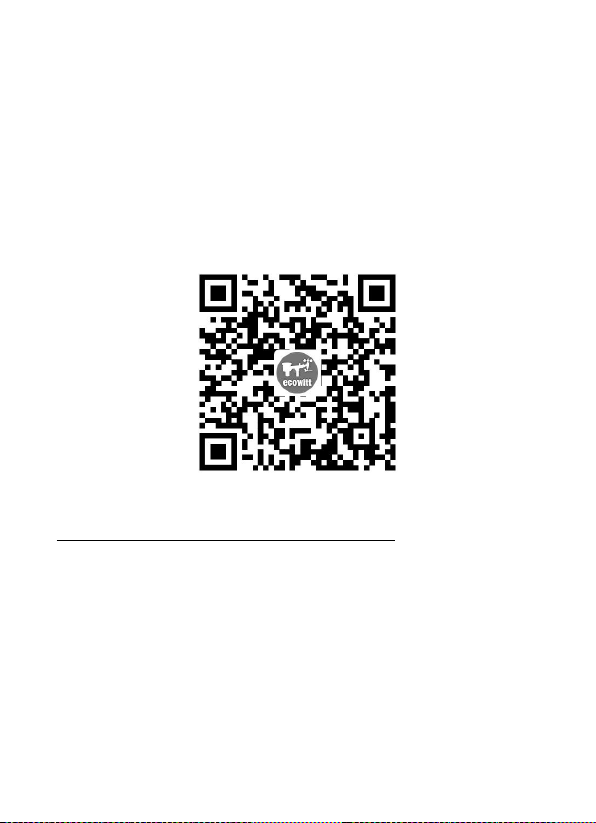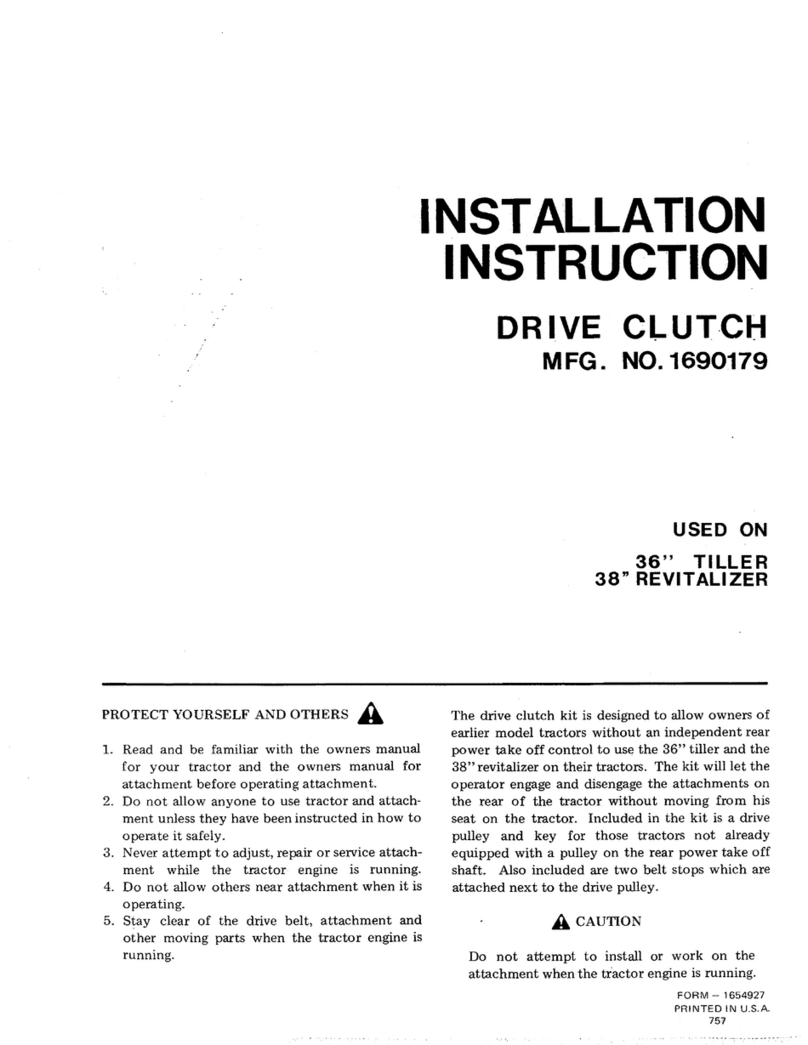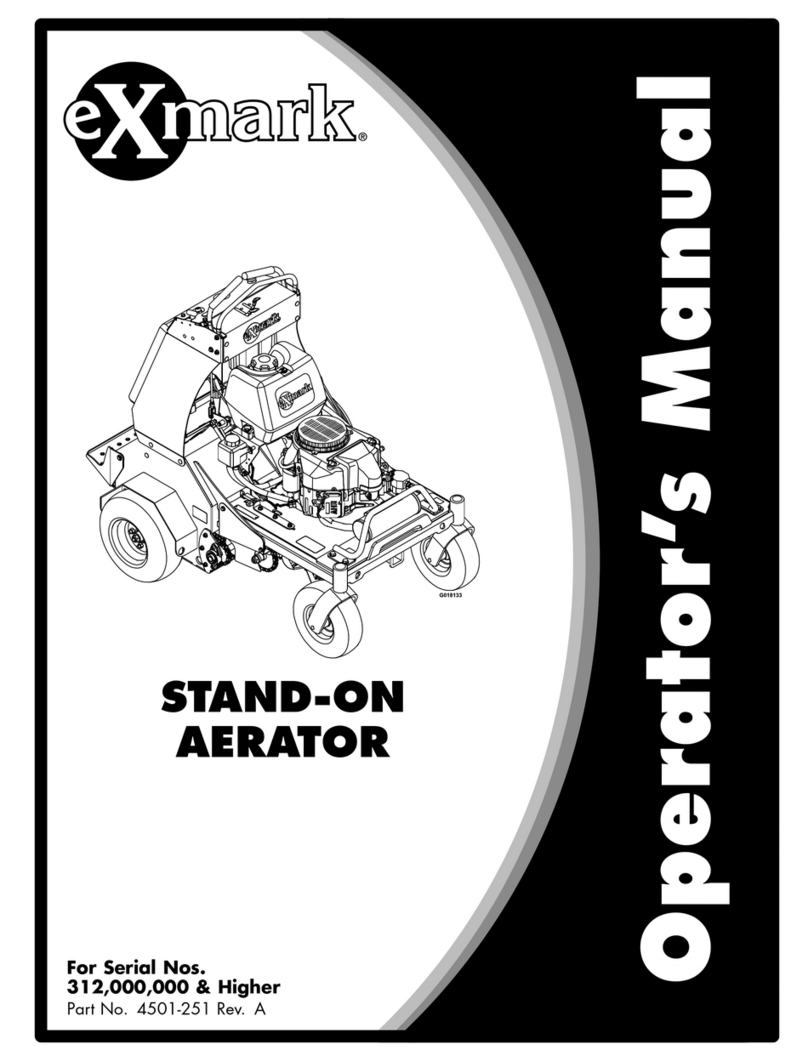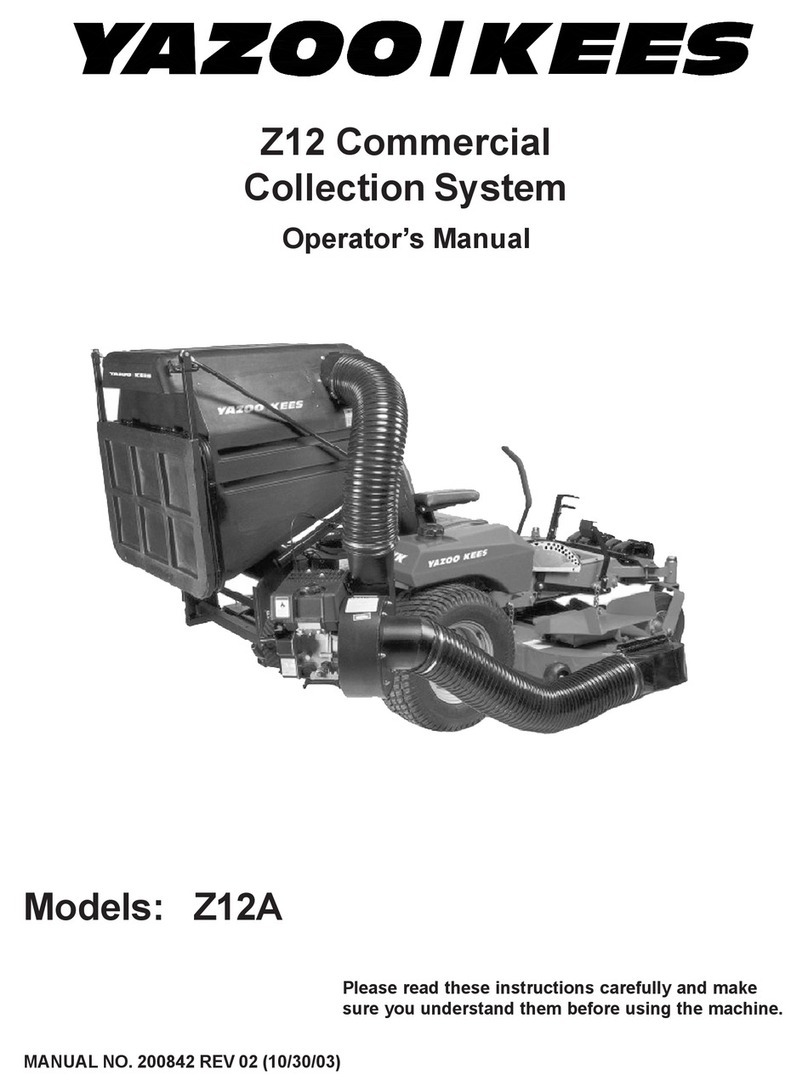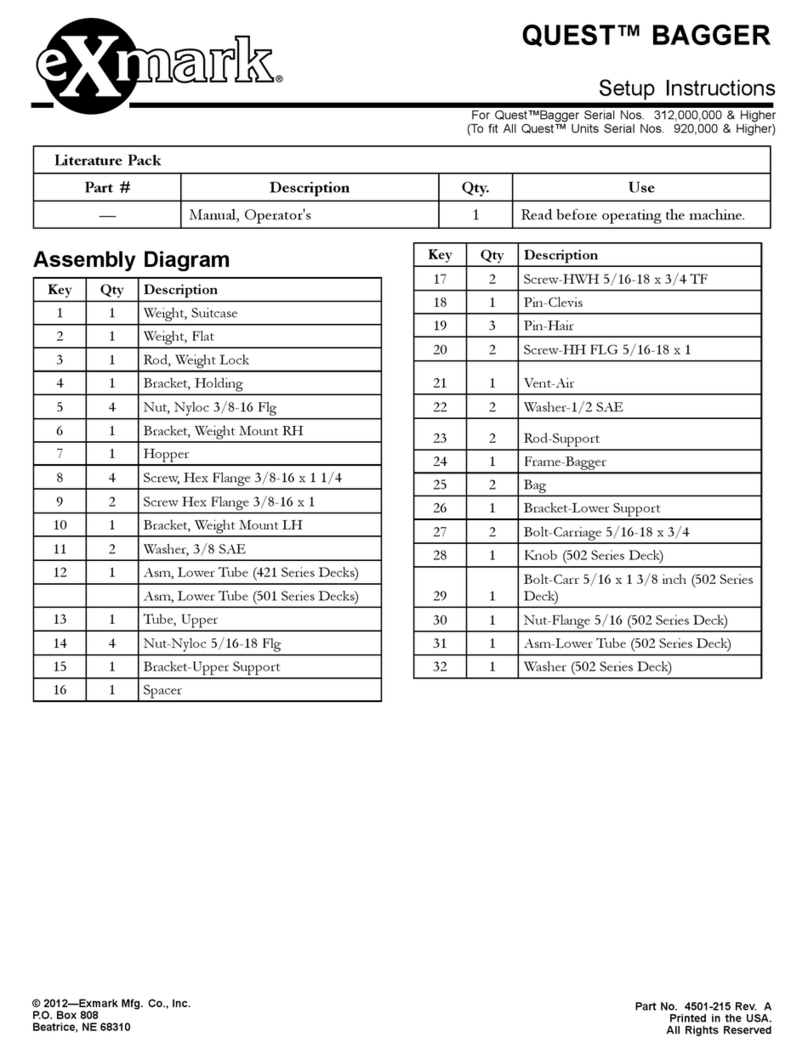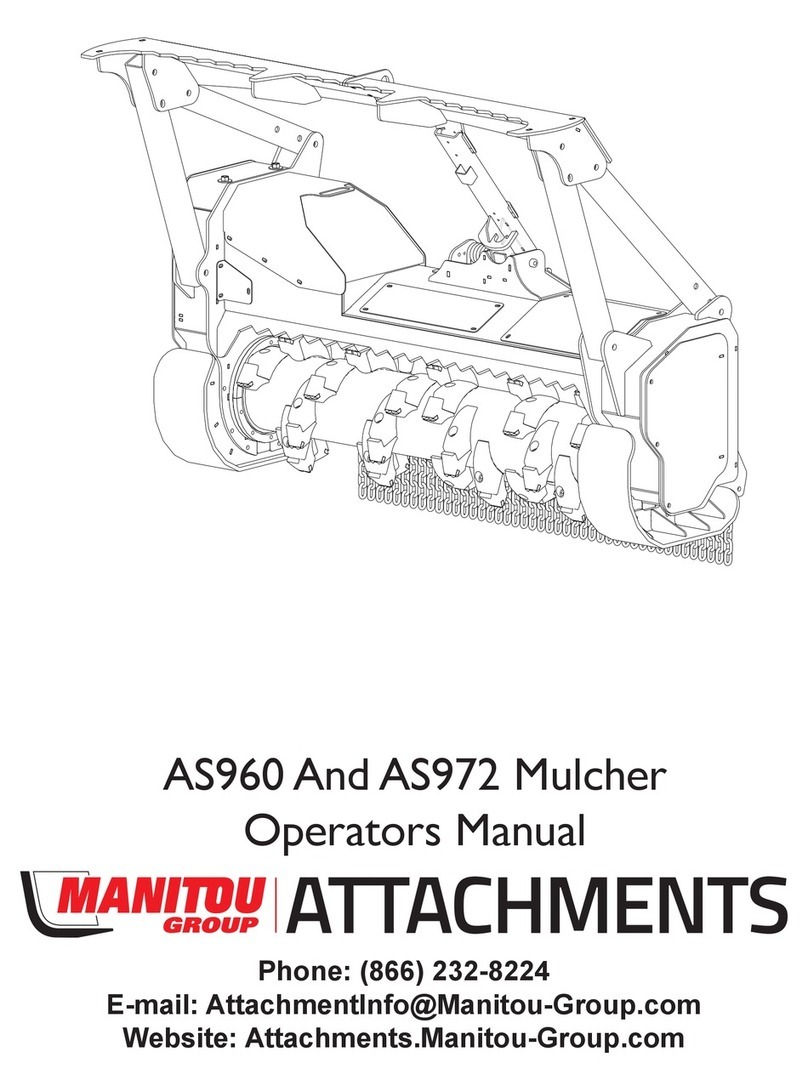4.8 Accessory List ..........................................................20
4.9 Specifications ...........................................................20
5 Product Structure ............................................................ 22
6 Software Functions ......................................................... 22
6.1 Watering Methods .................................................... 22
6.2 Operation Modes ......................................................23
6.2.1 Timer Button Mode ...........................................24
6.2.2 Manual Watering Mode .................................... 24
6.2.3 Plan mode ......................................................... 27
7 Alerts ............................................................................... 31
7.1 No Water! .........................................................31
7.2 Water Leakage! ................................................32
7.3 Ice Alert! ...........................................................32
7.4 Overheating! ..................................................... 32
7.5 Communication Unstable! ................................32
8 Note .................................................................................33
8.1 Installation ............................................................... 33
8.2 Usage environment .................................................. 33
8.3 Maintenance .............................................................33
8.4 Precautions during use ............................................. 34
9 Warranty Information ......................................................34