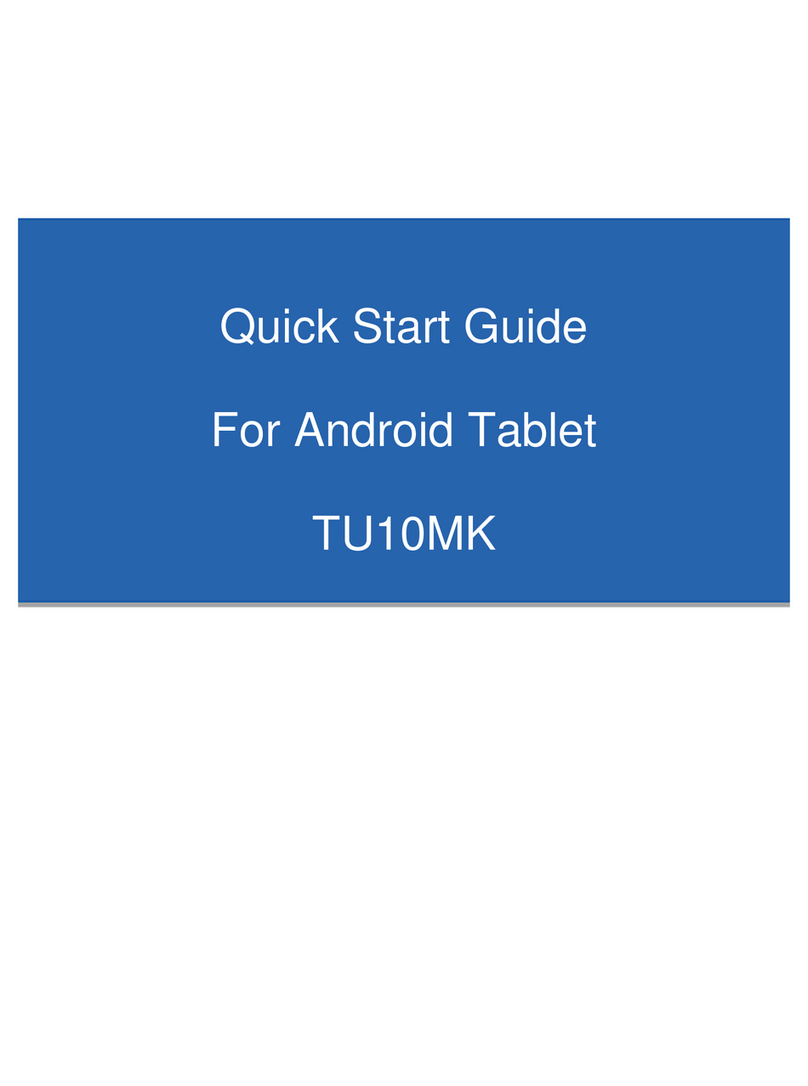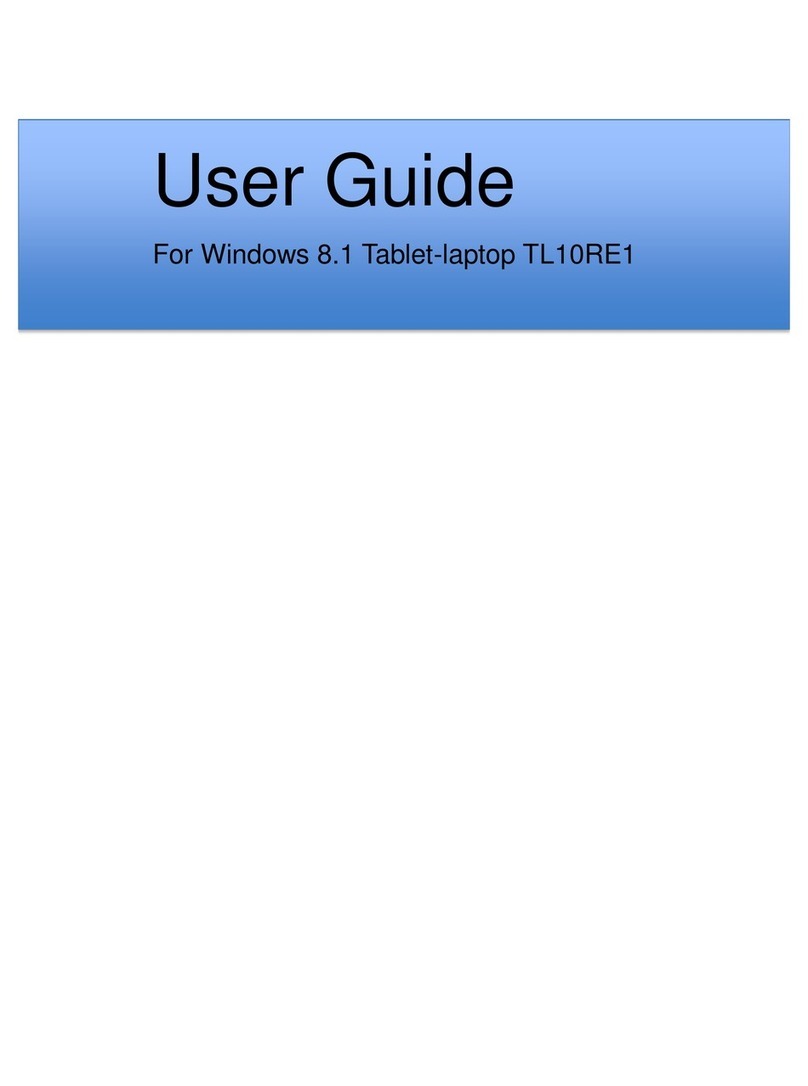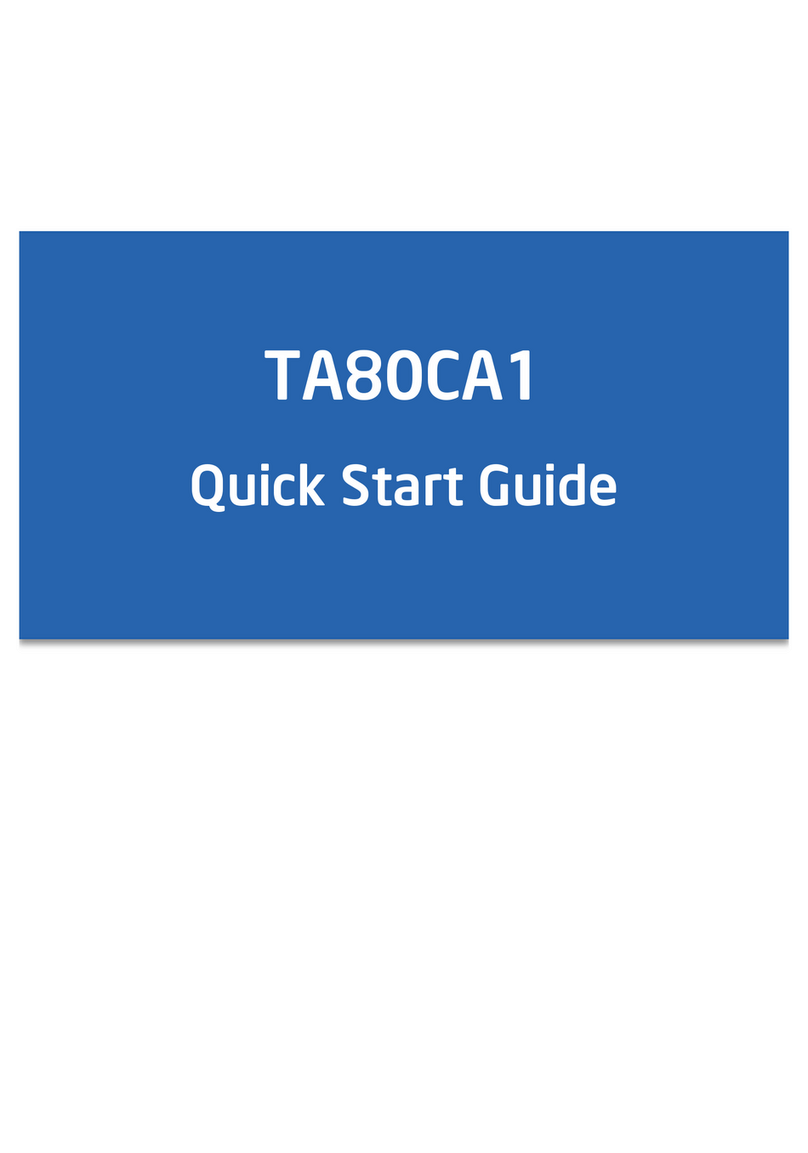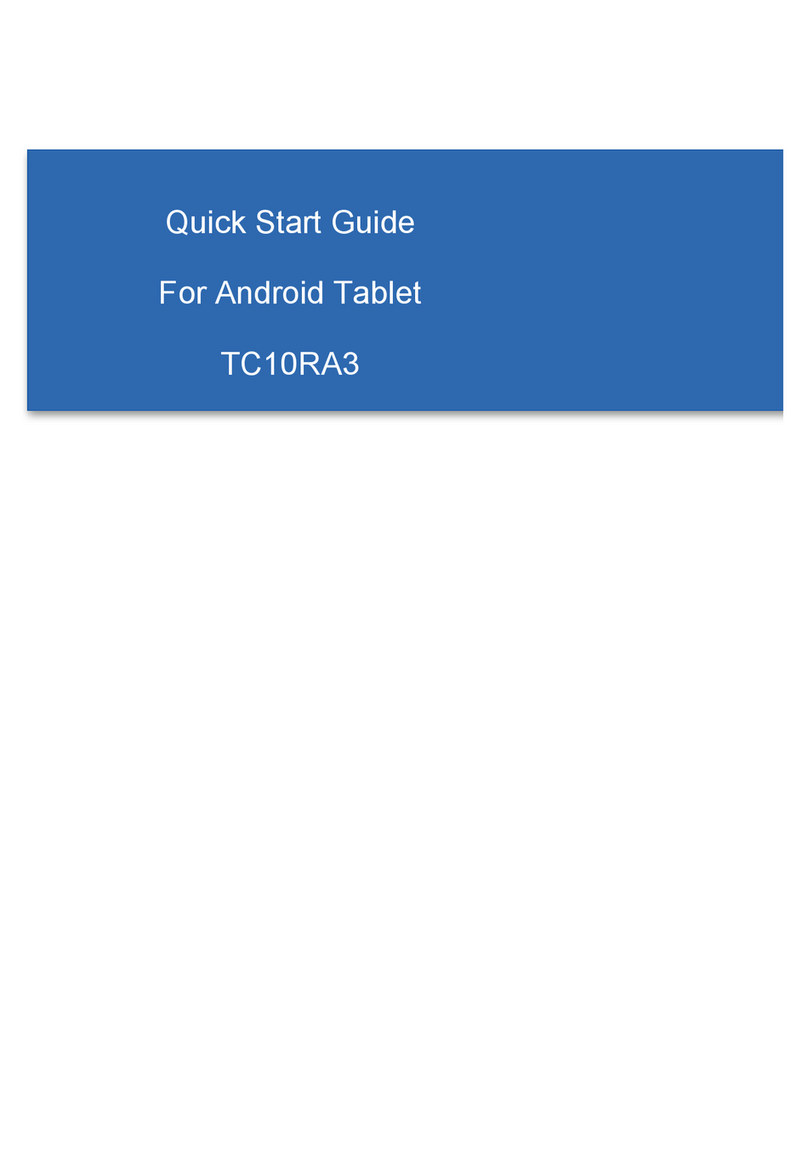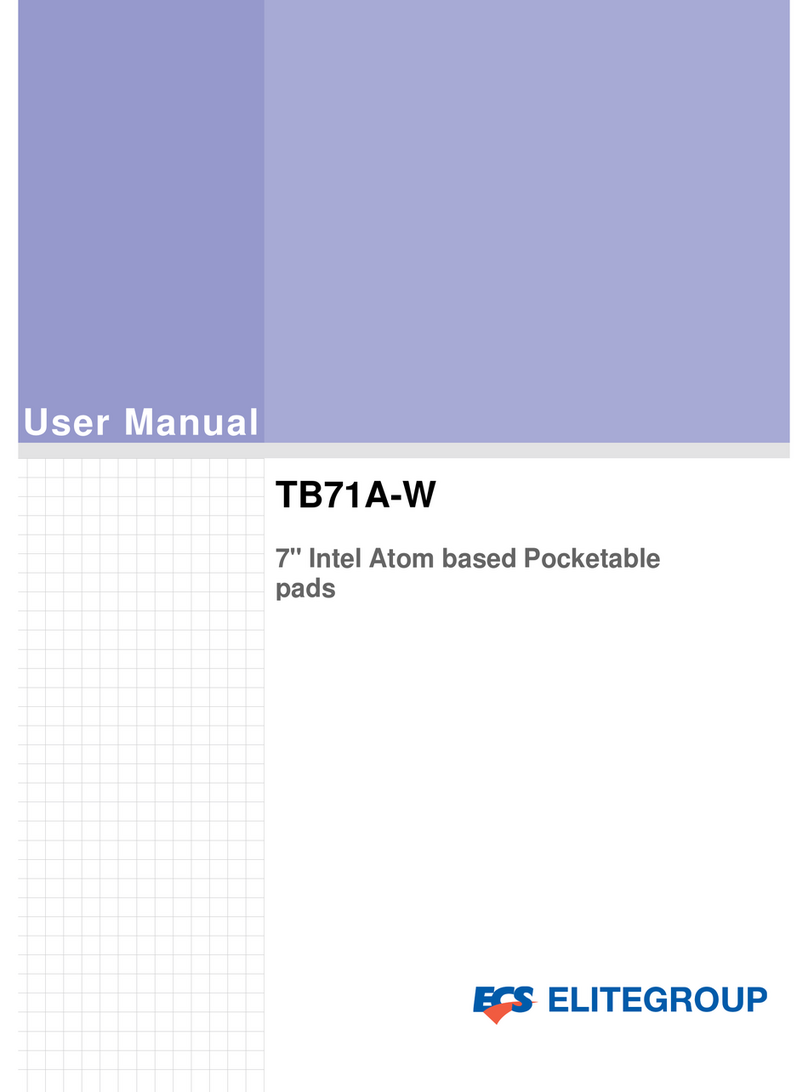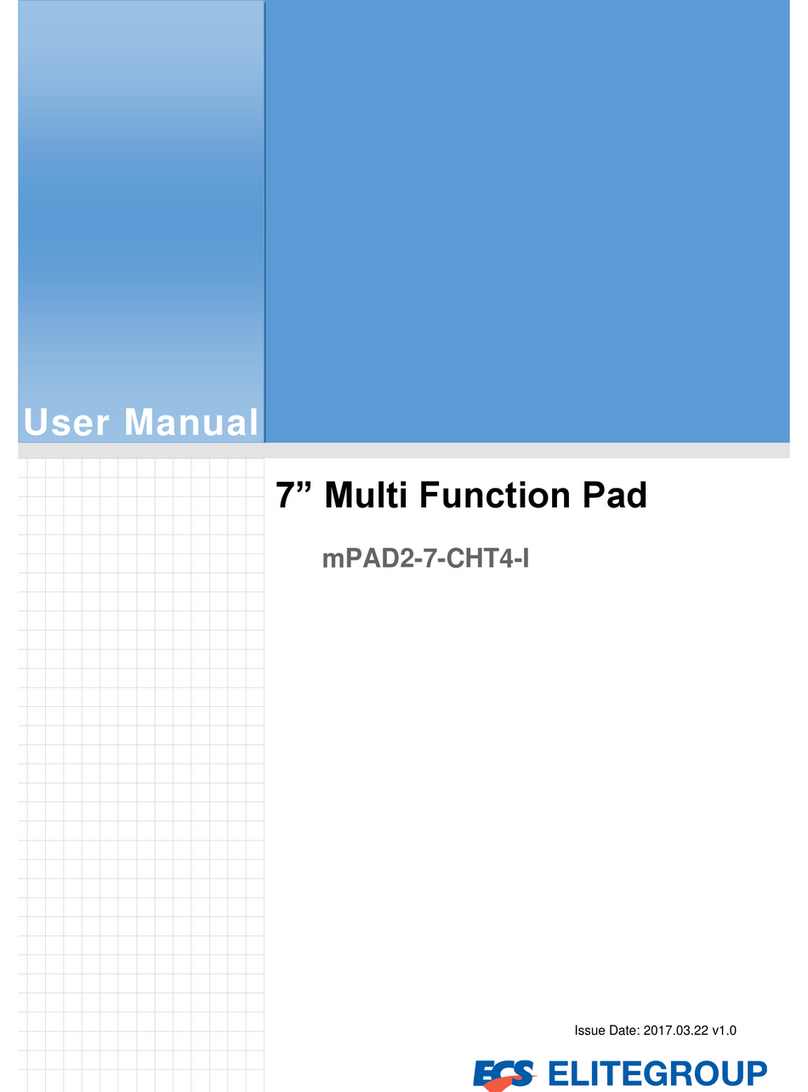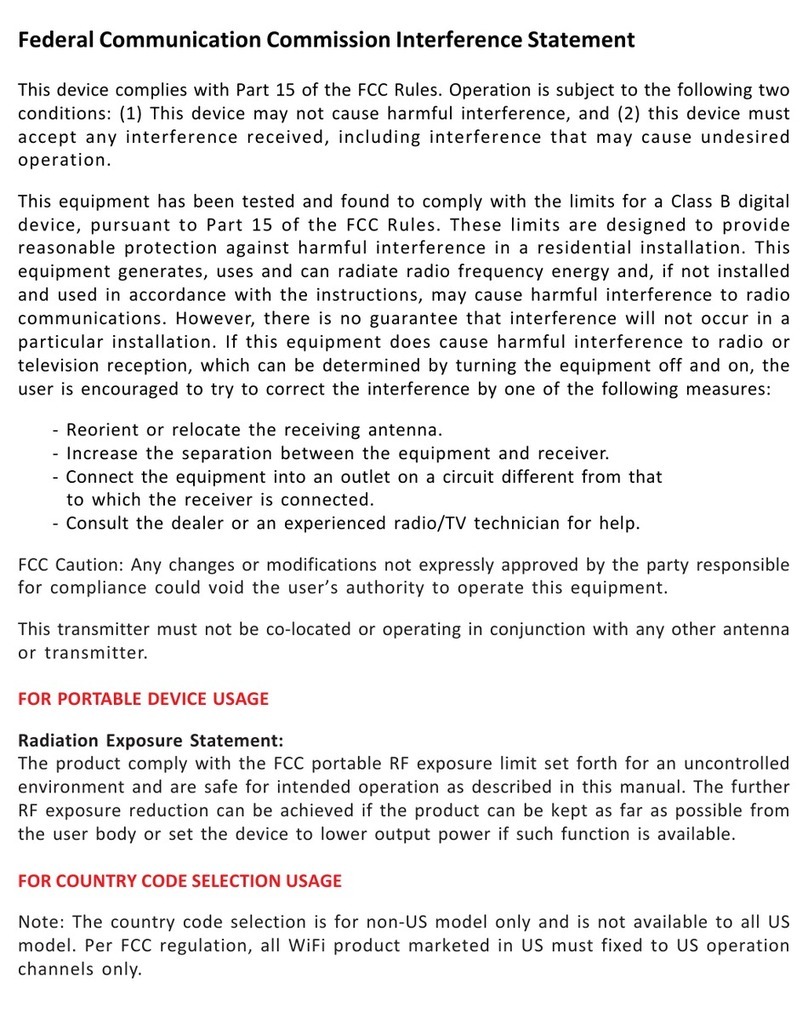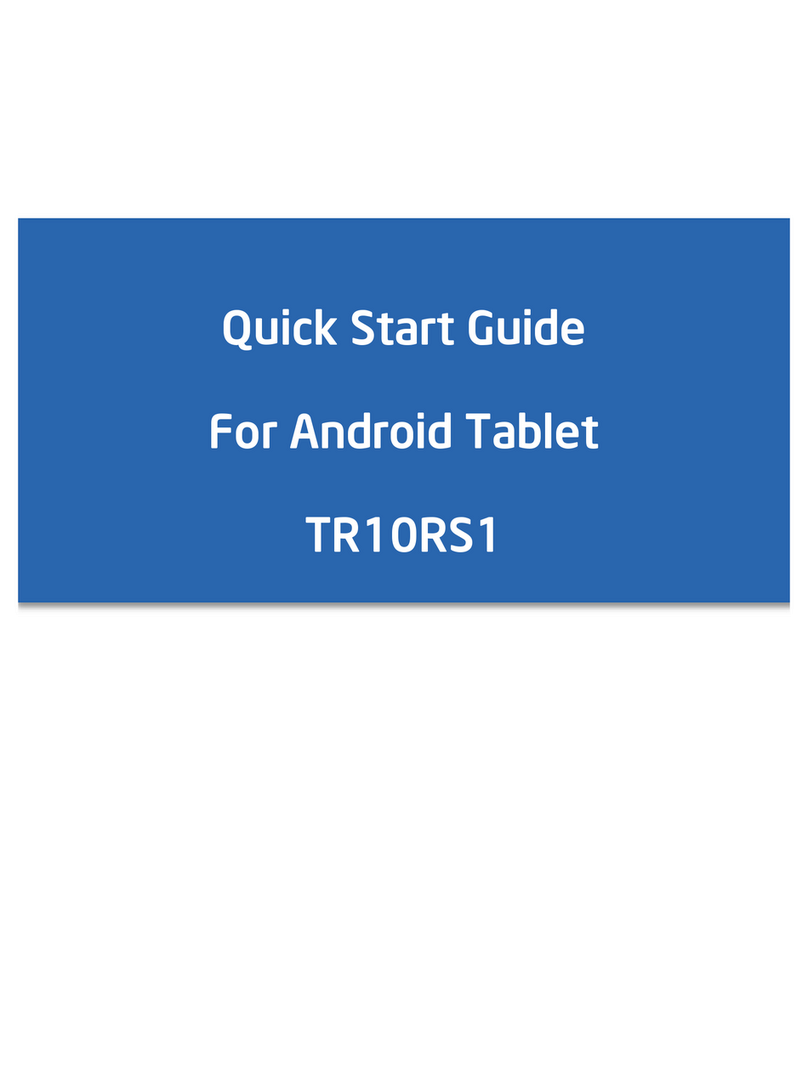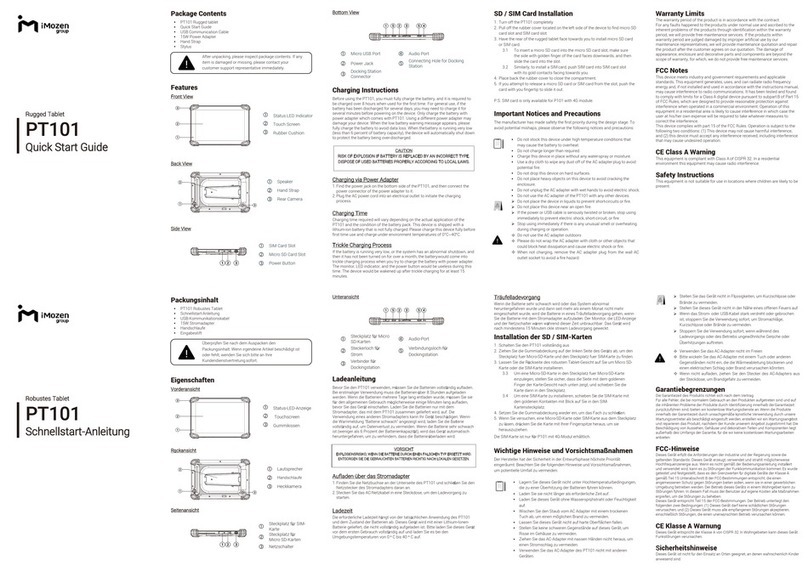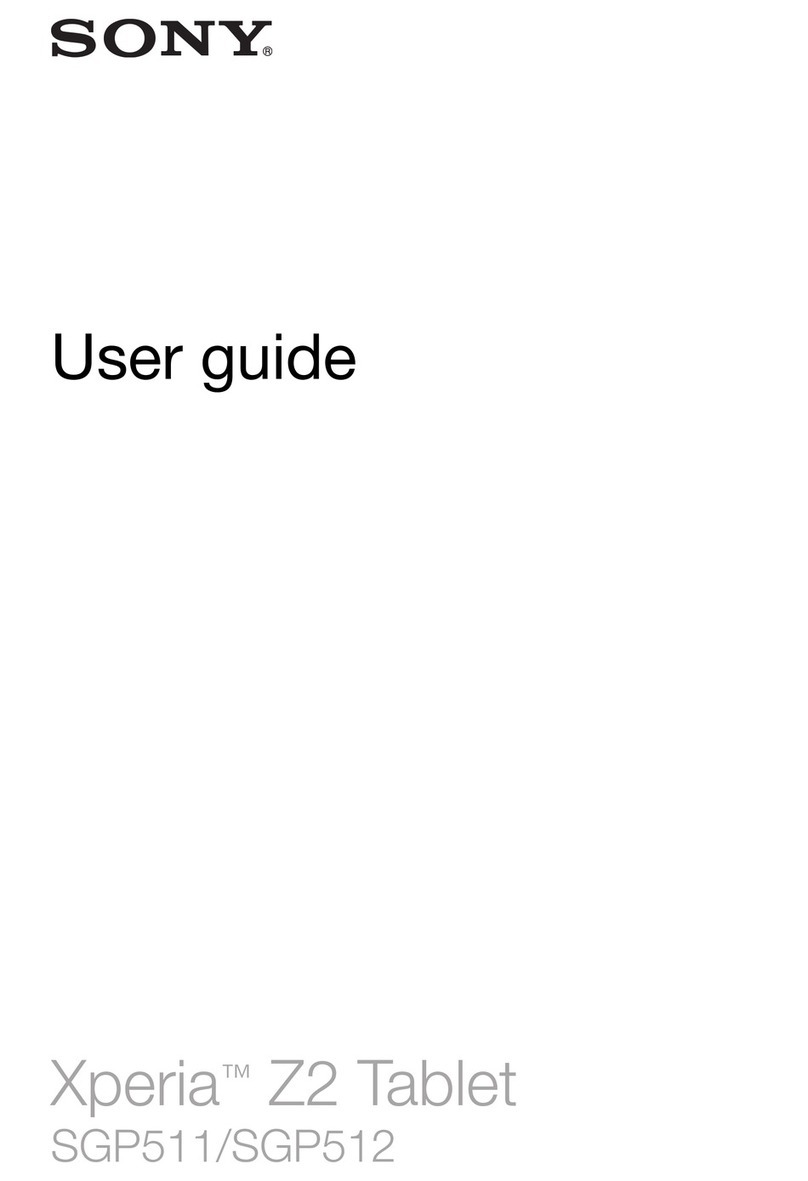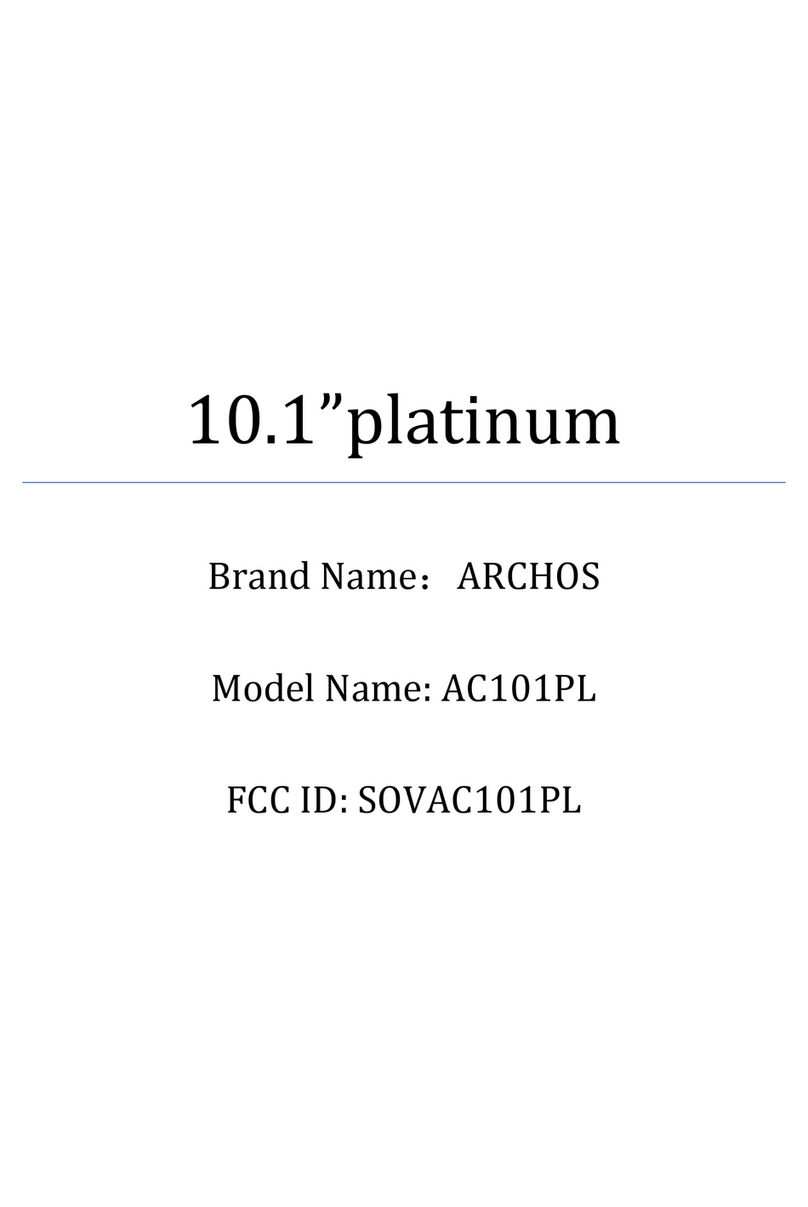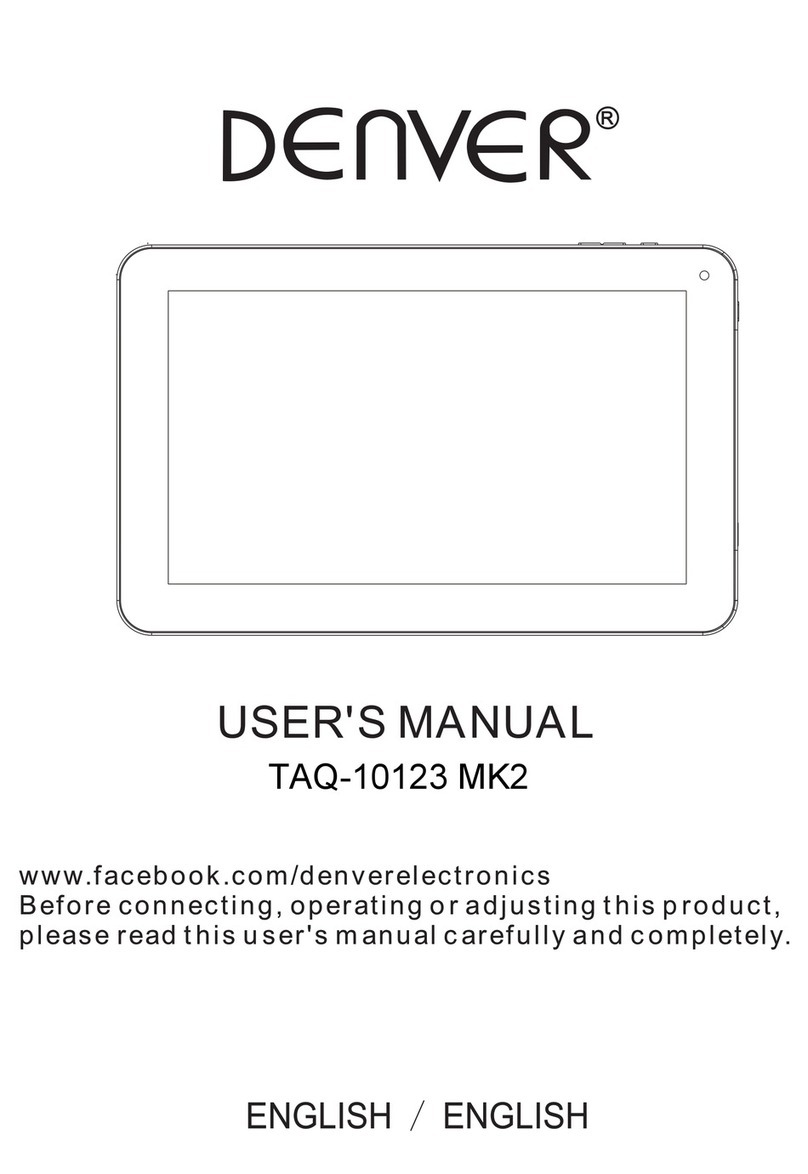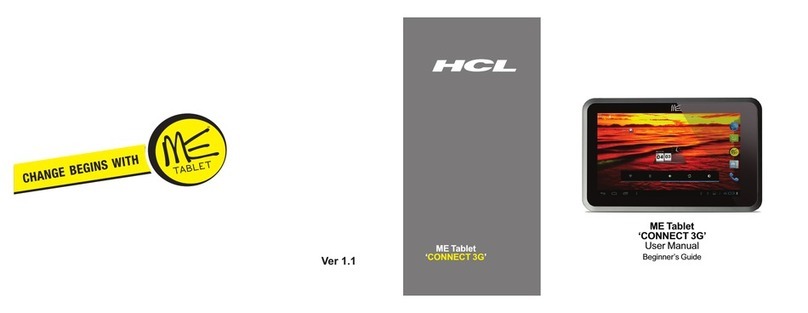ECS amplify User manual

© 2014 Amplify Education, Inc.
All rights reserved
IMPORTANT SAFETY INFORMATION INSIDE
User manual

Contents
Introduction 1
Get to know your Amplify Tablet 1
Basic care tips 1
Getting help 1
Important safety information 2
Maintaining health and safety during use 2
Avoid injuries from product damage 4
Electrical safety 5
Wireless and RF safety 6
Tablet overview 7
Front view 7
Rear view 8
Left side view 9
Indicators 10
Basic tablet functions 11
Charging the battery 11
Powering on and off 11
Putting your tablet to sleep 11
Using microSD cards 12
Getting help 13
Federal Communications Commission interference statement 14

1
Introduction
Get to know your Ampli Tablet
It’s been designed with you in mind. In collaboration with educators across the
country, we built the Amplify Tablet specially for teachers and students.
Basic care tips
Please read this manual for important safety information and instructions for use.
Follow the basic care tips below and your Amplify Tablet should stay in top shape.
Enjoy!
• It’s fragile — Don’t drop or scratch your tablet. Keep it in the protective case
provided.
• No liquids! No food! — Keep water and other liquids as well as dust and dirt
away from your tablet.
• Screen cleaning — Only use recommended cloths and sprays, like eyeglass
cleaner (available at most pharmacies). Avoid glass cleaners like Windex®,
which will harm it.
• Temperature — Room temperature please. Don’t leave it in a cold or hot car, in
direct sunlight or near a heating vent.
• Keep tabs — Don’t leave your tablet unattended.
• Rest position — Don’t place it on an uneven surface or stack things on top of it.
• Protection — Don’t let your pet (or baby brother!) play with it.
• Charging — Only use the charger that came with your tablet and keep the power
cable out of the way of people or pets who might trip over it.
• Never force a connector. If the connector does not easily fit into a port, check
for obstructions and make sure that the connector matches the port and is
oriented correctly.
Getting help
Amplify’s support team is here to help. If you need assistance with your tablet, call
1-888-975-1431, email tabletsupport@amplify.com or visit amplify.com/support.

2 3
Important safety information
WARNING
Teachers, parents, and adult supervisors: Supervise children and be sure they
understand and follow the safety precautions in this section to reduce the risk of
electric shock, fire, and other serious injuries or death.
This tablet is an educational tool, not a toy. Determine how each child can use the
tablet (e.g. charging the tablet, using accessories, using wireless connections) and
whether they should be supervised during these activities. Keep the tablet and
accessories out of reach of children under 3.
Maintaining health and safety during use
Preventing musculo-skeletal injuries
Use of electronic input devices may be linked to serious injuries or disorders. People
using tablets may experience occasional discomfort in their hands, arms, shoulders,
neck, or other body parts. However, in case of symptoms such as persistent or
recurring discomfort, pain, throbbing, aching, tingling, numbness, burning sensation,
or stiffness, do not ignore these warning signs. Promptly see a qualified health
professional, even if symptoms occur when not using the tablet. Symptoms like these
can be associated with painful and sometimes permanently disabling injuries or
disorders.
Be aware of risk of photosensitive seizures
A very small percentage of people may experience a seizure when exposed to certain
visual images on electronic devices, including flashing lights or patterns that may
appear in video content. Even people who have no history of seizures or epilepsy
may have an undiagnosed condition that can cause these “photosensitive epileptic
seizures” while watching video content.
These seizures may have a variety of symptoms, including lightheadedness, altered
vision, eye or face twitching, jerking or shaking of arms or legs, disorientation,
confusion, or momentary loss of awareness and may also cause loss of consciousness
or convulsions that can lead to injury from falling down or striking nearby objects.
Immediately stop viewing and consult a doctor if you experience any of these
symptoms. Teachers and parents should watch for or ask children about the above
symptoms — children and teenagers are more likely than adults to experience these
seizures. The risk of photosensitive epileptic seizures may be reduced by taking the
following precautions:
• View in a well-lit room.
• Do not view when drowsy or fatigued.
• If using a screen connected from the HDMI-out port:
• Sit farther from the screen.
• Use a smaller screen.
People with a personal or family history of seizures or epilepsy should consult a doctor
before viewing.
Protect your hearing
Listening to audio devices, including this tablet, at high volume for long durations
may lead to permanent noise-induced hearing loss, tinnitus (a ringing in the ear),
hypersensitivity to sound and distorted hearing. To reduce this risk:
• Set the volume in a quiet environment and select the lowest volume at which
you can hear adequately.
• When using headphones, turn the volume down if you cannot hear the people
speaking near you or if the person sitting next to you can hear what you are
listening to.
• Do not turn the volume up to block out noisy surroundings.
If you experience any hearing difficulty, such as hearing ringing in your ears or muffled
speech, discontinue use and consult your doctor.
Be mindful of cords
Arrange all cables, cords, and the stylus string so that people and pets are not likely
to trip over, step on, or pull on them as they move around or walk through the area.
Keep cables, cords, and stylus string away from young children; they could pose a
strangulation hazard or equipment could be pulled down onto the child. Do not move
or carry the tablet by any cables, cords, or the stylus string.
Be aware of warm surfaces
Like other electronic devices, the tablet and AC adapter may get very warm during use.
Staying in contact with warm surfaces for long periods of time may cause burns. Users
with limited mobility or ability to detect heat or skin that is particularly susceptible to
burns, are particularly at risk. Avoid prolonged contact; for example, don’t sleep while

4 5
in contact with the tablet or AC adapter. Keep the tablet and AC adapter in a well-
ventilated area when using or charging.
Be aware of your surroundings
Using tablets in some circumstances may distract you or keep you from seeing or
hearing potential hazards, which could result in a dangerous situation. Observe rules
that prohibit or restrict the use of mobile devices or headphones (for example, texting
while operating a vehicle or using headphones while riding a bicycle). Pay attention
to your surroundings and keep volume low enough to be able to hear what’s going on
around you.
Avoid injuries from product damage
Follow these precautions to reduce the risk of electric shock, fire, battery explosion or
leakage, cuts from cracked glass, or other hazards.
Protect the tablet and AC adapter from damage
• Keep the tablet in the protective case provided.
• Avoid dropping.
• Do not put heavy objects on the tablet.
• Do not expose to extreme temperatures such as in a cold or hot car, near fire, or
in direct sunlight.
• Protect the adapter cord from being walked on, pinched, sharply bent, jerked,
knotted, or otherwise abused.
• When disconnecting from outlet, pull on the adapter—do not pull on the cord.
• Unplug during lightning storms or when unused for long periods of time.
Periodically inspect for damage
The teacher, parent, or adult supervisor should periodically inspect the tablet and AC
adapter for damage. If there is any damage, remove from use and contact the Service
Center. Tell students to report any damage or loose parts immediately.
Keep dry and clean
Keep this product dry and away from dust, dirt, and food. Avoid exposure to water or
other liquids. If the product gets wet, unplug it and turn it off. Allow it to dry completely
before turning on or plugging in. Do not use heat to dry. If the product does not
function properly, contact customer service; do not attempt to repair.
Do not immerse in liquid to clean. To clean the screen use only cloths and sprays
intended for use on screens or lenses, like eyeglass cleaner (available at most
drugstores). Avoid glass cleaners like Windex®, which will harm it.
Do not abuse the tablet, internal battery, or AC adapter
• Do not disassemble, open, crush, bend, deform, puncture, shred, insert foreign
objects into, or otherwise abuse them.
• Do not short circuit the battery or allow metallic conductive objects to contact
battery terminals.
Do not attempt repairs
Do not attempt to open, repair, or modify the tablet, accessories, or AC adapter. These
products are not user serviceable. The battery is not user removable or replaceable,
and may not be used in any other product. Don’t attempt to replace the battery
yourself. Contact Amplify if battery replacement is needed.
Electrical safety
Follow these precautions to reduce the risk of electric shock, fire, battery explosion or
leakage, or other hazards.
Use AC adapter correctly
• Use only the power adapter that came with the tablet. Contact Amplify if a
replacement is needed.
• Do not use non-standard power sources, such as generators or inverters, even if
the voltage and frequency appear acceptable. Only use AC power provided by a
standard wall outlet.
• Do not overload your wall outlet, extension cord, power strip, or other electrical
receptacle. Confirm that they are rated to handle the total current (in amps [A])
drawn by the device (indicated on the power supply unit) and any other devices
that are on the same circuit.
• Charge the battery only in temperatures between 32°F - 113°F (0°C - 45°C).
Prevent overheating
Tablets or AC adapters can overheat if plugged in or left on while in an enclosed space,
like a bag, or where airflow is blocked, such as by a blanket or pillow; unplug and turn
off or put in sleep mode.

6 7
Avoid explosive atmospheres and flammable materials
Turn off and do not charge the tablet in any area with a potentially explosive
atmosphere or flammable materials, such as at a fueling area or in areas where the
air contains chemicals or particles (such as grain, dust, or metal powders). Sparks in
these areas could cause an explosion or fire.
Dispose of tablet responsibly
The tablet must be recycled or disposed of separately from household waste. Dispose
of tablet in accordance with local regulations. Don’t attempt to remove the battery for
disposal.
Wireless and RF safety
Turn off when required
Some locations prohibit the use of electronic devices and/or wireless connections.
Turn the tablet or wireless connections OFF in any location where signs or staff ask you
to do so.
Use caution with medical devices
People who use a personal medical device (including an implanted medical device
such as a pacemaker) should ask their doctor or the device manufacturer if they can
use a tablet device and, if so, if there are any precautions that should be taken (such
as keeping the tablet a certain distance from the device). If there is any reason to think
the tablet is interfering with the medical device, turn OFF the tablet immediately.
RF exposure information
This device meets the government’s requirements for exposure to radio waves. This
device is designed and manufactured not to exceed the emission limits for exposure
to radio frequency (RF) energy set by the Federal Communications Commission of the
U.S. Government.
The exposure standard employs a unit of measurement known as the Specific
Absorption Rate, or SAR. The SAR limit set by the FCC is 1.6 W/kg. Tests for SAR are
conducted using standard operating positions accepted by the FCC with the EUT
transmitting at the specified power level in different channels.
The highest SAR value for the device as reported to the FCC is 1.377 W/kg when placed
next to the body.
Front view
Tablet overview
456
3
1 2
No. Name Function
1. Light sensor Detects the ambient light and adjusts the screen brightness
automatically
2. Front facing camera 1.26 MP front camera
3. Microphone Internal microphone
4. Touchscreen 10.1-inch 1280x800 HD touchscreen with multi-touch feature
5. Stylus slot For storing the stylus
6. Connectors and ports See “Left side view” for details

8 9
Rear view
1
3
2
5 5
4
No. Name Function
1. Power button Press quickly to enter sleep mode or wake from sleep mode; press
and hold to power down or up
2. Rear-facing camera 5.0 MP rear camera
3. Microphone Internal microphone
4. Volume up/down Press the top to increase the volume; press the bottom to decrease
the volume
5. Speaker Two built-in speakers (disabled when you connect headphones)
Left side view
No. Name Function
1. Power connector Plug in the AC adapter to charge your tablet
2. Headphone connector Connect headphones or external speakers (shuts off the internal
speaker)
3. MicroSDTM card slot Insert a microSD card for additional storage
4. Micro-HDMI®port Use a micro-HDMI-to-HDMI cable to connect to a TV or interactive
whiteboard
5. Micro USB port Connect an external keyboard
1 2 3 4 5

10 11
Indicators
1
2
No. Name Function
1. Front camera indicator Lights up when the front camera is active
2. Battery charging indicator Illuminated when the tablet is connected to the charger
Basic tablet functions
Charging the battery
It’s important to charge your battery every night so it’s ready for school the next day.
It takes around 6-8 hours to charge fully. Use only the AC adapter that came with your
tablet.
To charge the battery:
Powering on and off
Putting your tablet to sleep
Press the power button to put your tablet to sleep. In sleep mode, the tablet uses
minimal power and will restart almost instantly.
Your tablet will go into sleep mode automatically if you don’t use it for a certain period
of time (configured through the Display settings). If this happens, press the power
button briefly to wake the tablet up and then enter your PIN.
Press the power button at the left side of
the tablet’s top edge.
If the tablet is in sleep mode, it wakes up
immediately and you’re ready to begin.
If it’s powered off completely, hold the
power button down until the Intel®logo
appears.
1. Insert the adapter cord into the
power port on your tablet.
2. Plug the adapter into a standard
AC power outlet.
3. Make sure the power indicator
at the left of the screen lights
up, showing that the tablet is
charging.

12 13
Using microSD cards
Your tablet supports microSD cards. You can insert or remove your microSD card
without powering off the tablet.
To install a microSD card:
• Insert your microSD card into
the card slot as shown above.
To remove a microSD card:
1. Push and release the microSD
card to unlock it.
2. Pull the microSD card out of
the slot.
Getting help
Amplify’s support team is here to help. Call 1-888-975-1431 or email
tabletsupport@amplify.com.You can also access help through the Support app
on the tablet. Before you call:
Is it charged?
If the battery is empty, plug in the
charger.
Let the tablet charge for a few minutes
before trying to start it.
Connected to the Internet?
If you have a weak signal or the indicator
is gray, some functions that require
an internet connection may not work
properly.
Try restarting Wi-Fi.
Swipe the clock down and then touch
the SETTINGS icon. Slide the Wi-Fi
switch to OFF, pause, and then slide the
Wi-Fi switch back to ON.
Try restarting the tablet.
Try restarting the tablet.
Hold down the power button and touch
Power off. Then restart the tablet.
OFF ON

14
Federal Communications Commission
interference statement
This equipment has been tested and found to comply with the limits for a Class
B digital device, pursuant to Part 15 of the FCC Rules. These limits are designed
to provide reasonable protection against harmful interference in a residential
installation. This equipment generates, uses and can radiate radio frequency
energy and, if not installed and used in accordance with the instructions, may cause
harmful interference to radio communications. However, there is no guarantee that
interference will not occur in a particular installation. If this equipment does cause
harmful interference to radio or television reception, which can be determined
by turning the equipment off and on, the user is encouraged to try to correct the
interference by one or more of the following measures:
• Reorient or relocate the receiving antenna.
• Increase the separation between the equipment and receiver.
• Connect the equipment into an outlet on a circuit different from that to which the
receiver is connected.
• Consult the dealer or an experienced radio/TV technician for help.
CAUTION
Any changes or modifications not expressly approved by the party responsible for
compliance could void the user’s authority to operate the equipment.
This device complies with Part 15 of the FCC Rules. Operation is subject to the
following two conditions:
1. This device may not cause harmful interference and
2. This device must accept any interference received, including interference that
may cause undesired operation.
Table of contents
Other ECS Tablet manuals